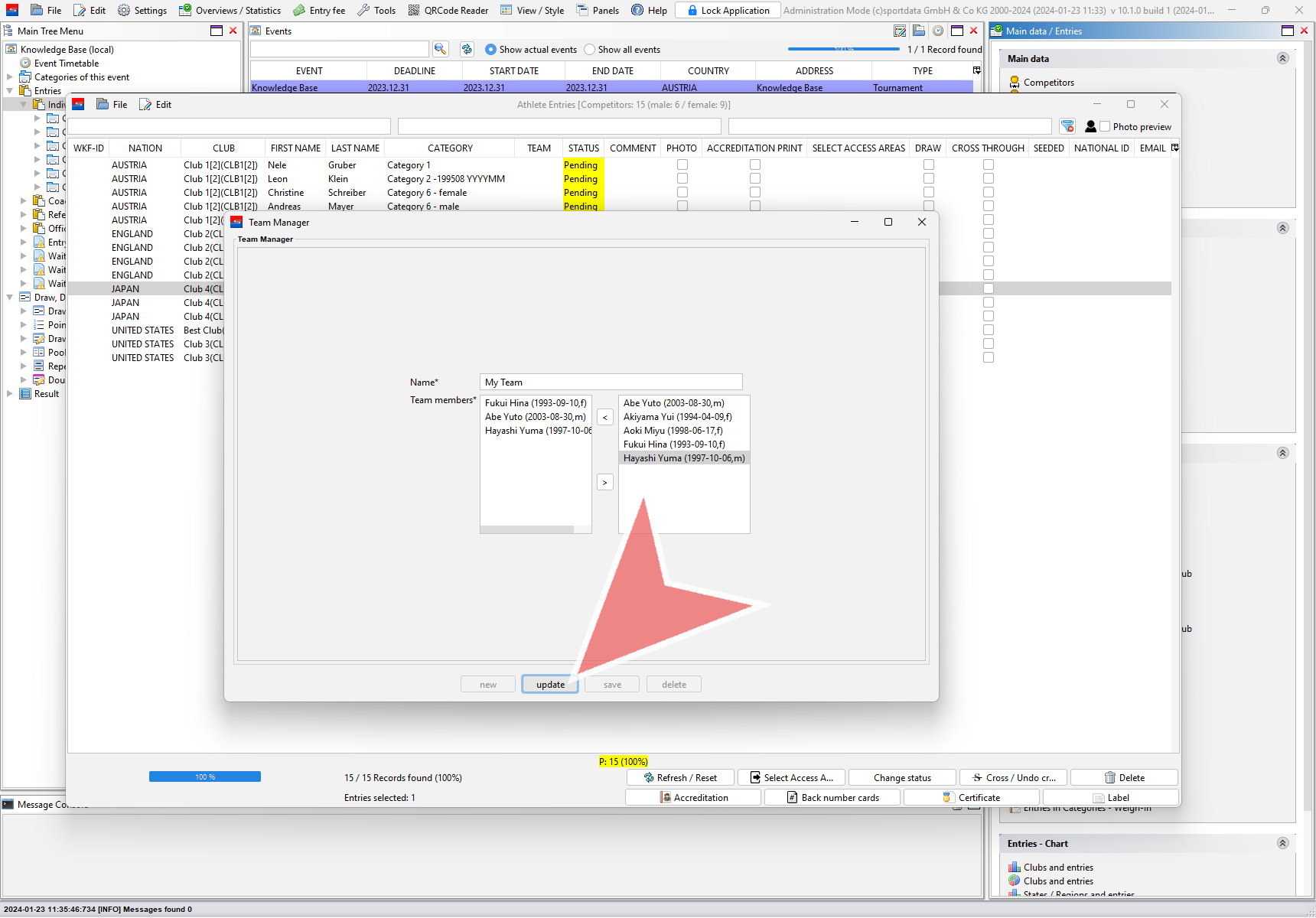This article describes how to register a new team for a team category and how to edit an already registered team.
Interactive Demo
How to register a team
To register a team, rightclick on “Individual / Team entries” in the Main Tree Menu and click on “Registration of teams”.
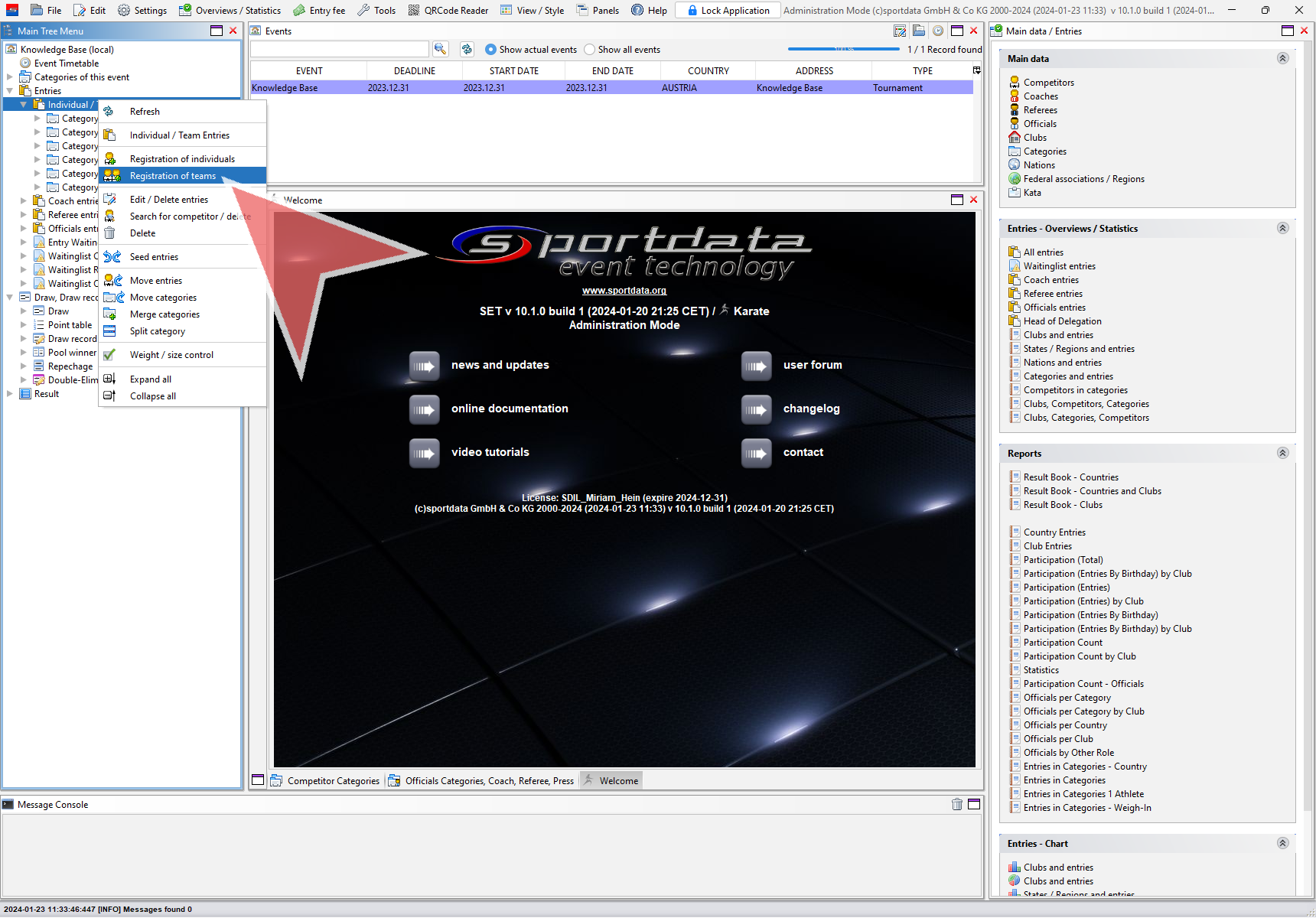
Alternatively you can also access the team registration window from the entry list via “Edit” → “Registration of teams”.
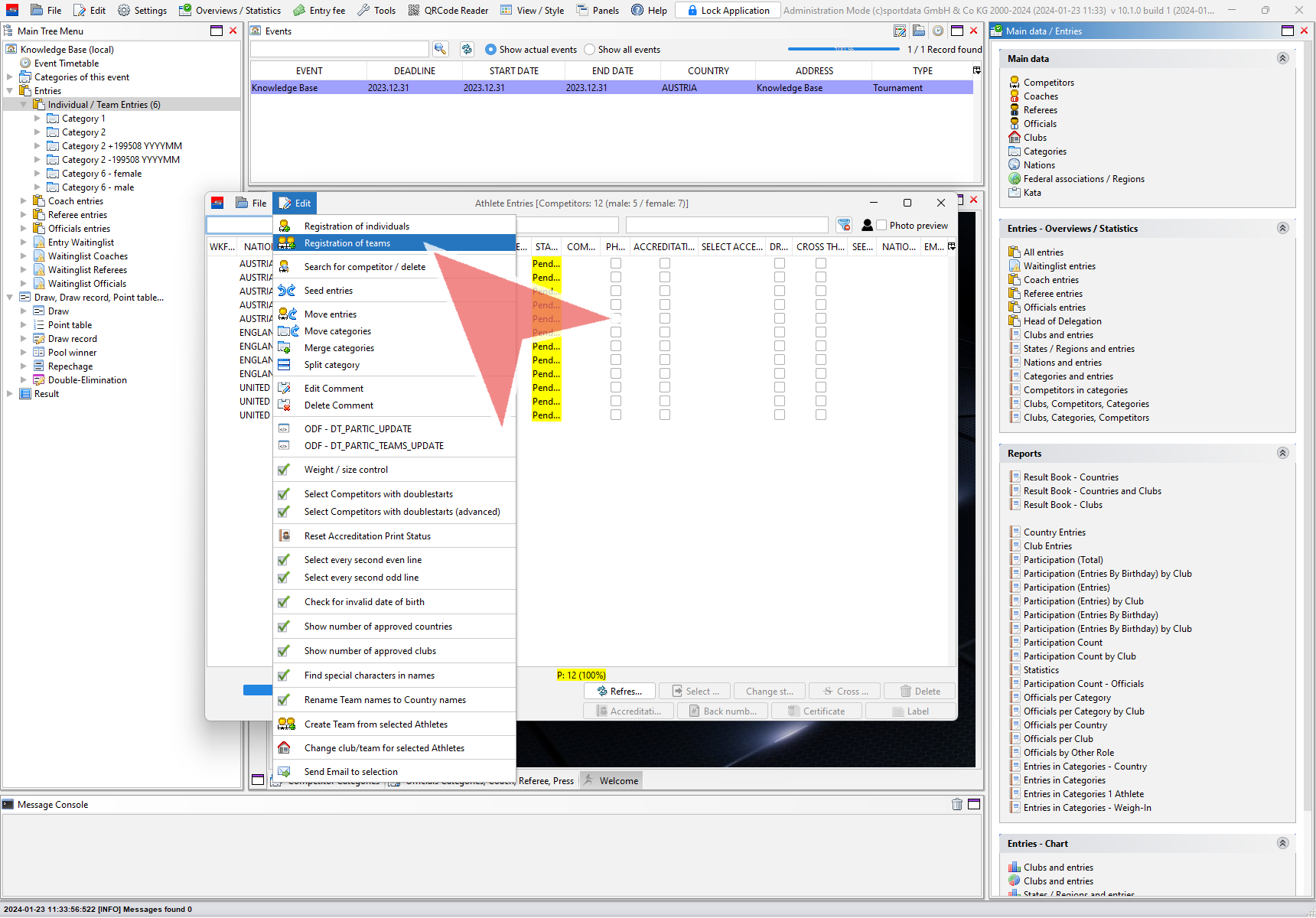
First enter the name of the team you would like to register.
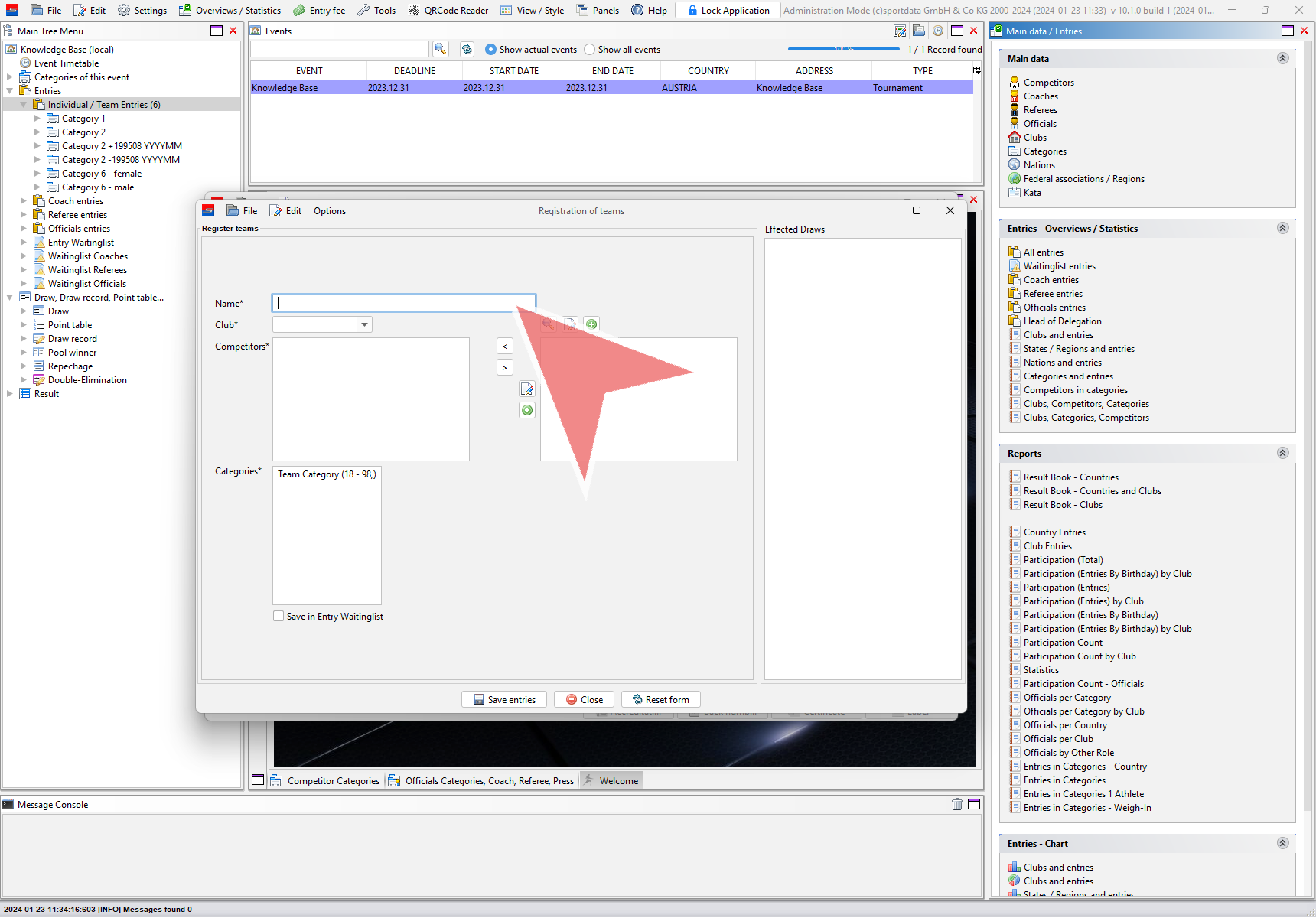
Next search for the club of the team. You find all clubs with current entries in the drop down menu. Click on the search icon right next to it to search for other clubs. In case the club is not registered yet, add a new club.
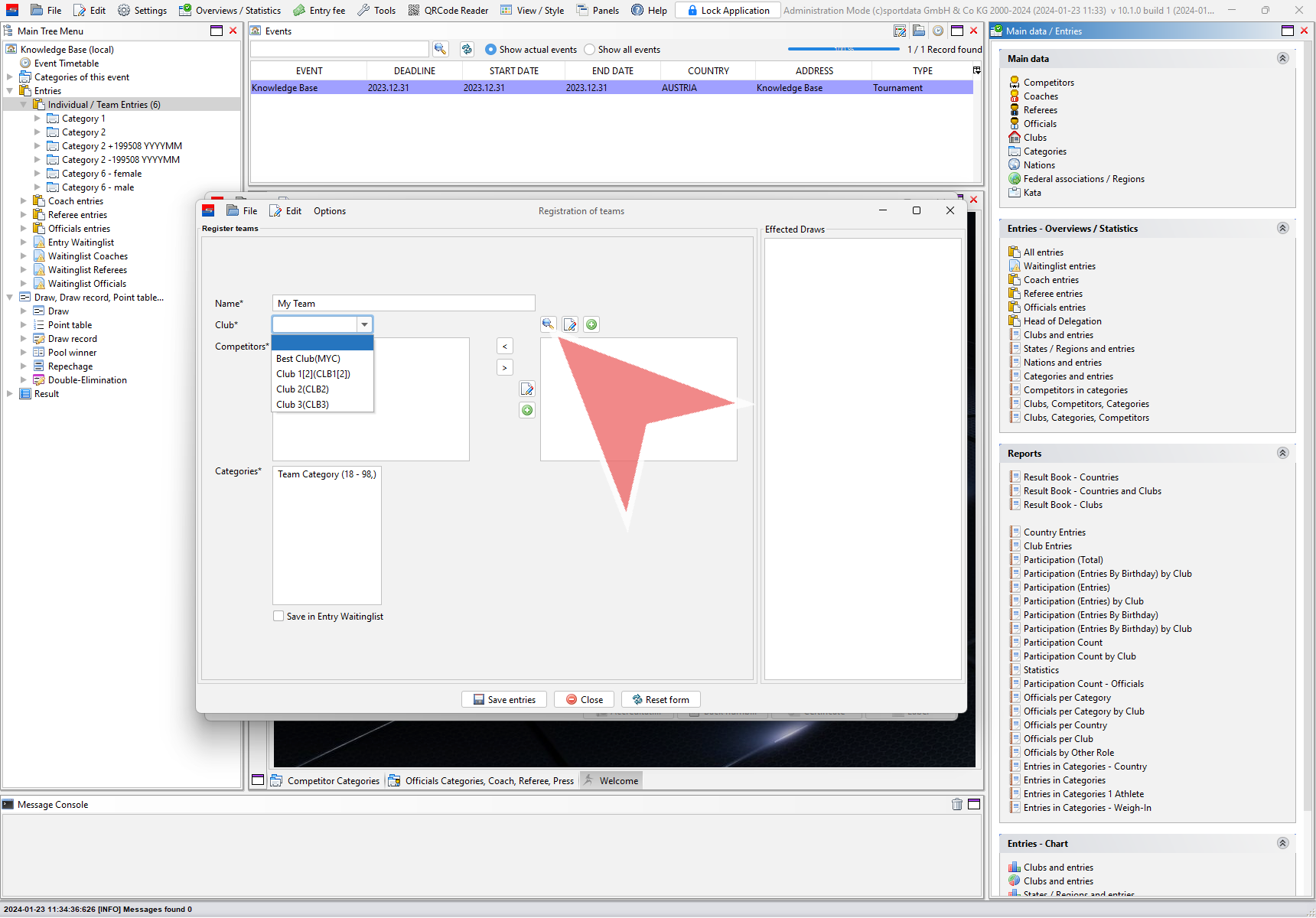
In the right field all athletes of the selected club are shown. Mark all athletes that are supposed to be part of the team and click on the left arrow to add them to the team.
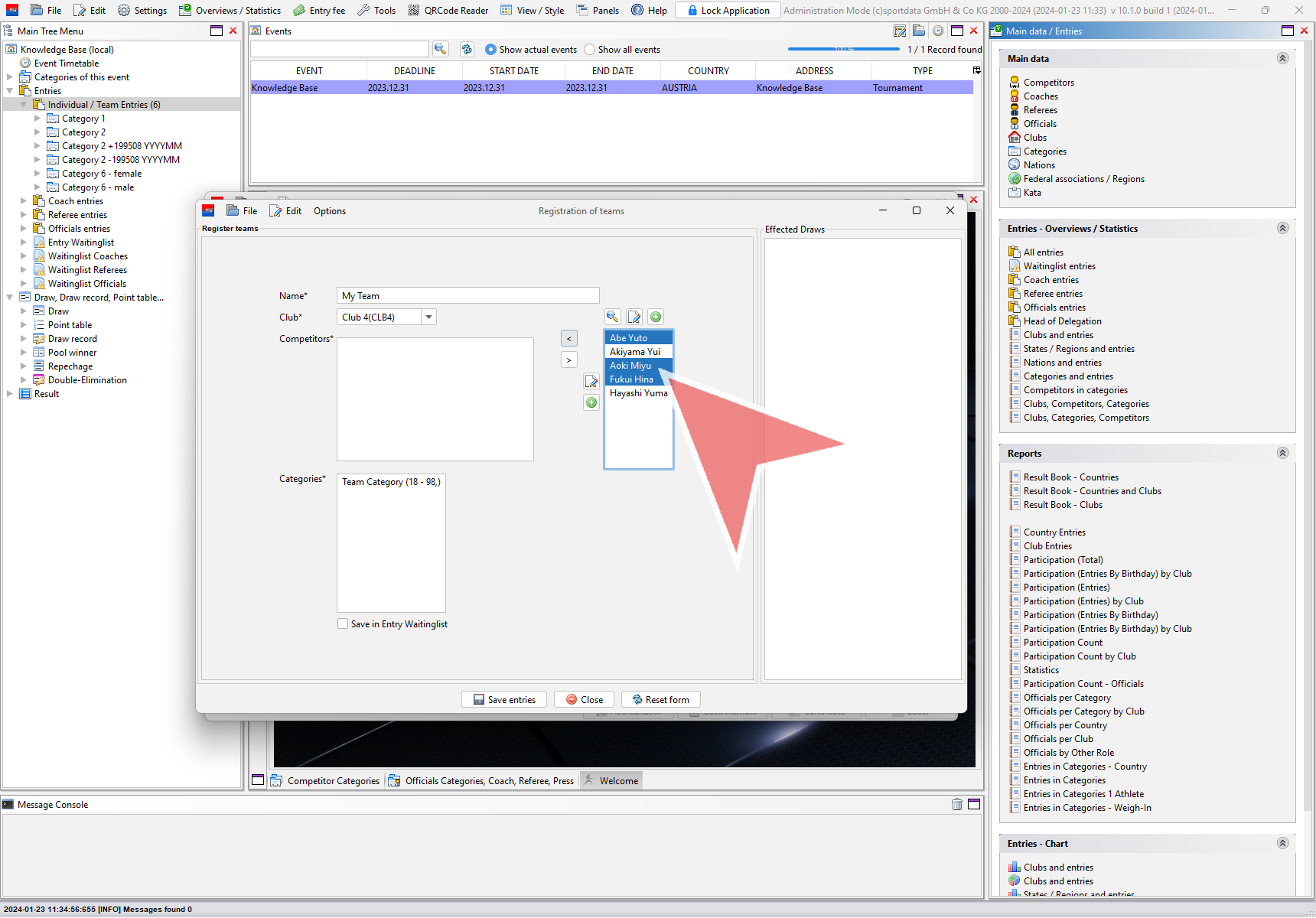
In case you have to adjust the teammembers shown in the left field, mark the athlete and use the left and right arrow button to add or delete them from the team.
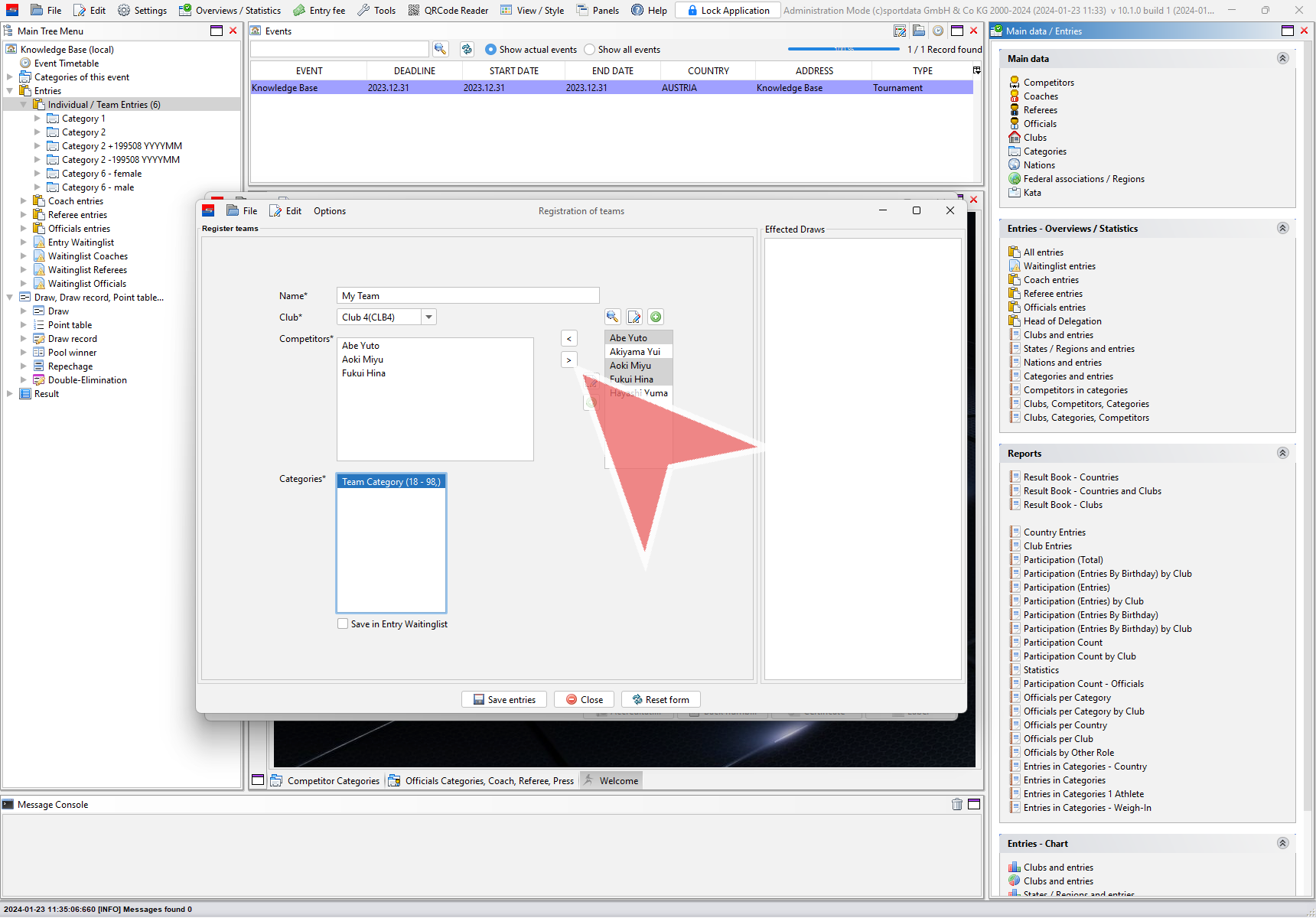
Select the correct category from the list of categories and click on “Save entries”
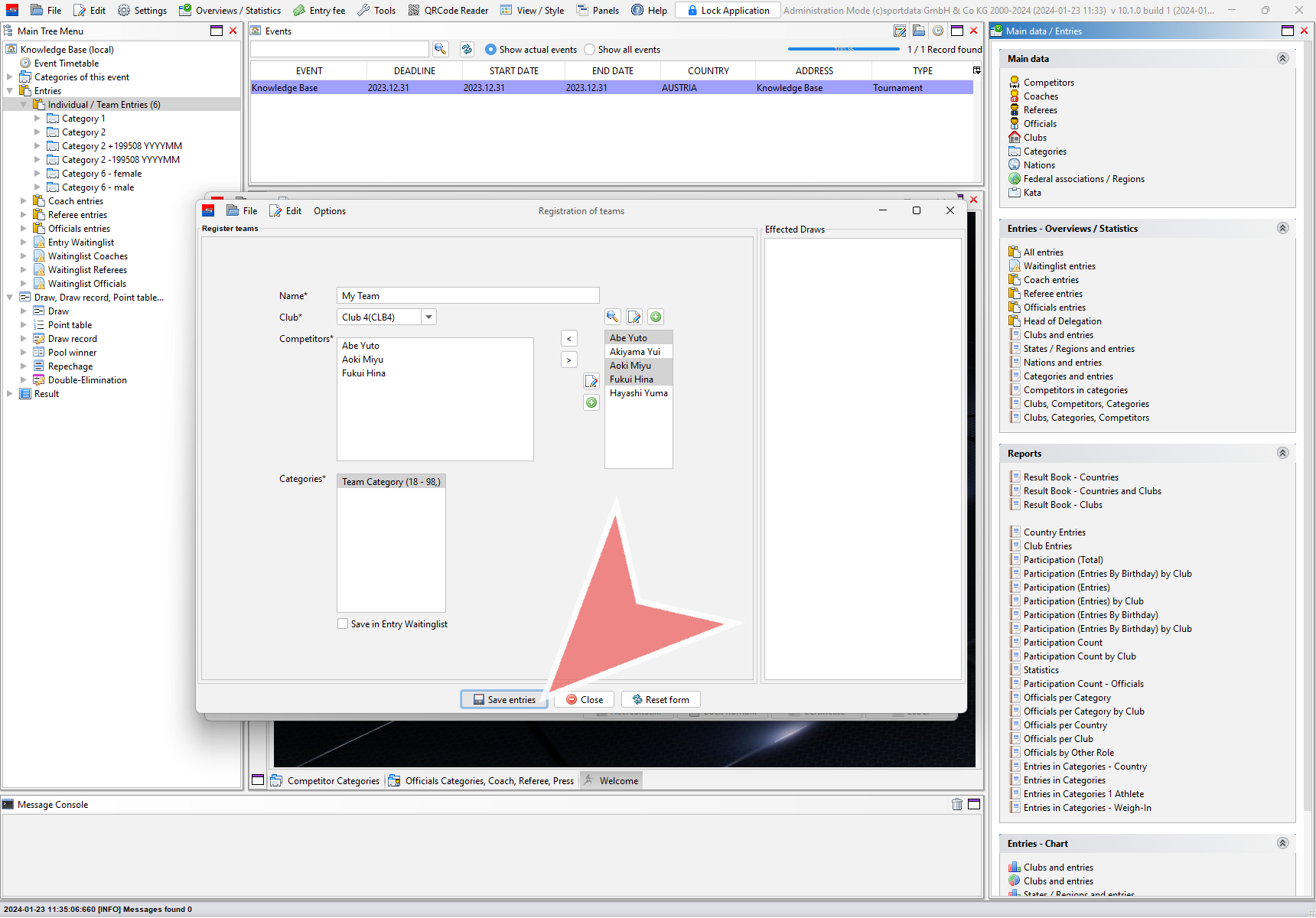
The new team is now successfully registered and can be found in the entry list.
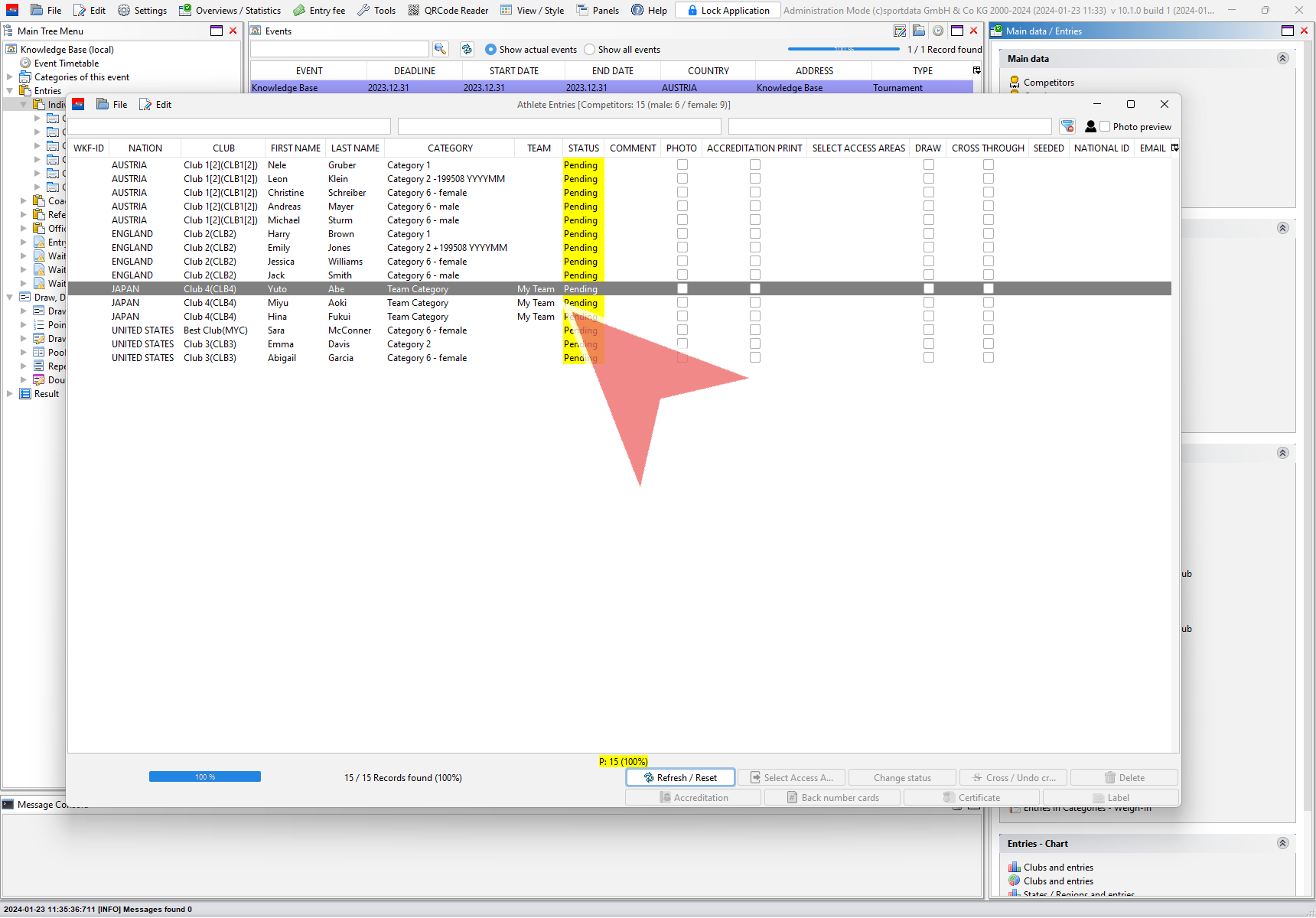
How to edit a team
To edit a team, rightclick on one of the team members in the entry list and select “Edit Team” in the menu.
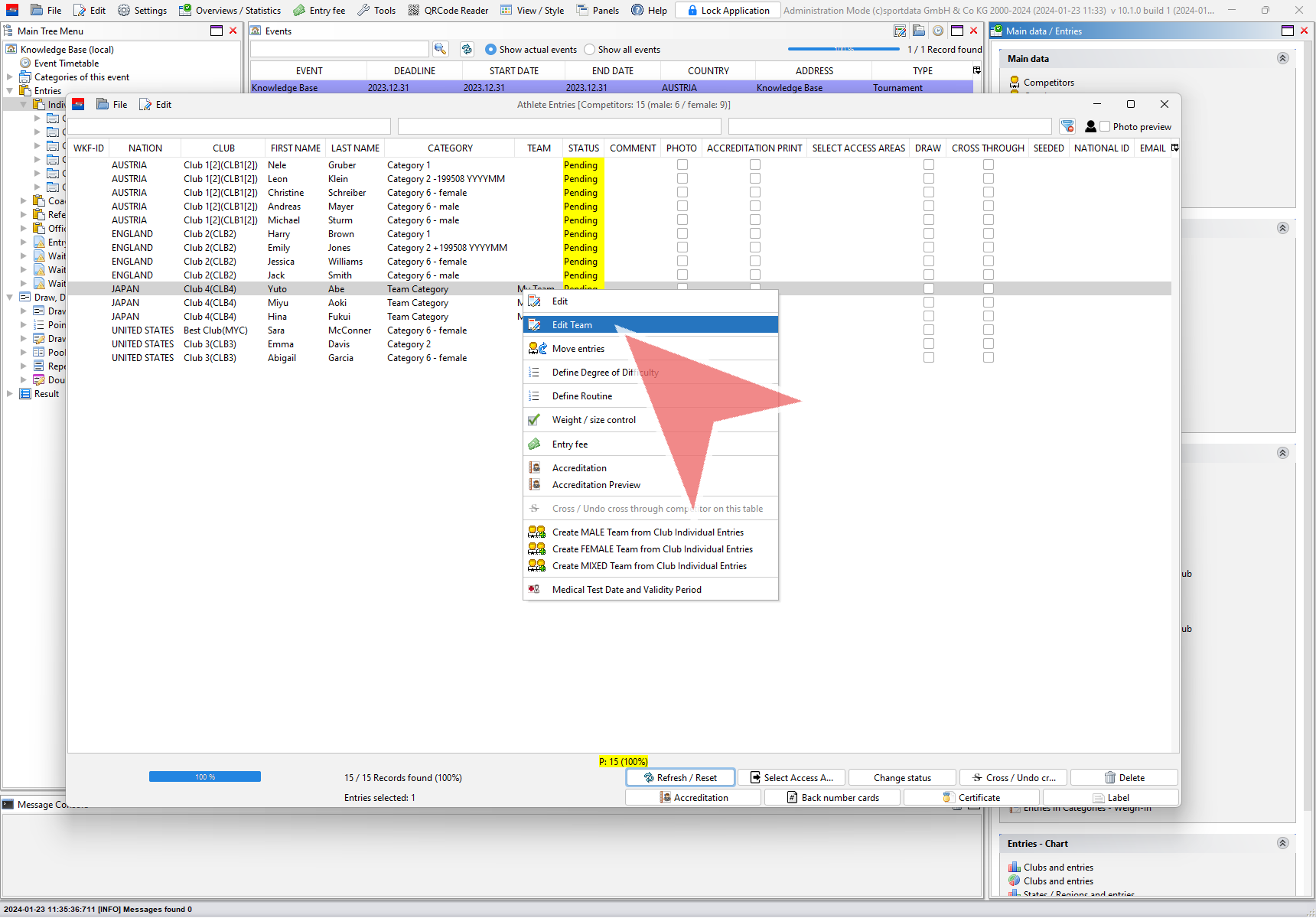
The current teammembers are shown in the left field. To remove an athlete from the team, mark him in the left field and click on the right arrow.
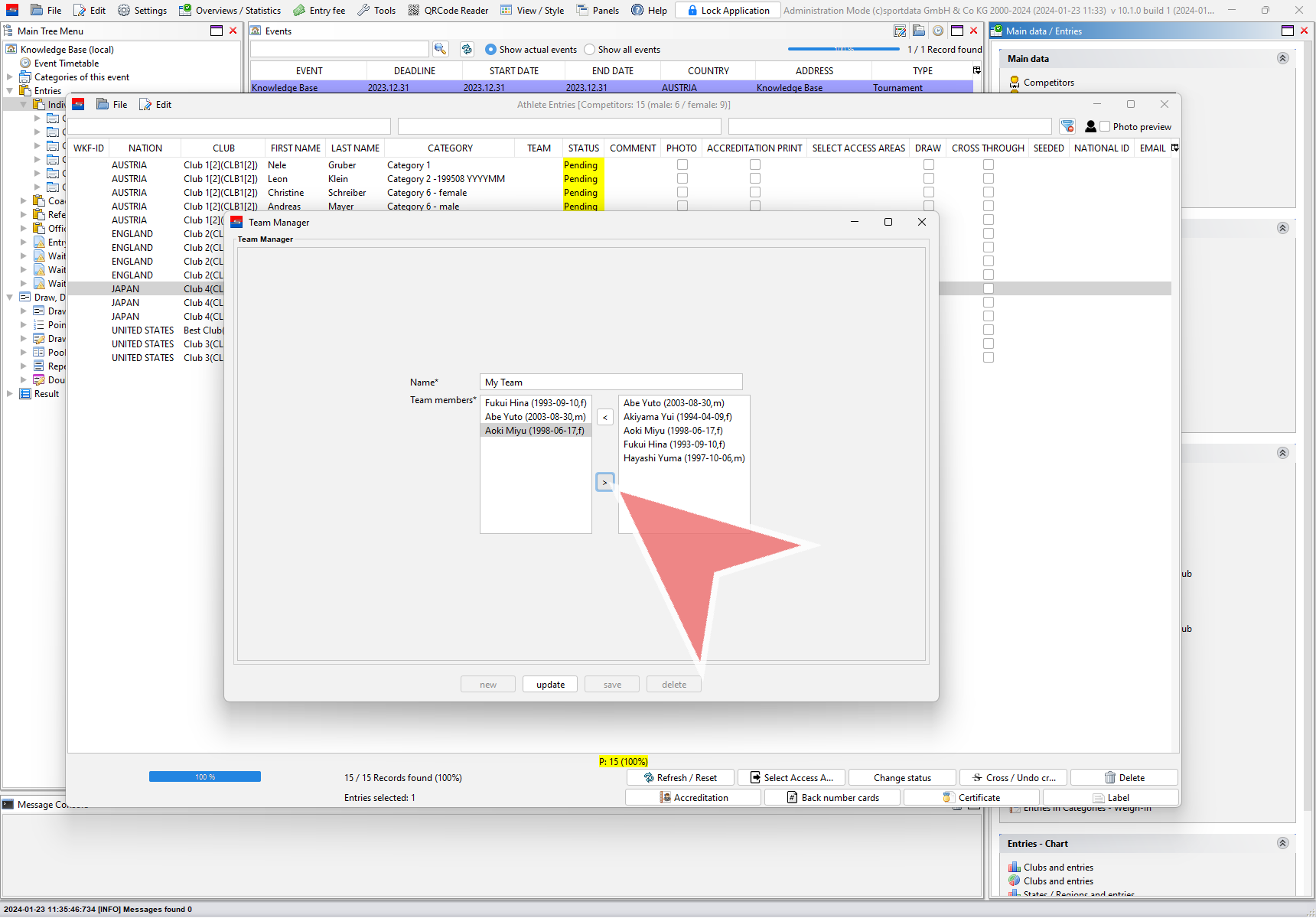
To add a teammember, select the athlete in the right field and click on the left arrow.

Once the teammembers are correctly adjusted, click on “update” to safe the changes.