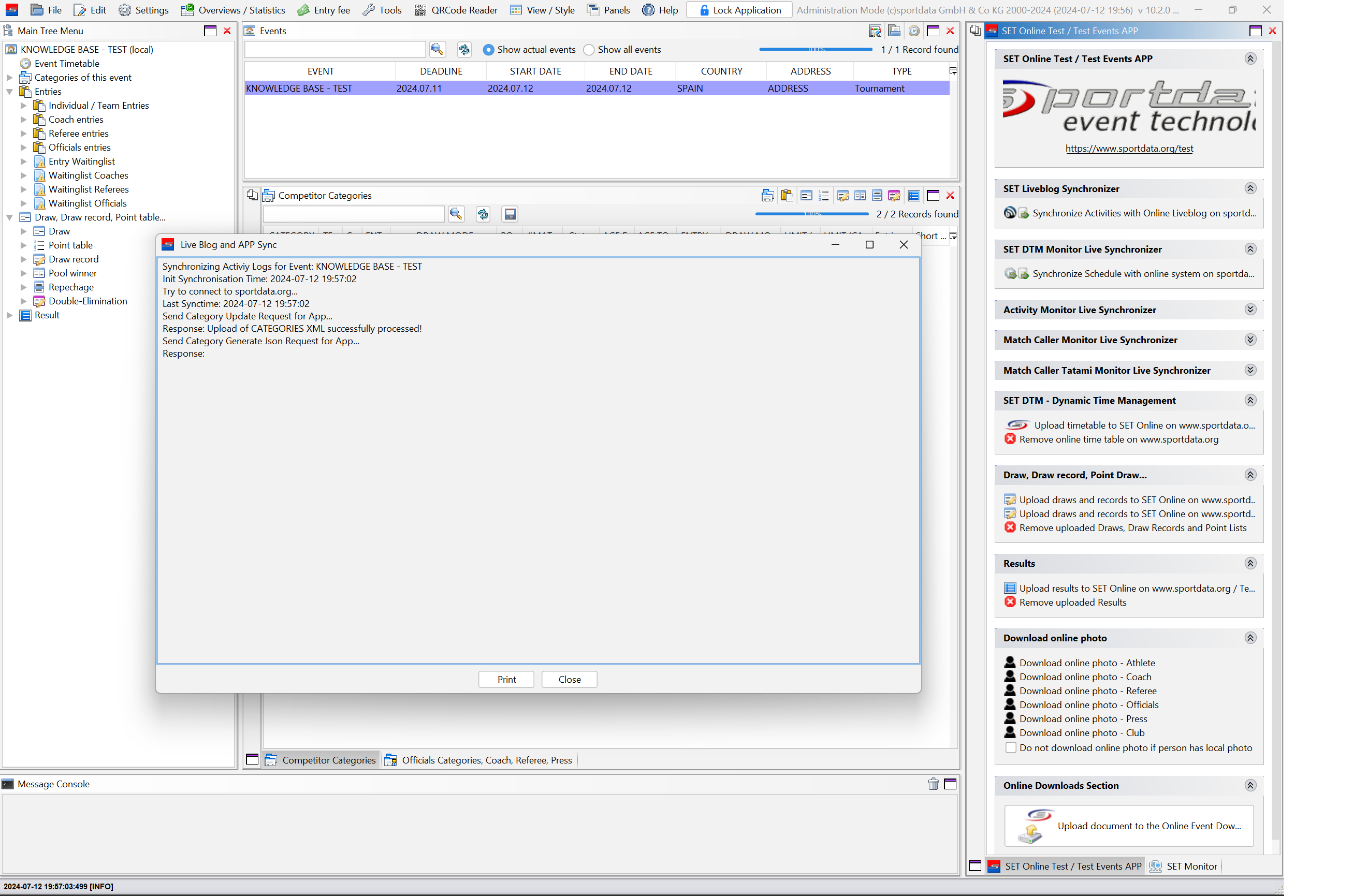This article explains how to show online live information.
Interactive demo
Enable Live Blog and DTM live
Online, logged in as administrator account, click in “Edit event”.
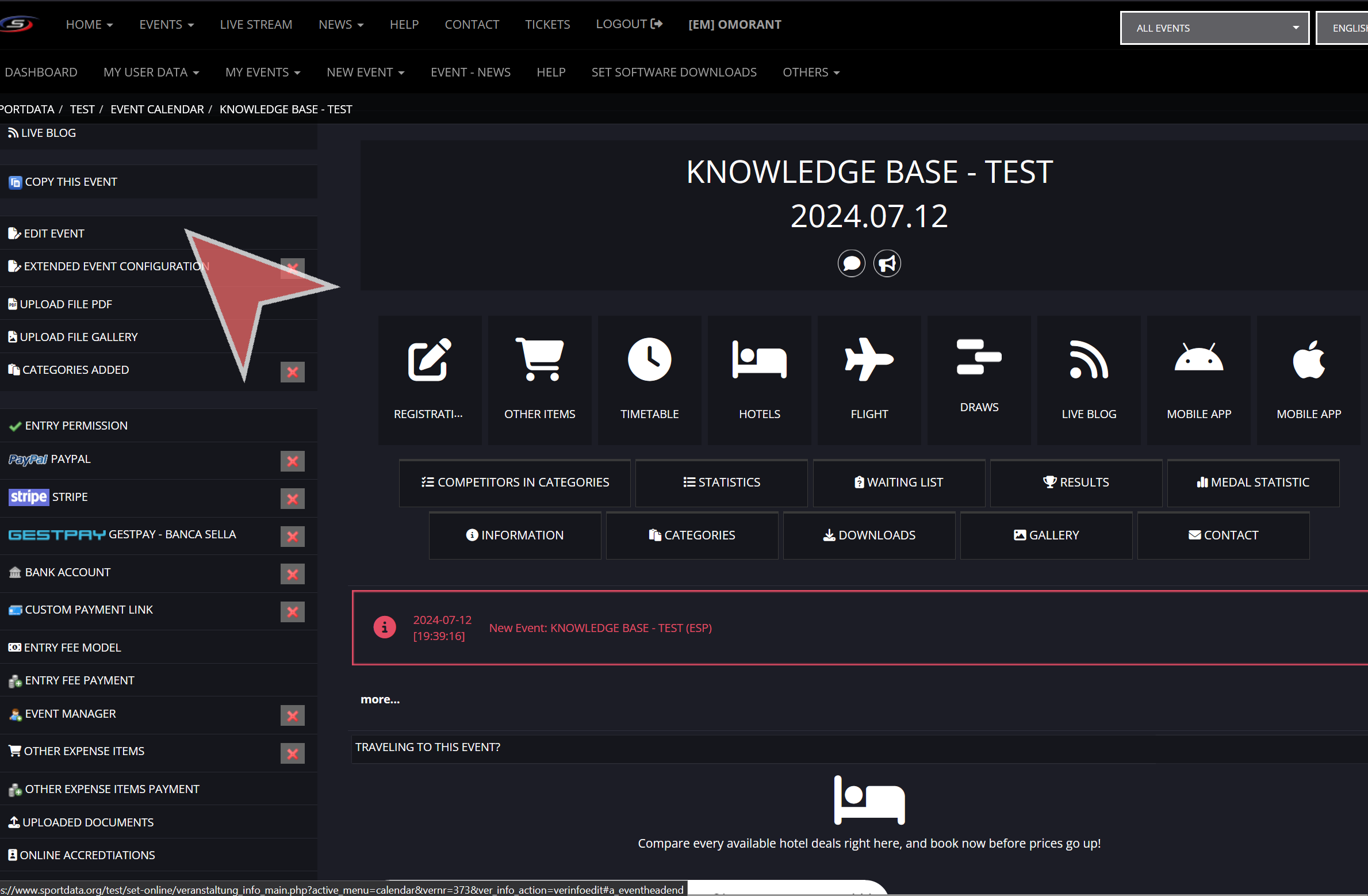
Enable “Live blog” and “Live Event Timetable”.
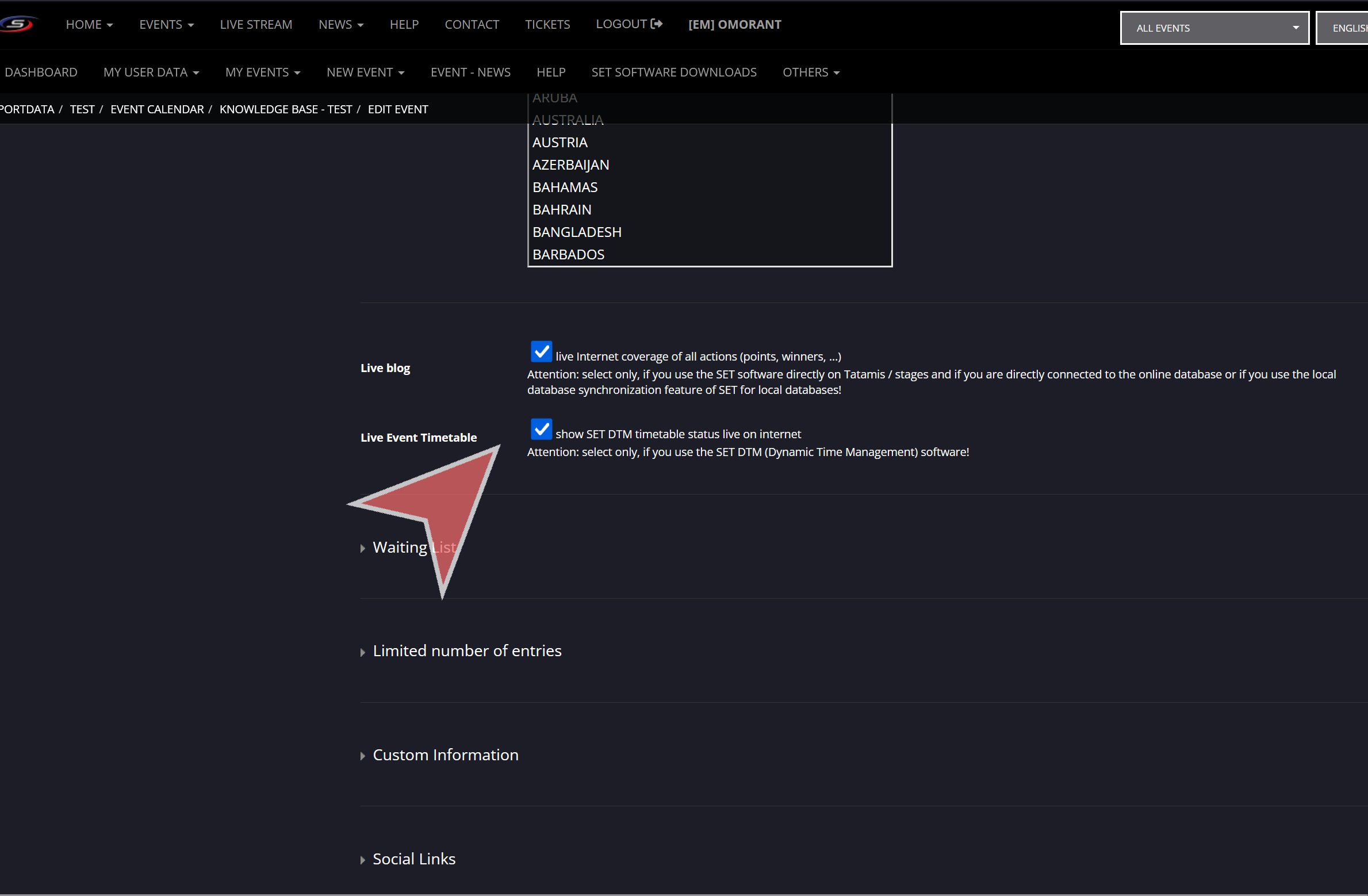
In the online event site, click in “Live Blog” to see all online live monitors.
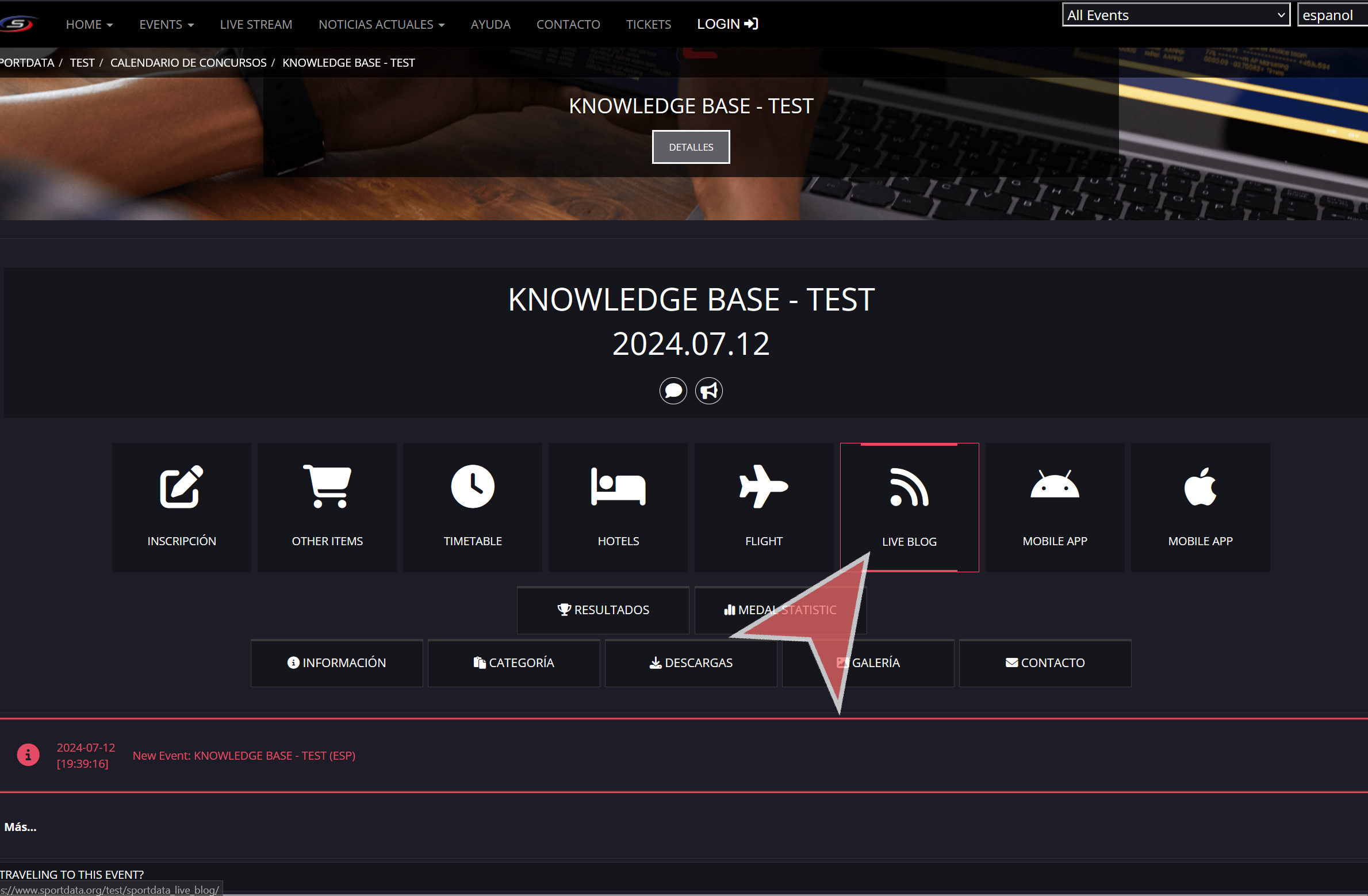
Click “Panels” and “SET Online”
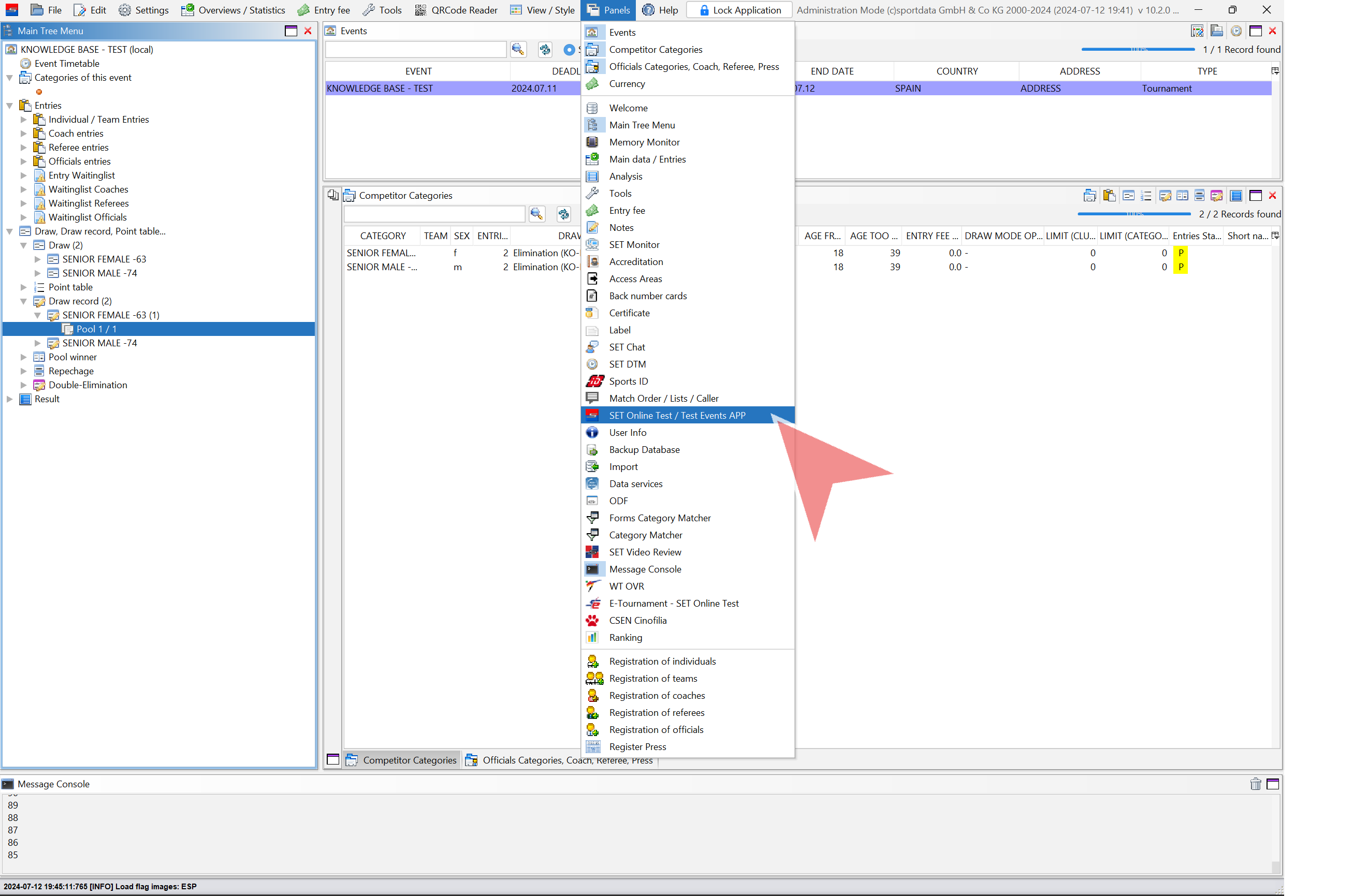
Live blog actions
Click “Synchronize Activities with Online Liveblog”.
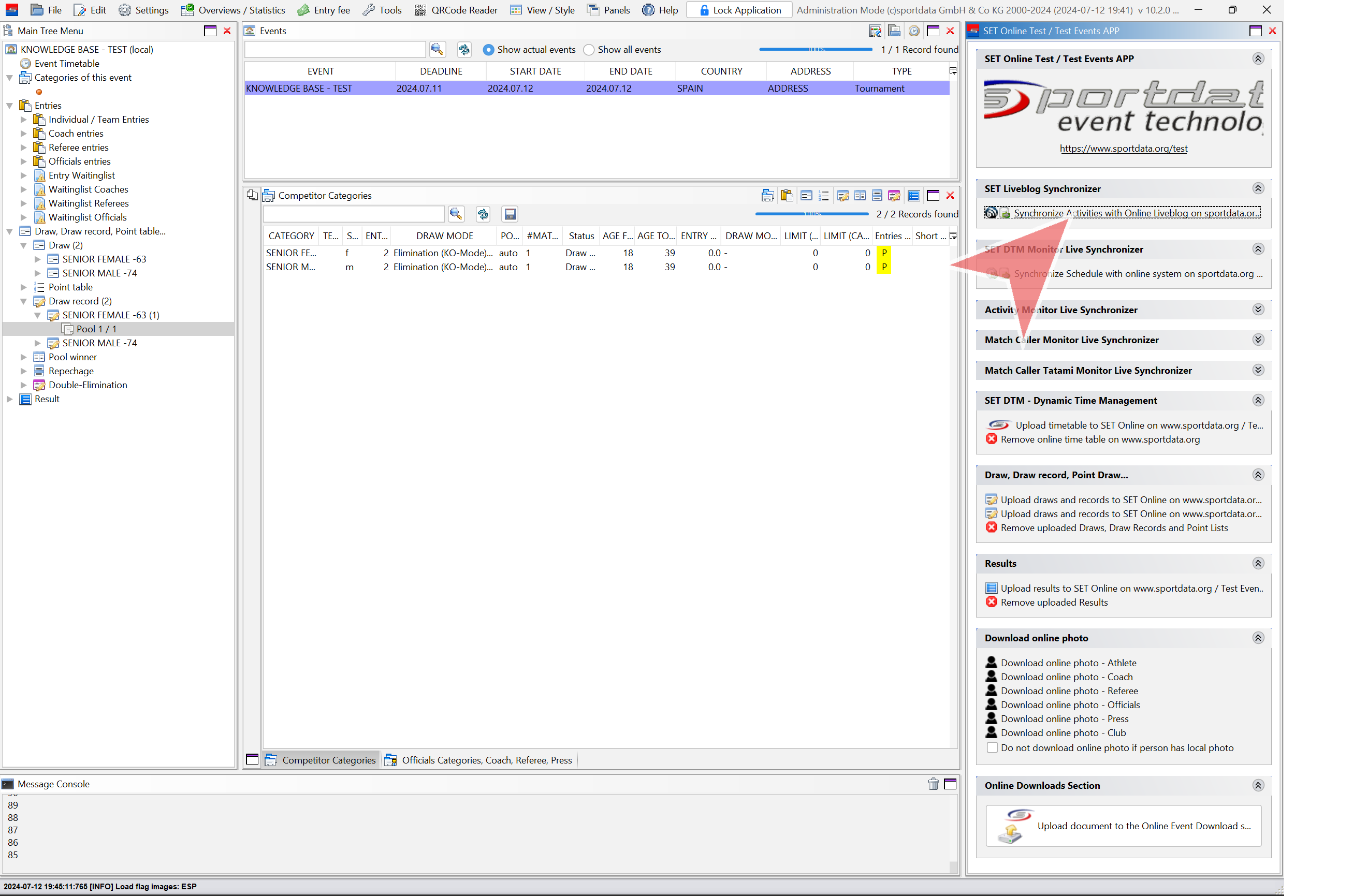
In Online Live Actions, open “Live Actions”.
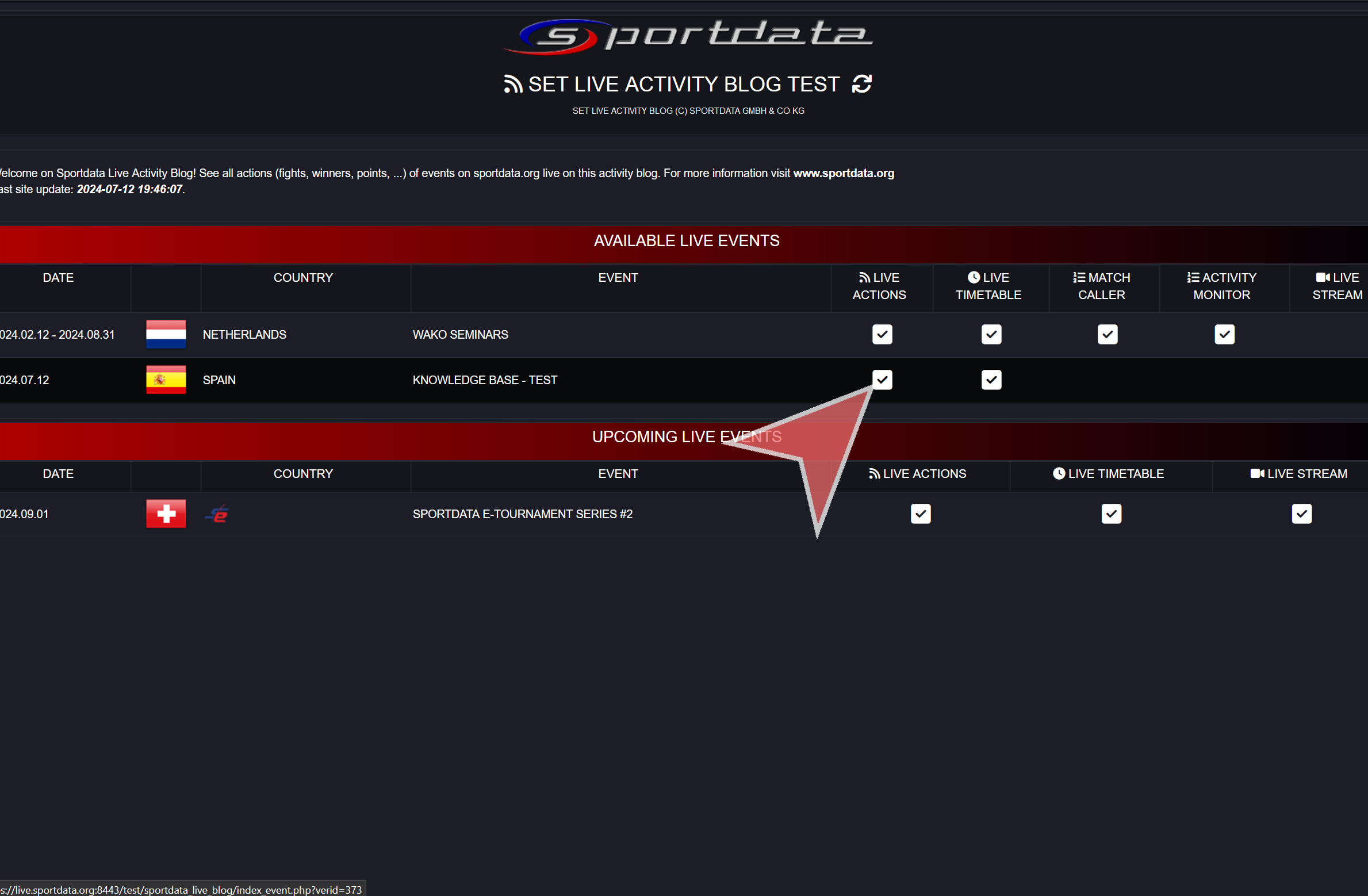
Live actions example – Live points, athlete names with pictures, times, etc.
Live blog will also synchronize online draws and results.
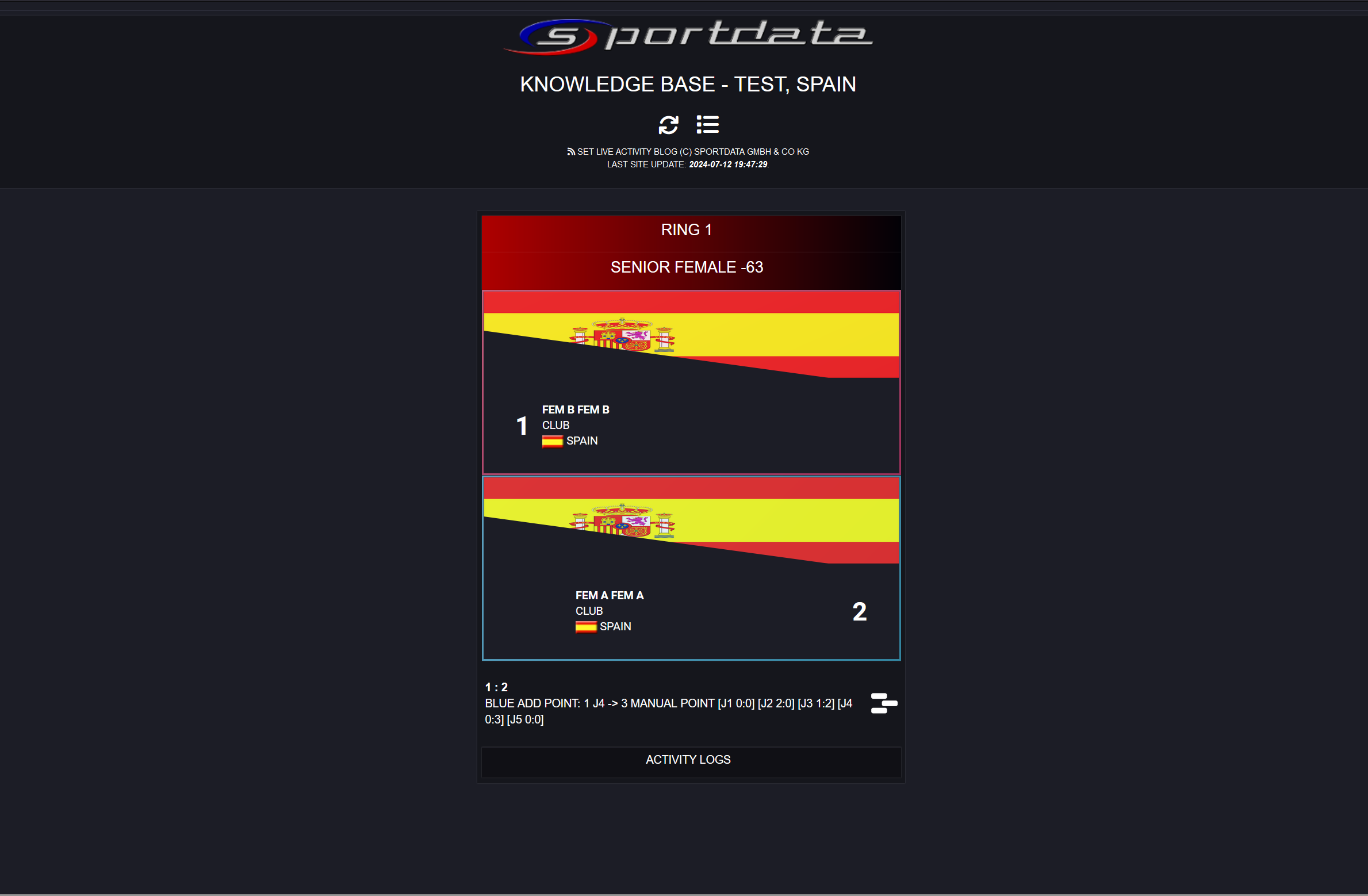
DTM Monitor Live
In “SET Monitor” open the DTM Monitor (check Information Monitors article).
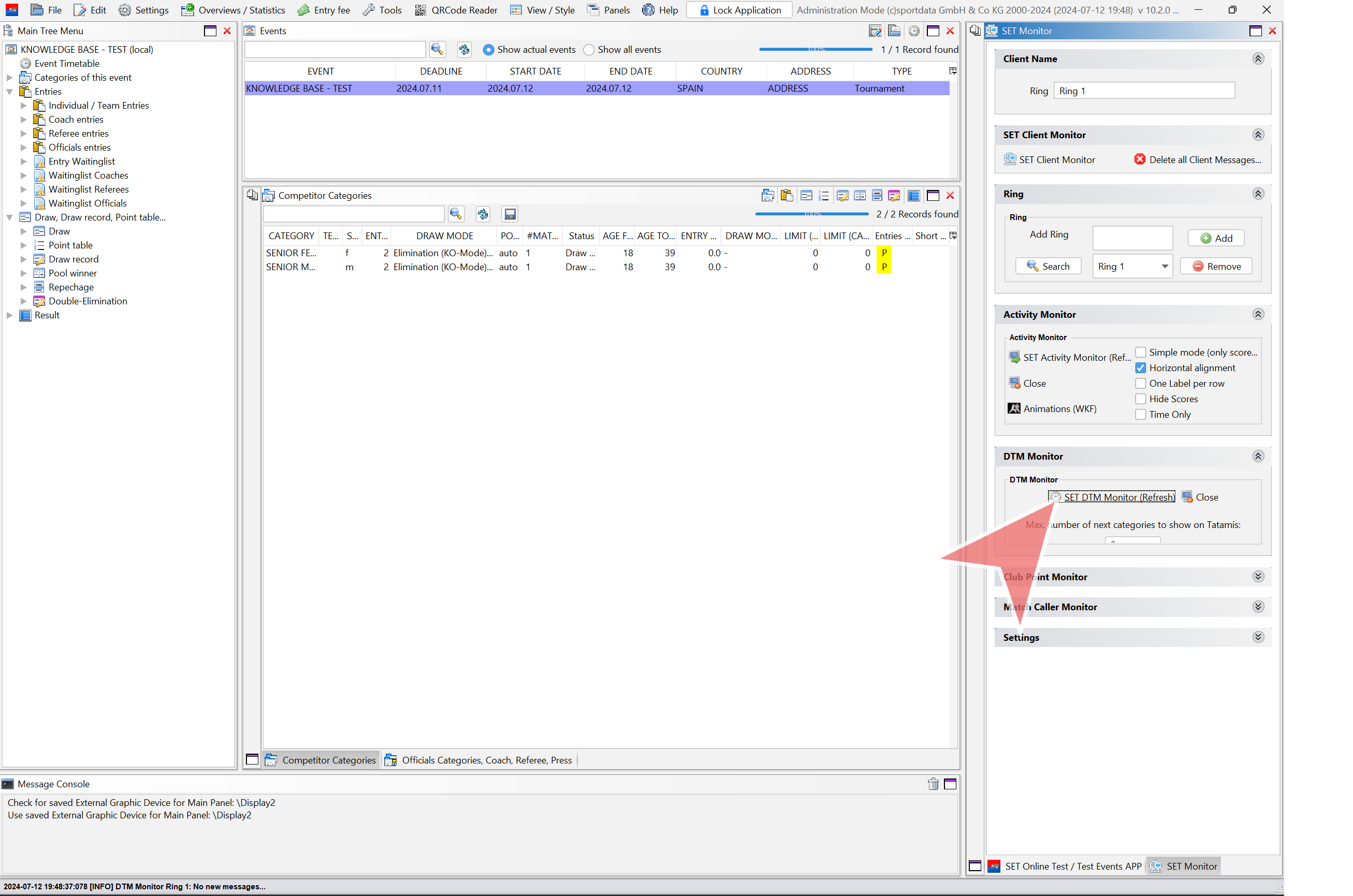
In “SET Online” panel click in “Synchronize Schedule with online system”.
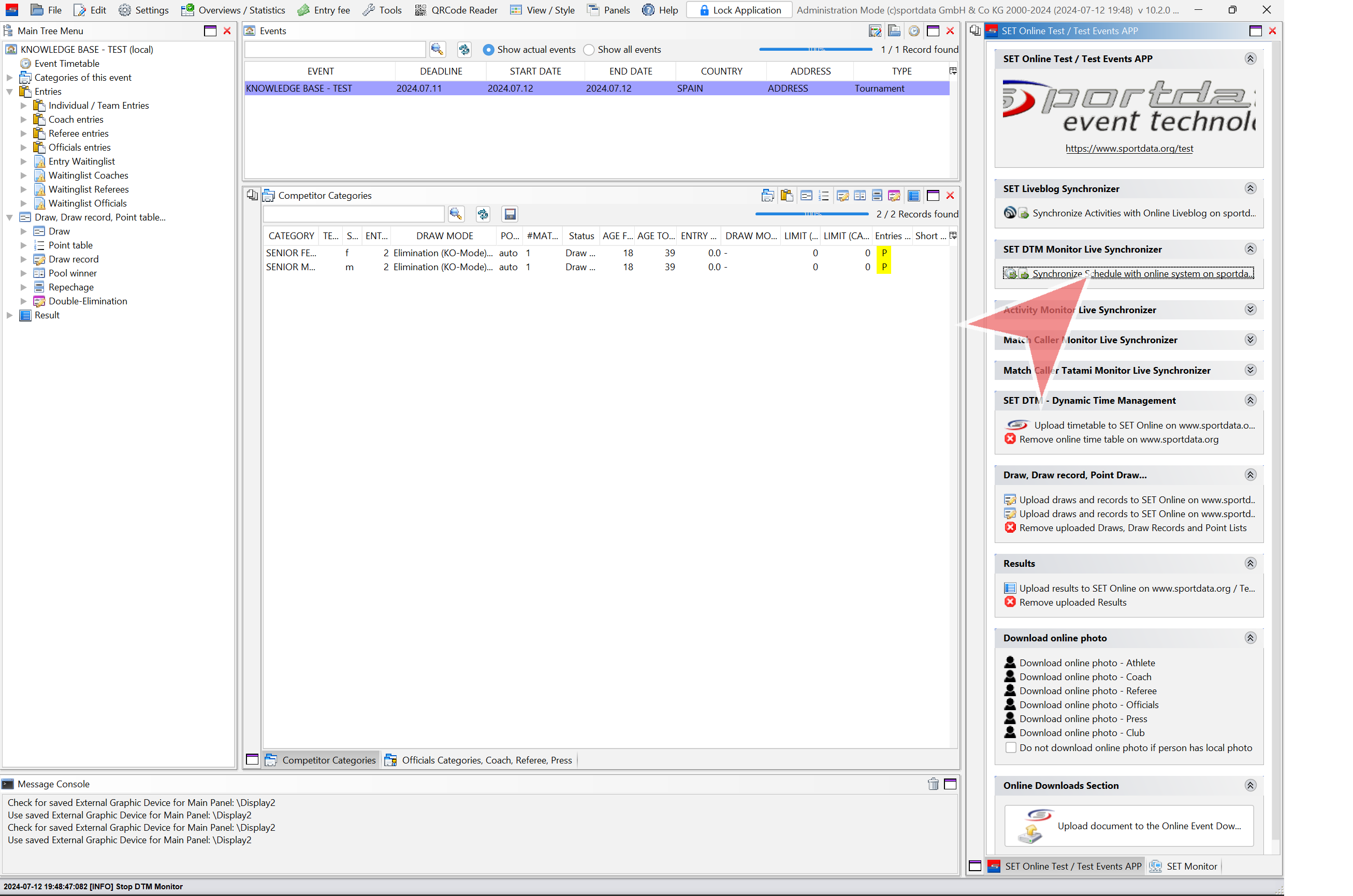
In Online Live Actions, open “Live timetable”.
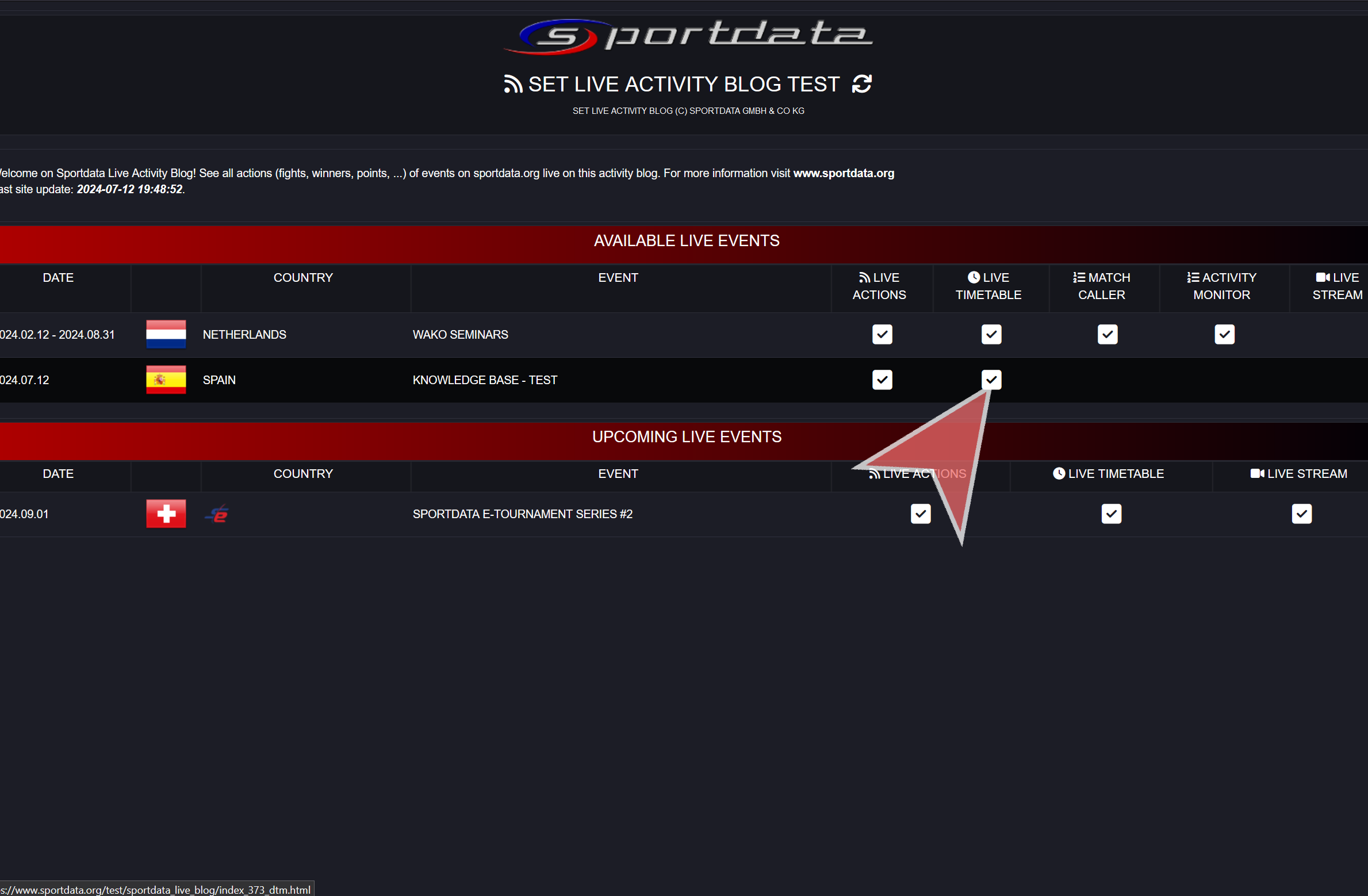
DTM live example
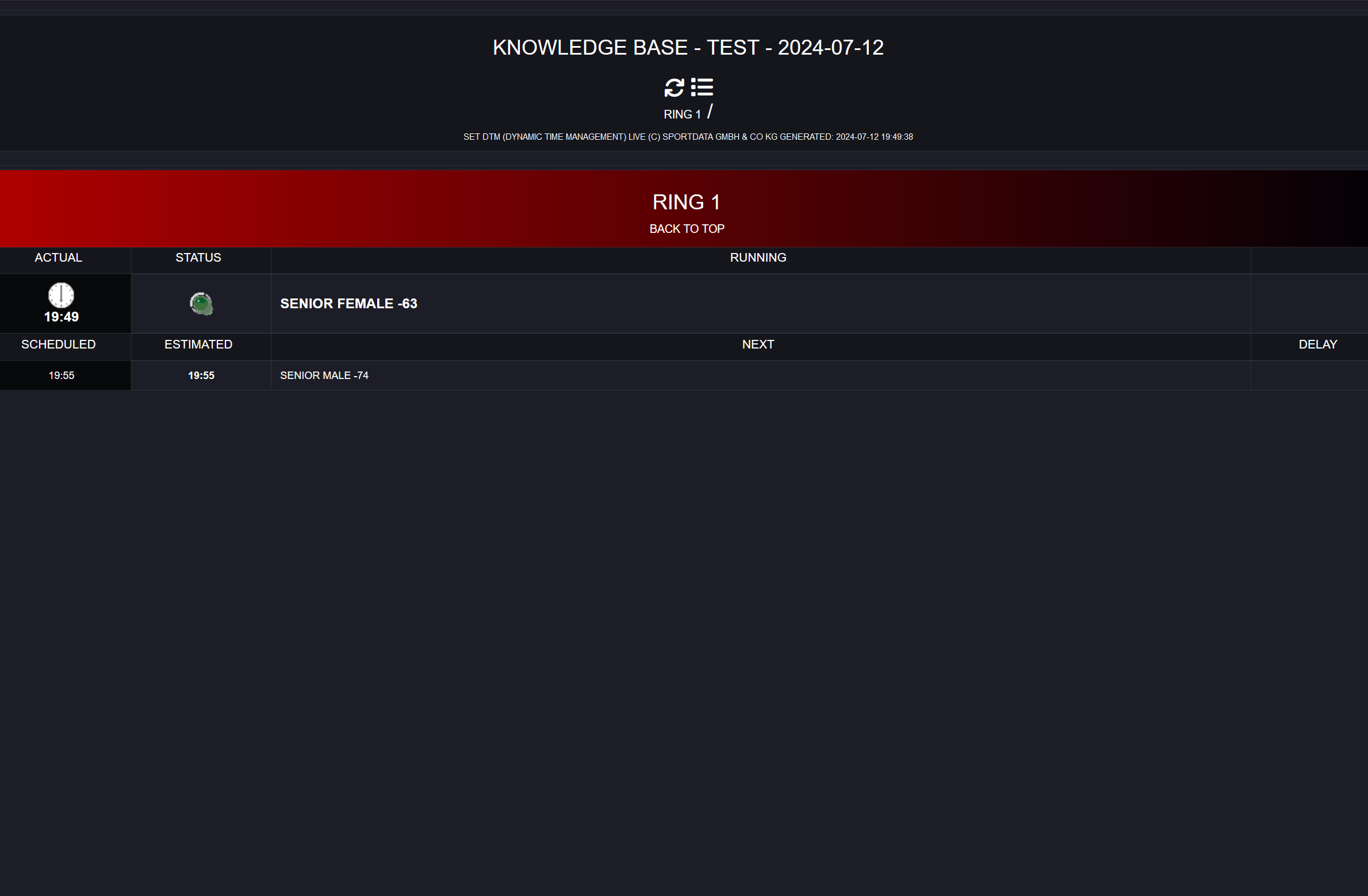
Activity Monitor Live
In “SET Monitor” open the Activity Monitor (check Information Monitors article).
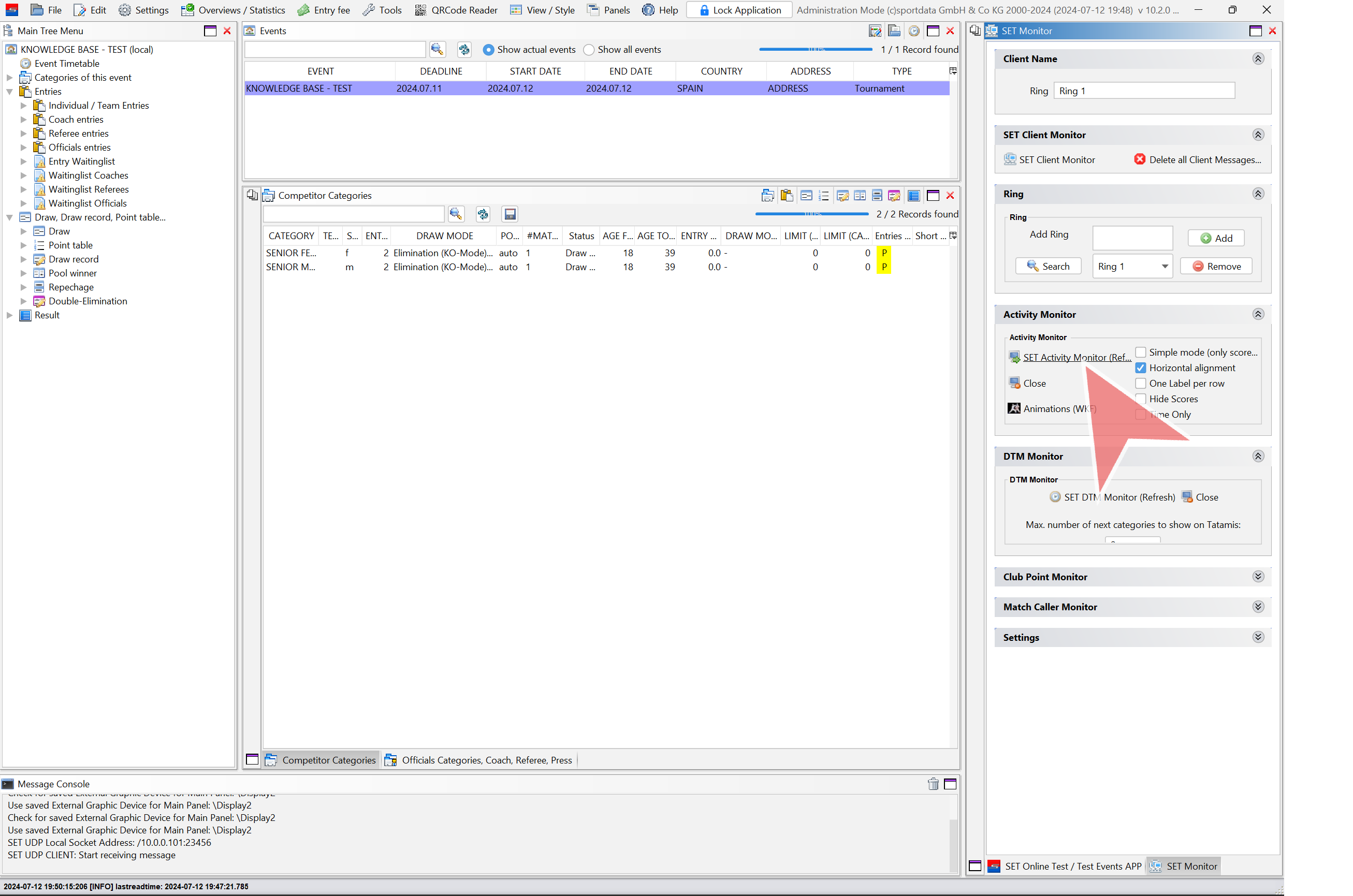
In “SET Online” panel click in “Synchronize Activity Monitor with online system”.
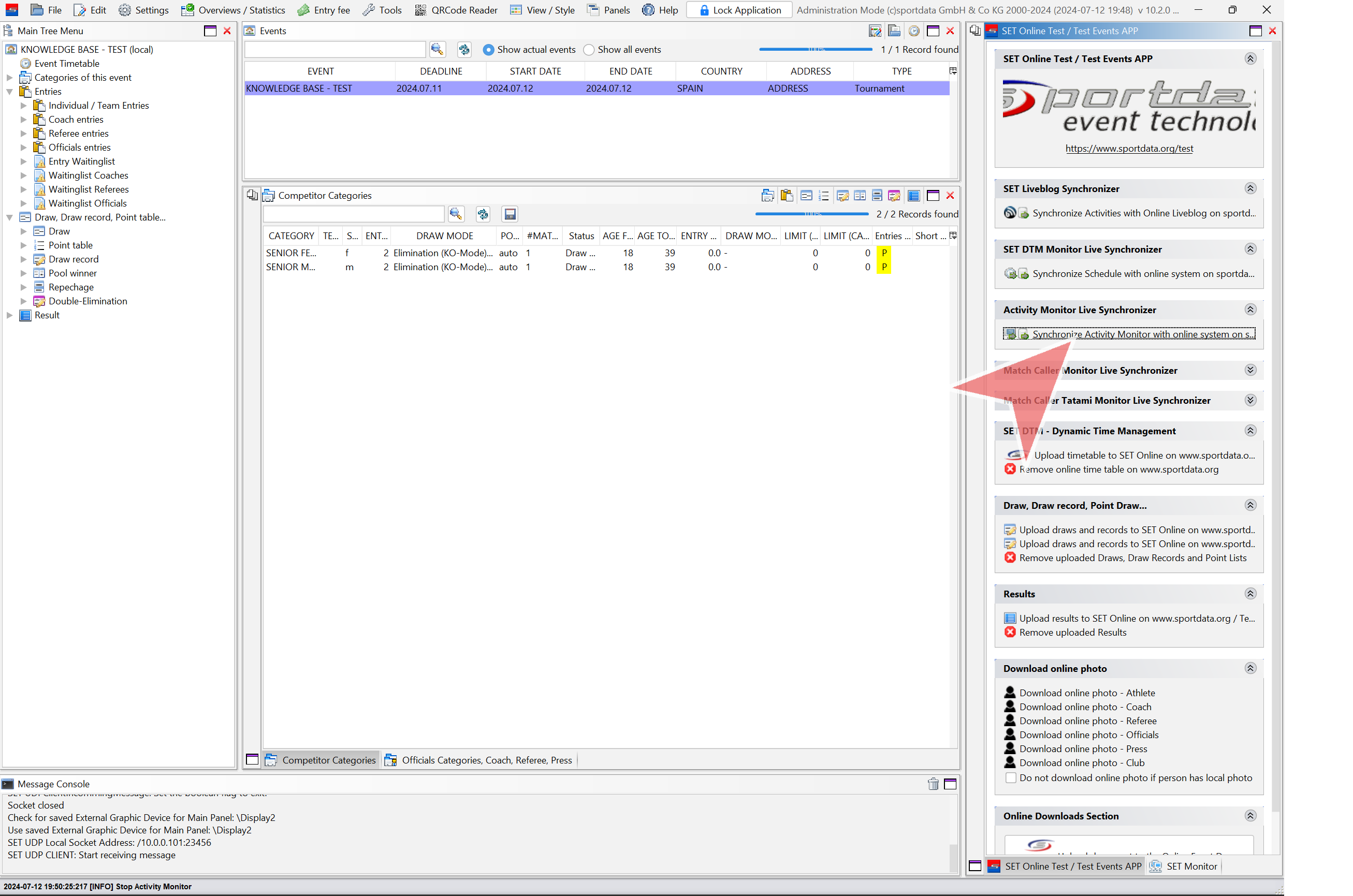
In Online Live Actions, open “Activity Monitor”.
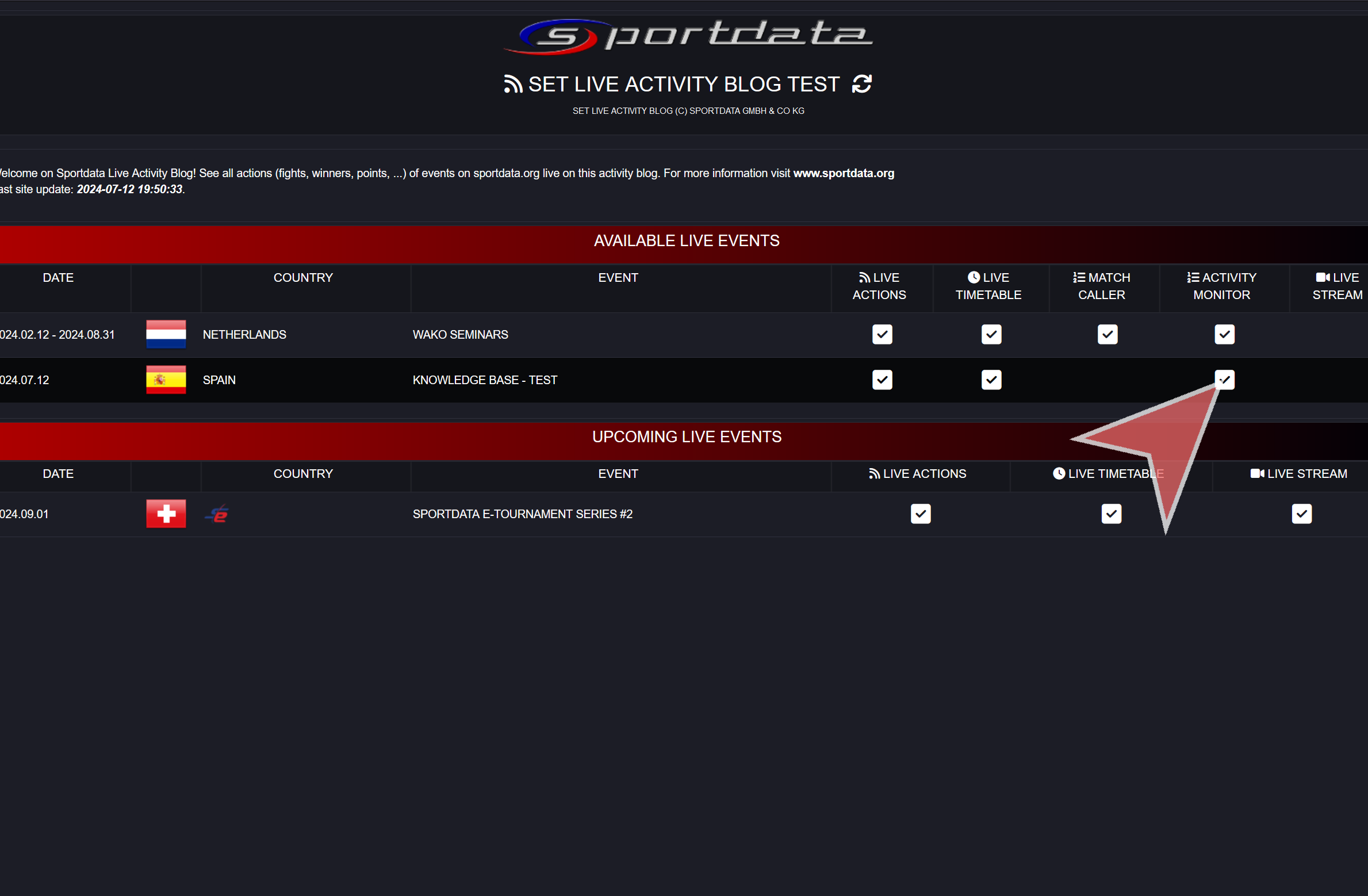
Activity Monitor Live example.
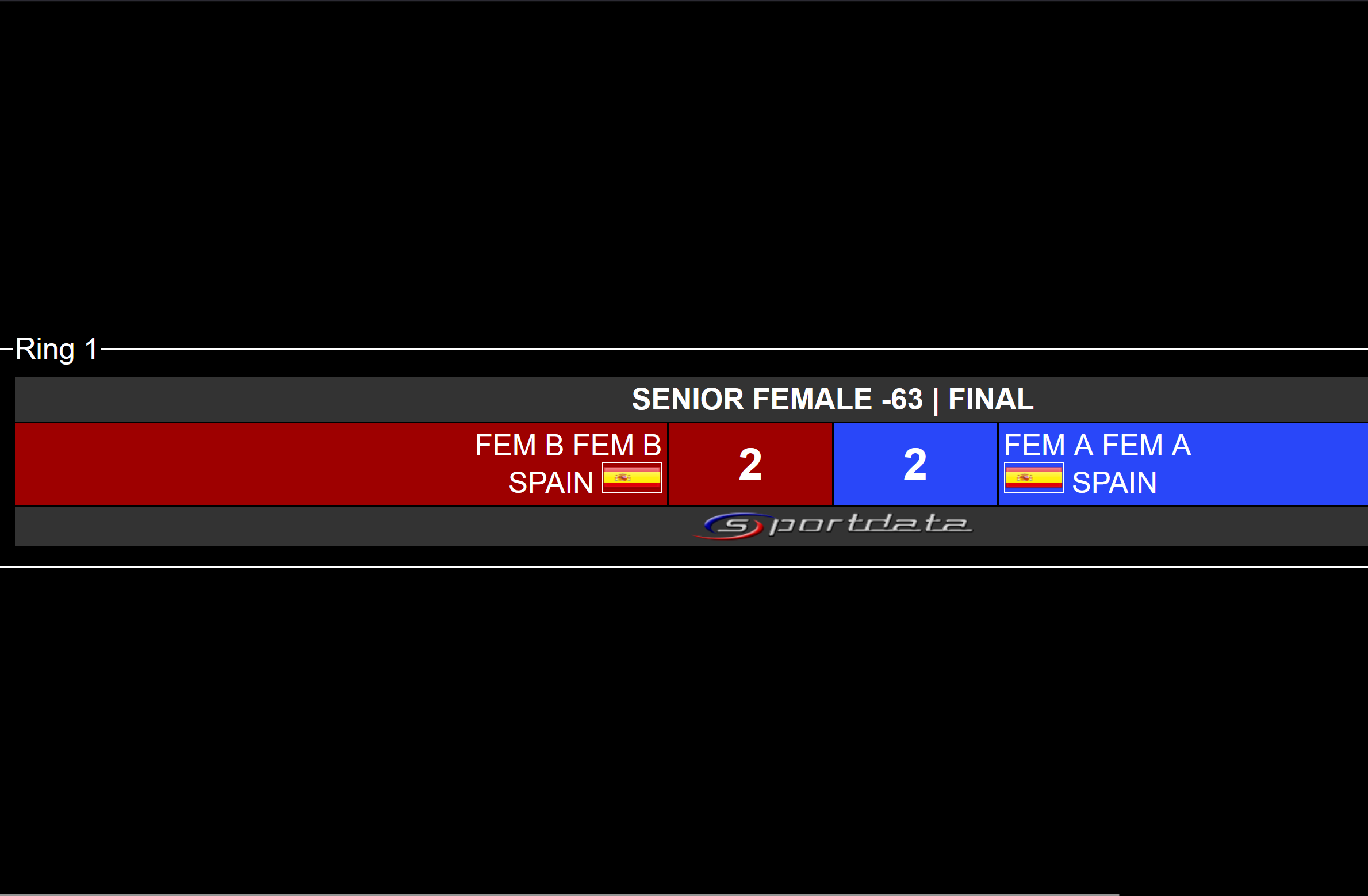
Match caller tatami monitor live
In “SET Monitor” open the Match Caller tatami monitor (check Information Monitors article).
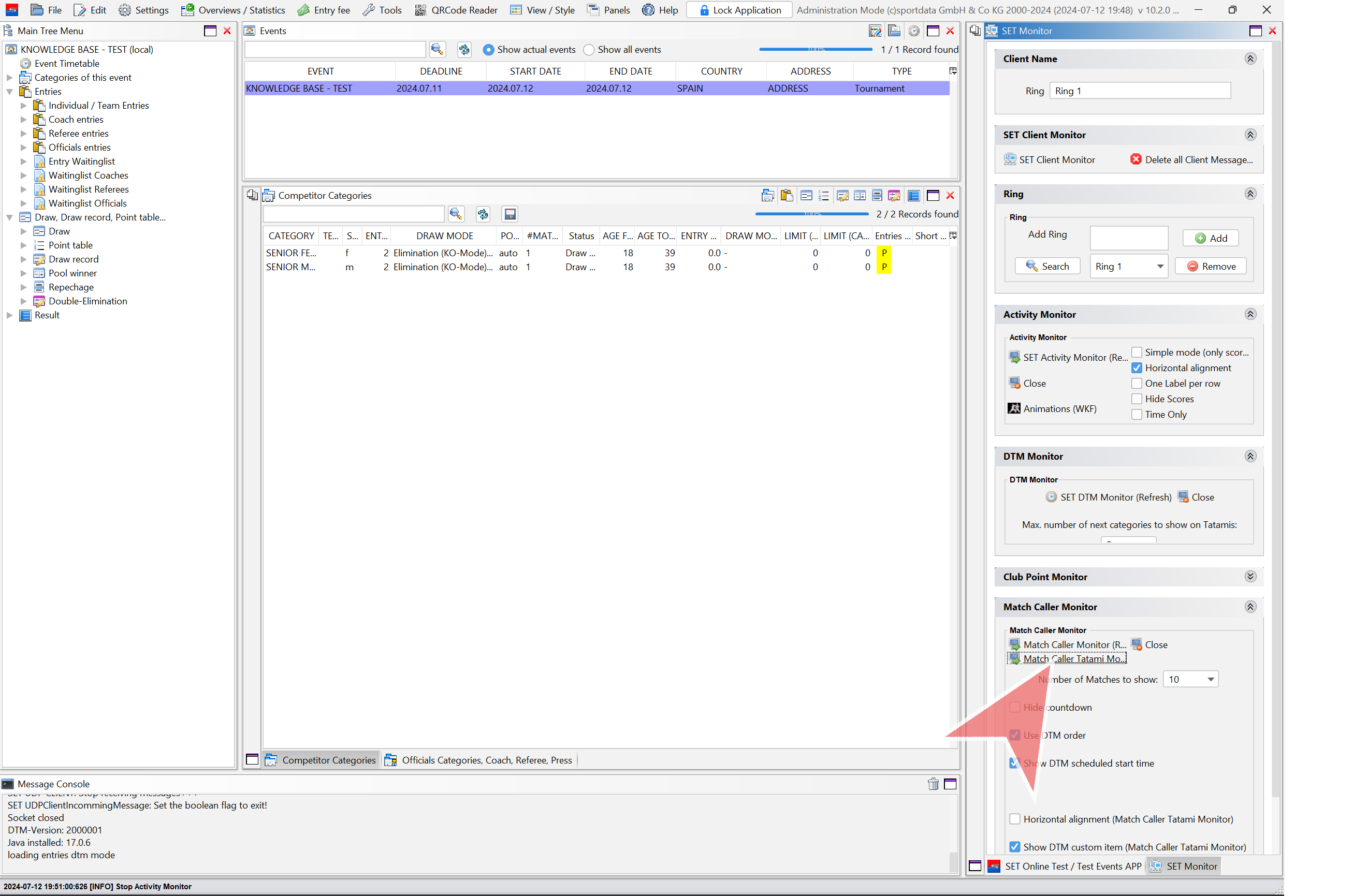
In “SET Online” panel click in “Synchronize Match Caller tatami monitor with online system”.
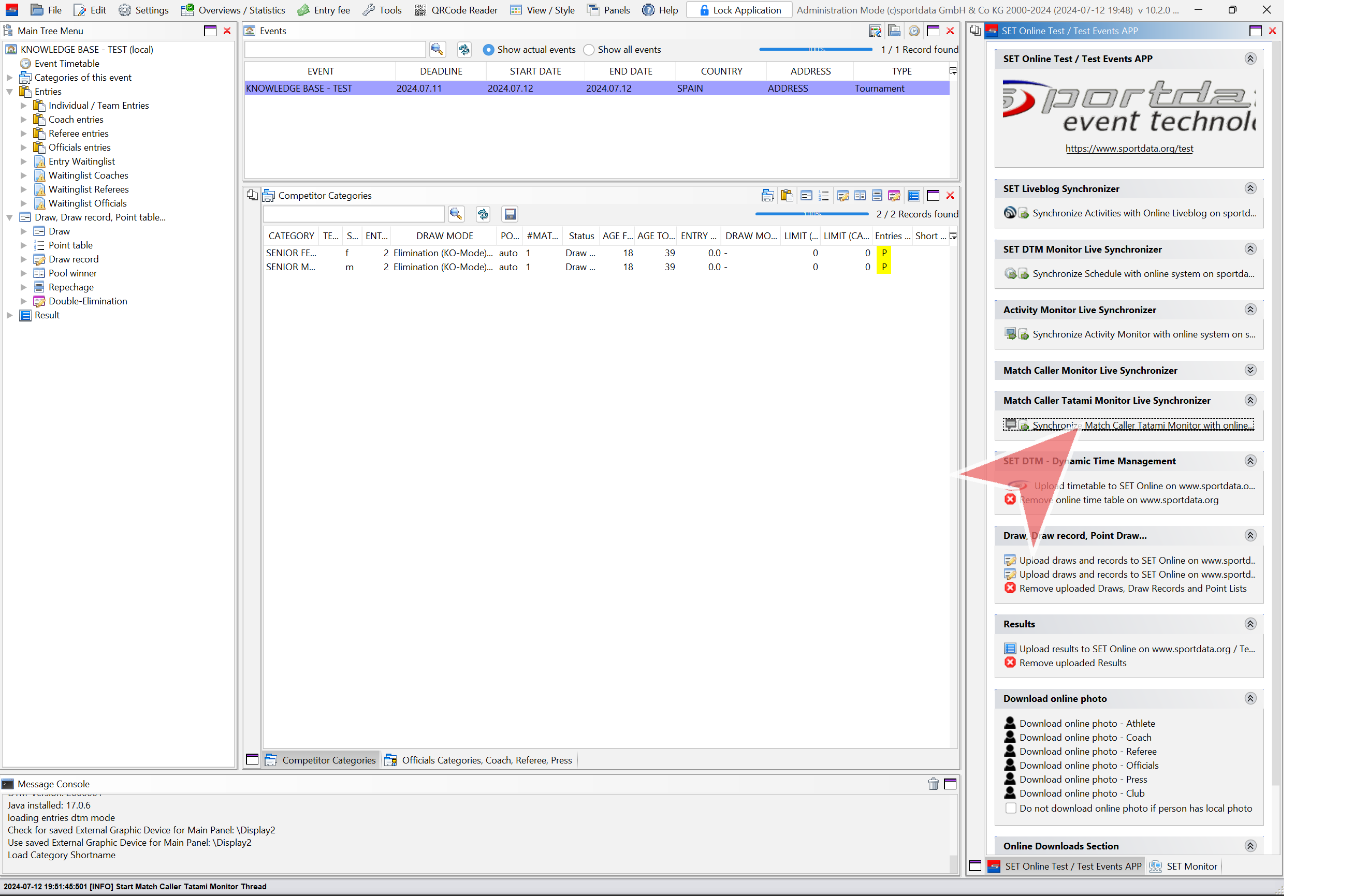
In Online Live Actions, open “Match caller”.
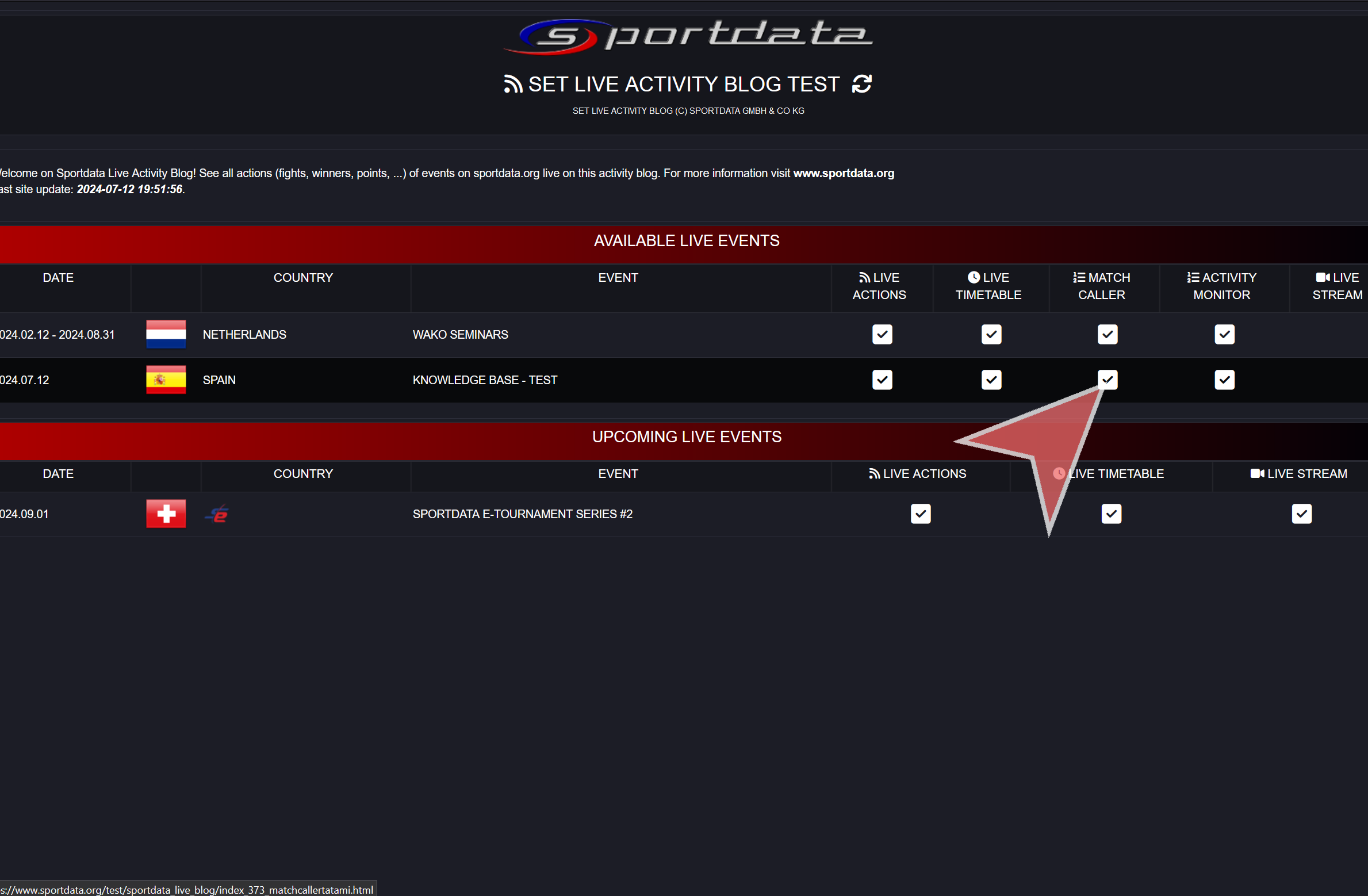
Match Caller tatami monitor Live example.
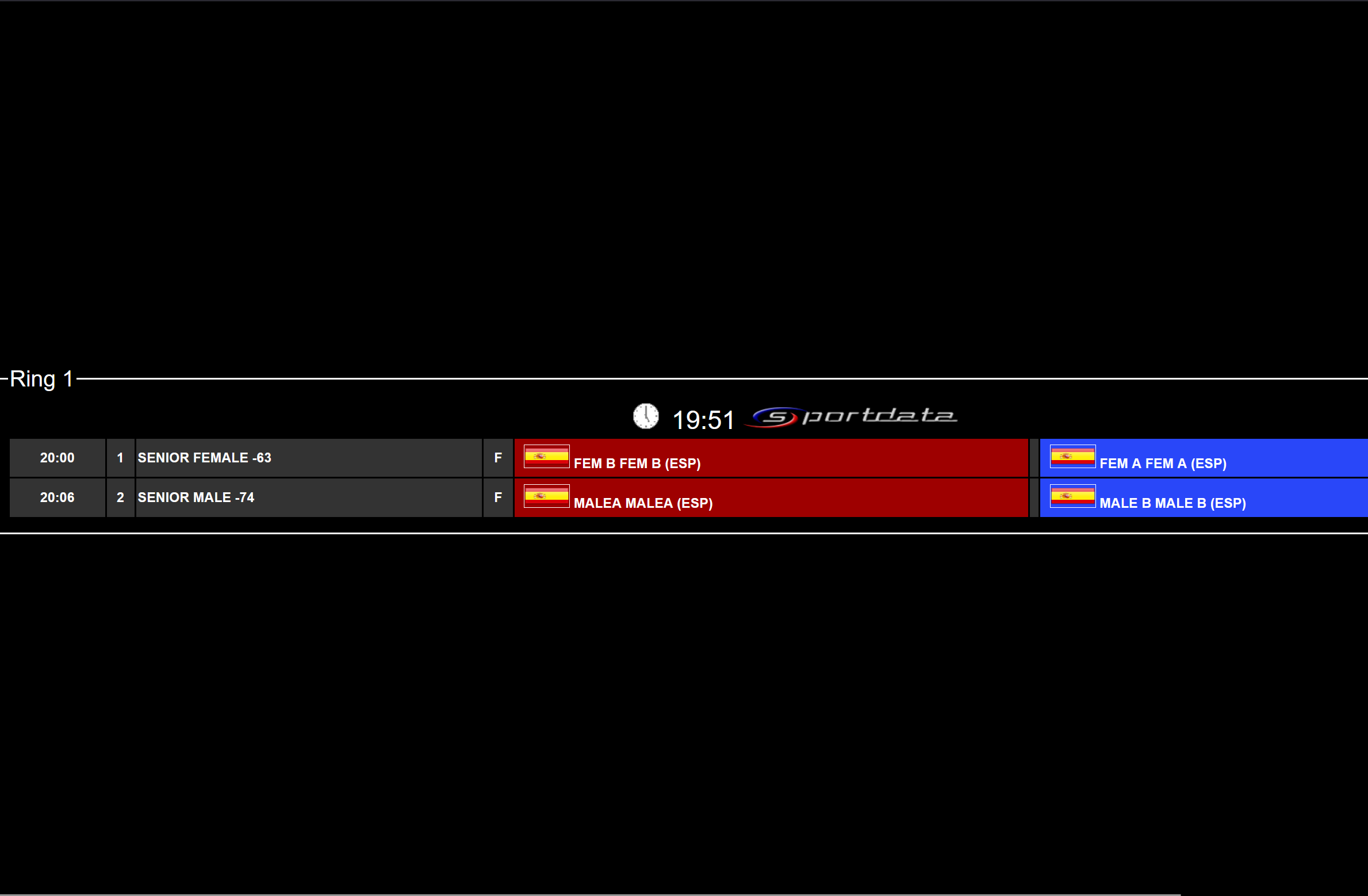
Important note
When live monitor started, a new window will appear which is updating live action. This window has to be opened as well as the Monitors to be synchronized.