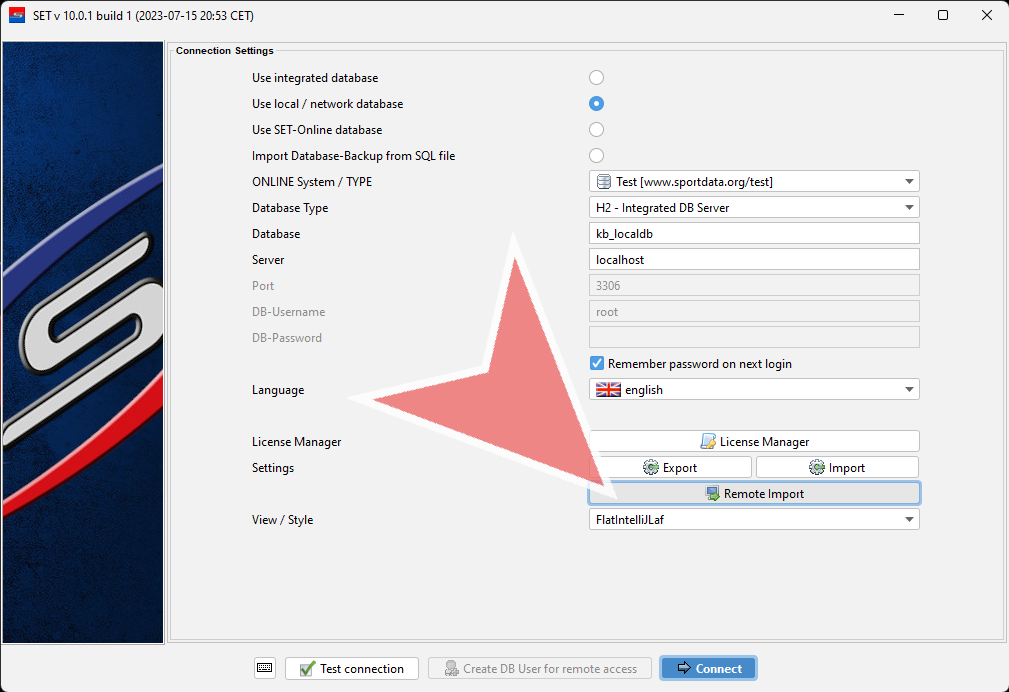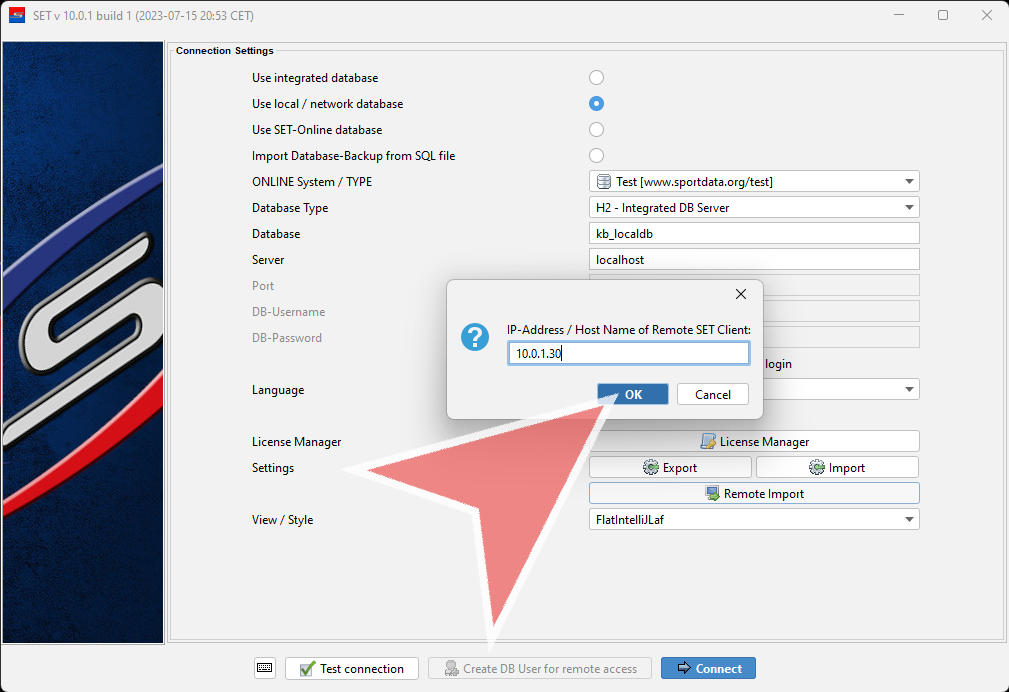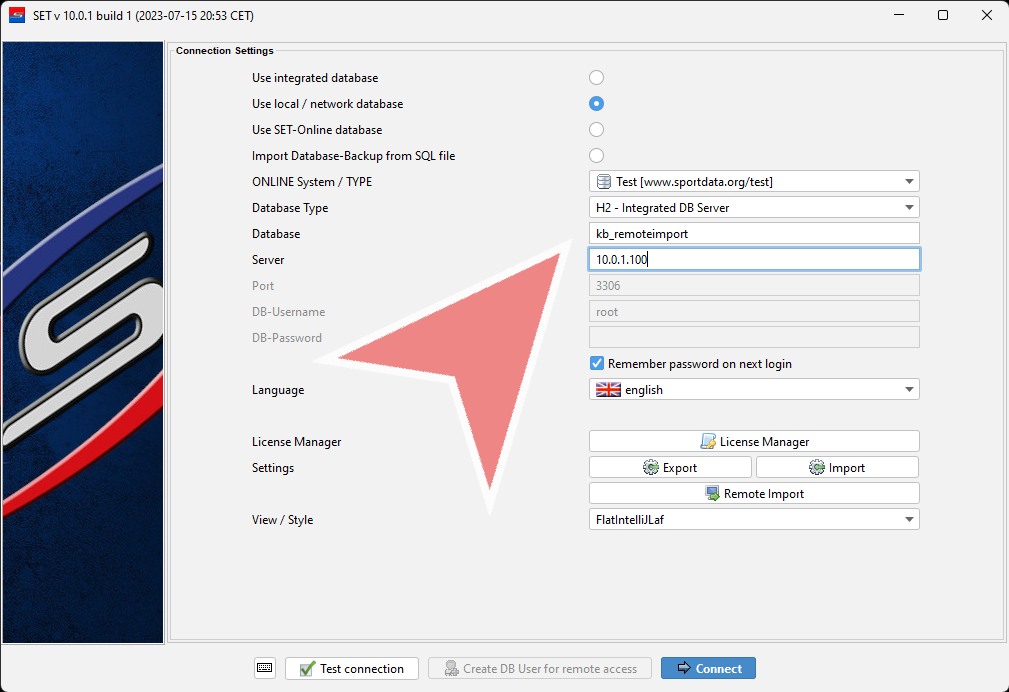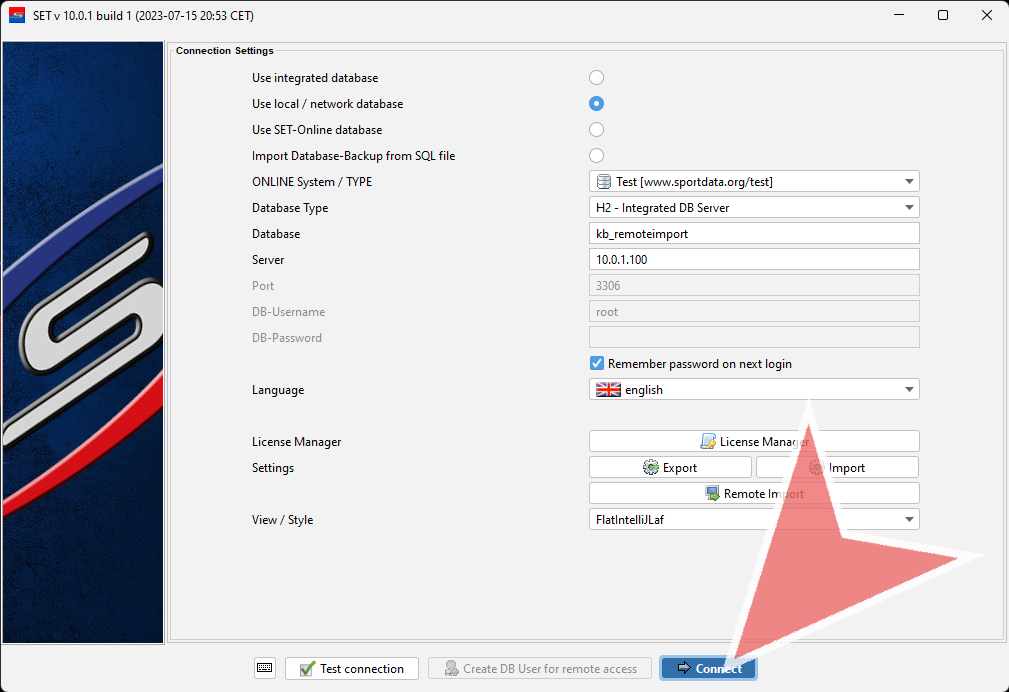The Remote Import function is an easy way of using the same settings on multiple devices. The idea is to configure the correct settings on one laptop and copy these settings with the remote import function to another laptop.
Interactive Demo
How to use Remote Import
To use the remote import function your laptop and the laptop which you want to use for the remote import need to be connected to the same local network. Click on “Remote Import” on the laptop on which you want to import the settings.
Enter the IP-address of the laptop from which you want to import the settings and click on “OK”. The recommended use of the remote import function is to finalize all settings on one Field-of-play-laptop (like font sizes etc.) and afterwards use the IP-address of the configured laptop for the remote import on the other FOP laptops. Like this you avoid to set the same settings multiple times.
All settings will be overwritten with the settings of the laptop used for the remote import. Notice: Use the remote import before devices like tablets etc. are assigned to one laptop, since also these settings will be overwritten.
Now you are able to connect like usually. With this method you are easily able to use the same settings on multiple laptops to ensure a constitent use and look of the SET software on multiple field of plays.