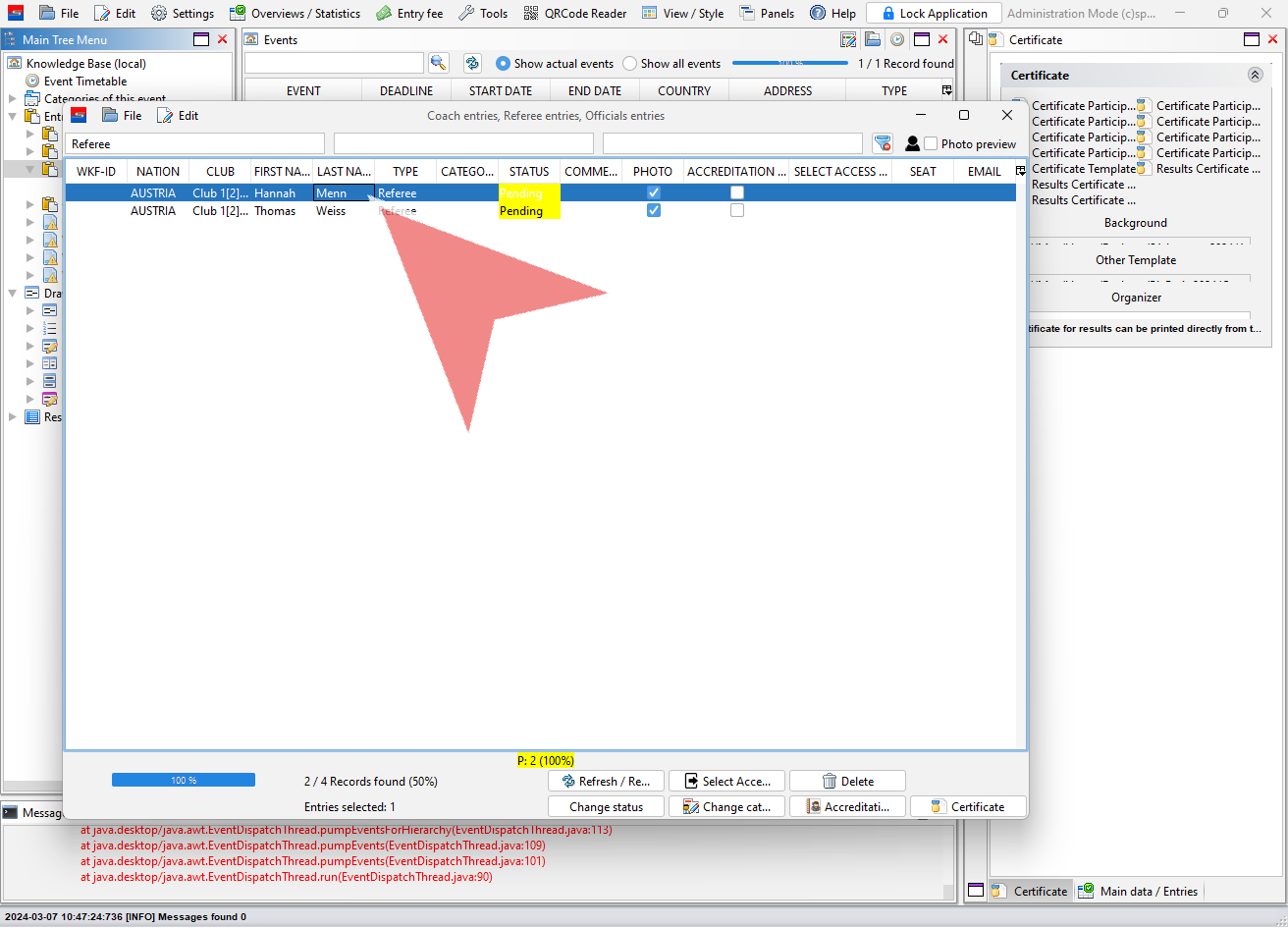This article explains how to add and register a referee to an event.
Interactive Demo
How to add a new referee
To add or register a new referee, rightclick on “Referee entries” in the Main Tree Menu and select “Registration of referees”.
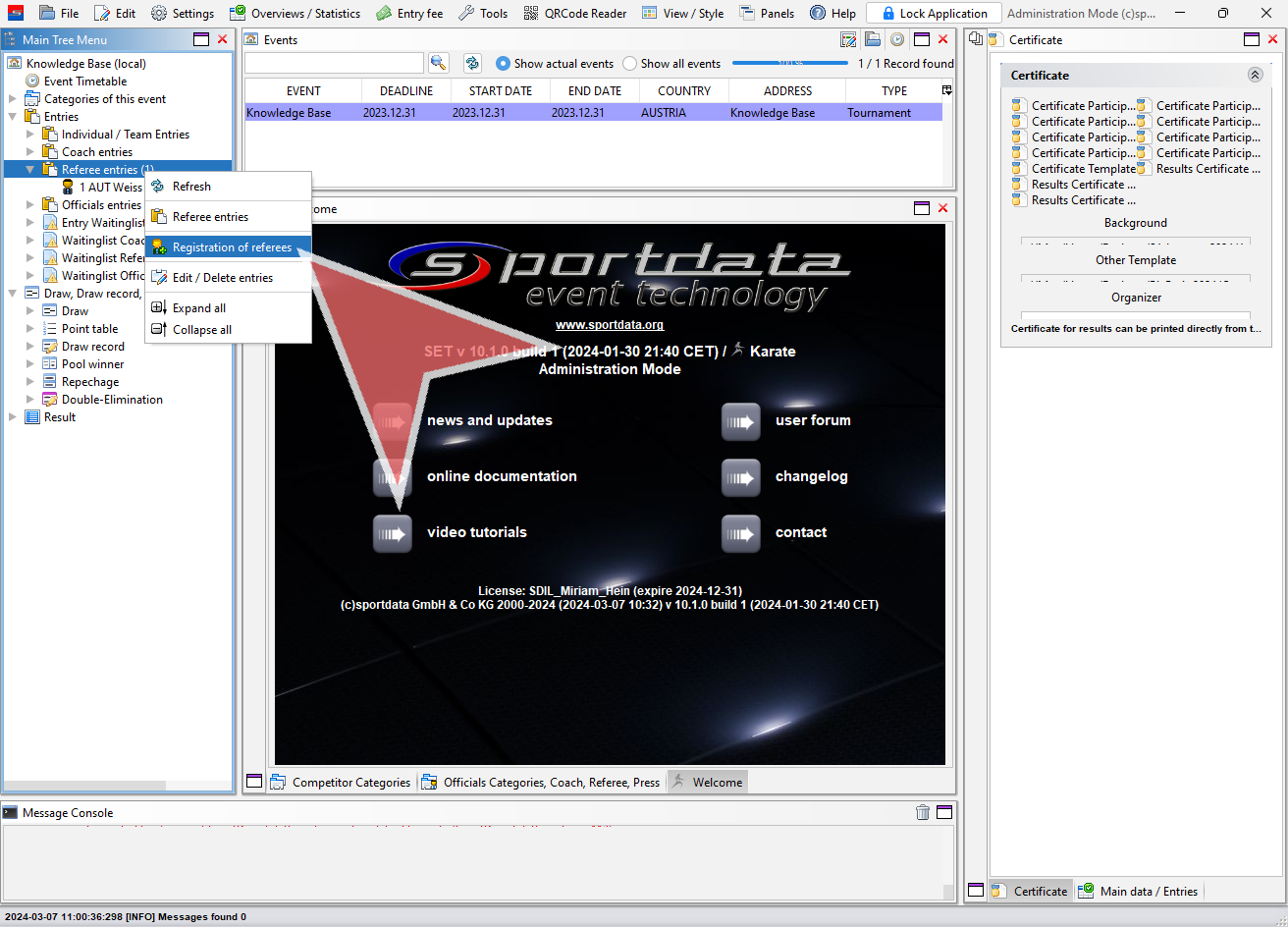
First select the club you would like to register the referee for. If the club already exists for the event, you find it in the drop down menu or via the search icon. Otherwise you have to register a new club.
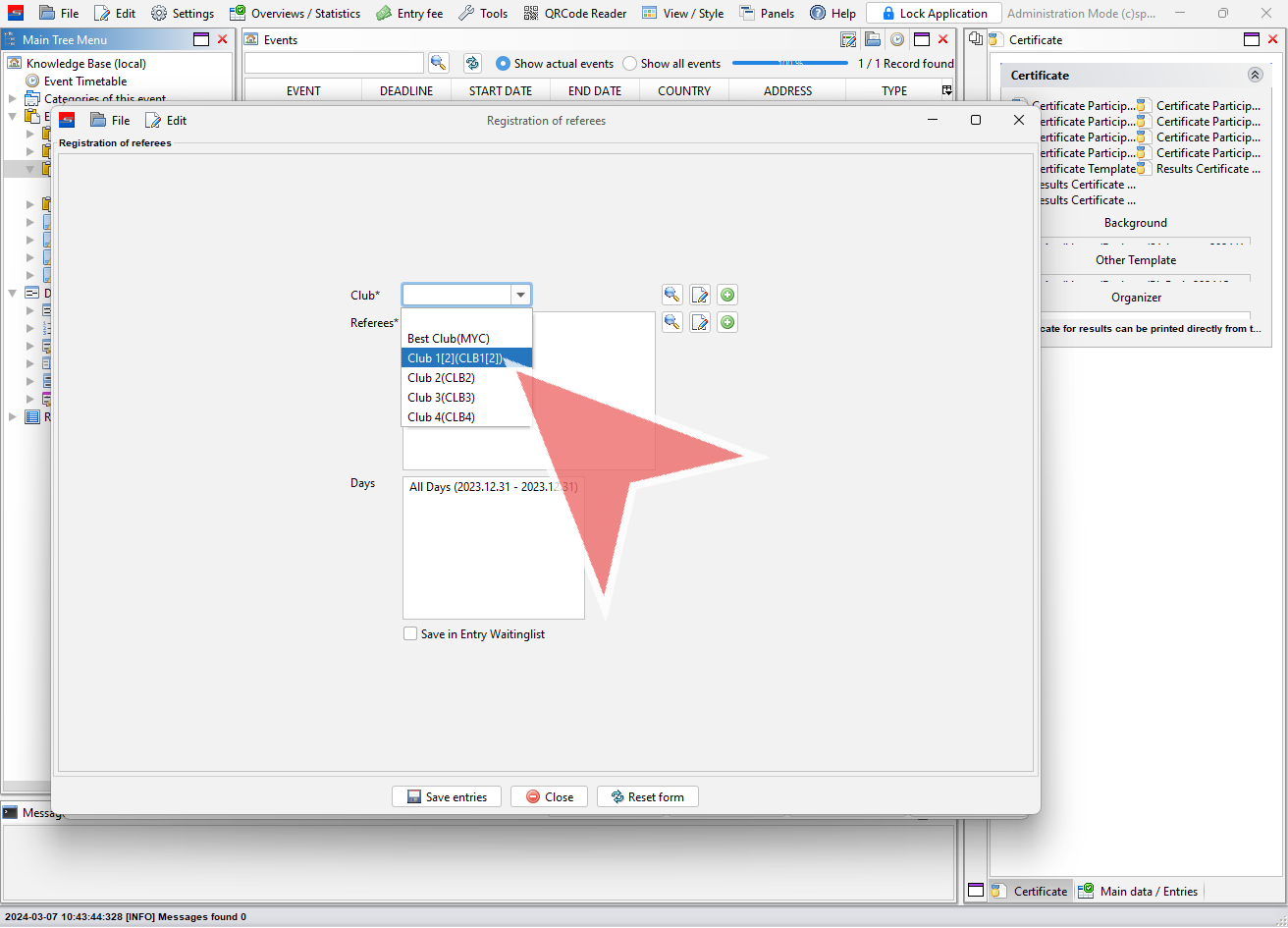
All referees of the club are shown in the list on the left. To add a new referee, click on the “plus”-icon.
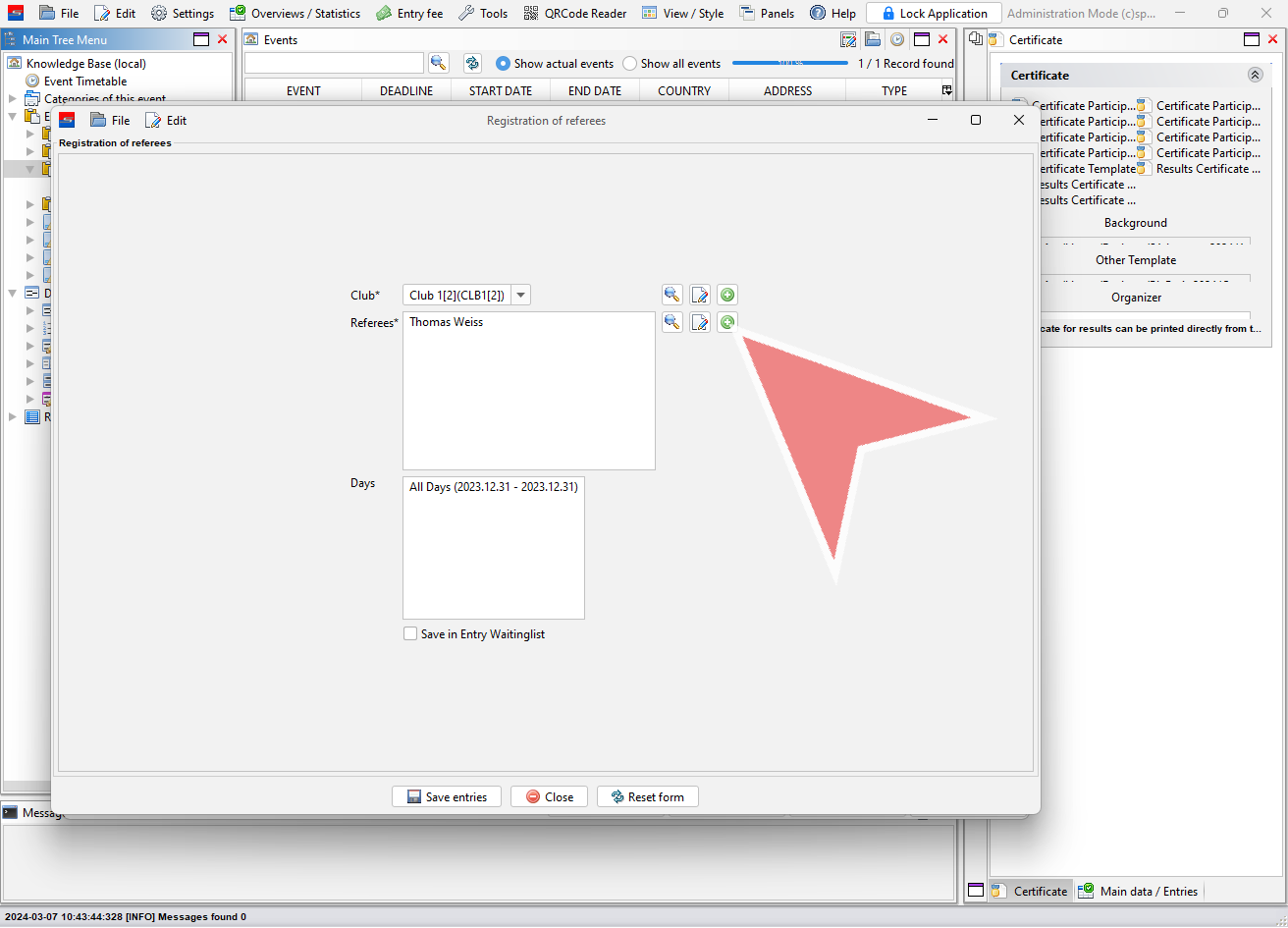
Enter the data of the new referee in the referee Manager. The first and last name are mandatory, the rest is additional information which can help to do the referee draw.
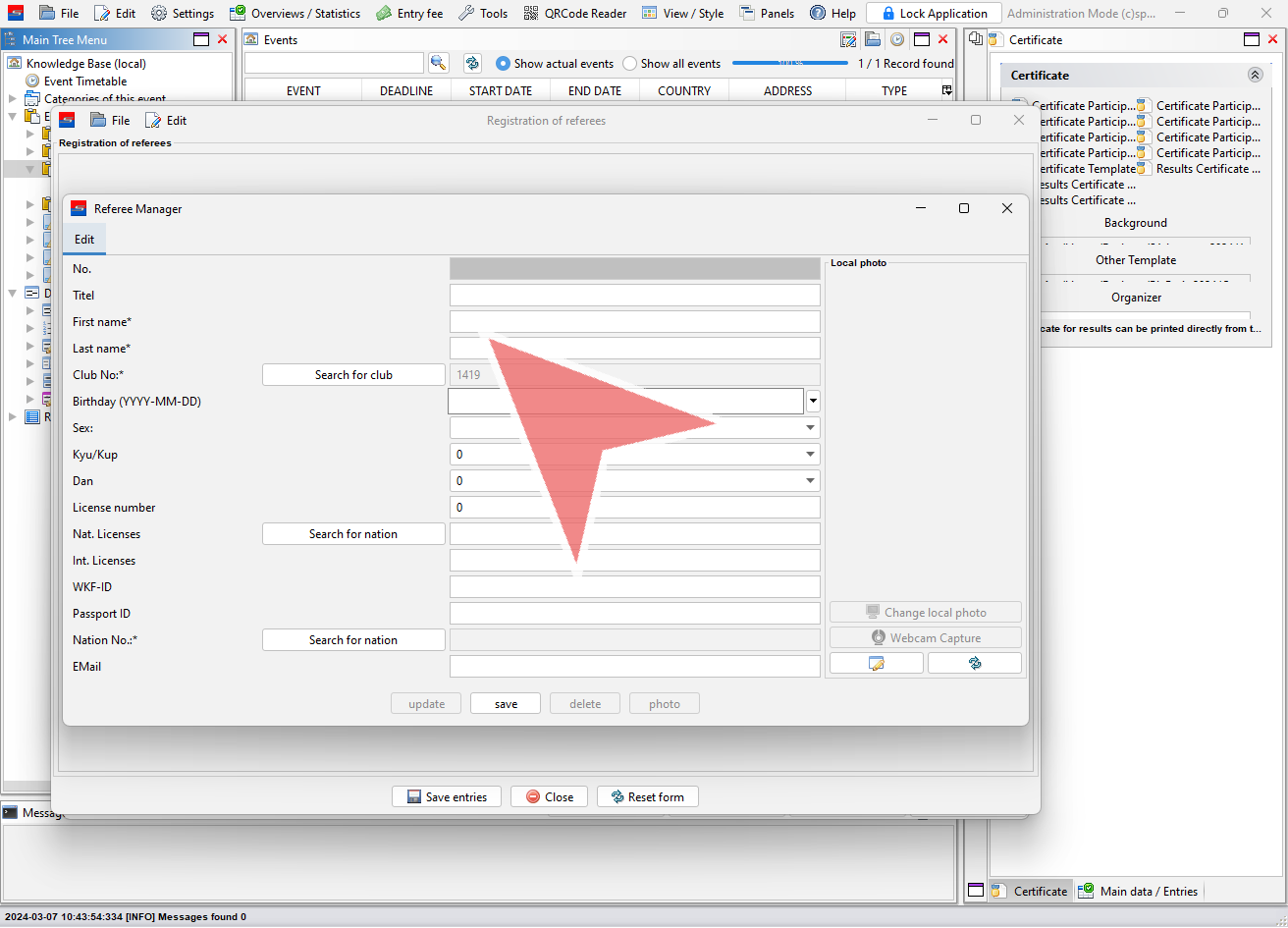
Click on “save” to add the referee to the club.
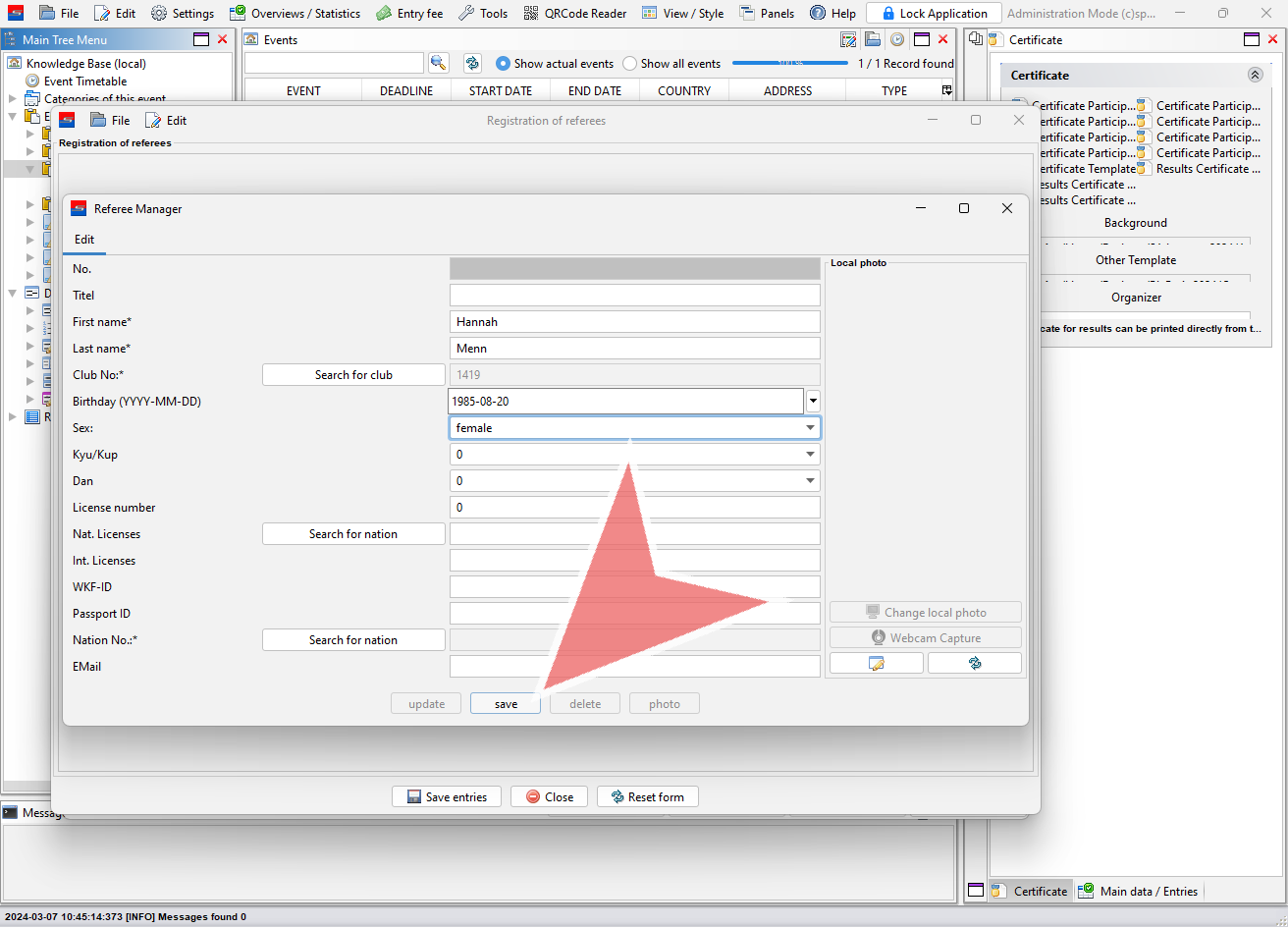
You can upload or take a picutre of the referee before you update the profile.
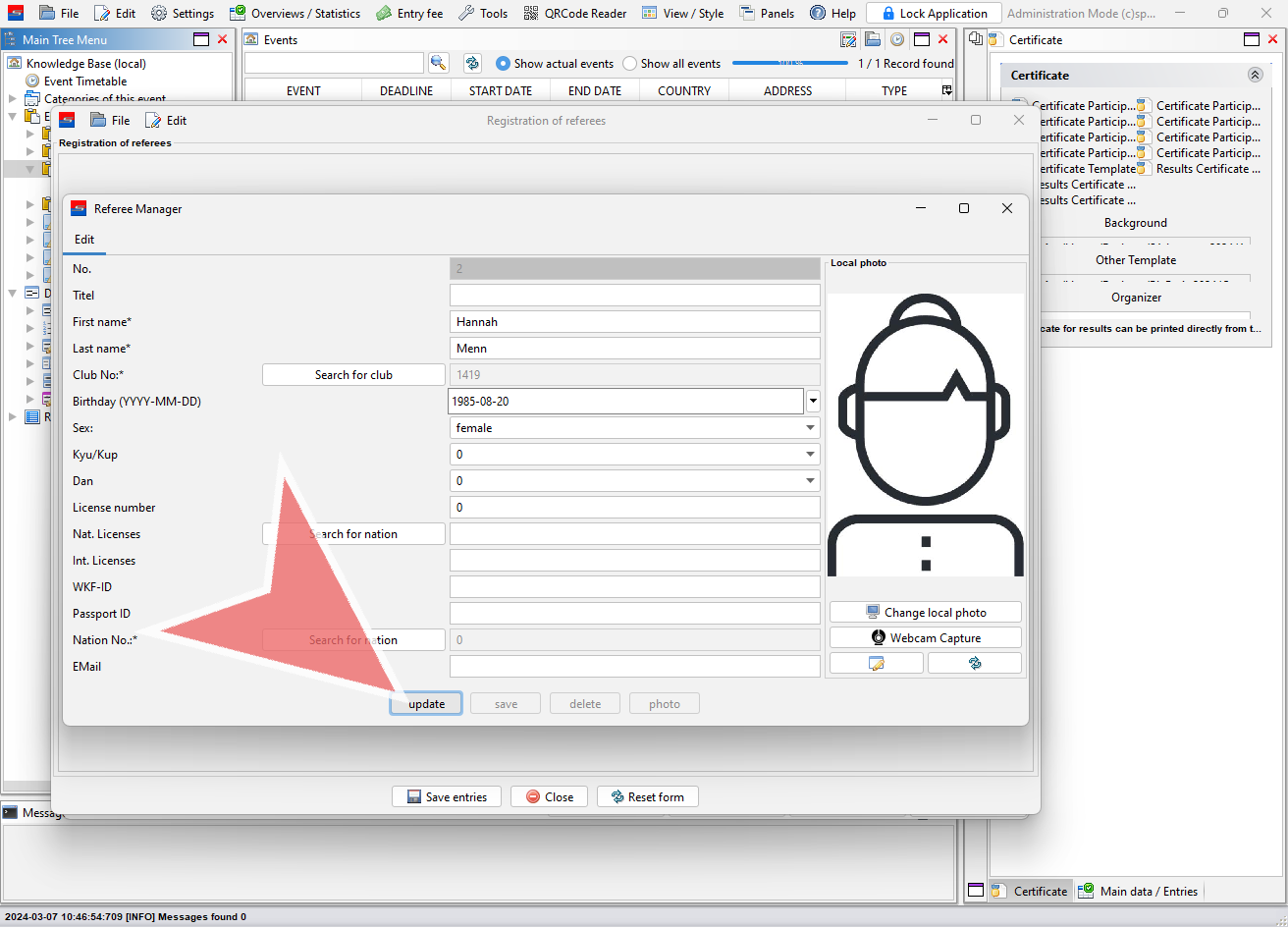
How to register a new referee
To register a new referee, open the “Registration of referees” window either through the entry list (Edit → “Registration of referees”) or directly via the Main Tree Menu.
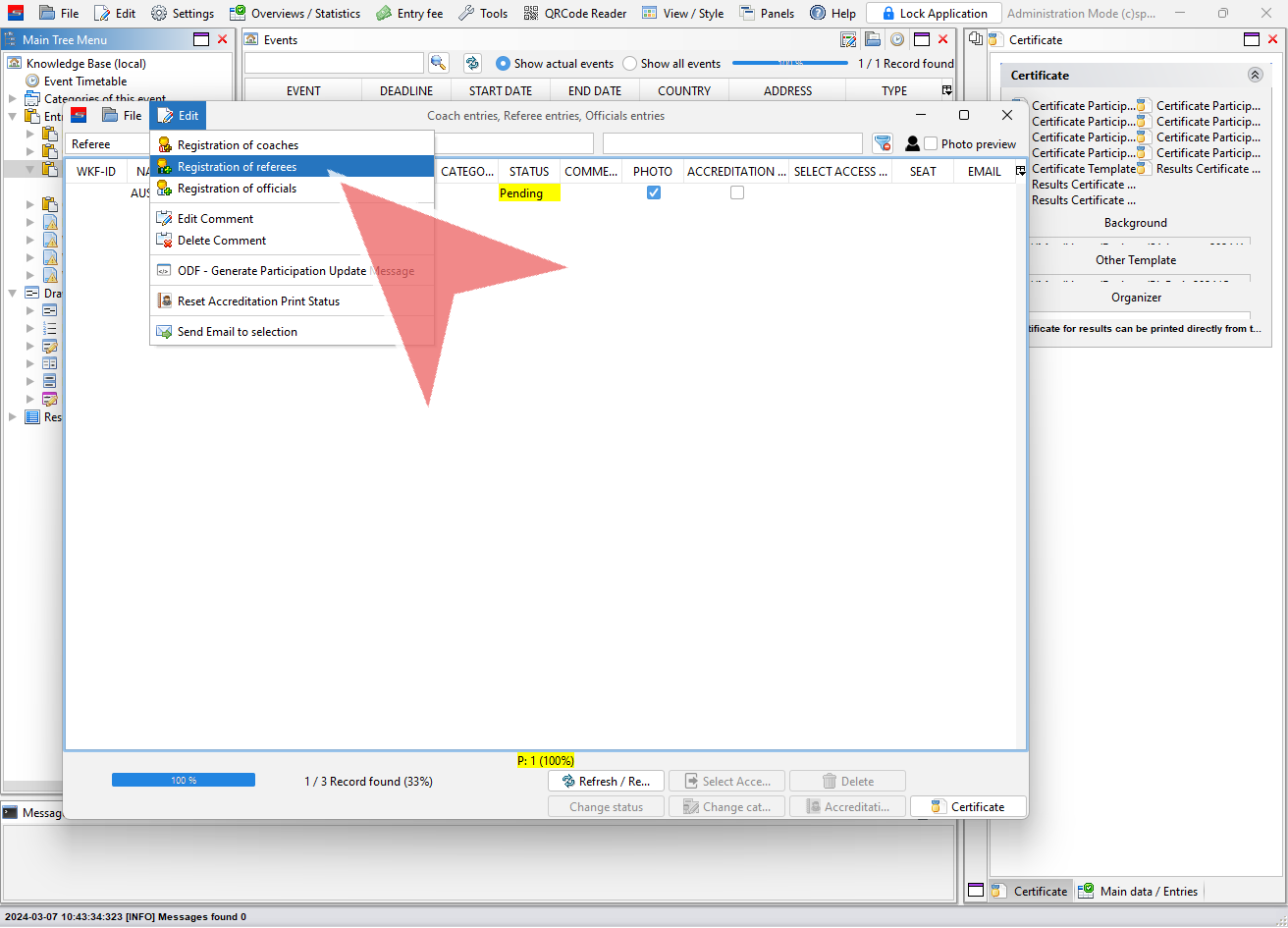
To register a referee choose the referee’s club, select him from the referee list of the club and click on “Save entries”.
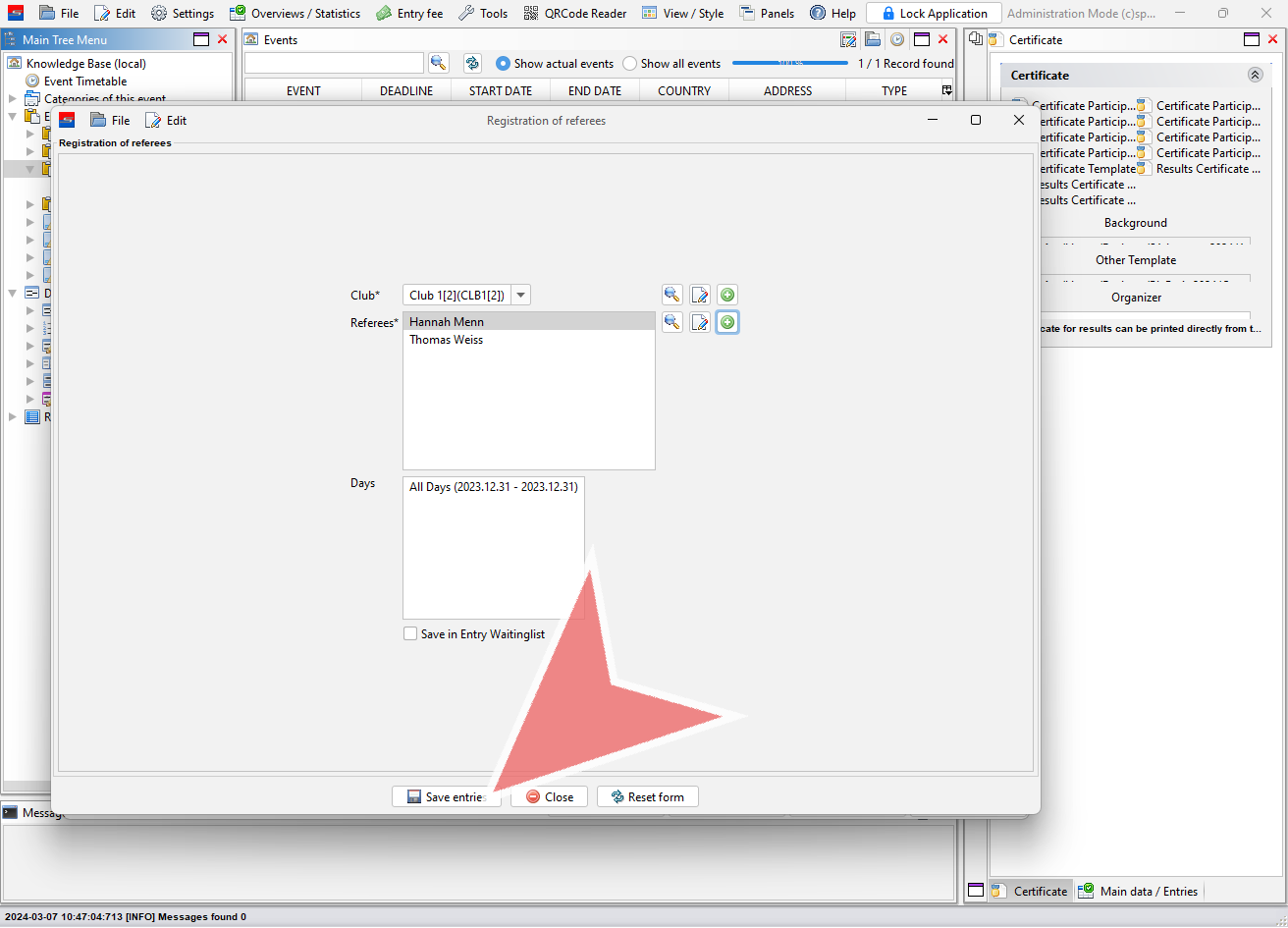
Referee entries
To access the list of currently registered referees, rightclick on “Referee entries” in the Main Tree Menu and go to “Referee entries”.
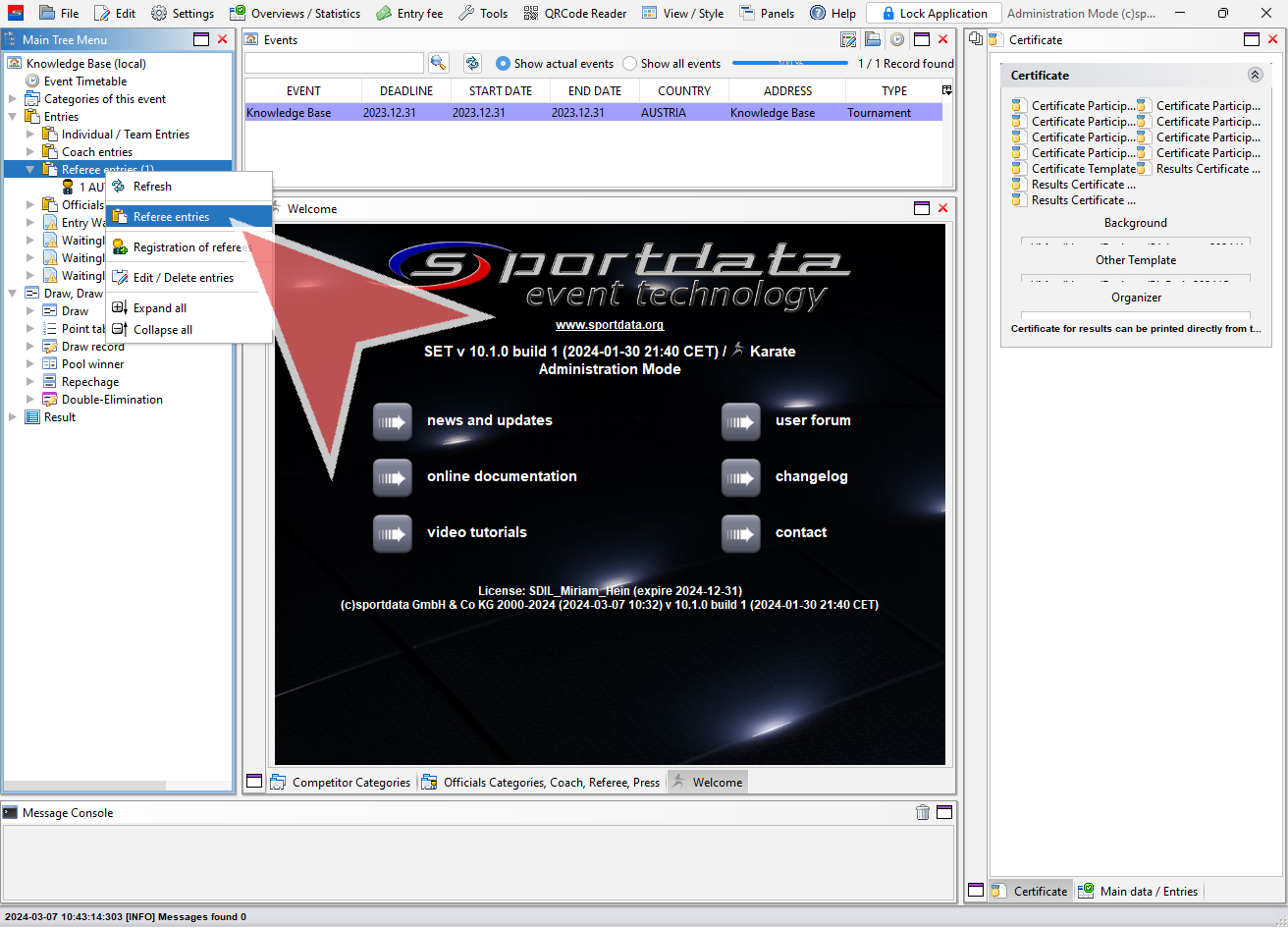
An alternative way to access the entry lists is via “Overview / Statistics”. Click on “Referee entries” to open the referee entry list.
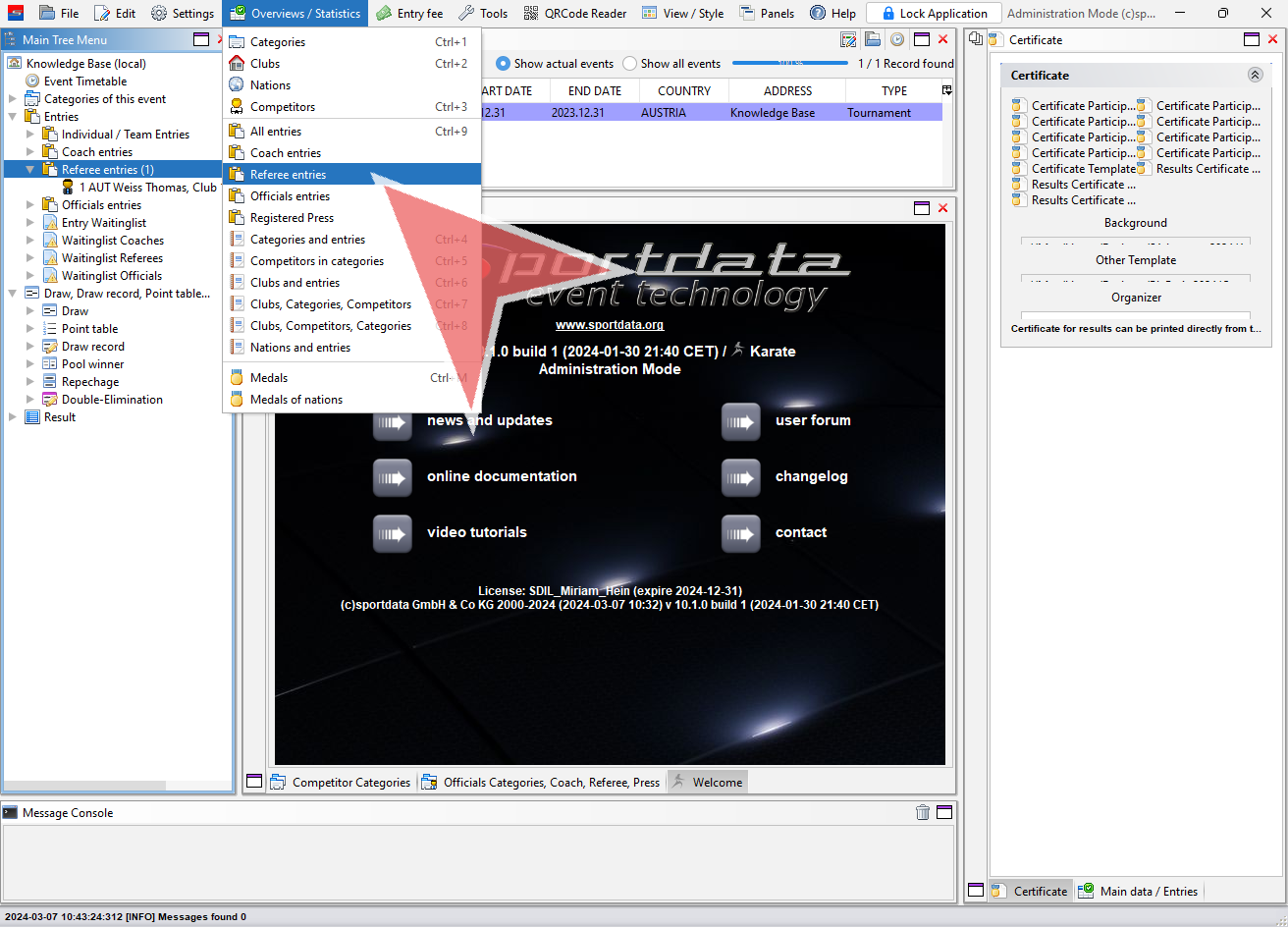
The list shows all currently registered referees of the event. To edit a referee, doubleclick on the name to open the referee manager.