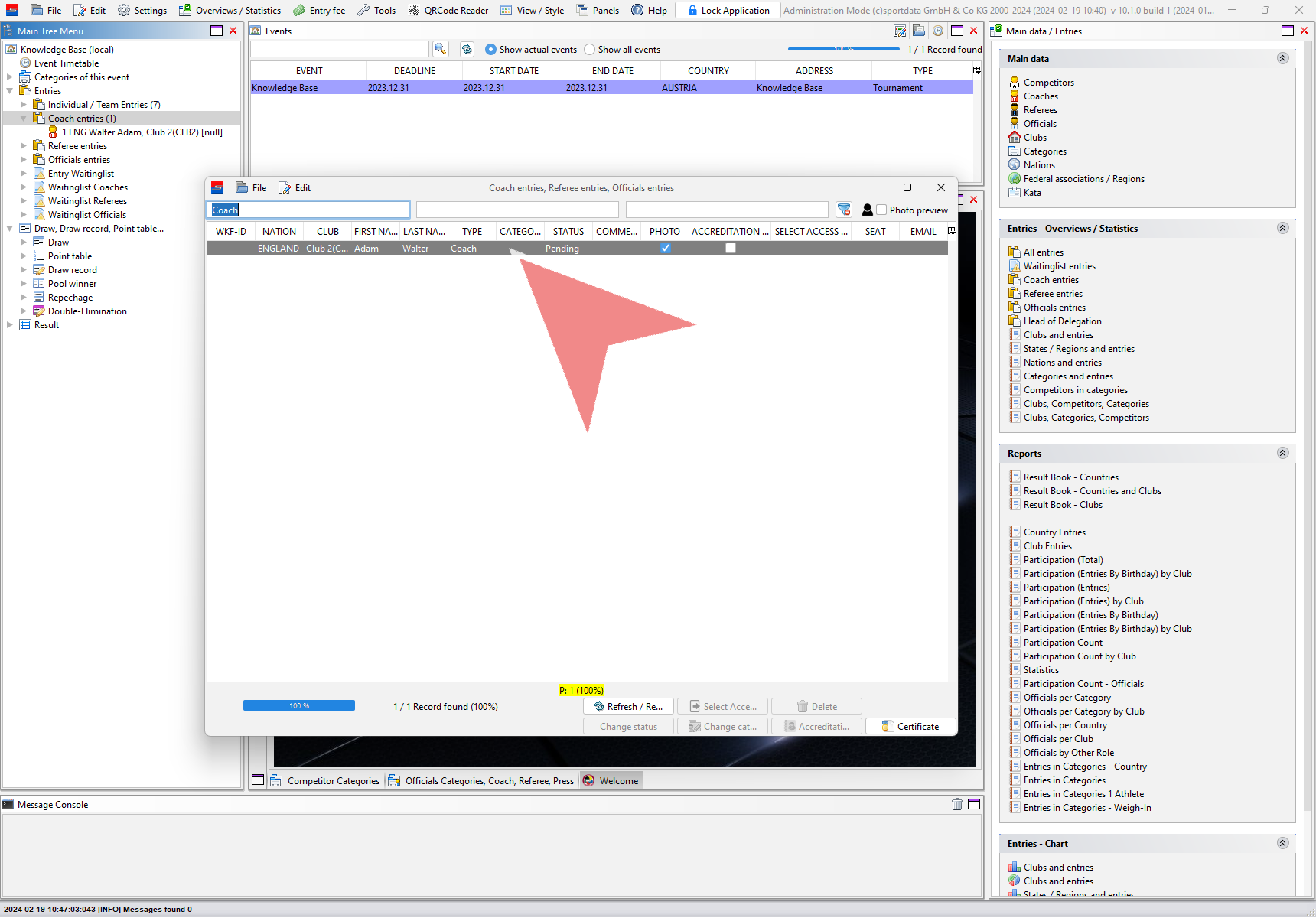This article describes how to add and register a new coach to an event.
Interactive Demo
How to add a new coach
To register a new coach rightclick on “Coach entries” in the Main Tree Menu.
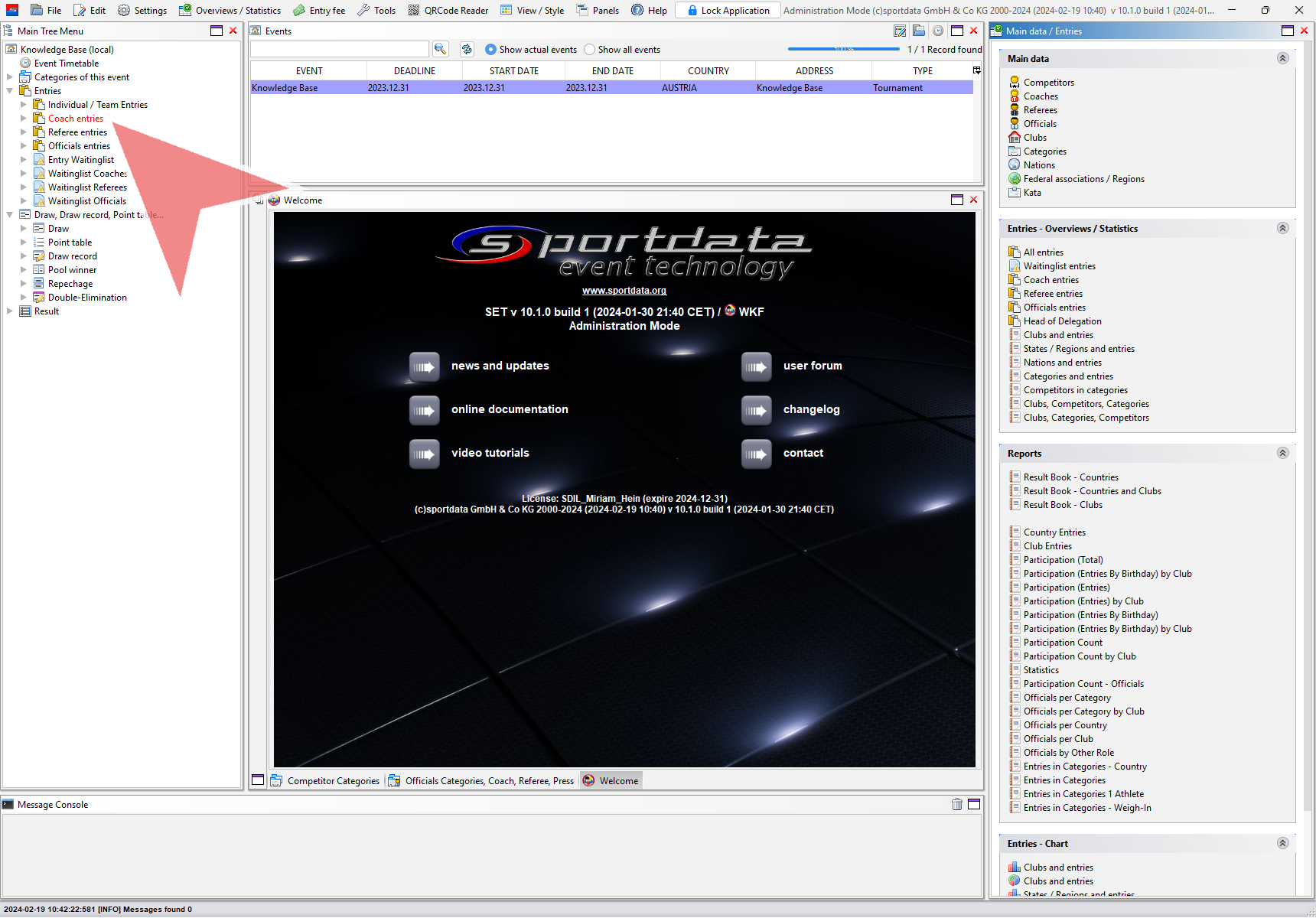
Select “Registration of coaches” in the shown menu.
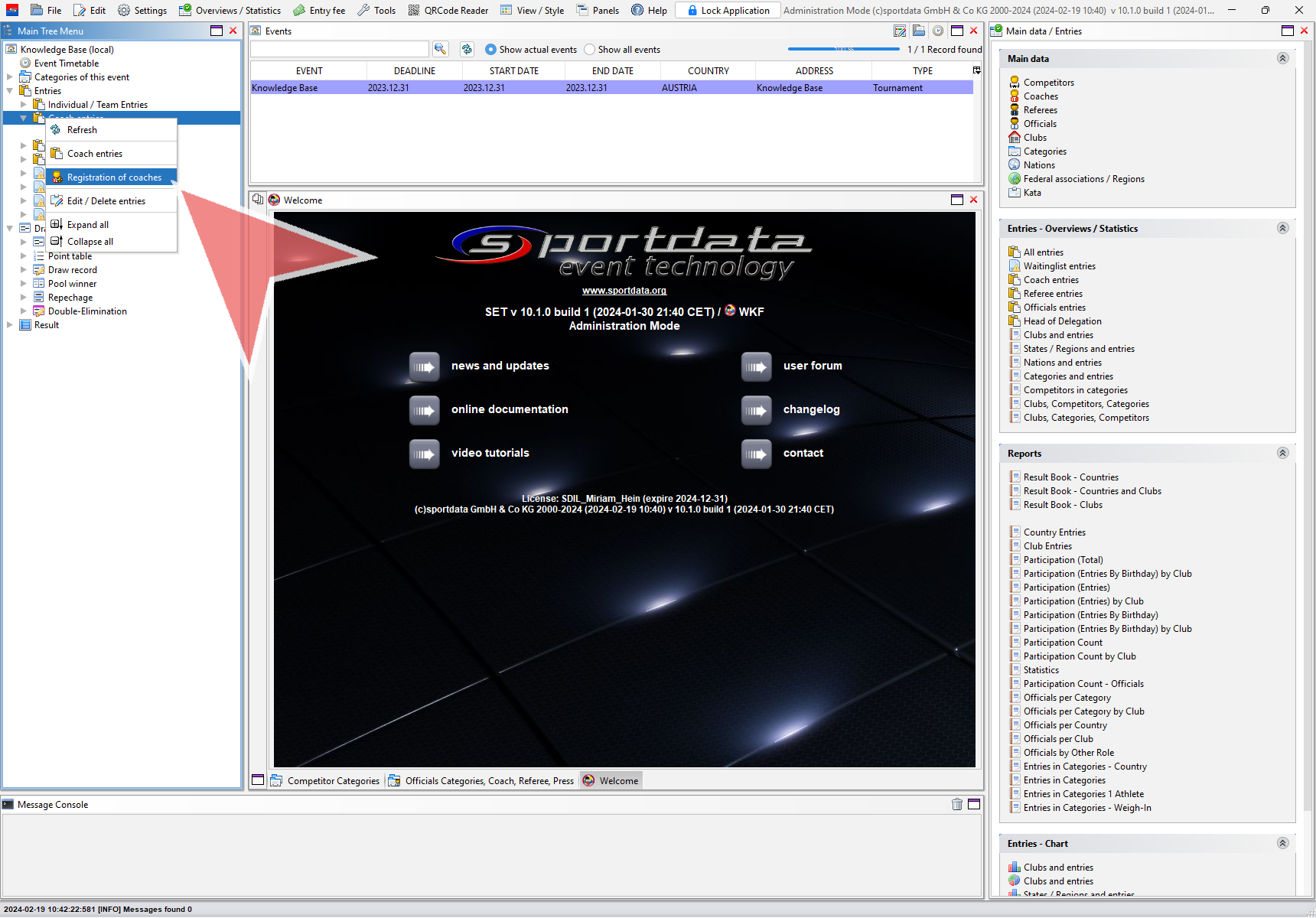
First select the club you would like to register the coach for. If the club already exists for the event, you find it in the drop down menu or via the search icon. Otherwise you have to register a new club.
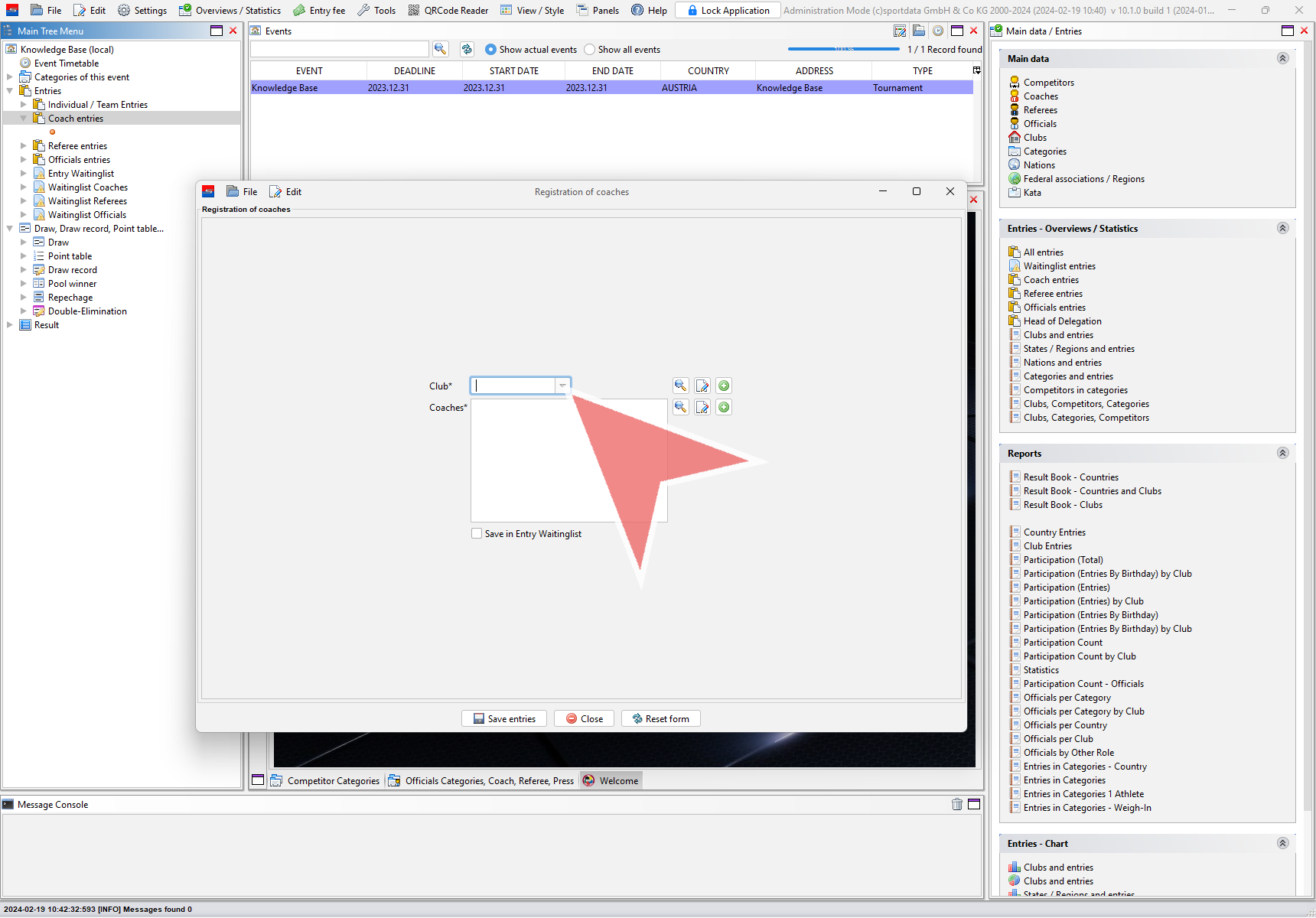
All registered coaches of the selected club are shown in the list. To add a new coach click on the “plus”-icon.
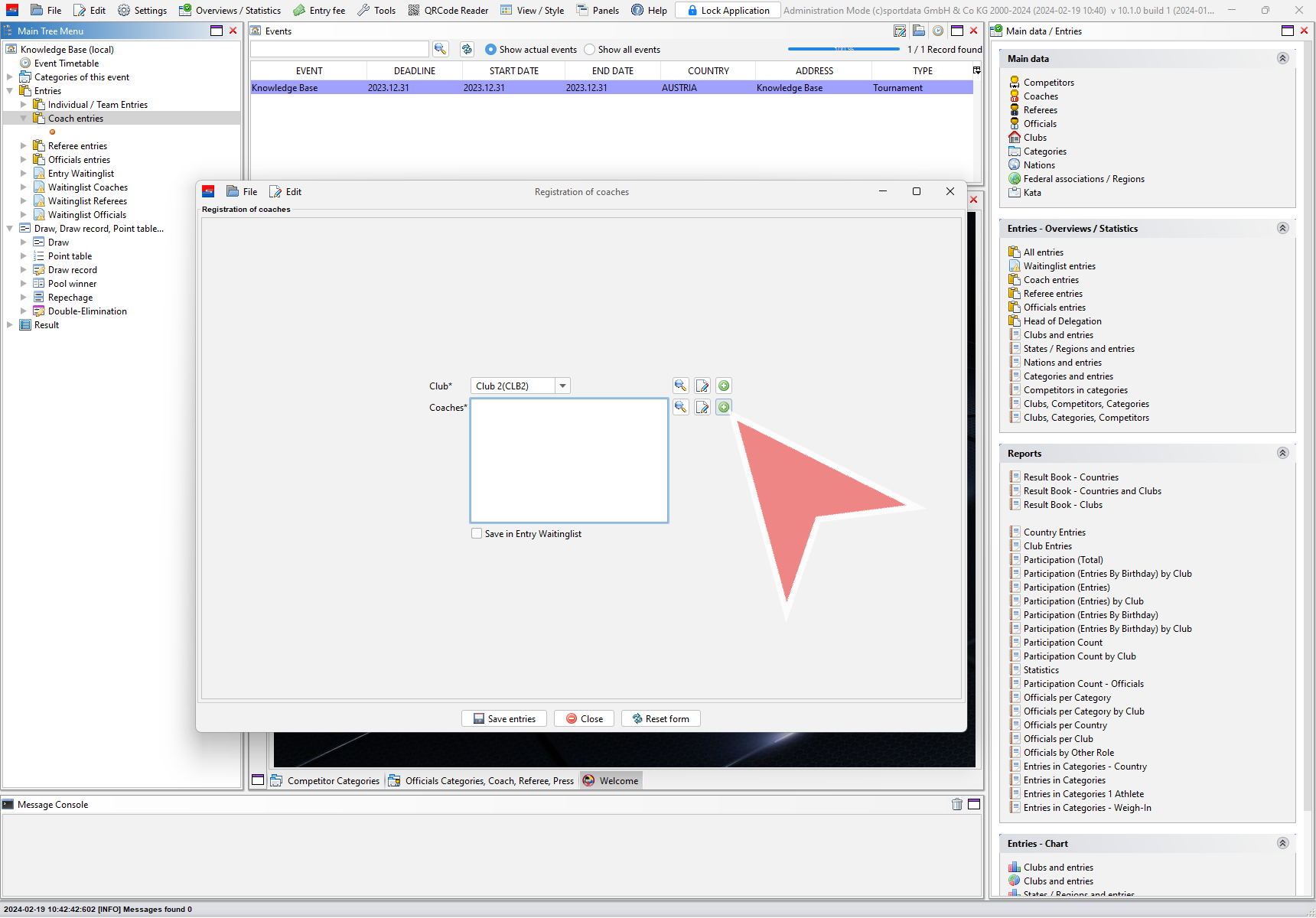
The coach manager pops up, where the coach data needs to be inserted.
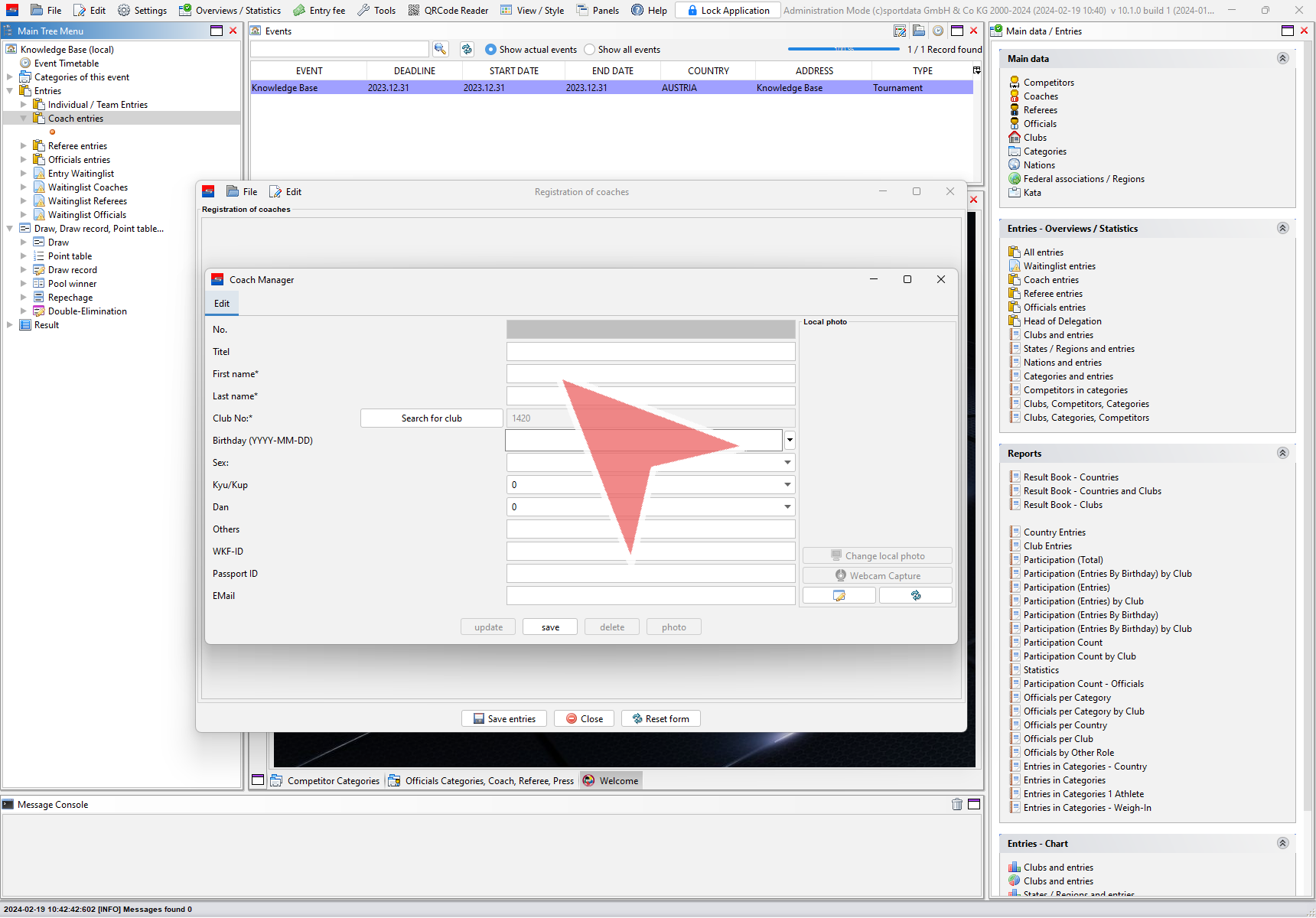
For coaches only the first and last name are mandatory. Click on “save” to add the coach to the club.
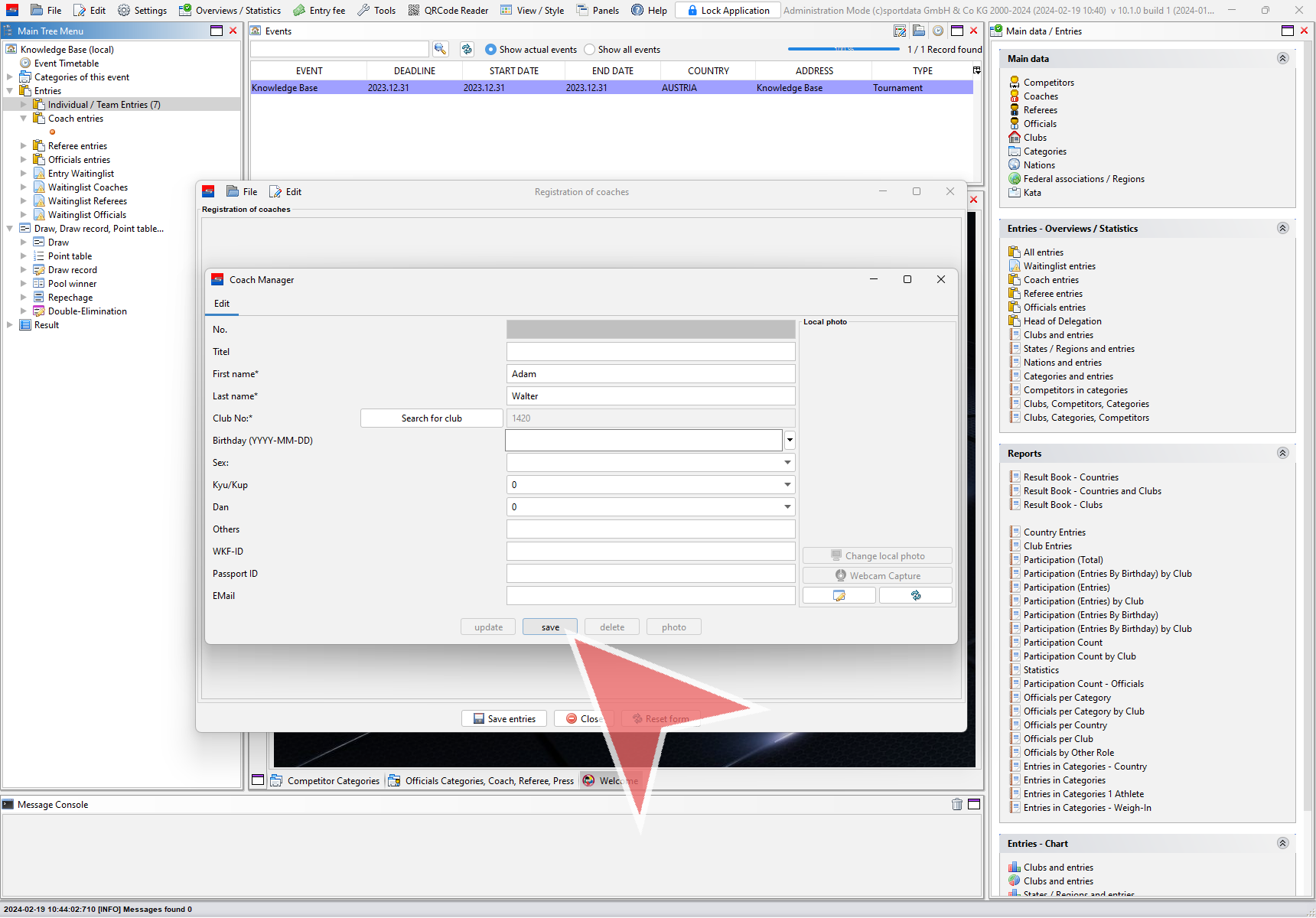
The birthday is automatically changed to the present date. Add a picture of the coach either by uploading it or using your webcam.
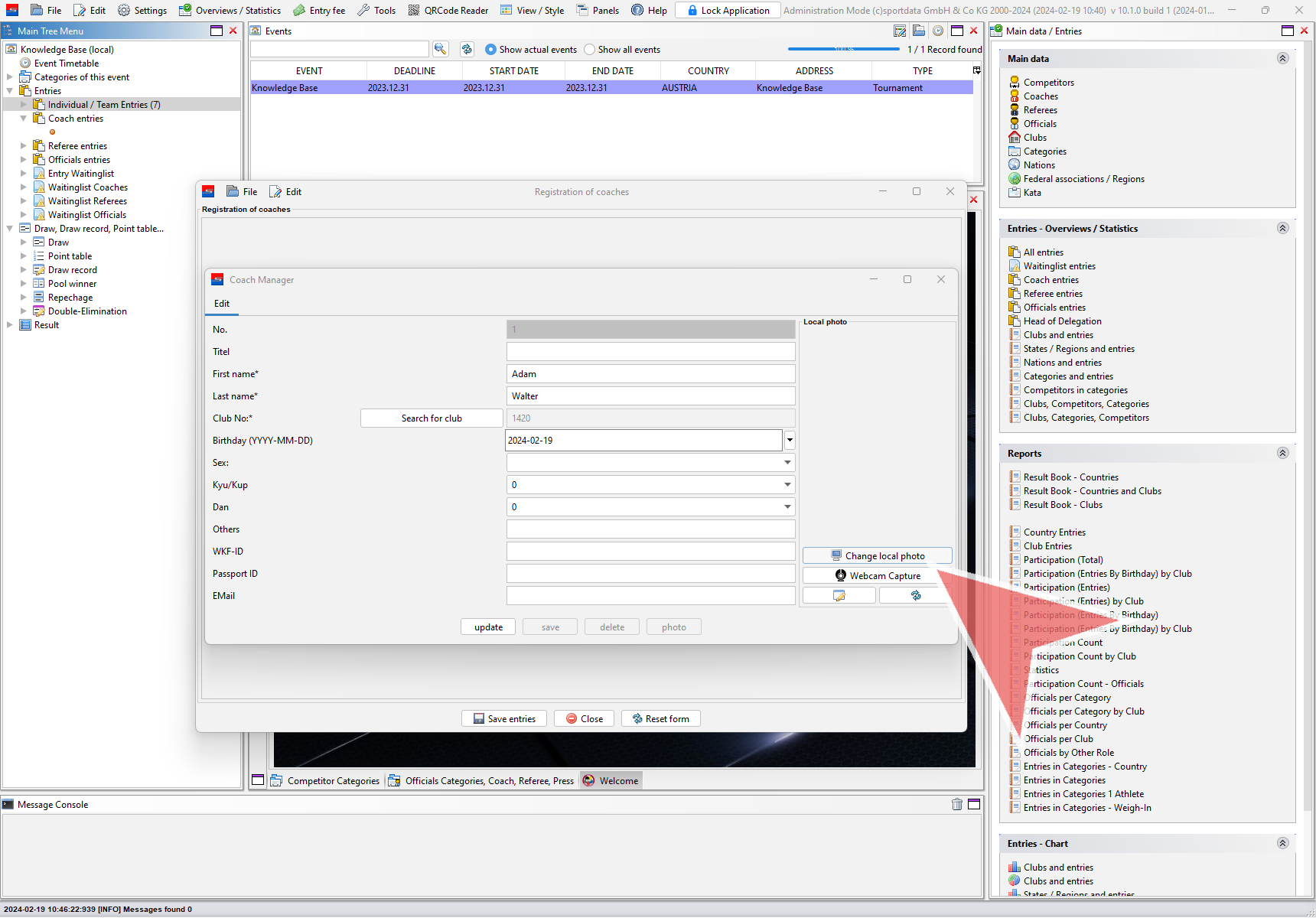
Click on “update” to save the changes and return to the registration of coaches window.
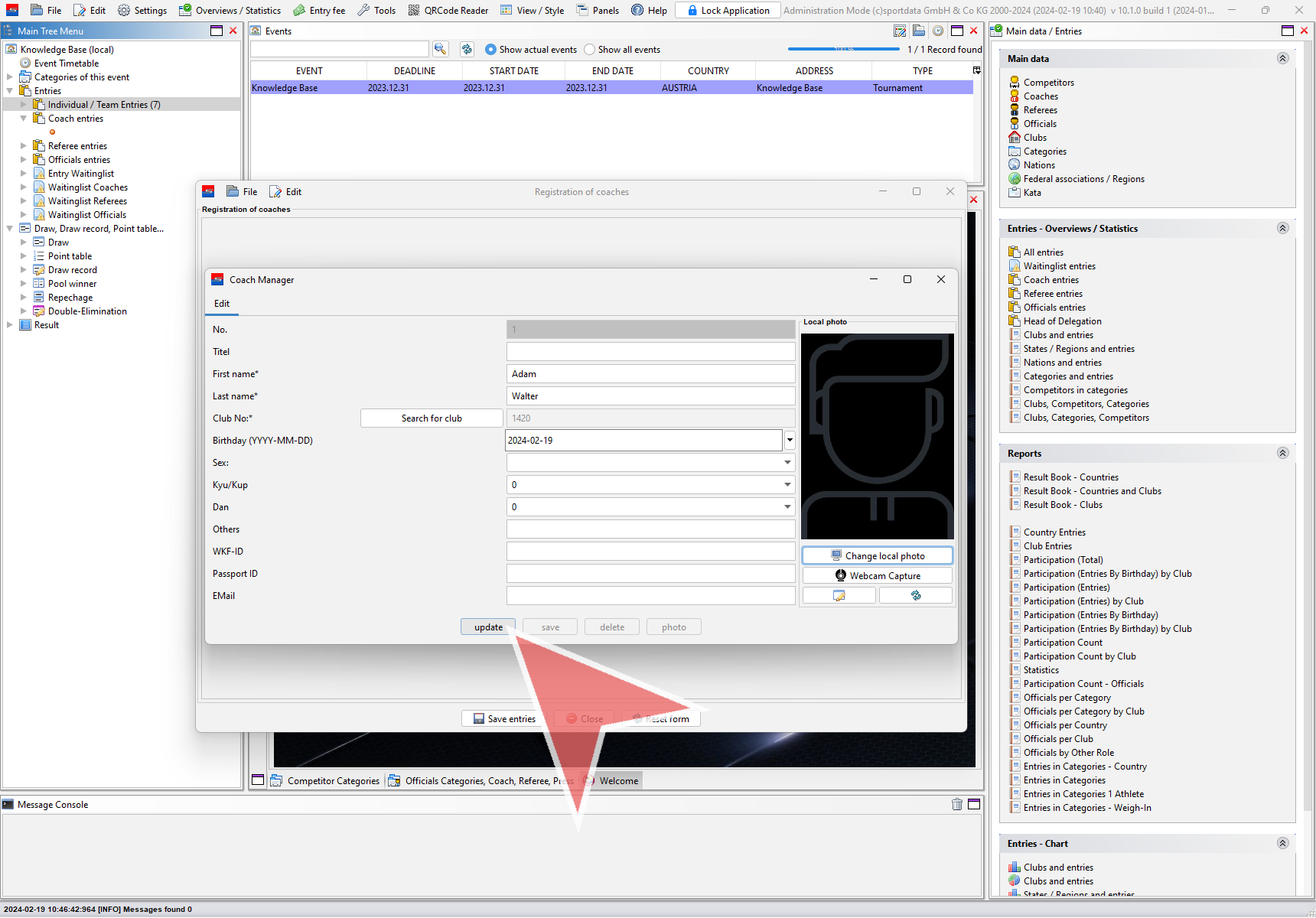
How to register a coach
To register a coach choose the club in the drop down menu, select the coach in the coach list and click on “Save entries”.
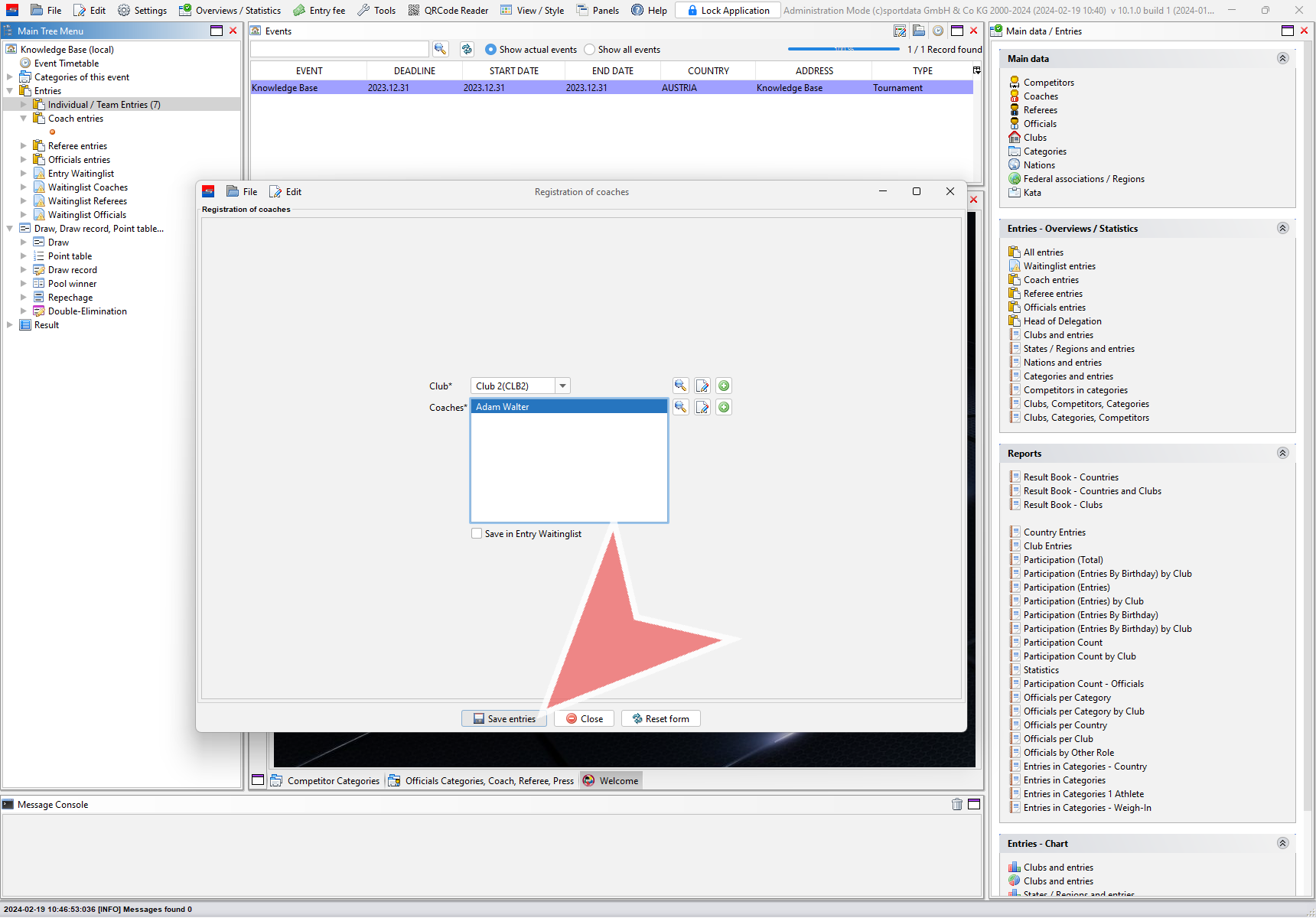
List of coach entries
To access the list of all currently registered coaches, rightclick on “Coach entries” in the Main Tree Menu.
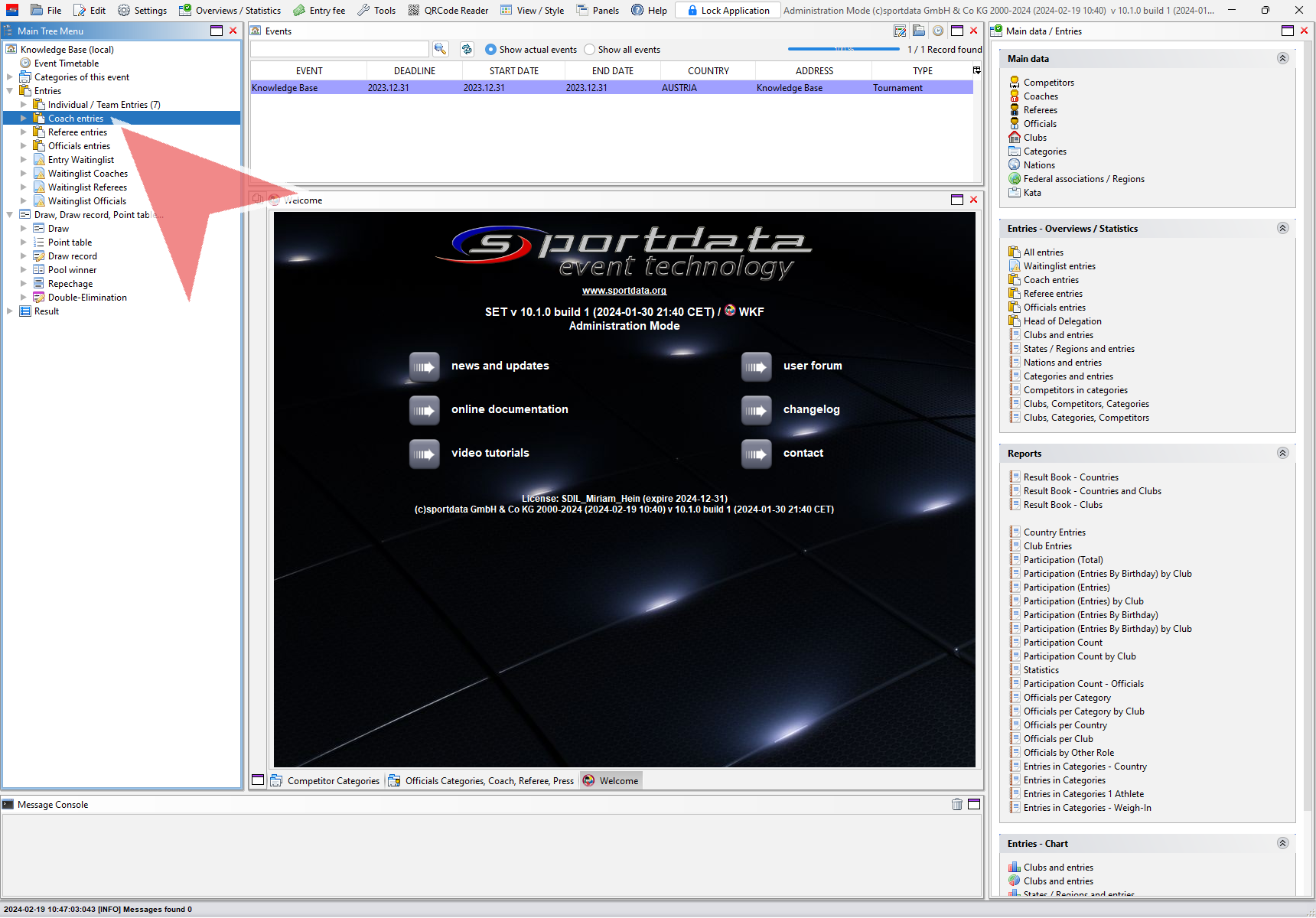
Select “Coach entries” to open the list of coach entries.
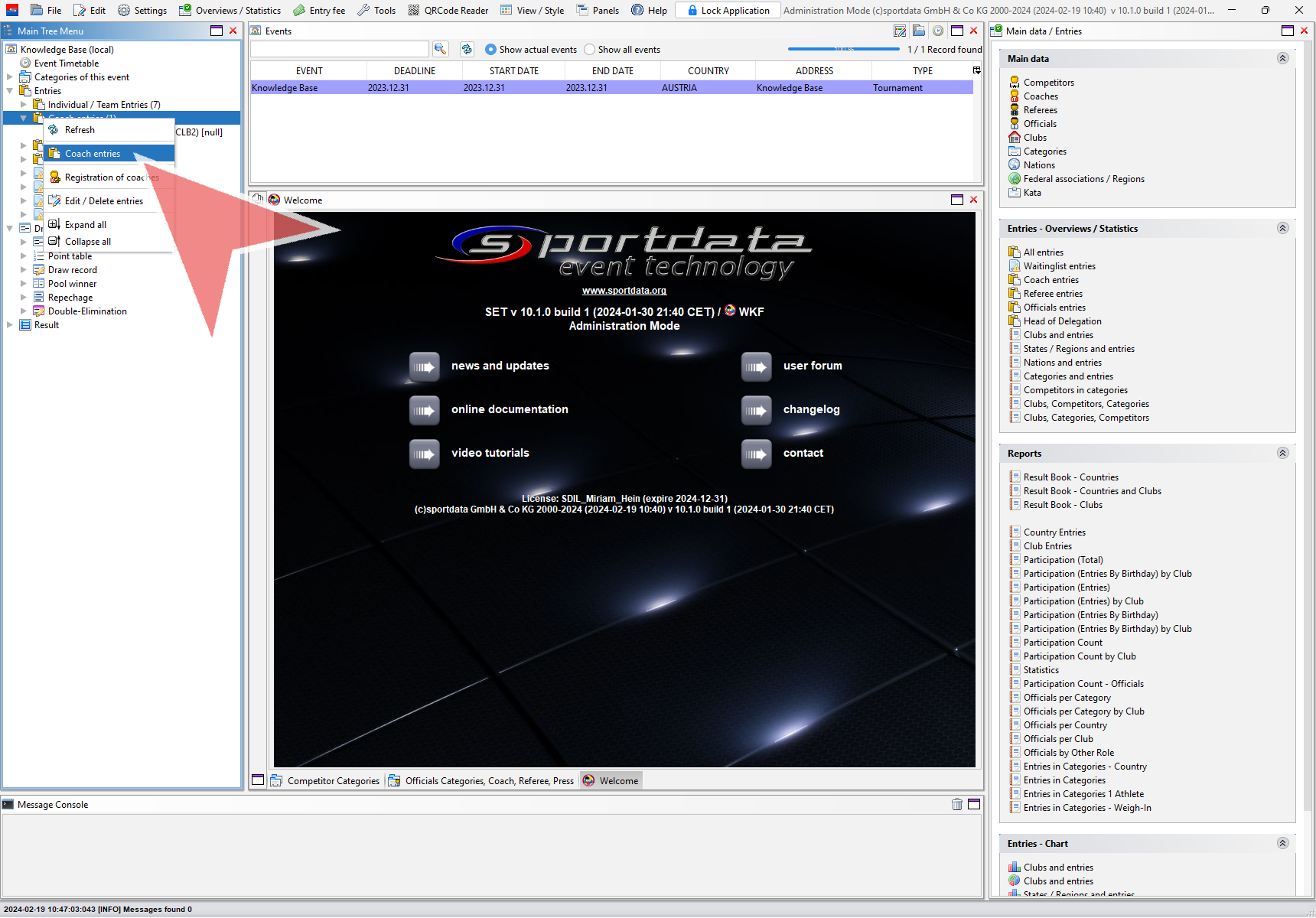
The entry list of coaches shows up, which contains all registered coaches of the event. The coach list can be managed like the athlete’s entry list, just with adjusted functions. To change a coach`s data, double click on his name to access the coach manager.