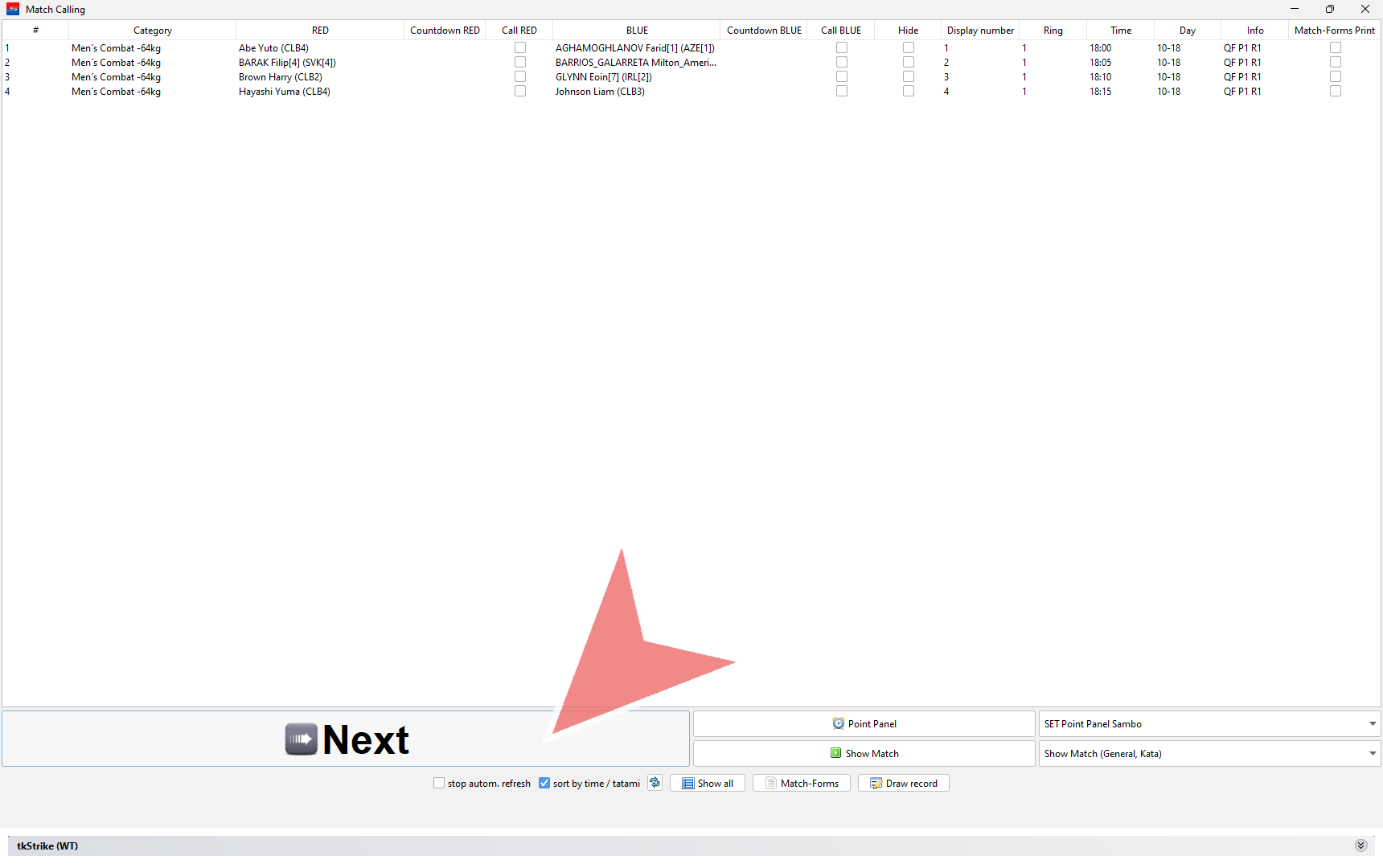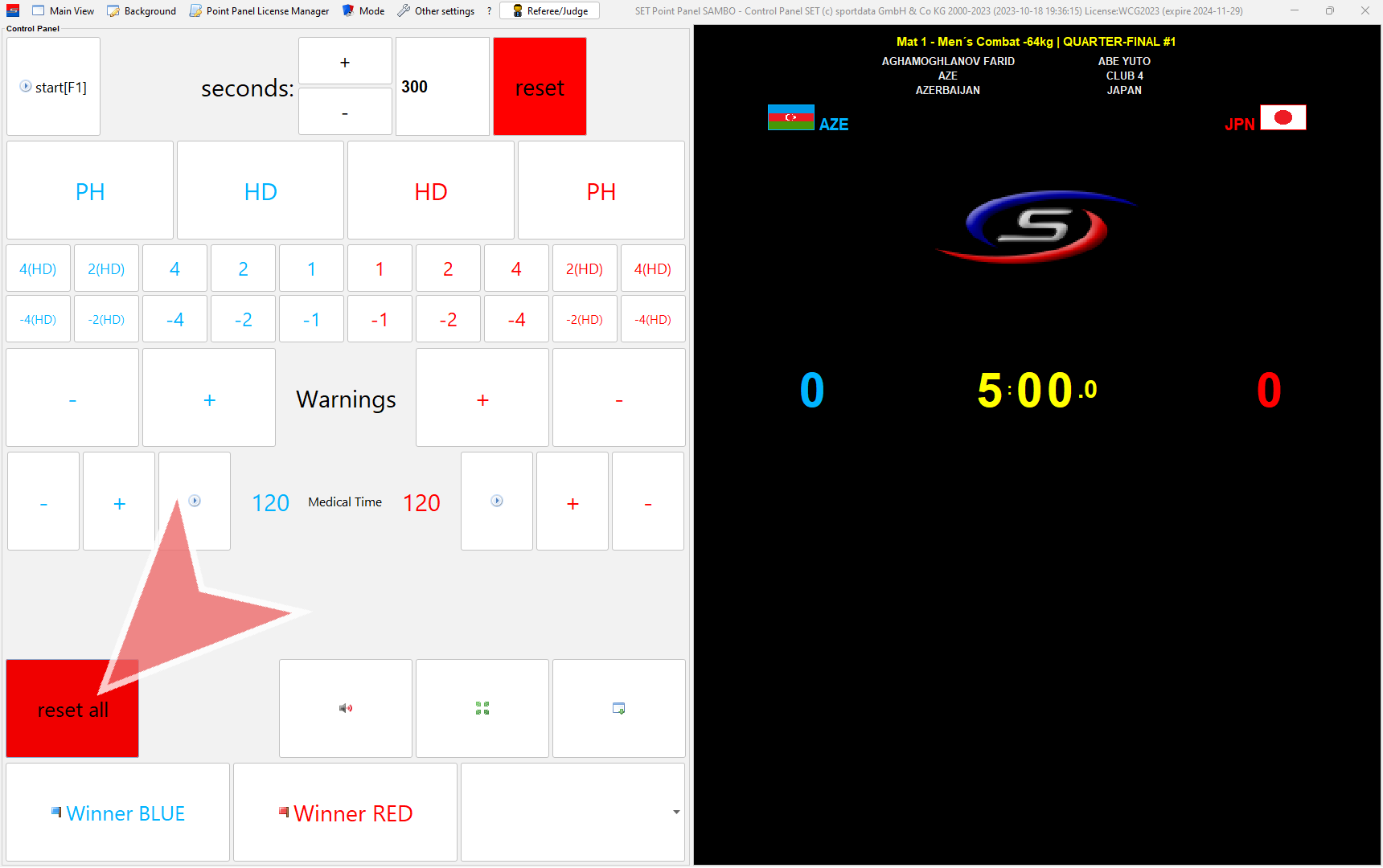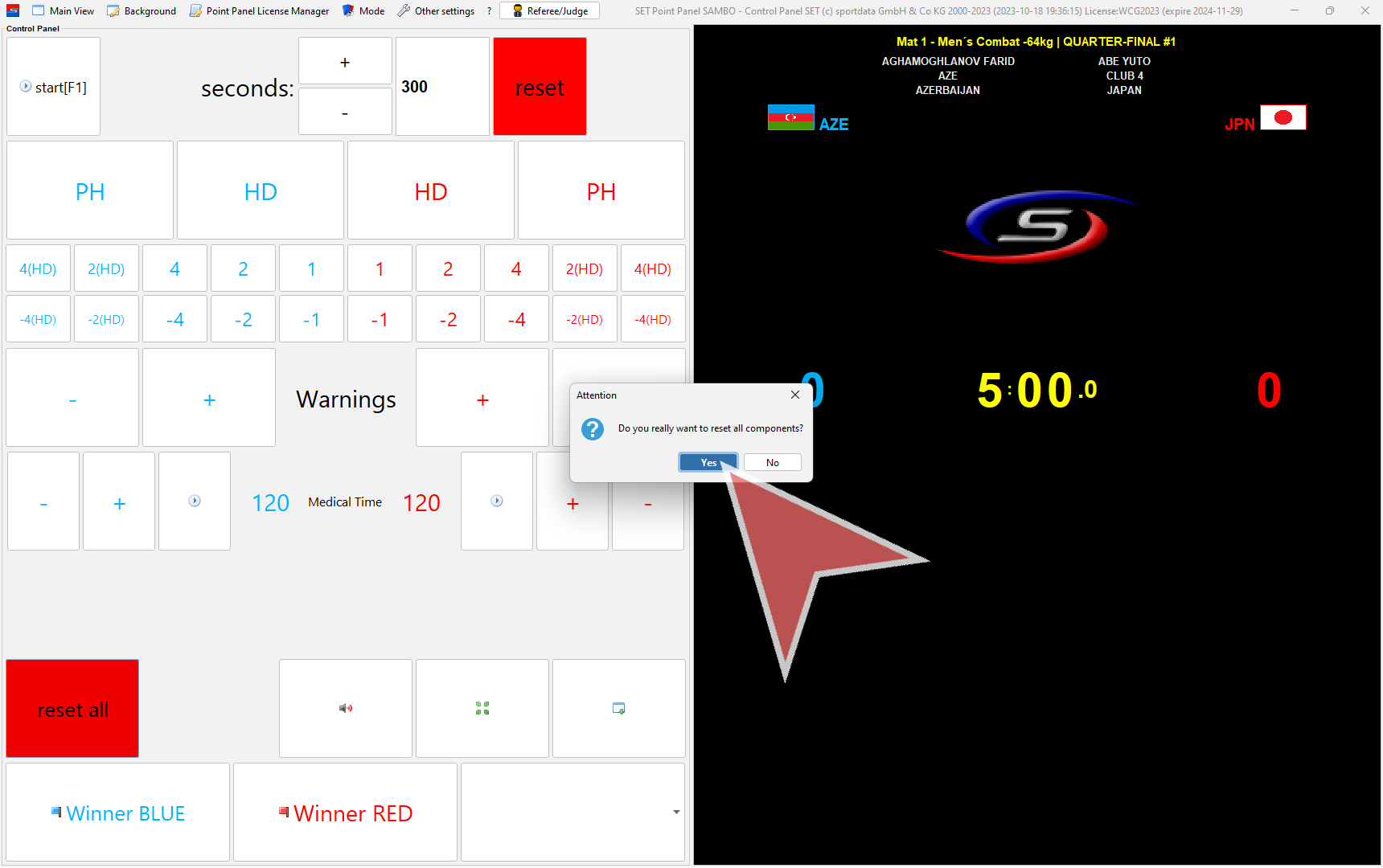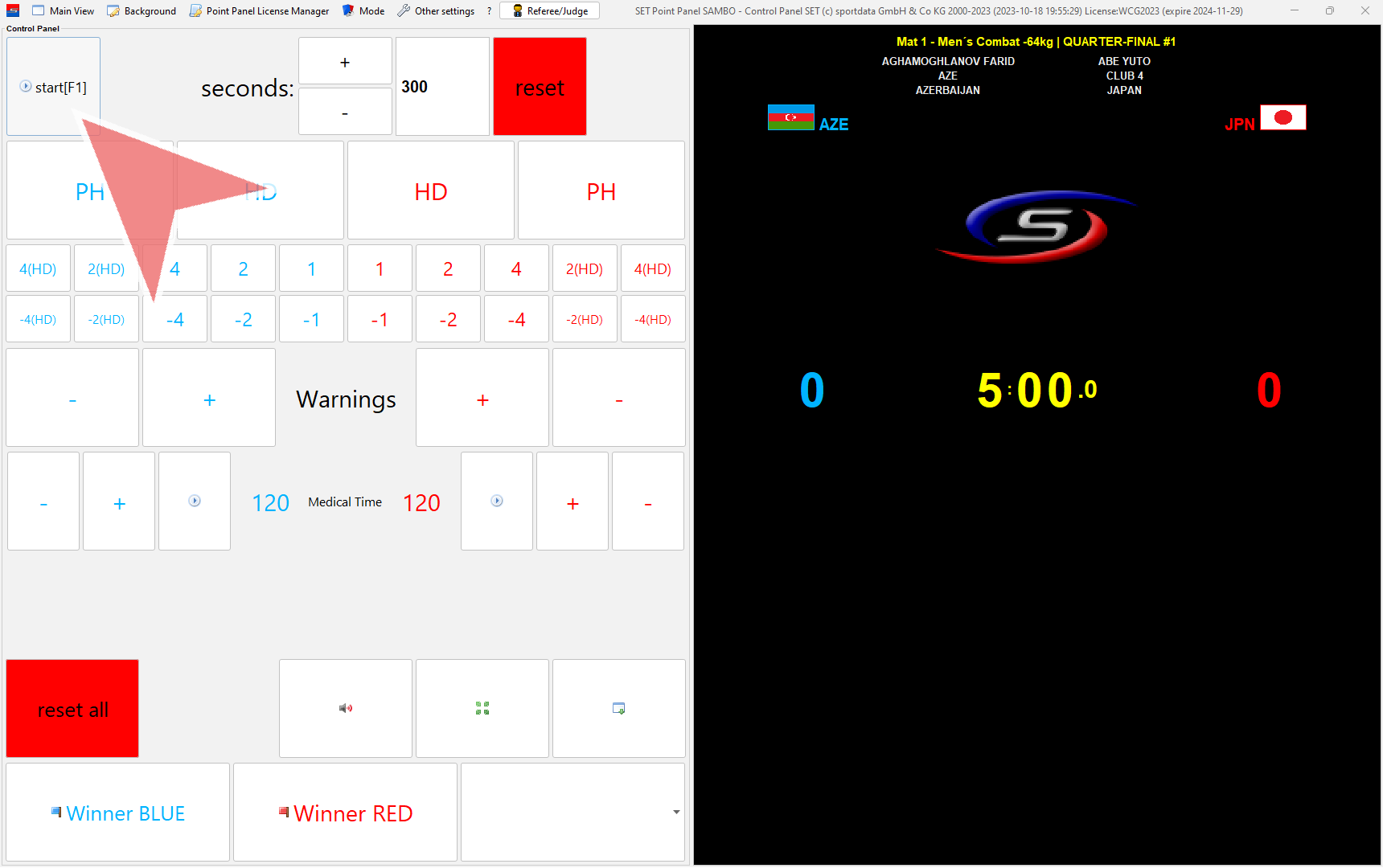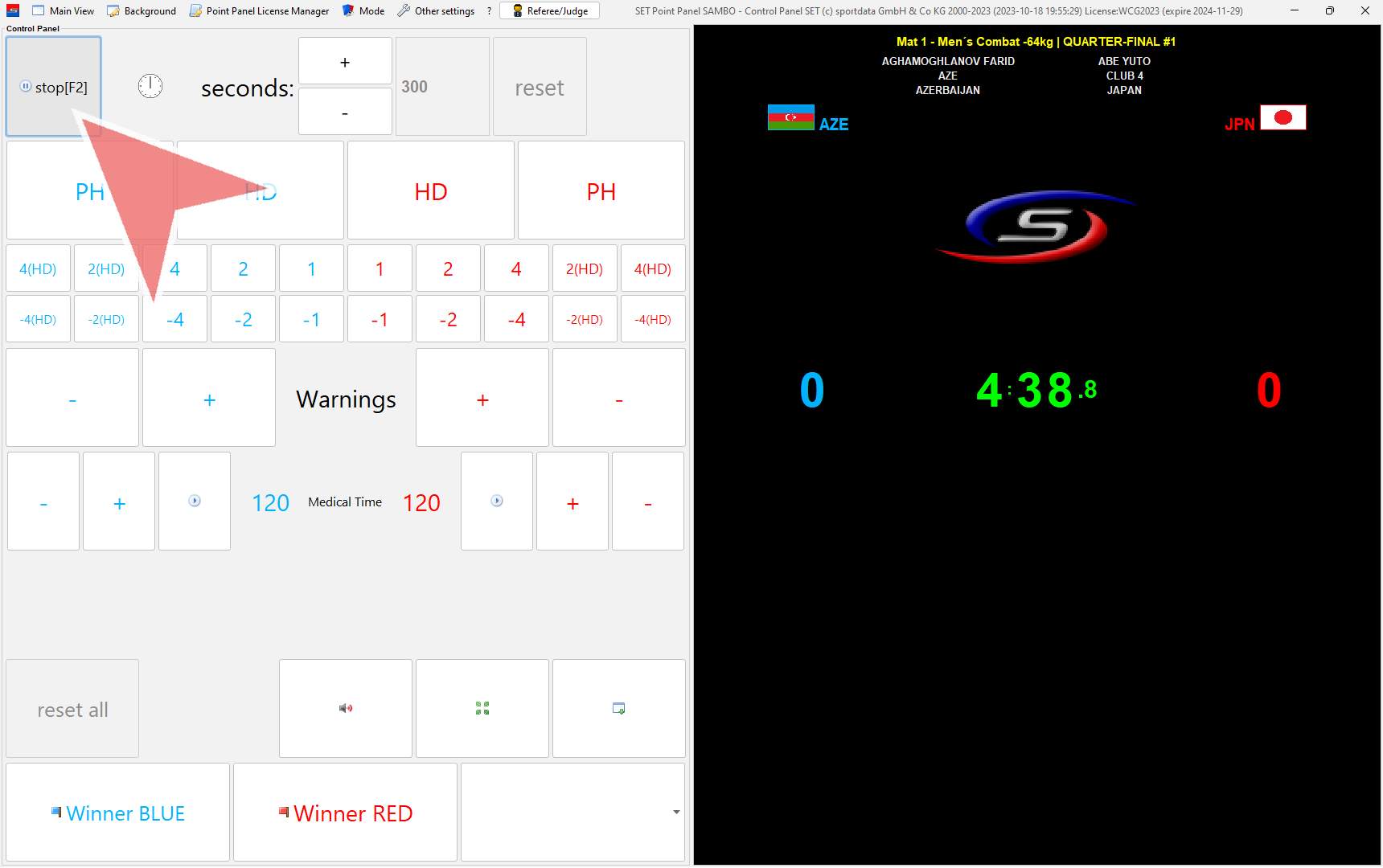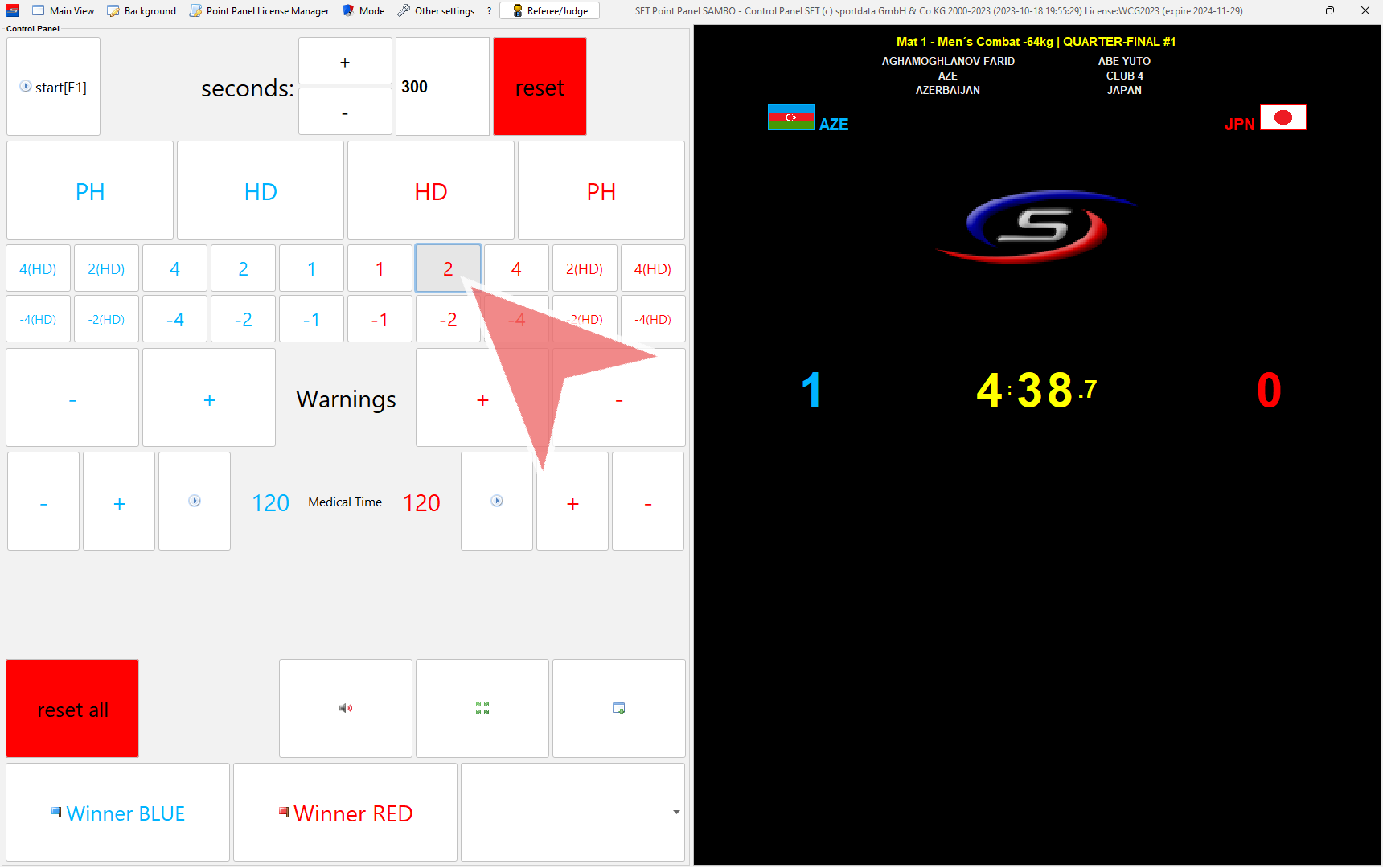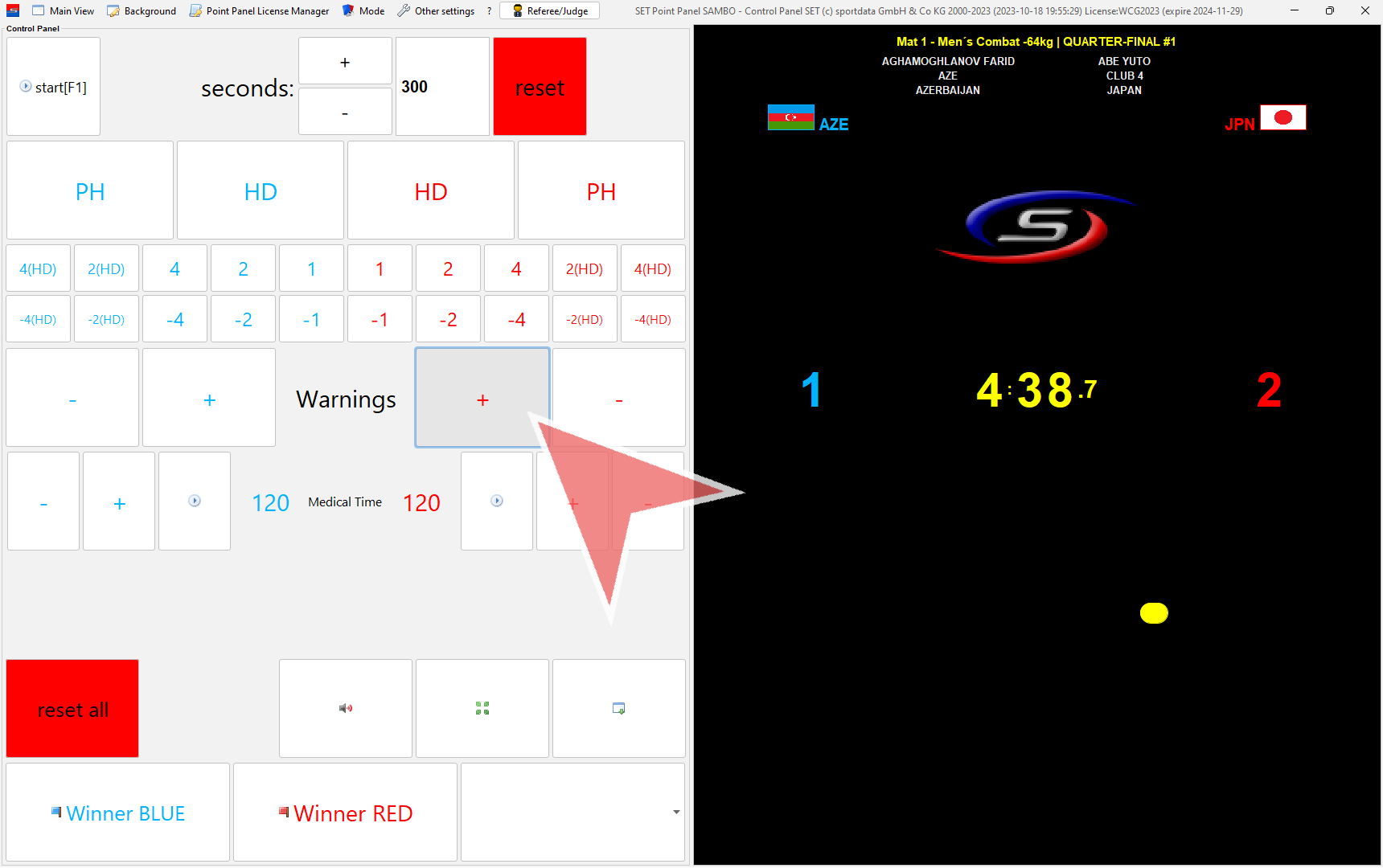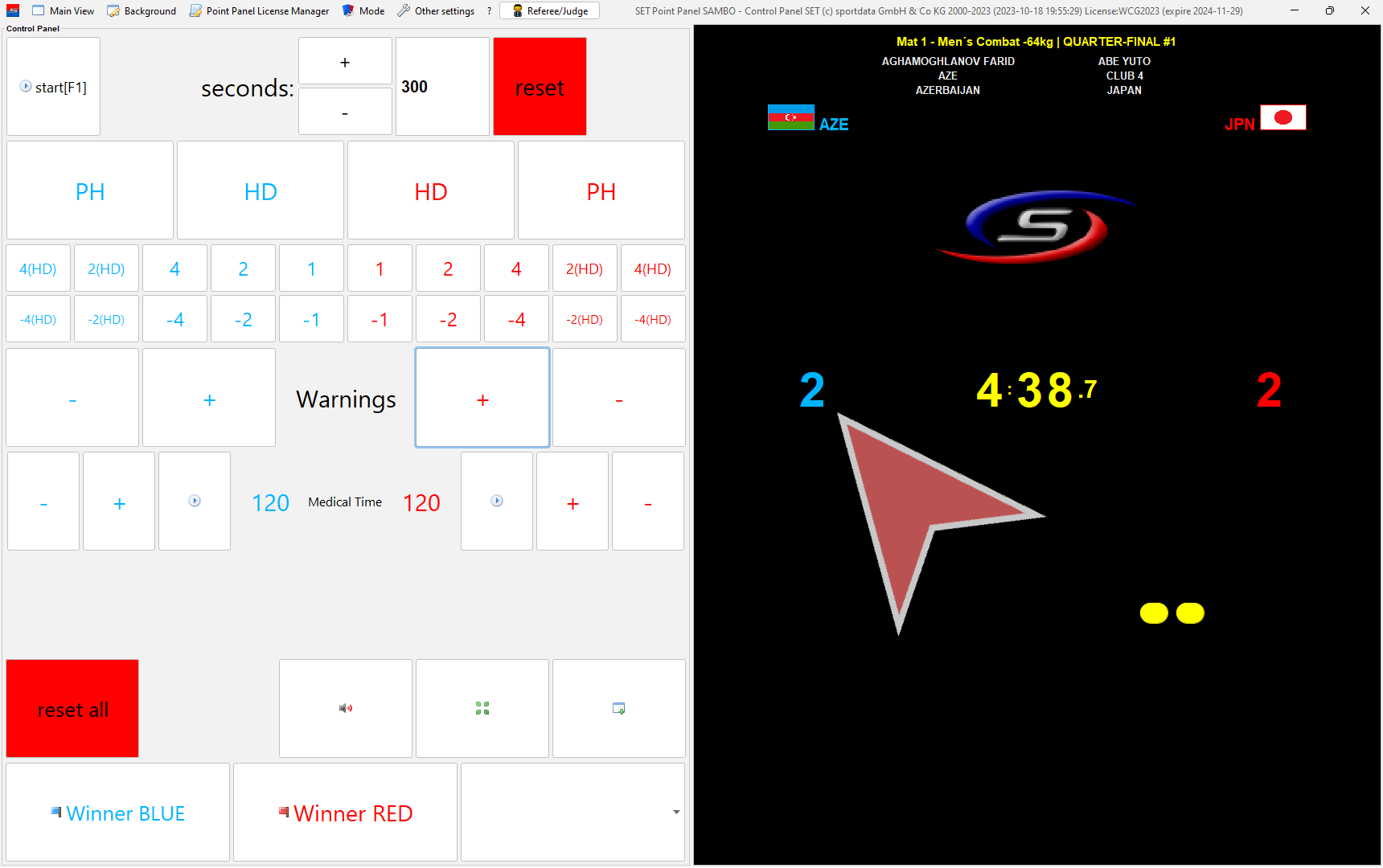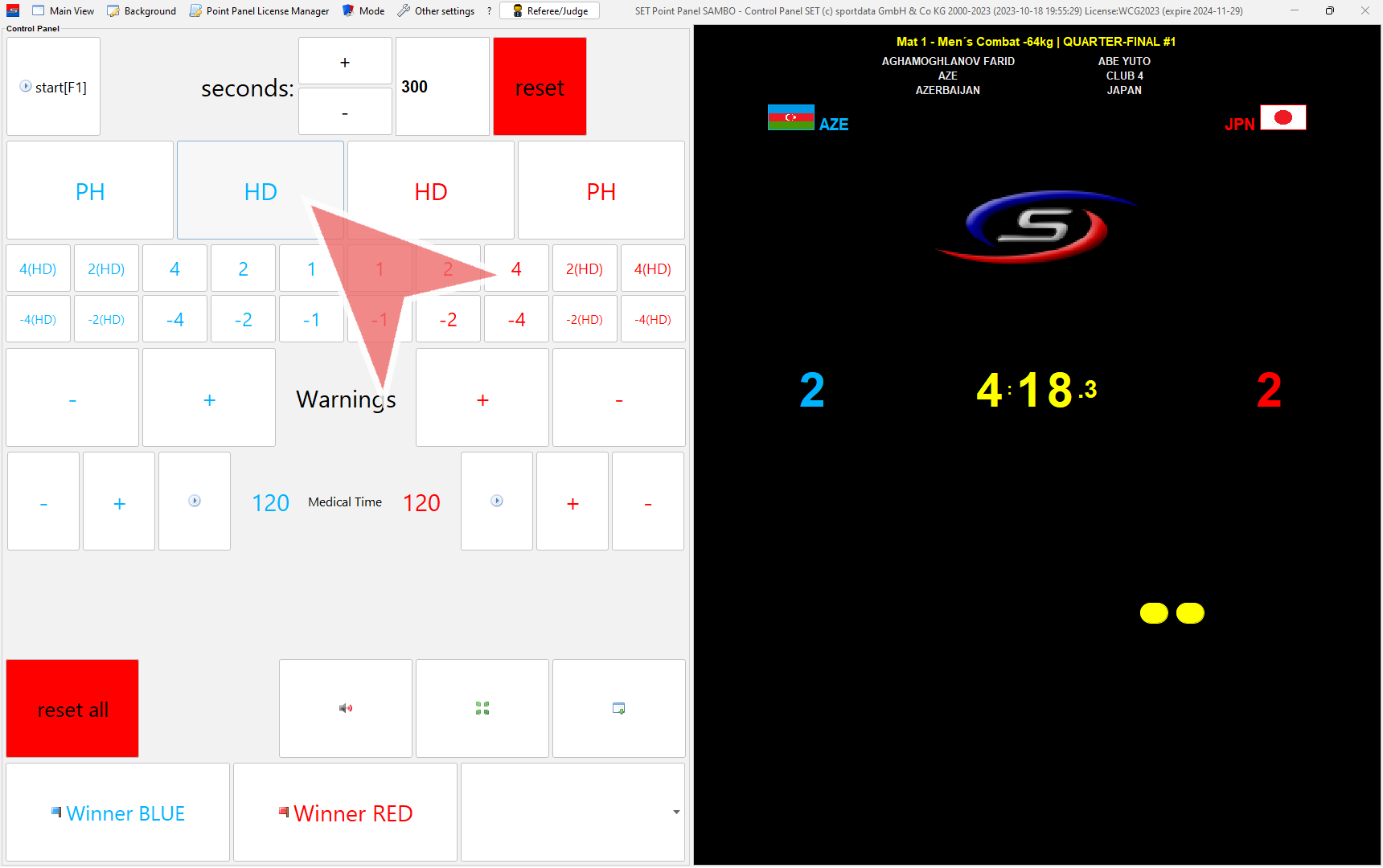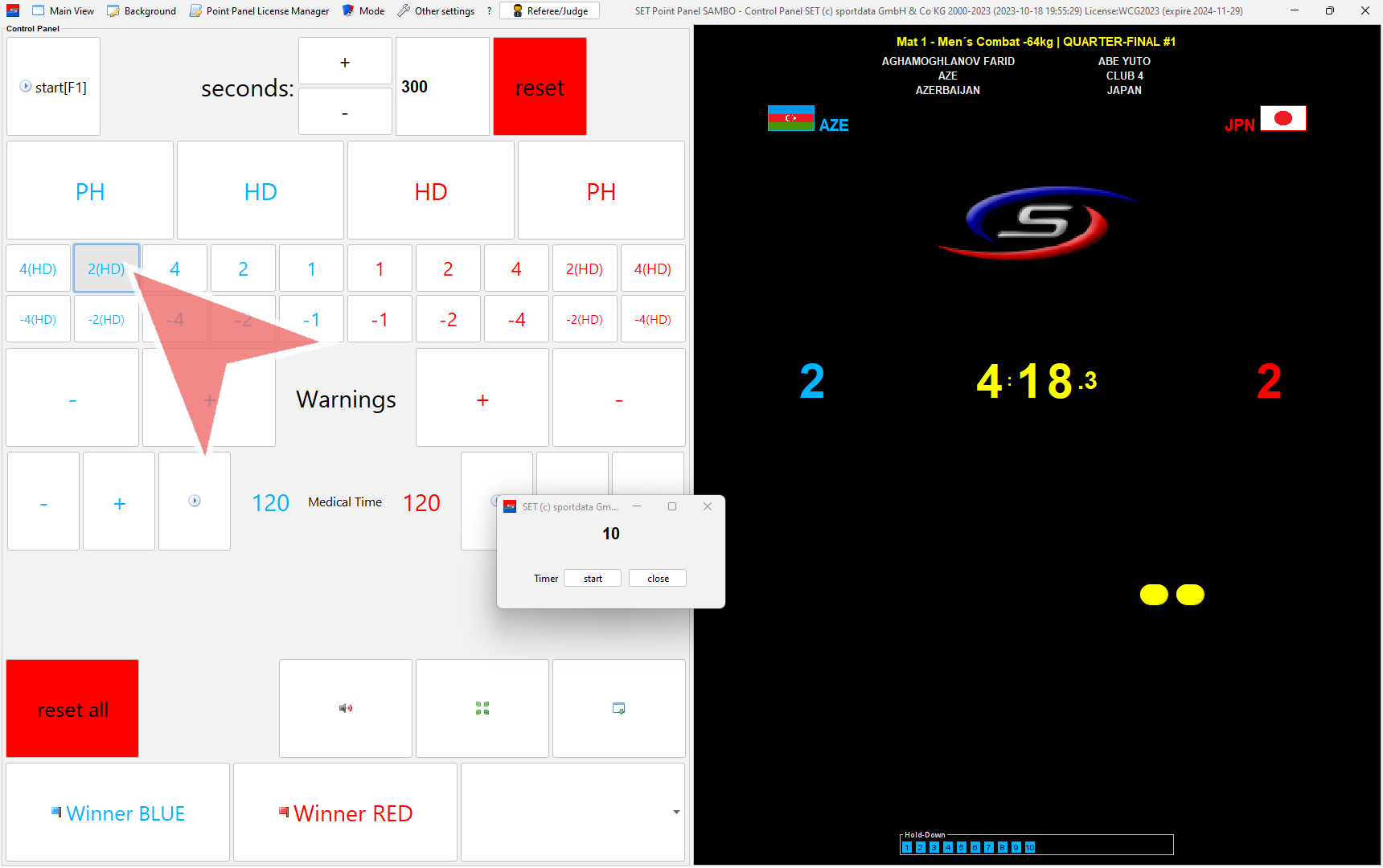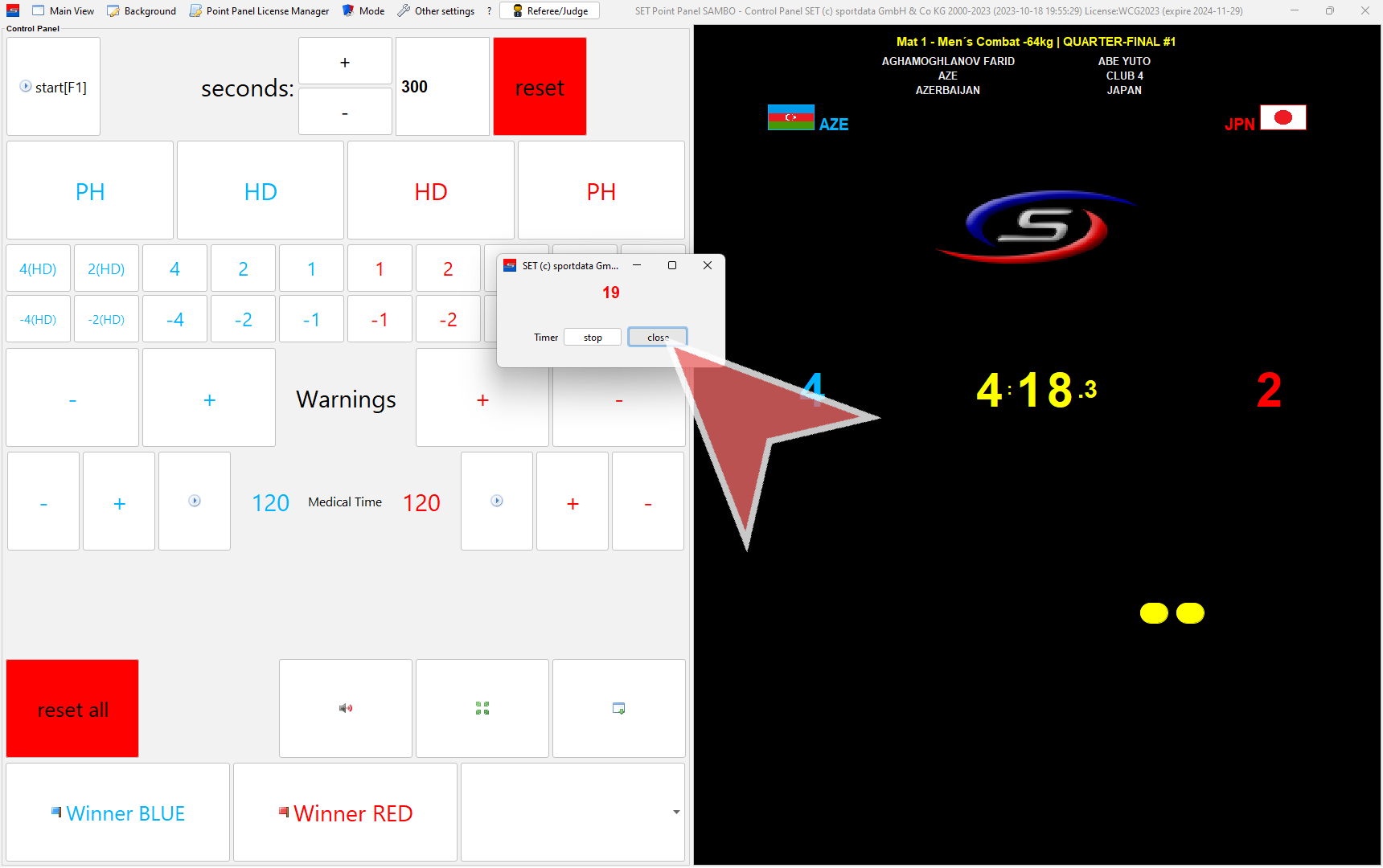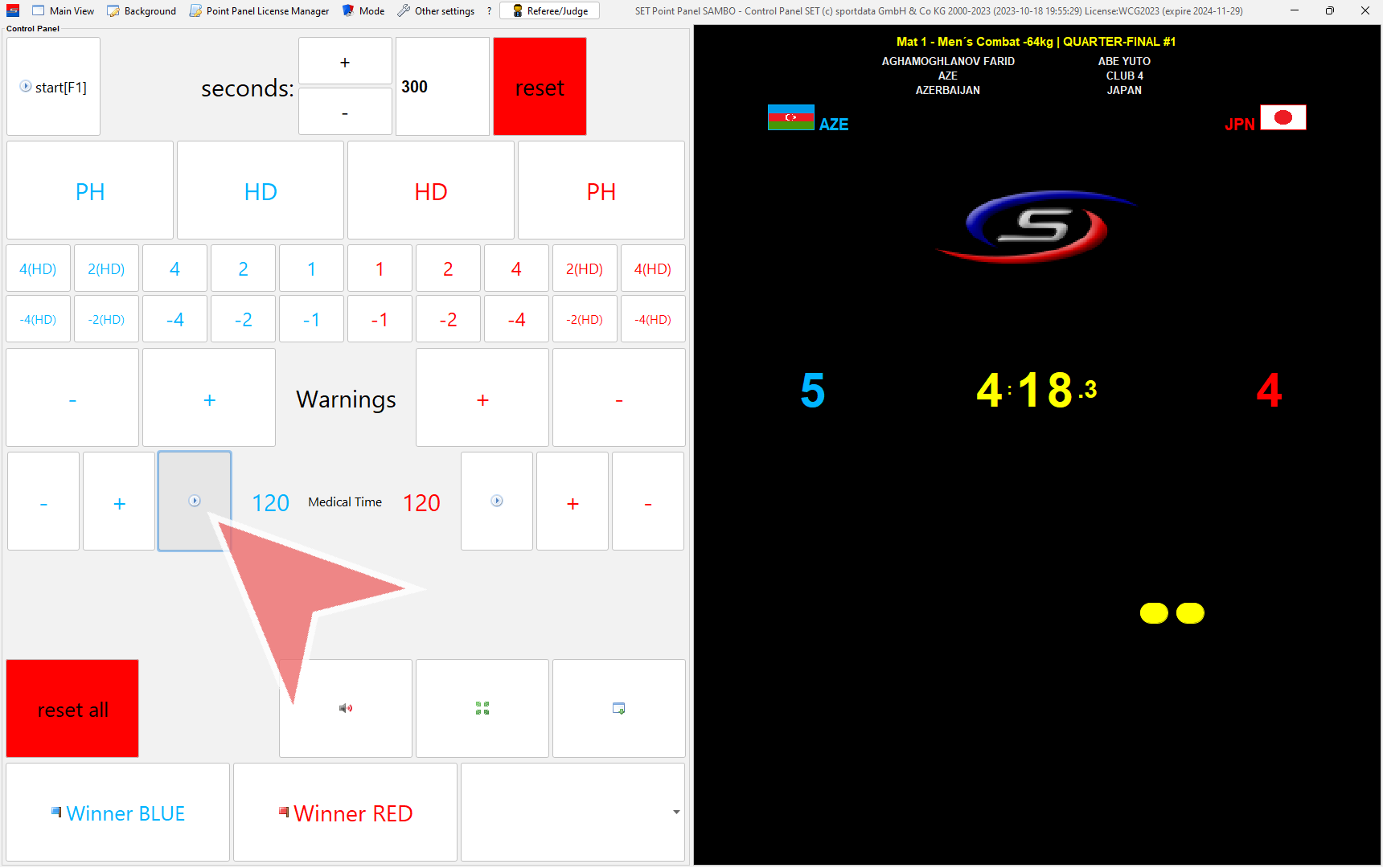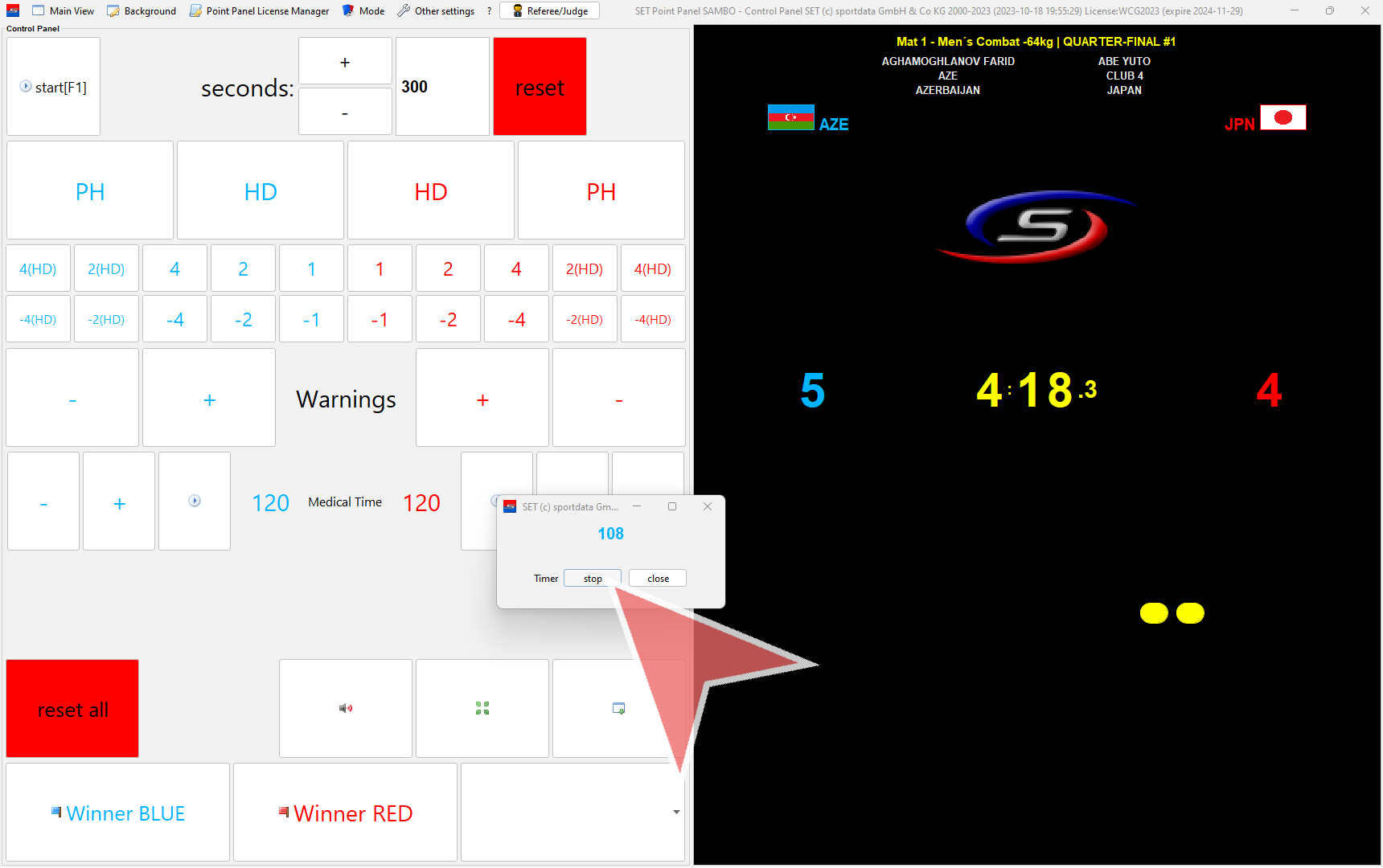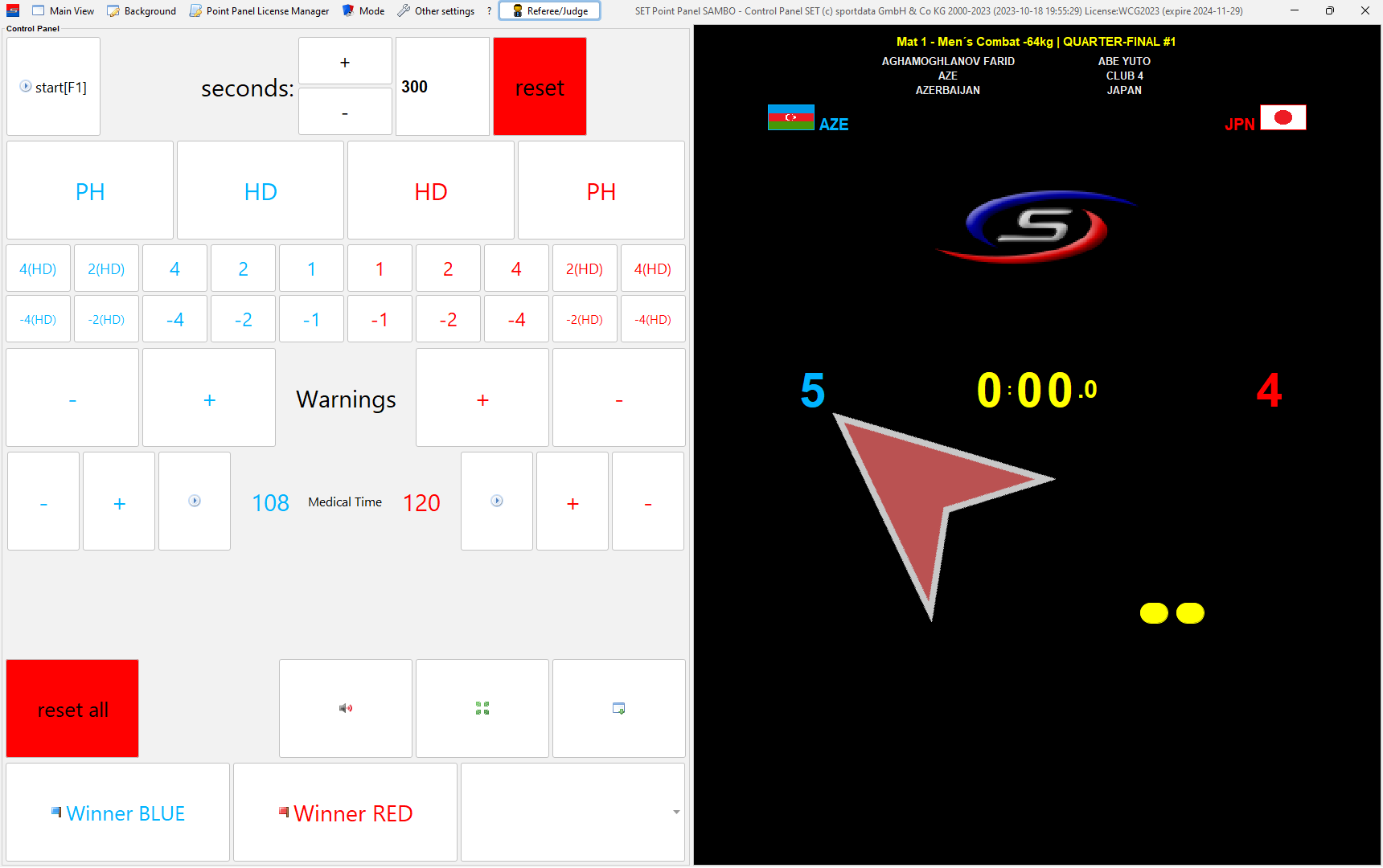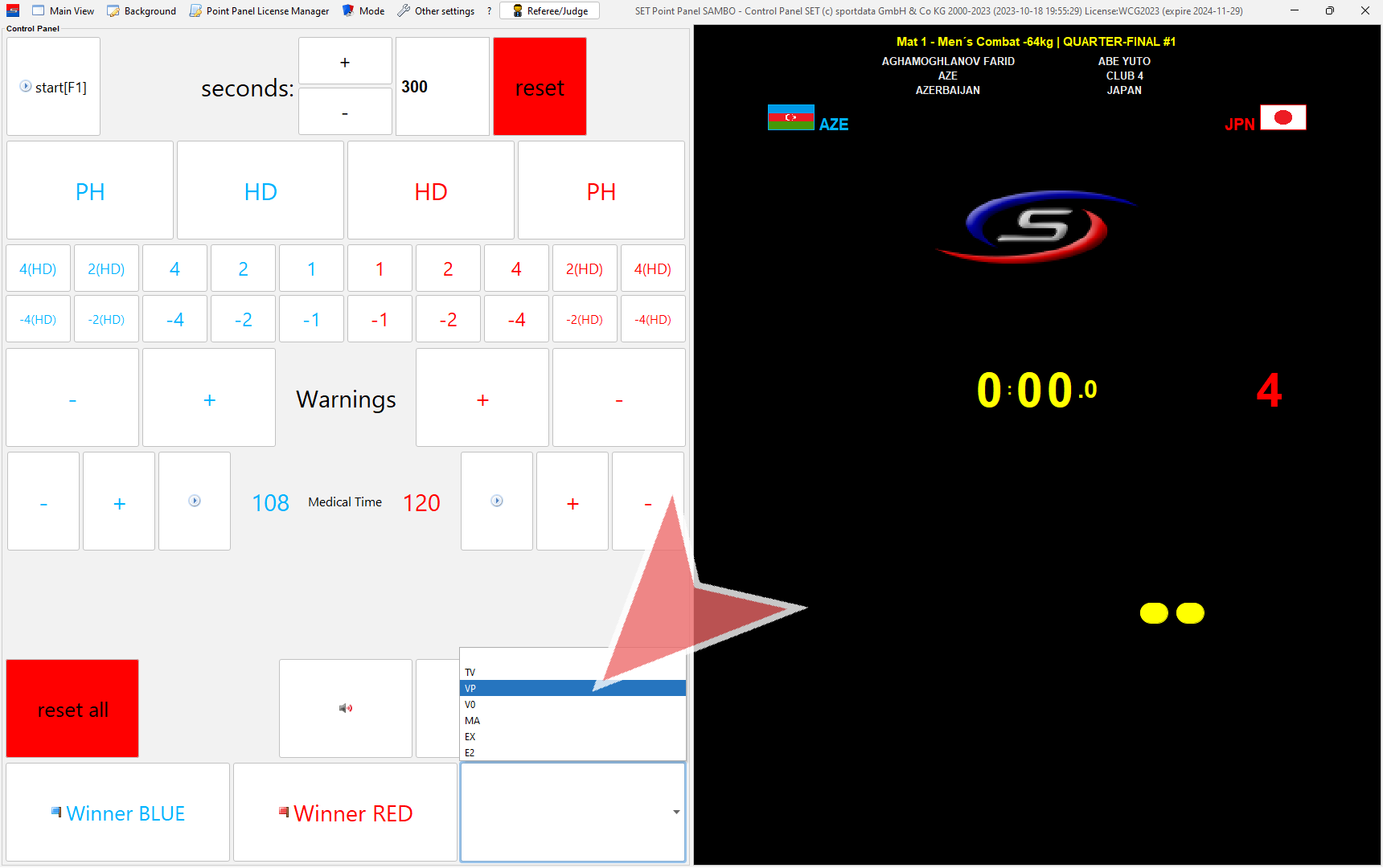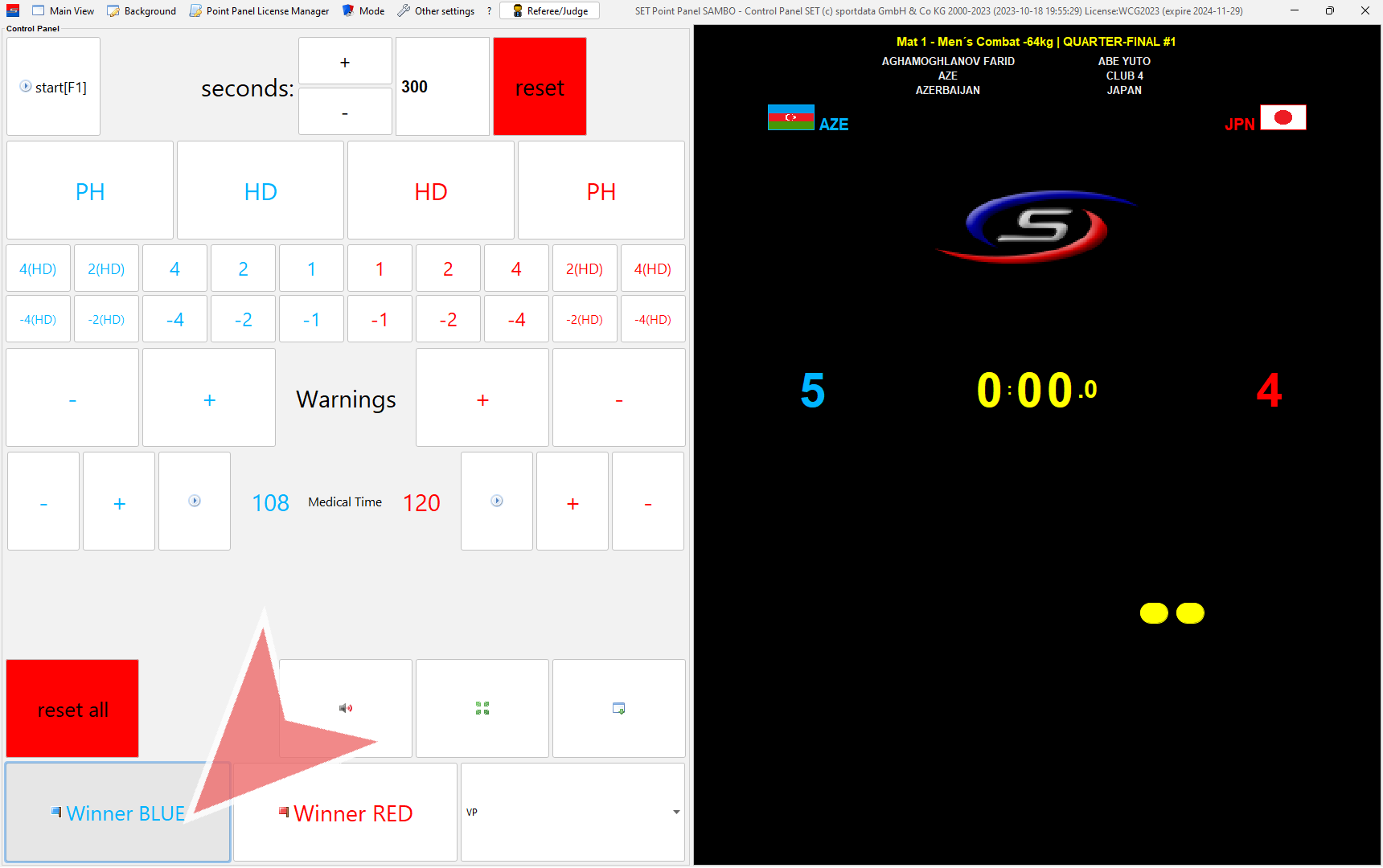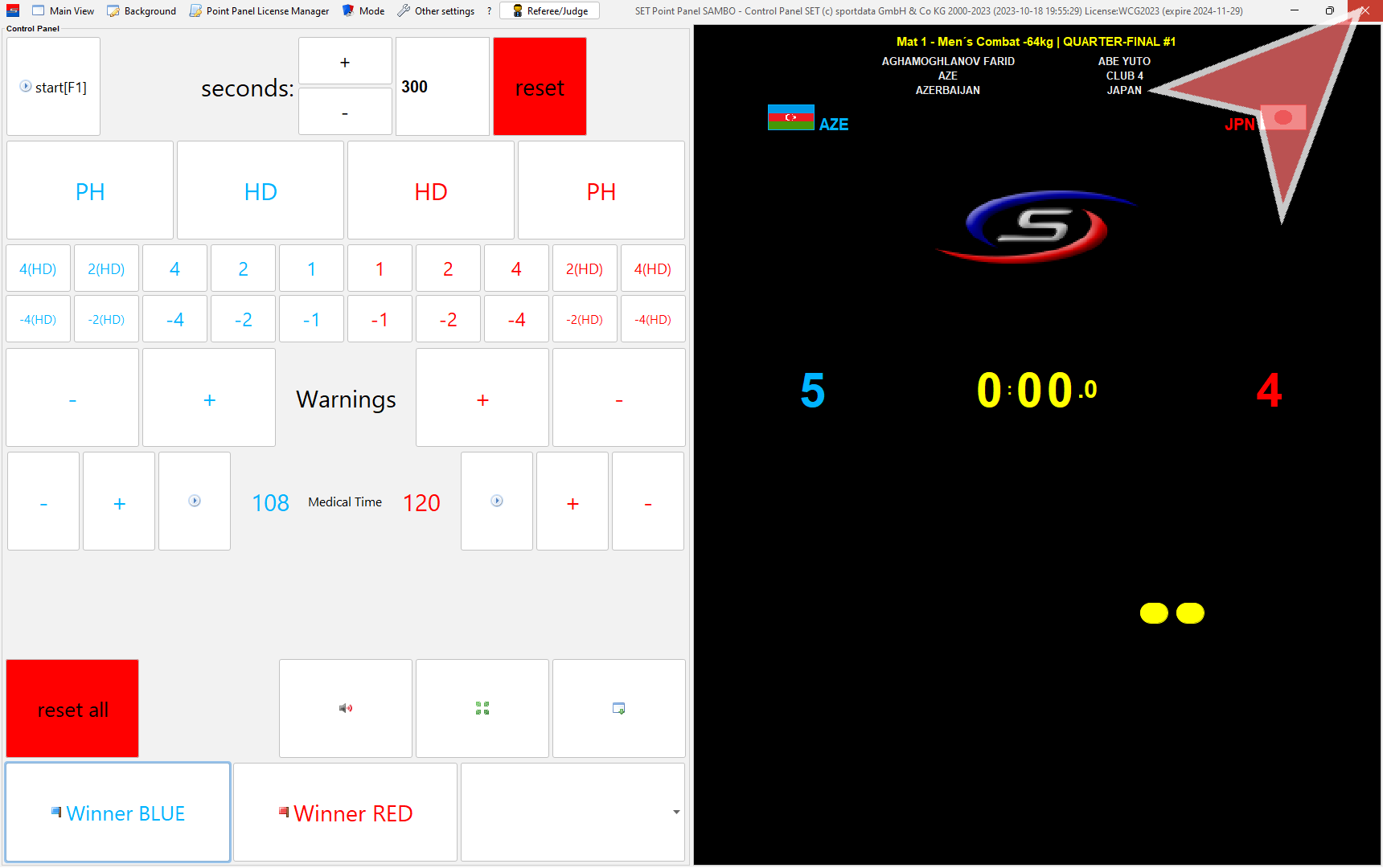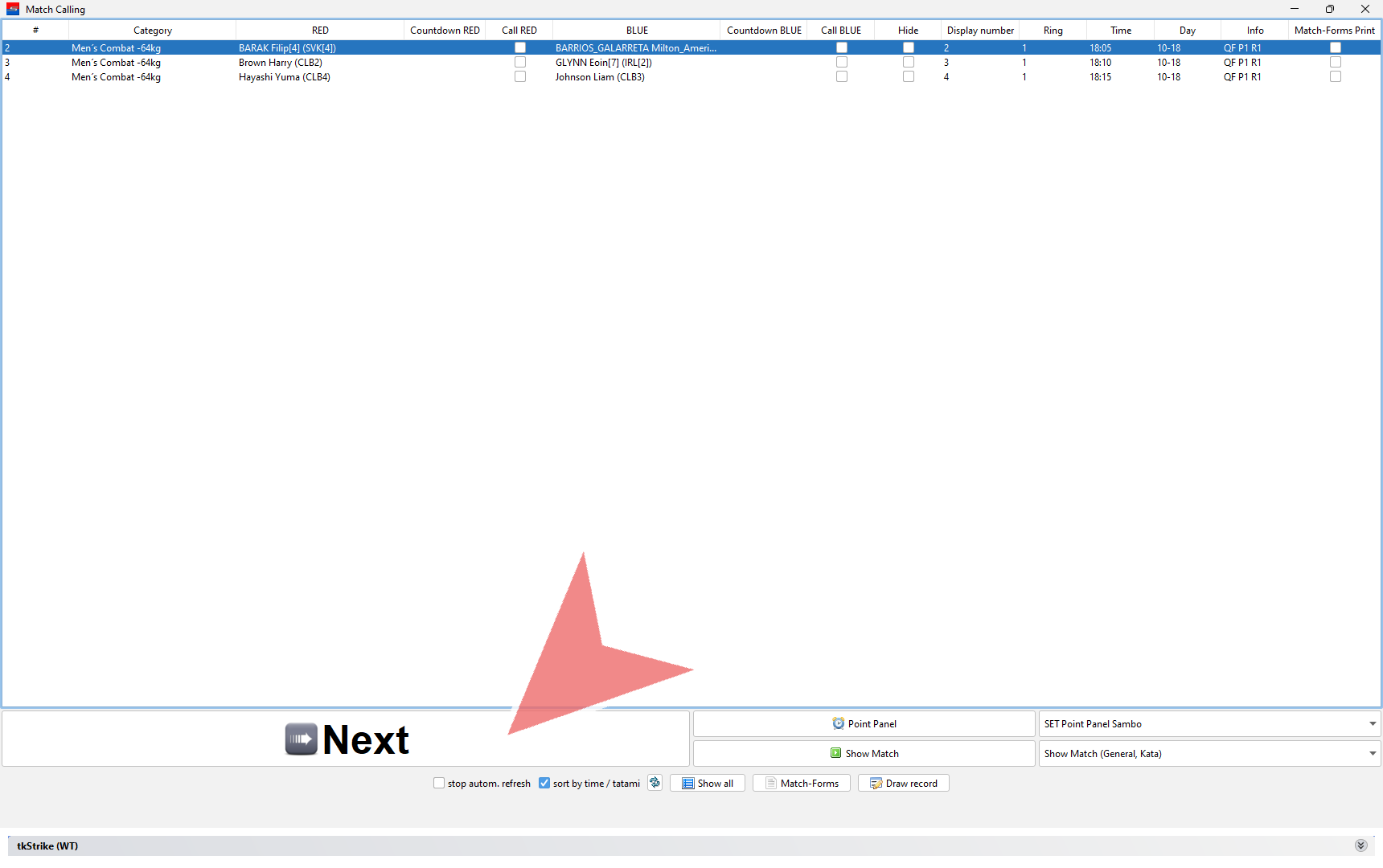Learn how to operate the Sambo Scoreboard for Sports and Combat.
Interactive Demo
How to operate Sambo
You find the order of all matches that are scheduled for your mat in the match caller. Click on “Next” to open the next match.
The scoreboard opens automatically. Before each match click on “reset all”.
Confirm the reset with “Yes”.
This is the view of the scoreboard shown on the screens.
Timing
To start the time, click on the “Start”-button.
Click on the same button again to stop the time. You can adjust the time with the “plus” and “minus”-button next to the seconds if needed.
Scoring
Add technical points by clicking on the according number in the correct color. In case you did a mistake, use the buttons below to remove points.
Warnings
To give a Warning, use the “plus”-button in the correct color. The total amount of Warnings are indicated as yellow dots on the scoreboard. In case you have to remove a warning, use the “minus”-button.
For the 2nd and 3rd warning one point is automatically added to the opponent score. The 4th warning causes the disqualification of the athlete, which is indicated by a sound signal and the blinking of the winner’s score.
Hold-Downs & Painful Holds
Once a hold down is shown by the referee, start the timer with the “HD”-button in blue or red.
This is how the Hold-Down is displayed on the scoreboard.
In Sports categories click on the “2(HD)”-button once 10 seconds are passed. If the 20 seconds are reached, remove the 2 points again with the “-2(HD)”-button below and give the “4(HD)” score.
For Combat categories 2 points are awarded after 20 seconds are over. To stop the timer before 20 seconds, click on “stop” and then “close”.
When a Painful Hold is indicated by the referee, click on the “PH”-button in the correct color to start the timer.
This is how the Painful Hold timer is shown on the scoreboard.
The “Painful Hold”-timer increases up to 60 seconds and gives a sound signal once the 60 seconds are reached. If the timer need to be stopped before, click on “close” in the pop-up window.
Medical Time
Start the medical time by clicking on the “play”-button on the red or blue side.
This is how the medical time is displayed on the screens.
To stop the medical time, click on “stop” and close the window. The remaining medical time will be saved automatically.
Match Winner
If there is a winner determined due to a higher score at the end of the match time, his score starts blinking.
Select the correct wintype in the drop down menu, whenever a winner is found.
Confirm the winner by clicking on “Winner BLUE” or “Winner RED”-button.
The match winner is then automatically shown on the screen.
Close the window once the winner is announced without resetting.
The finished match is automatically removed. Click on “Next” to open the next match.