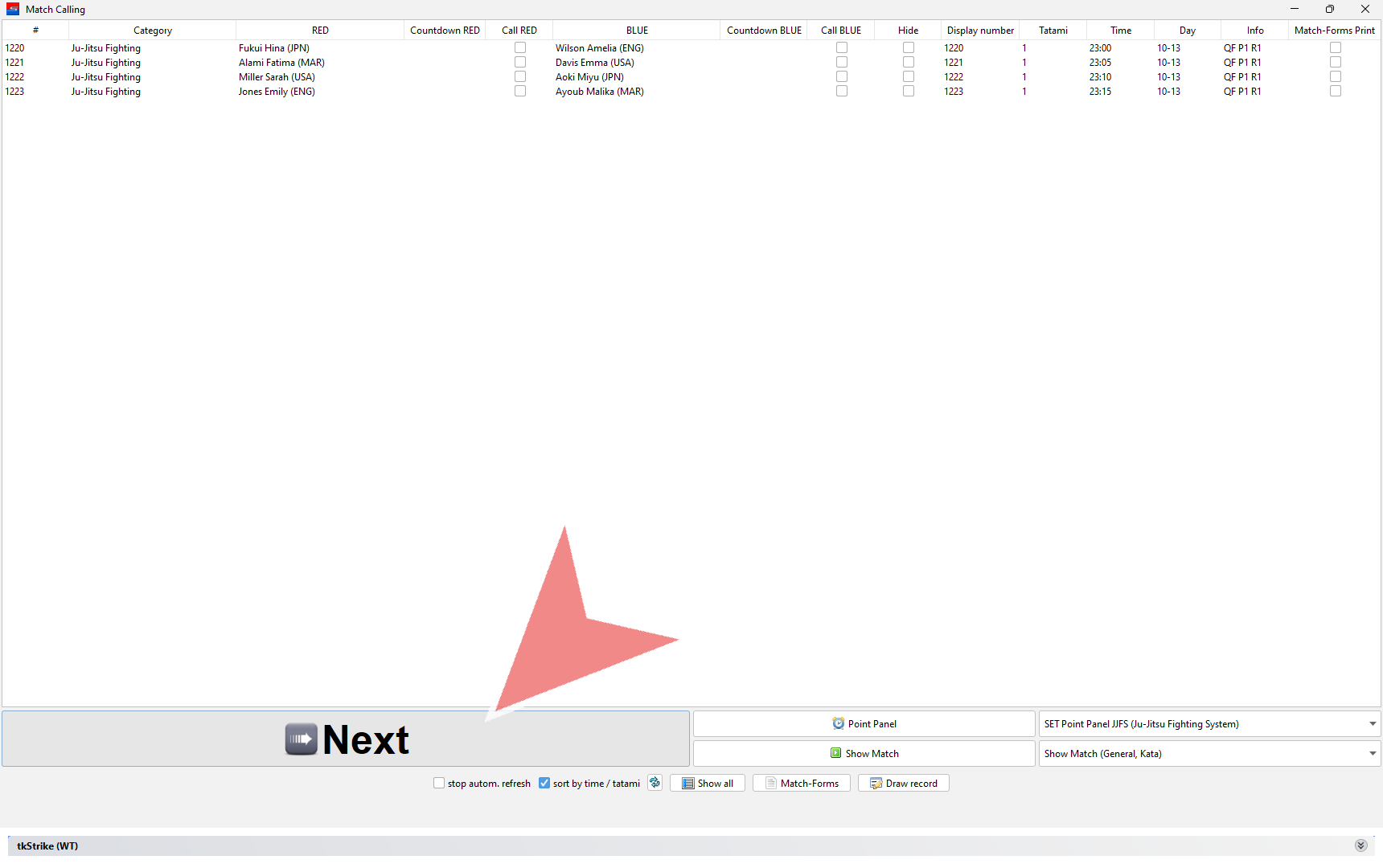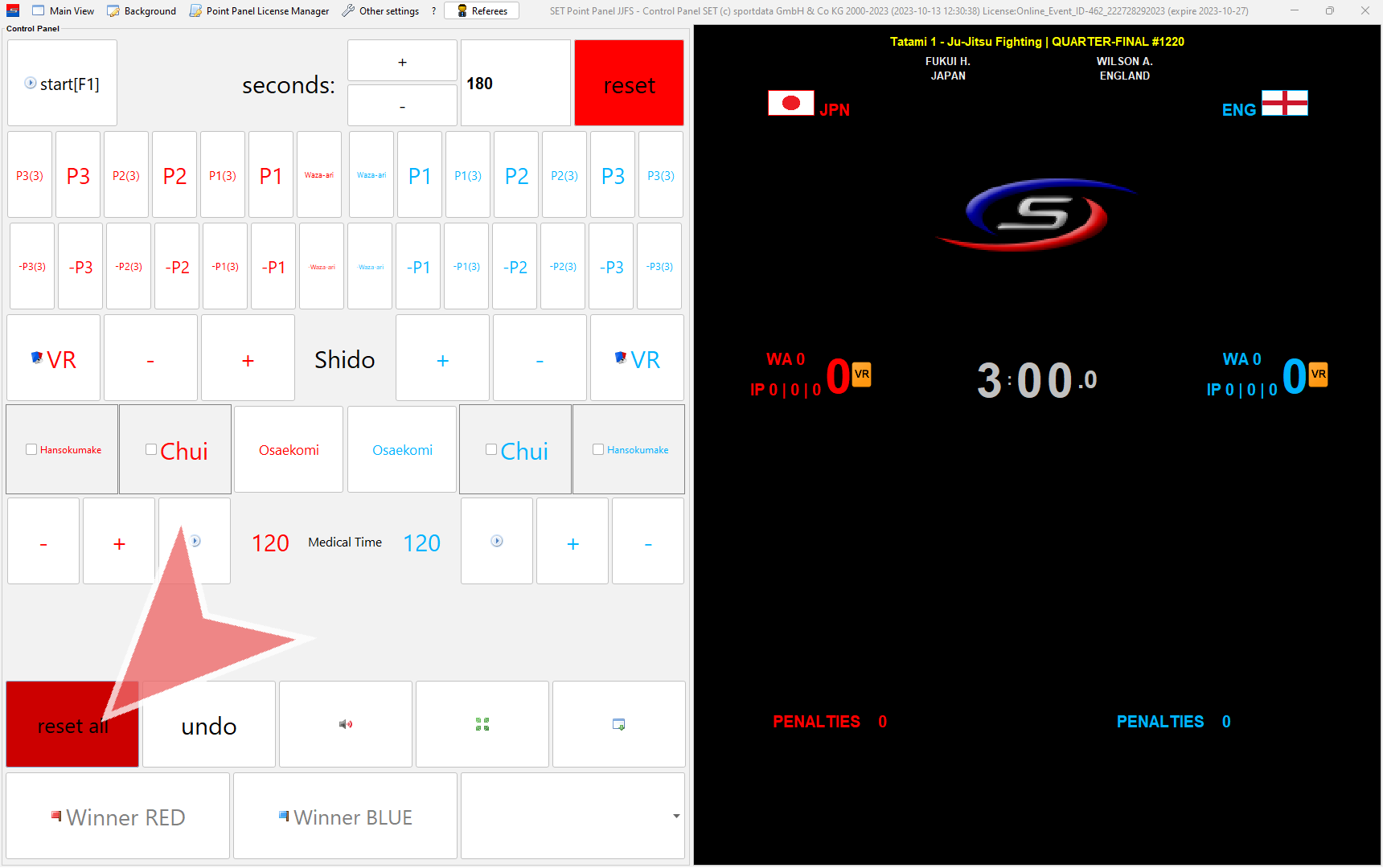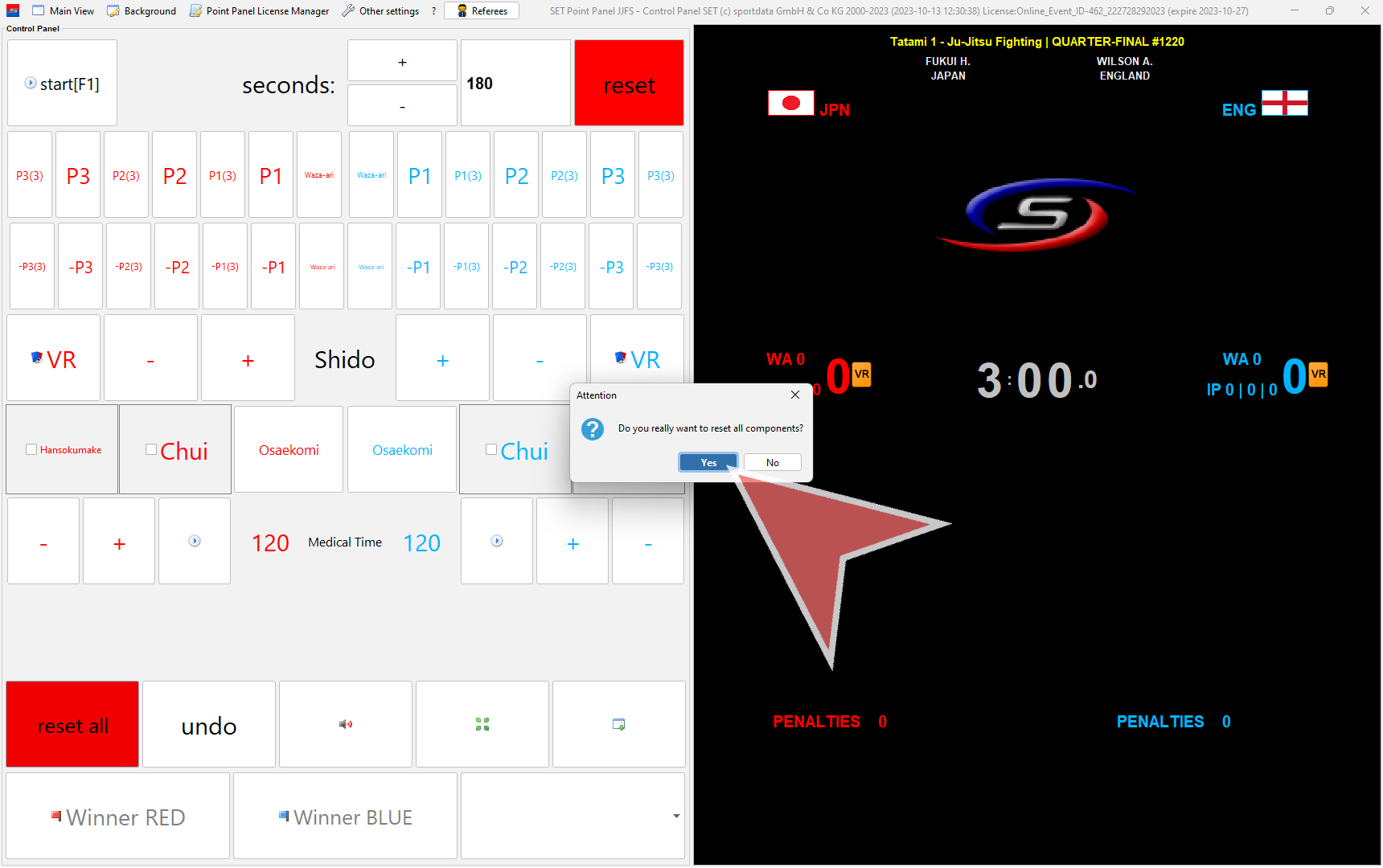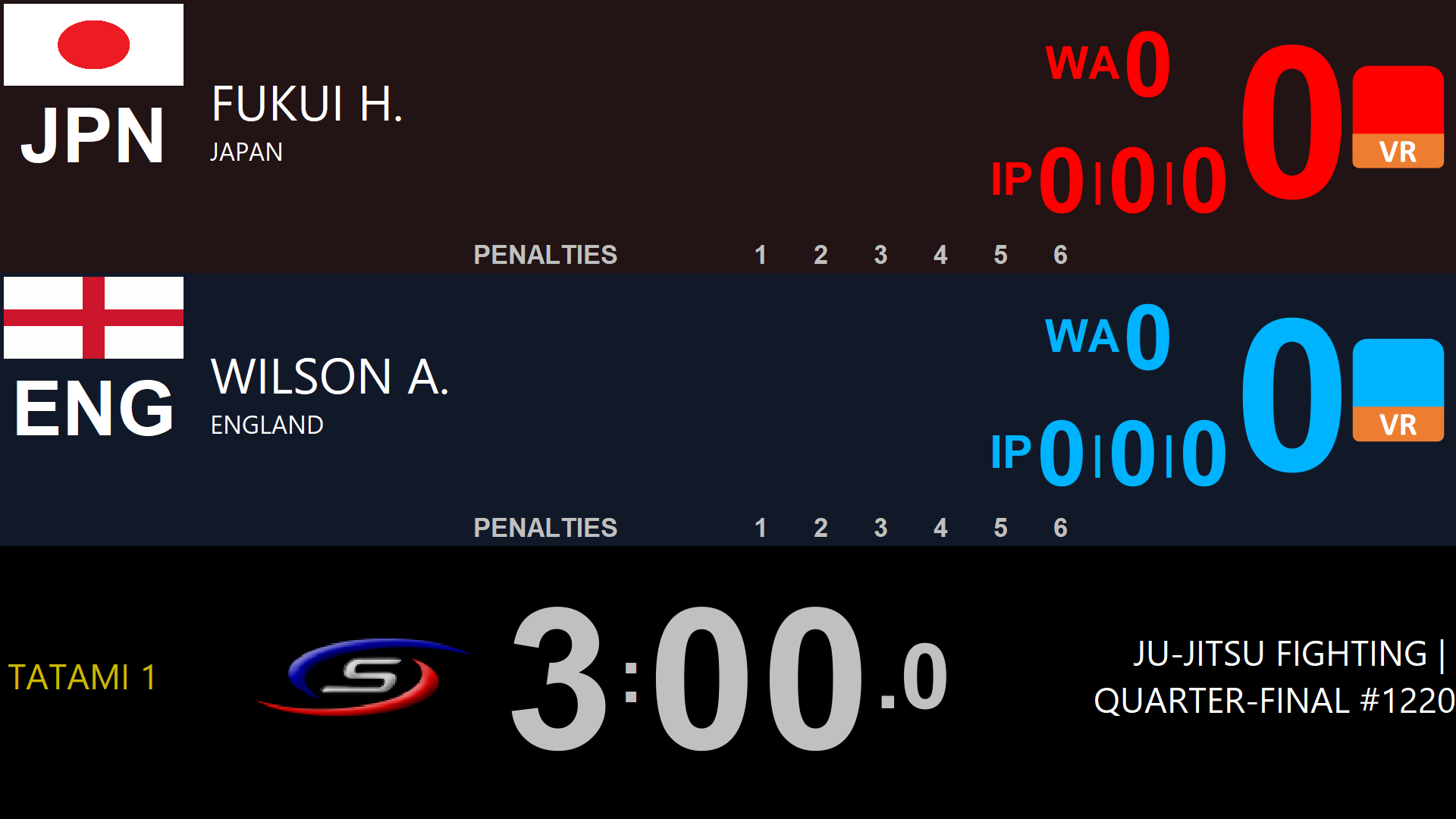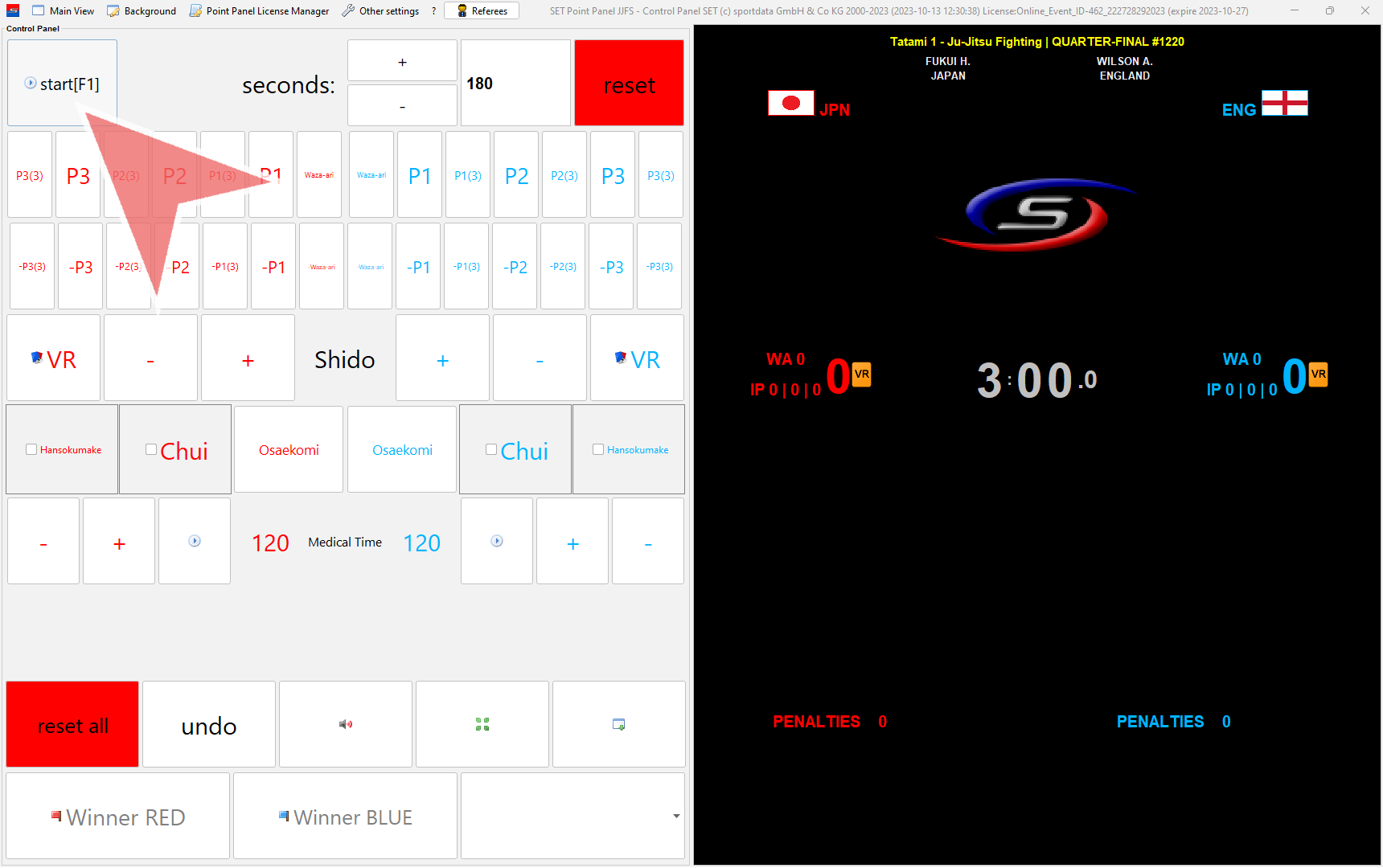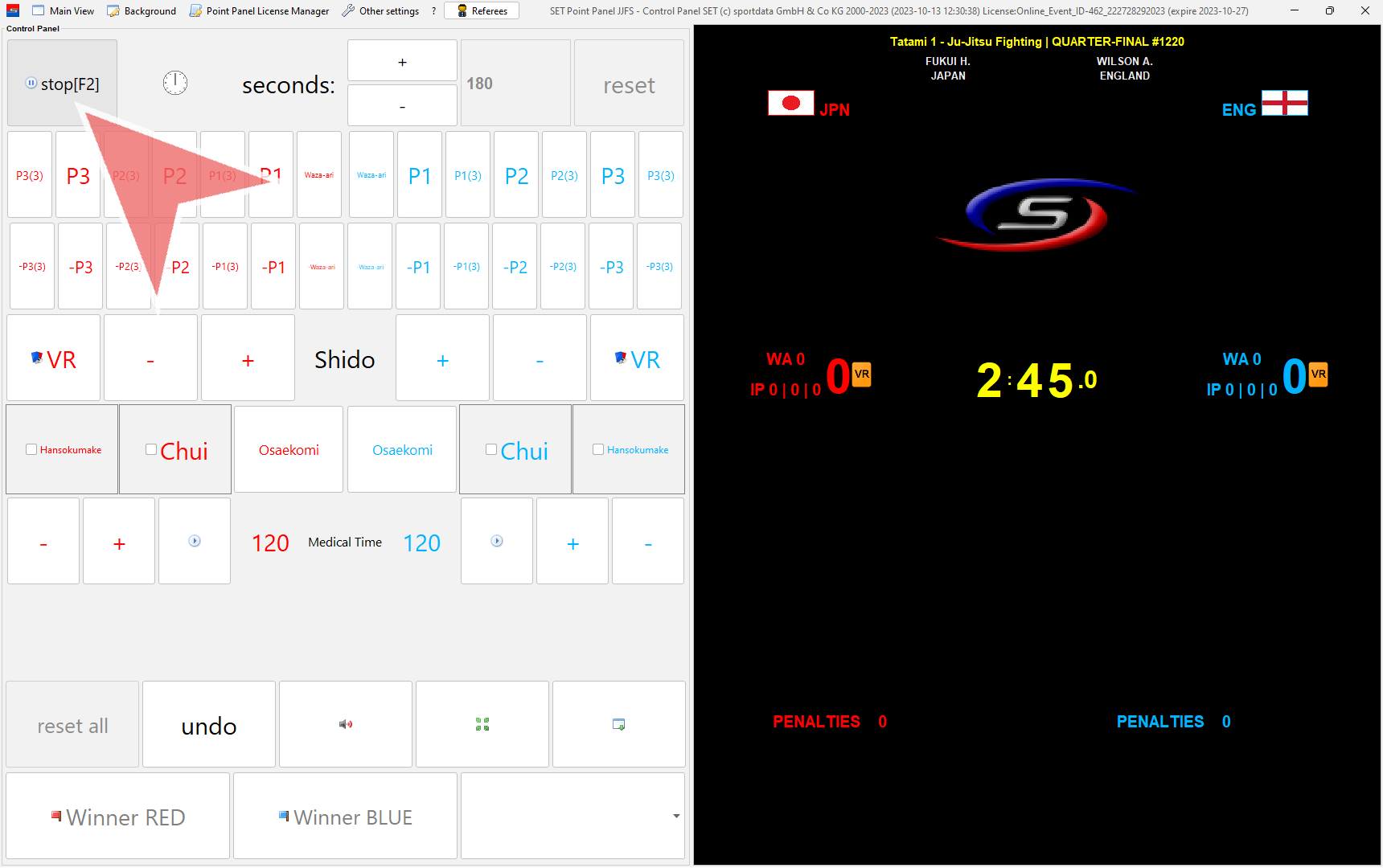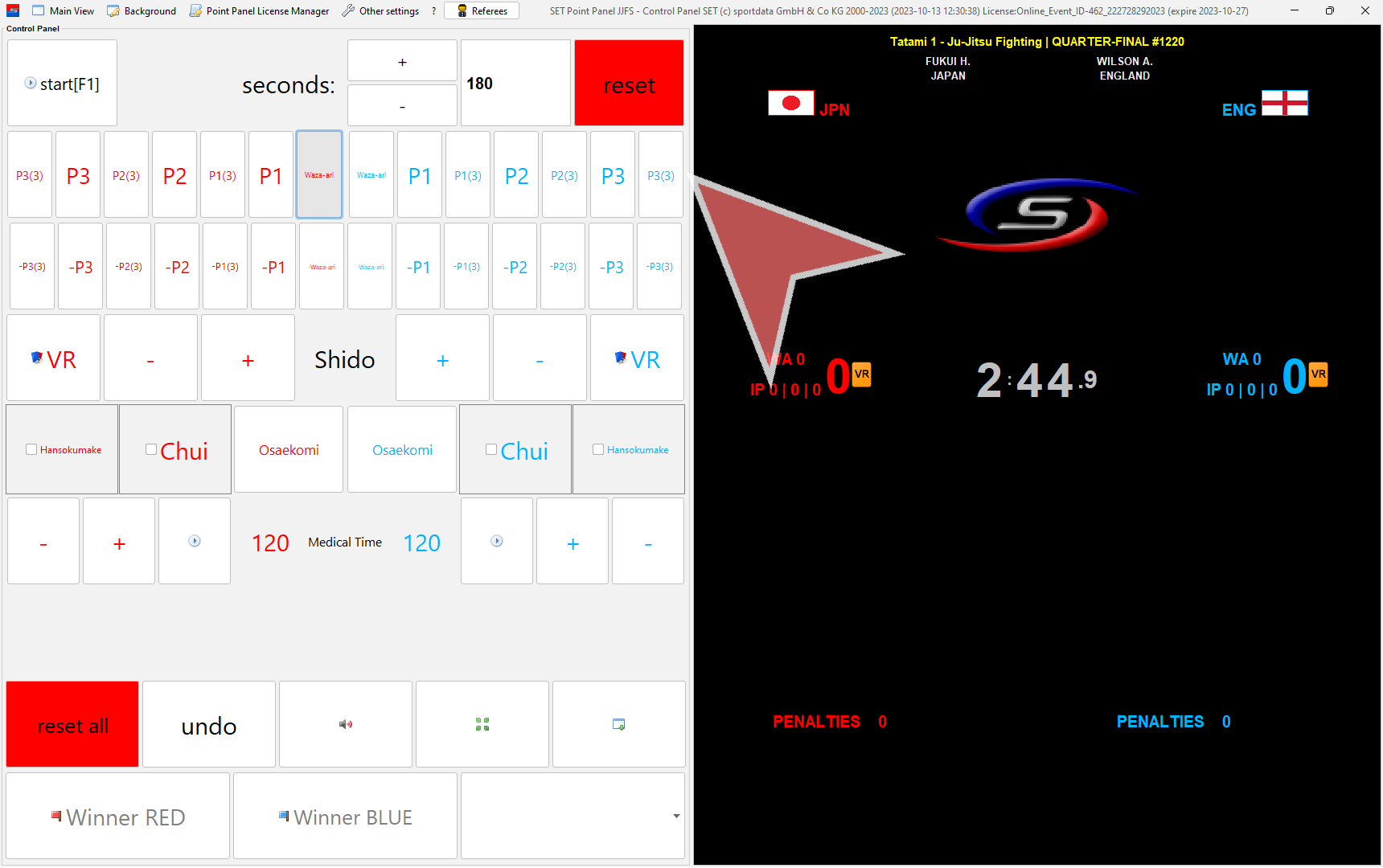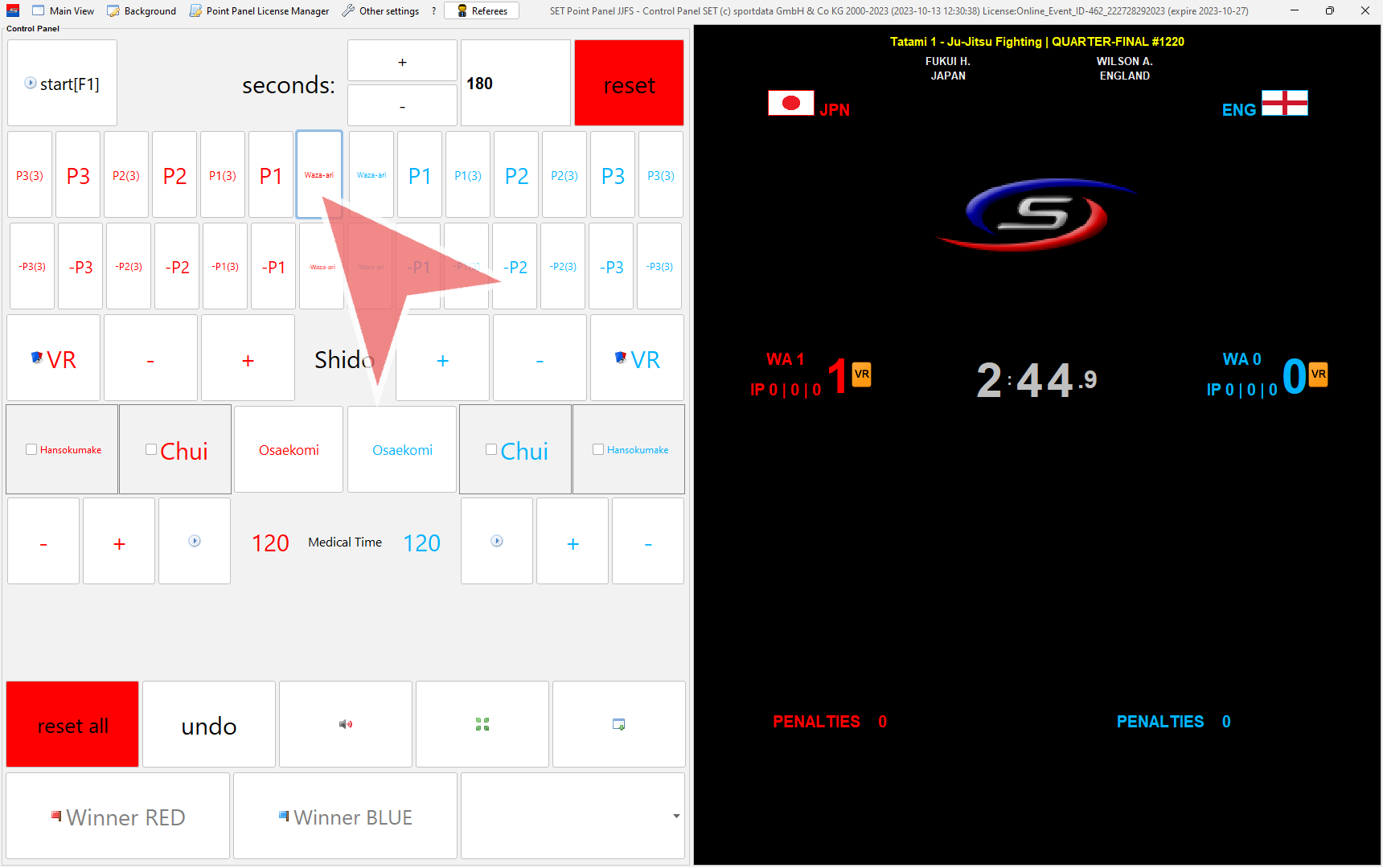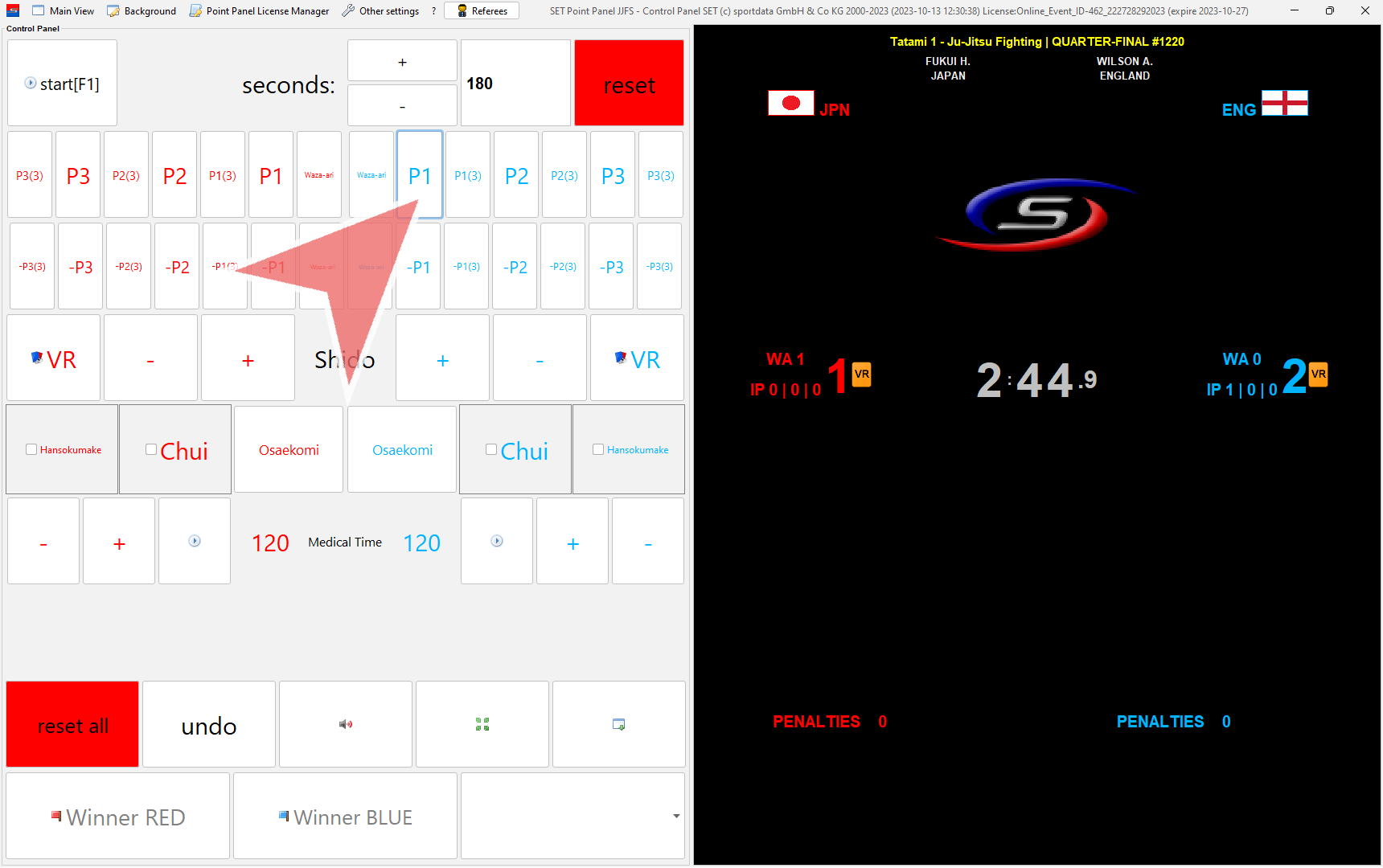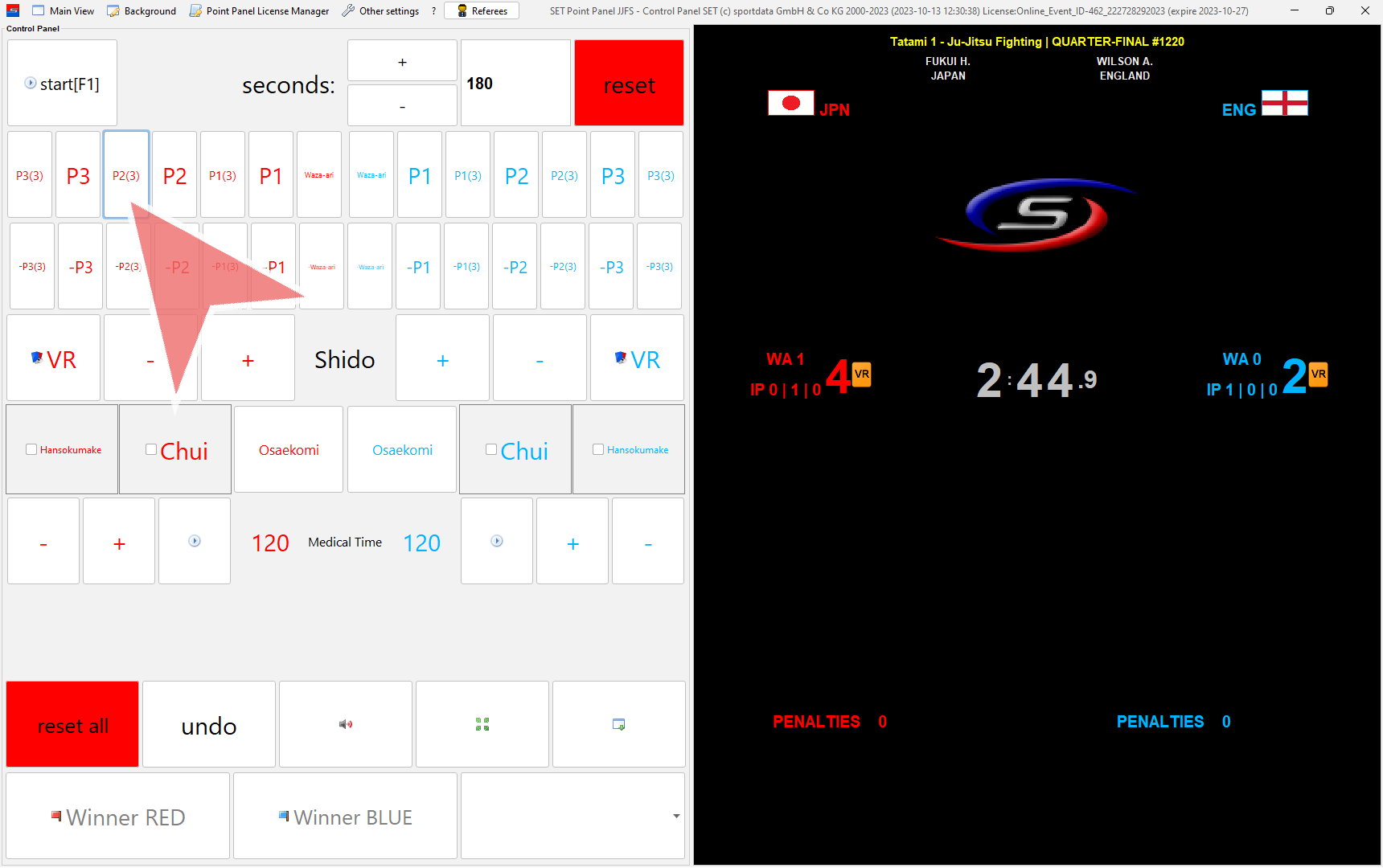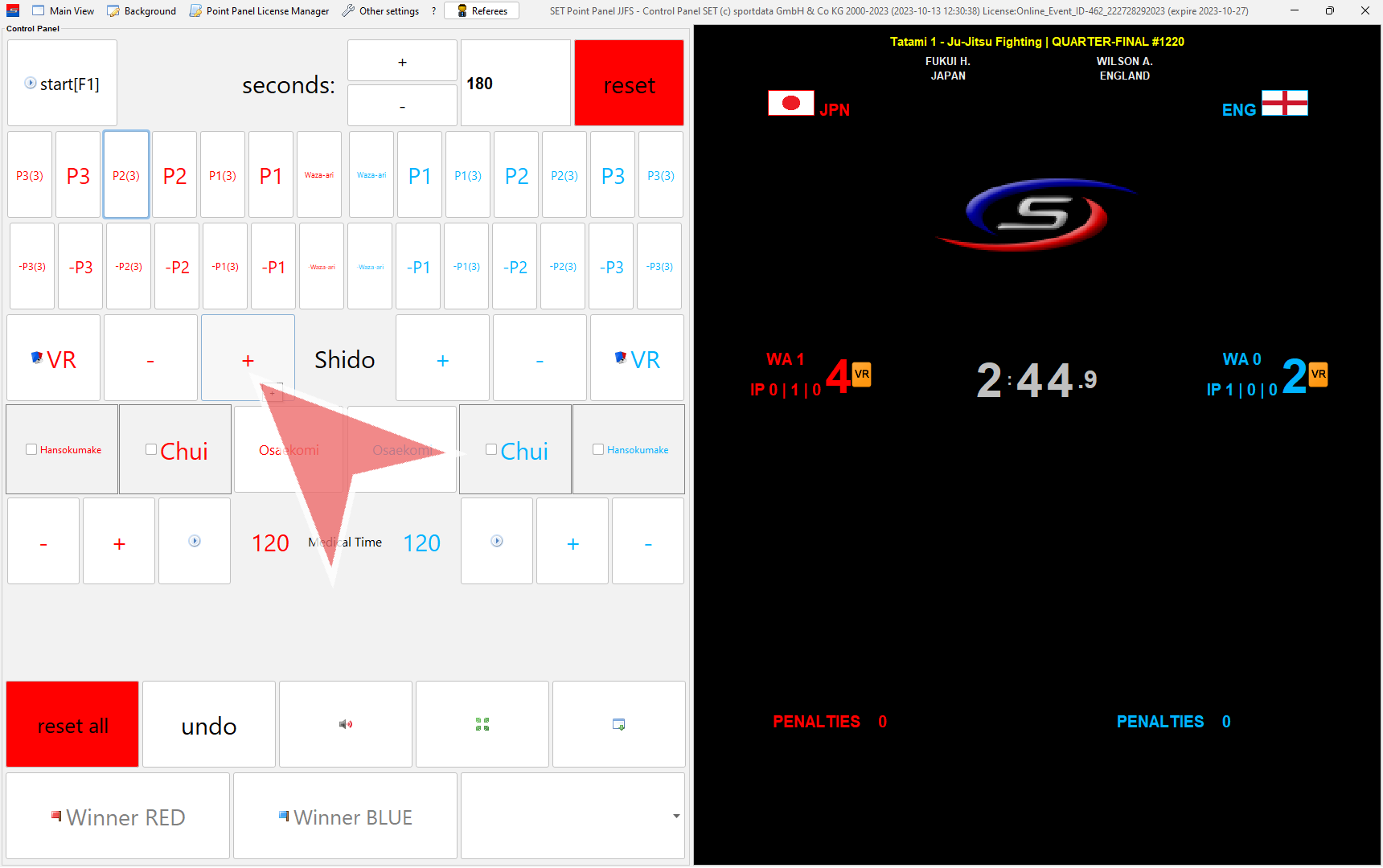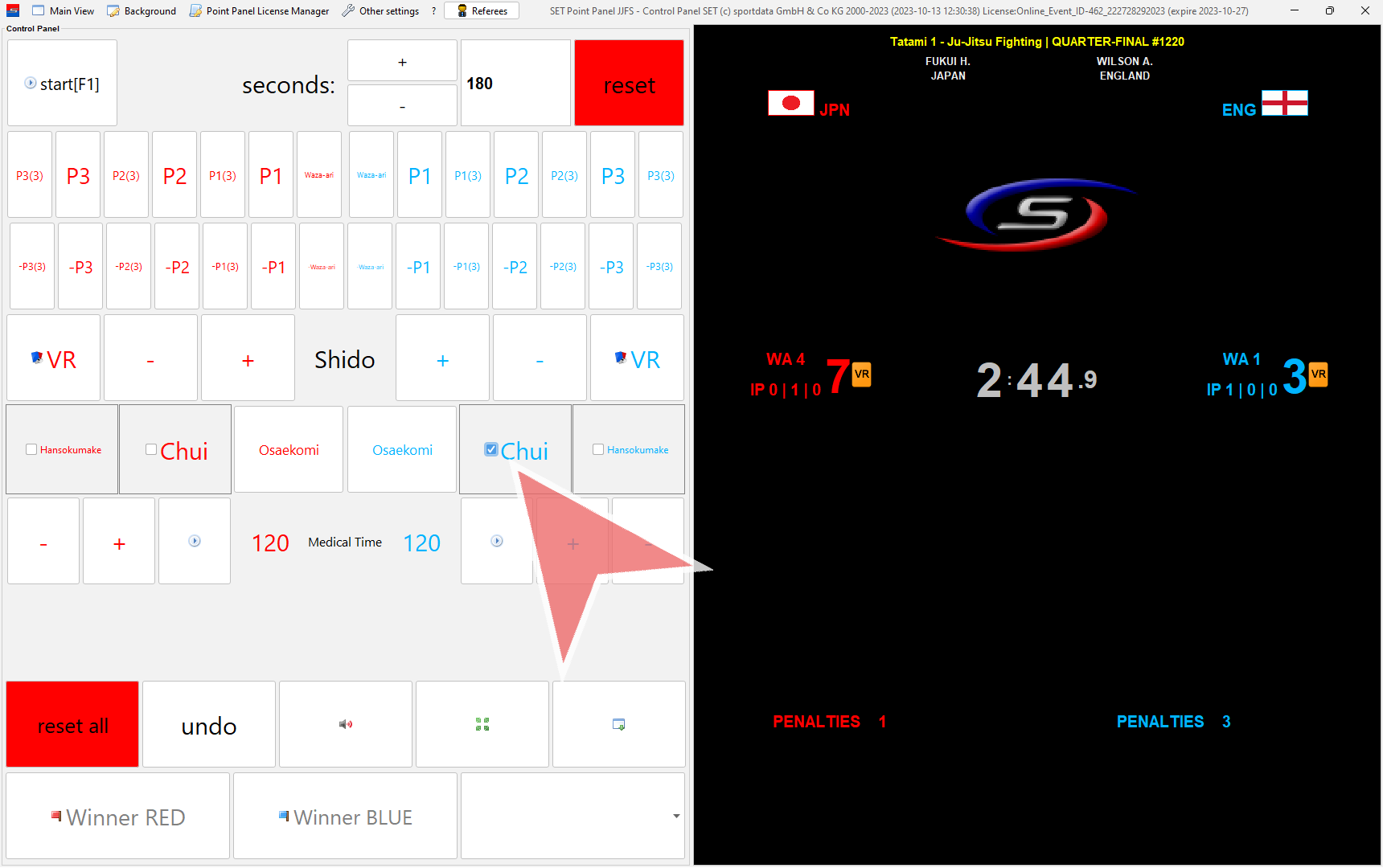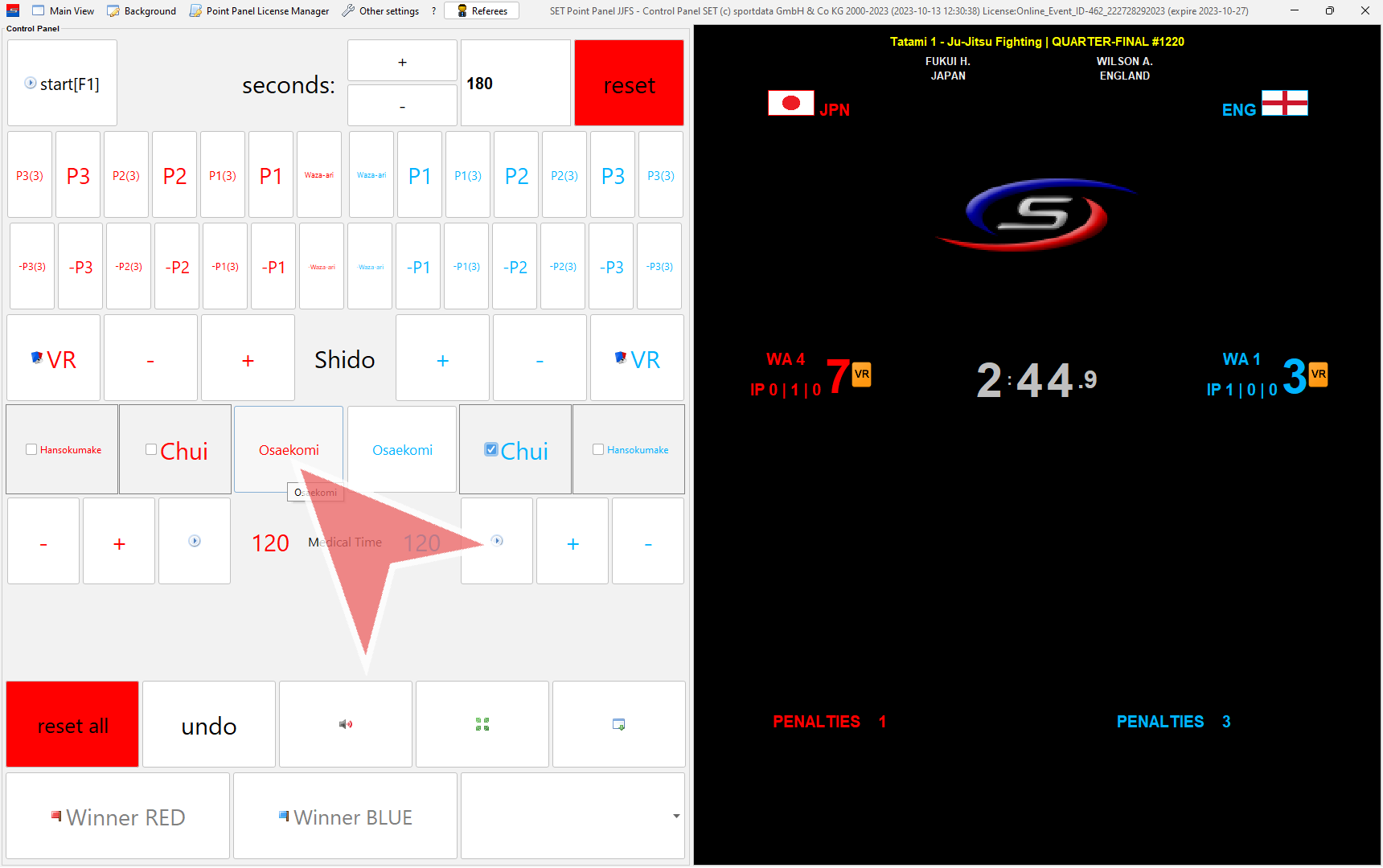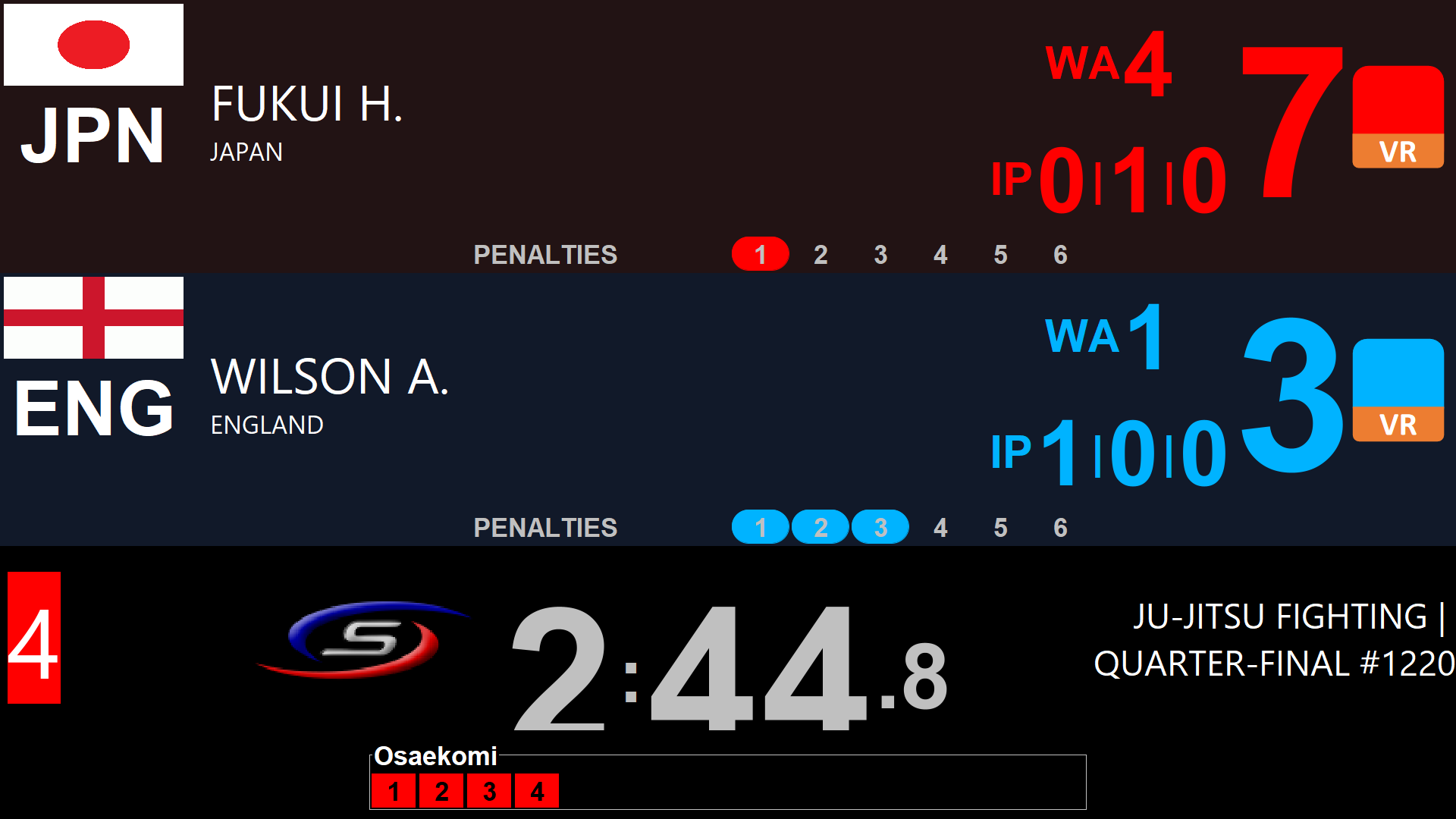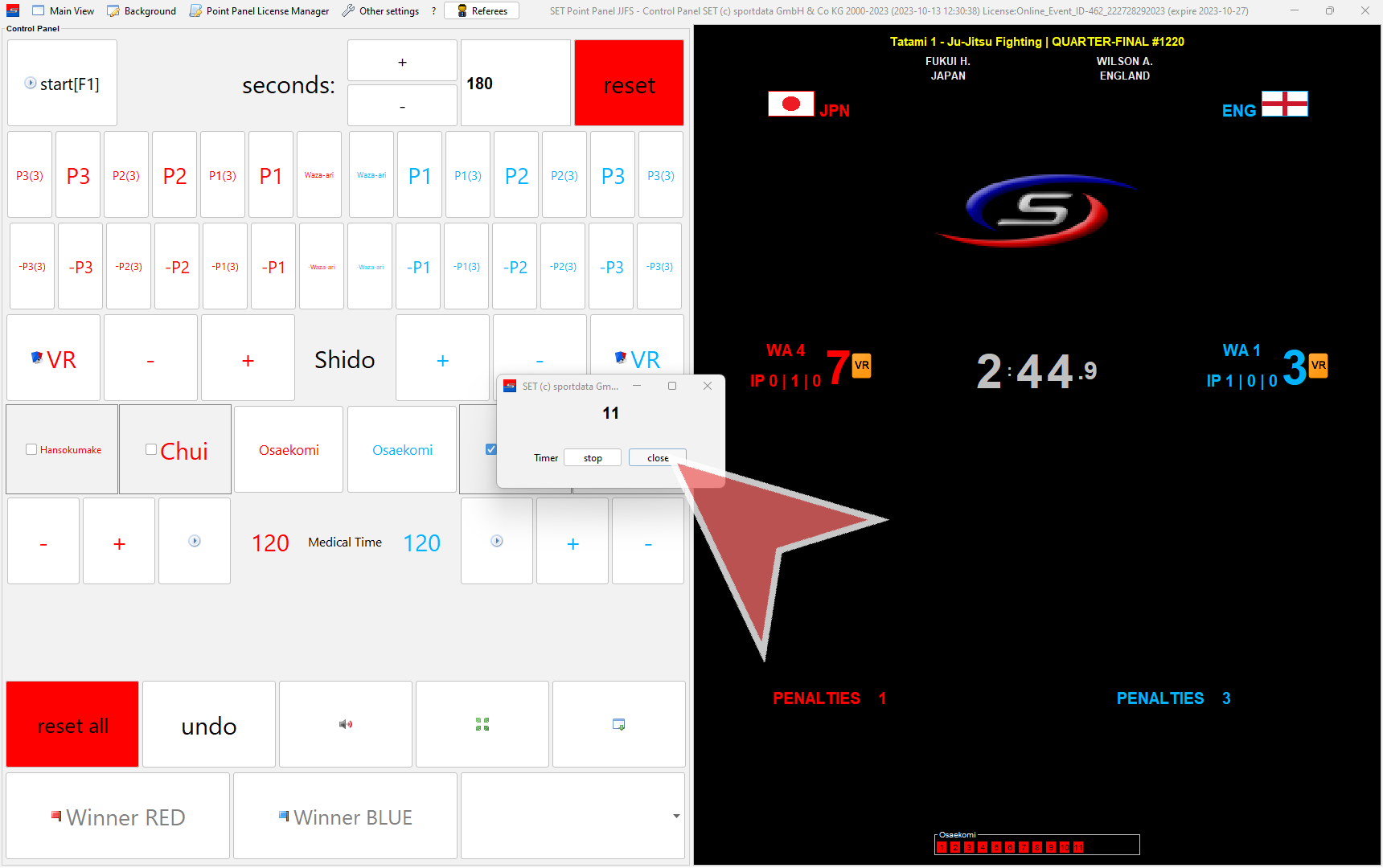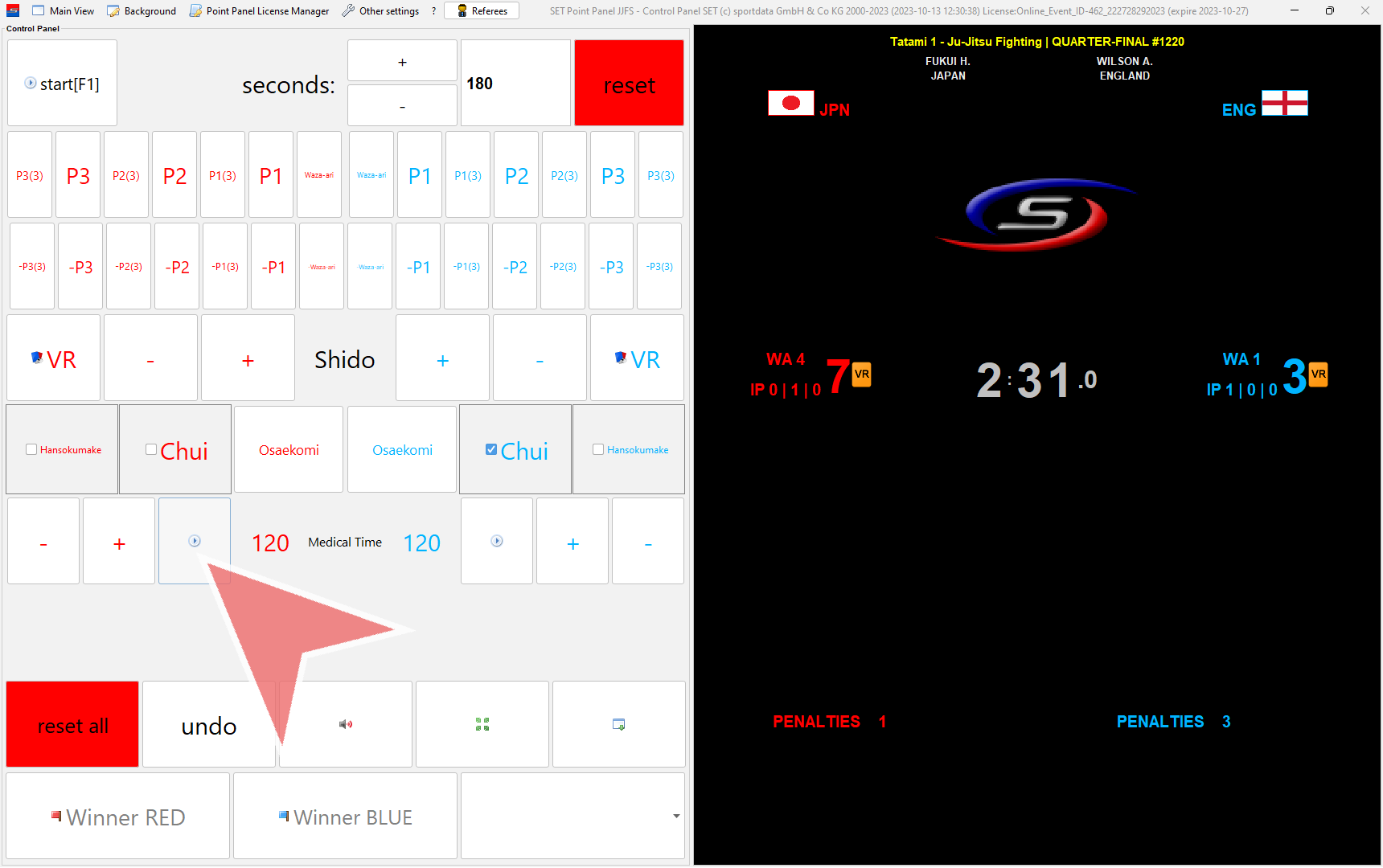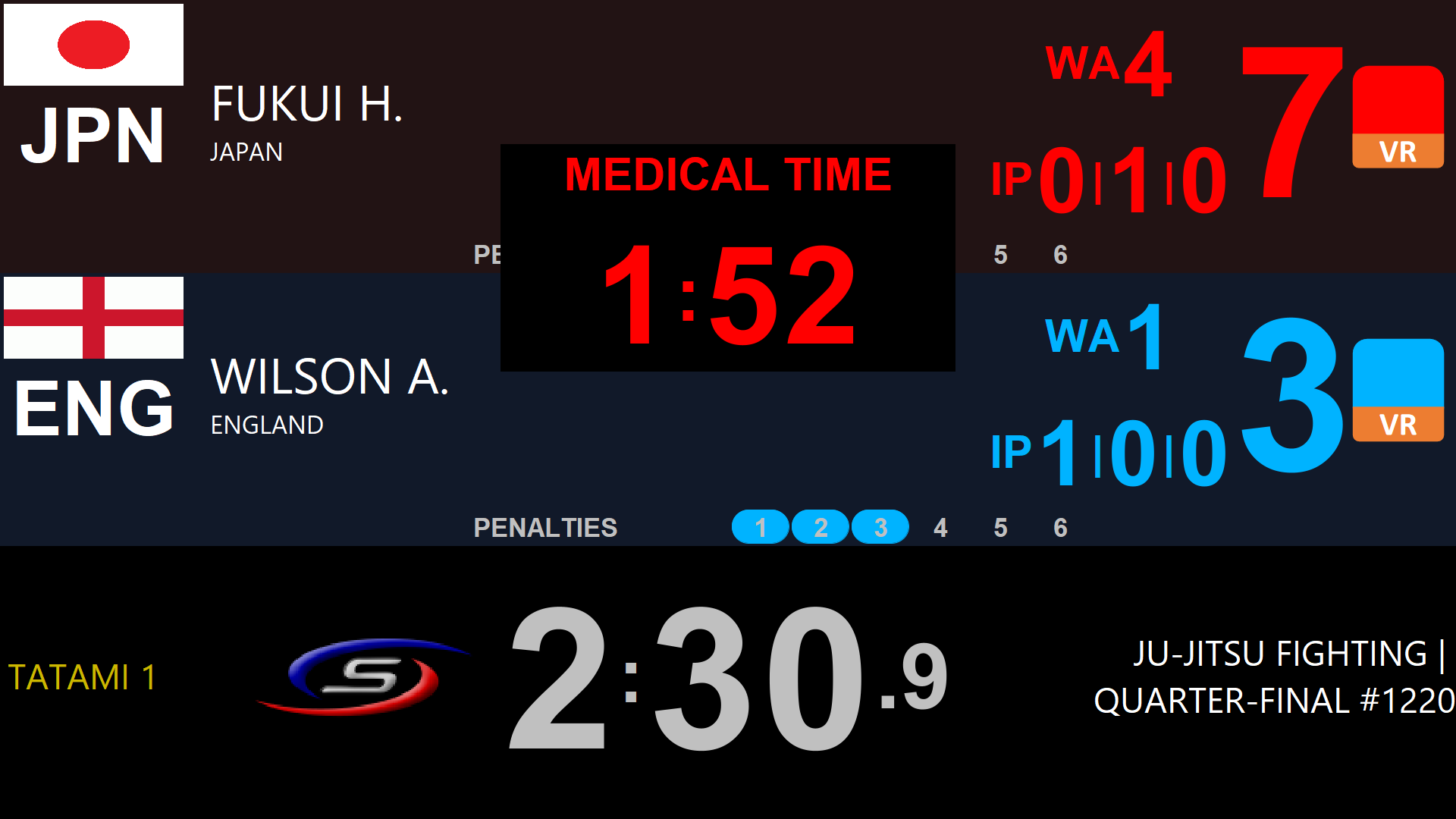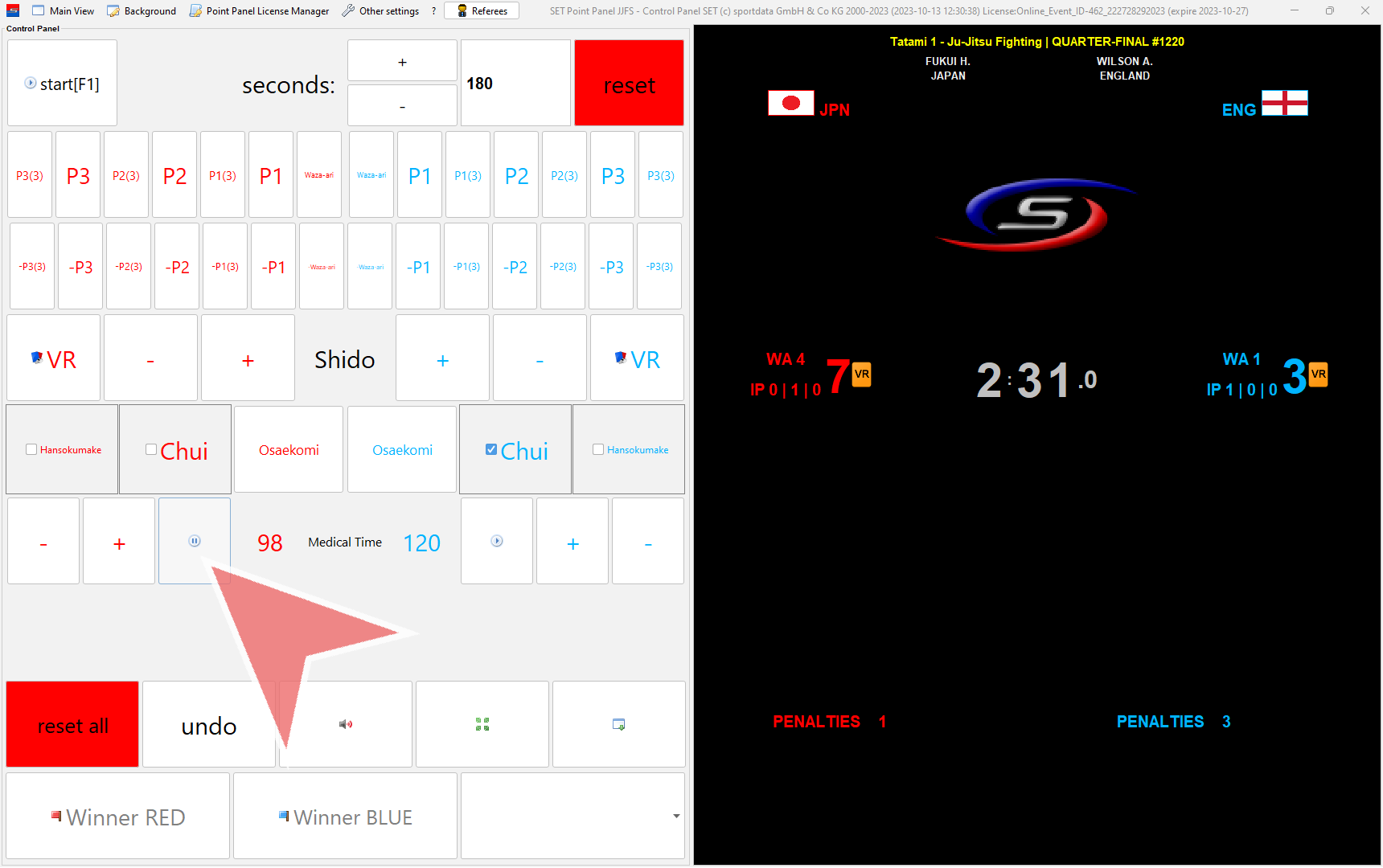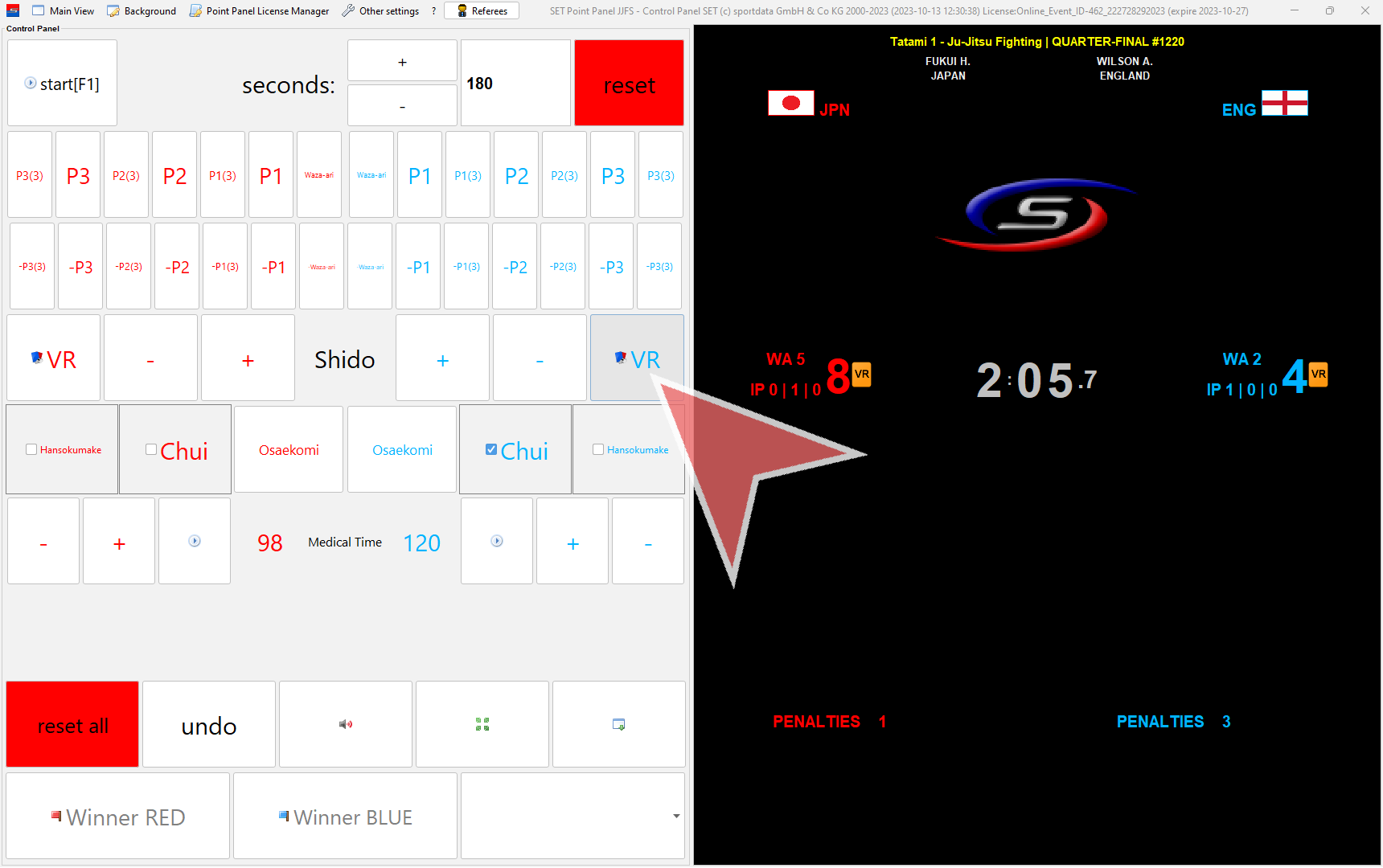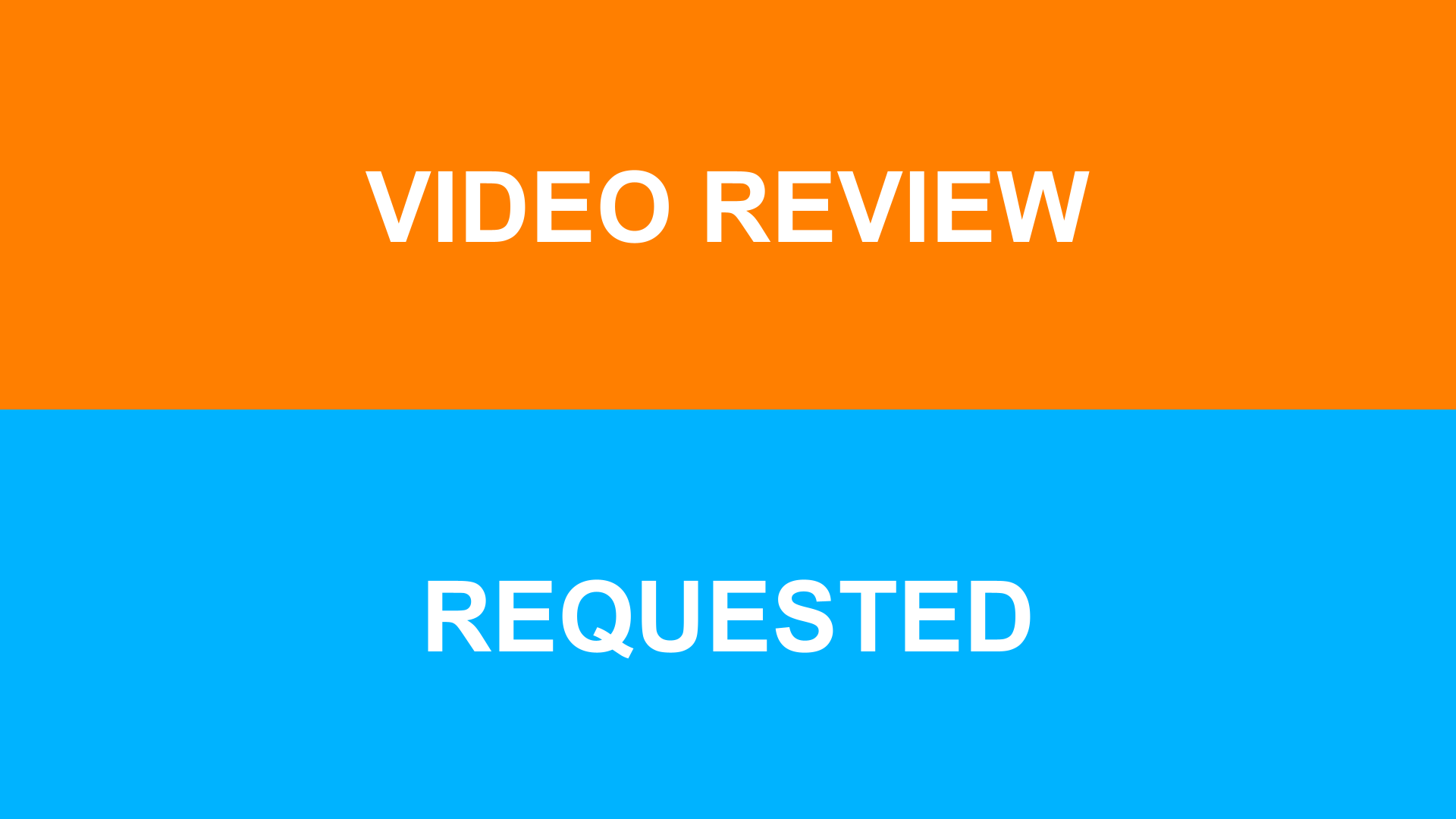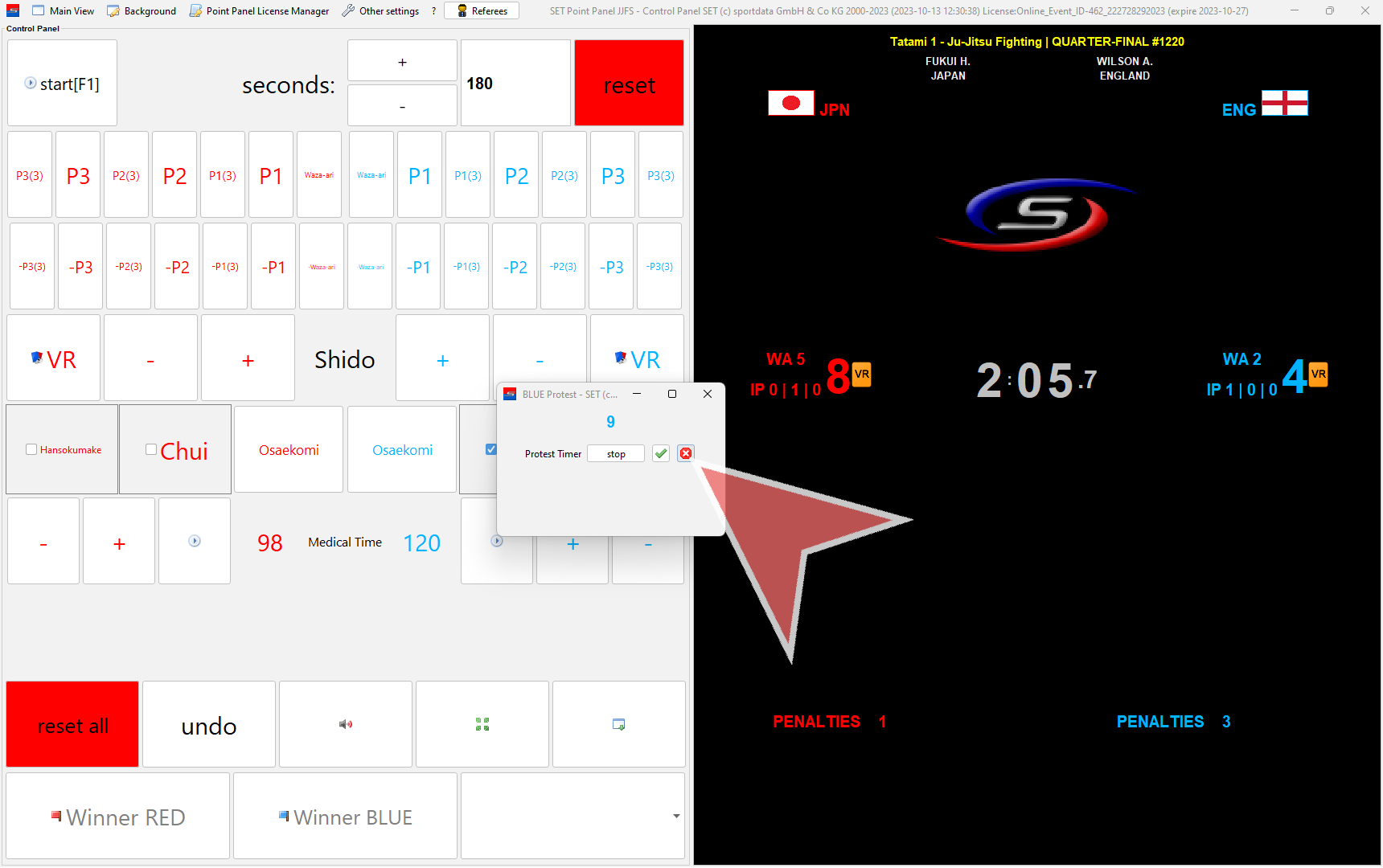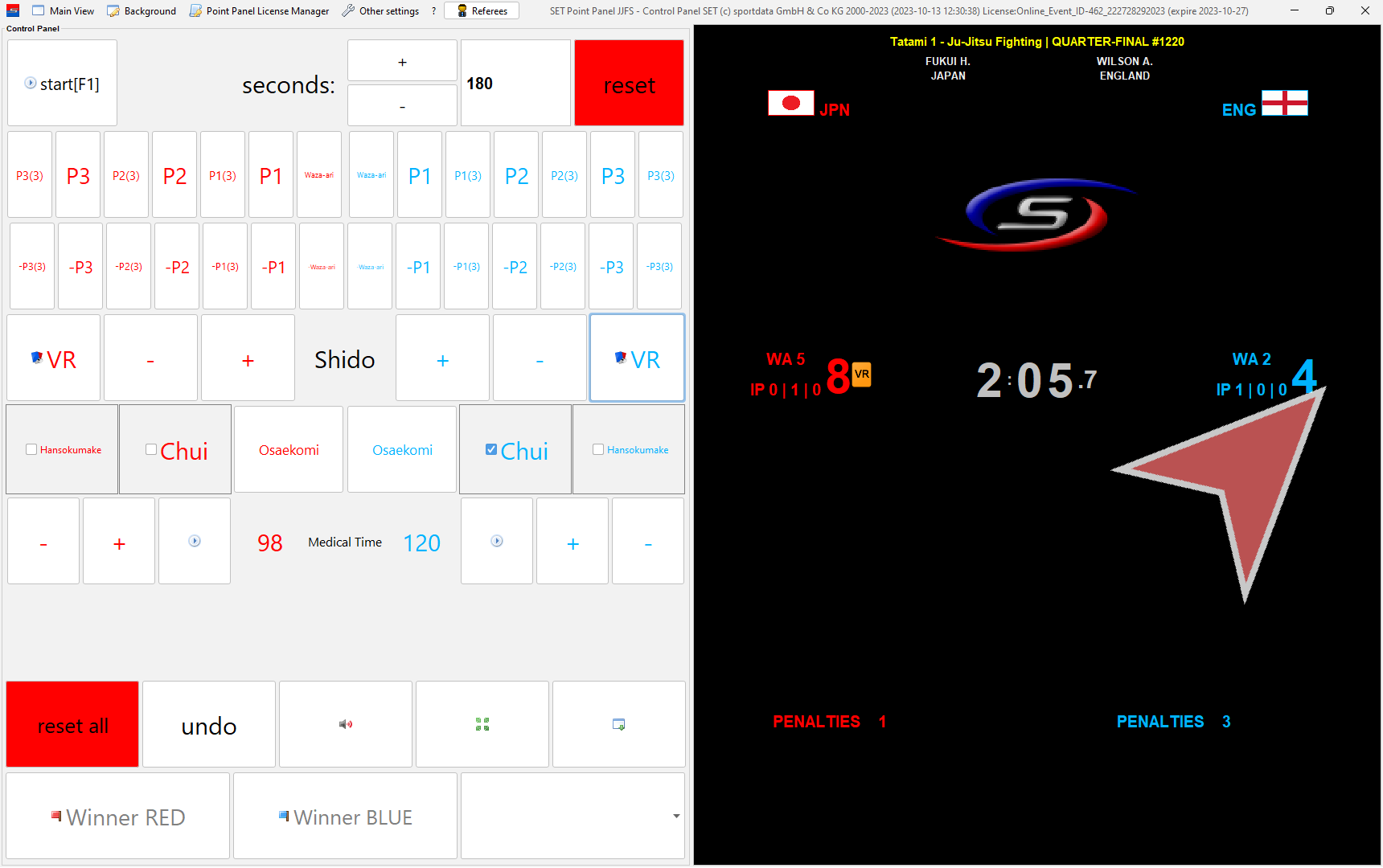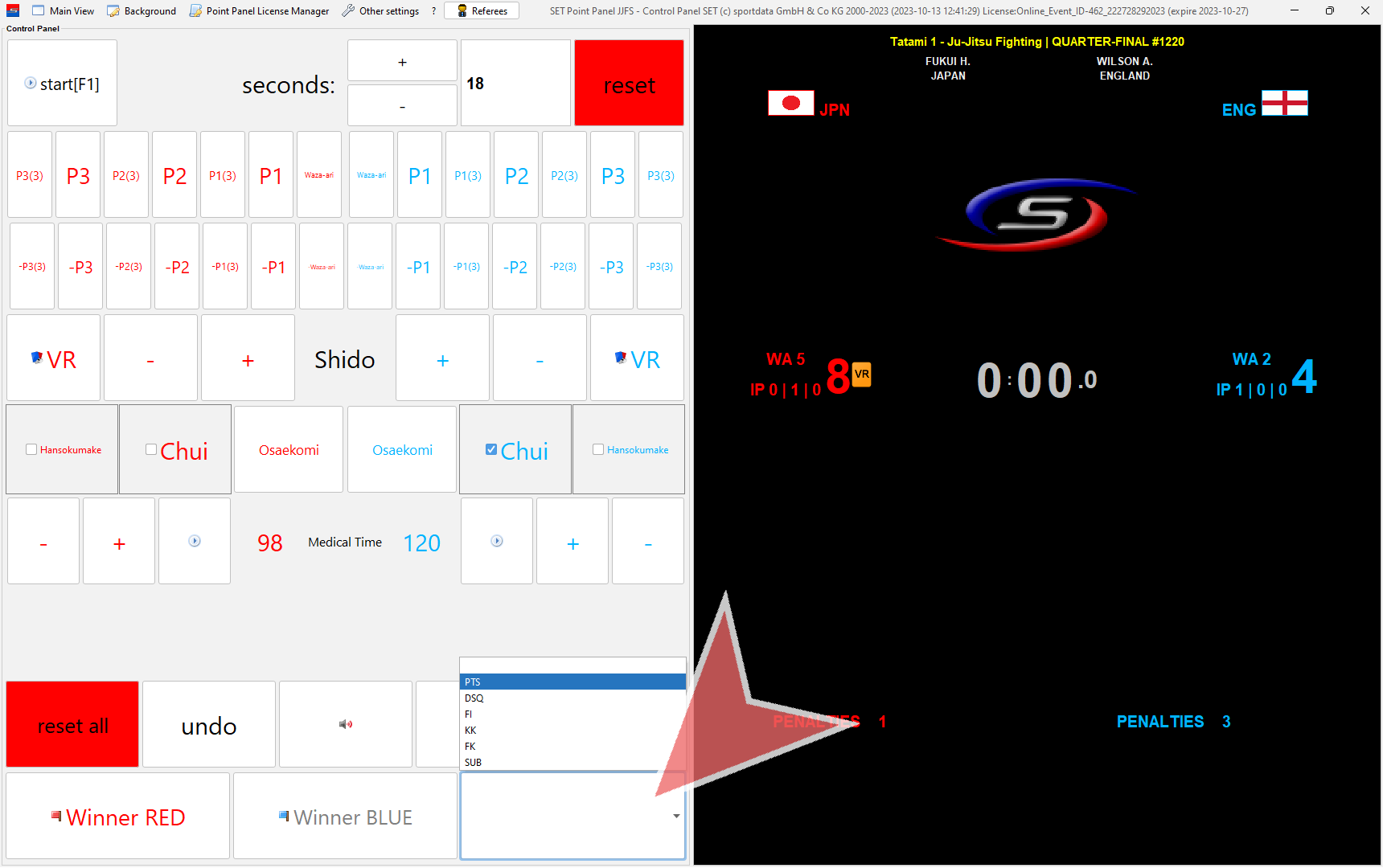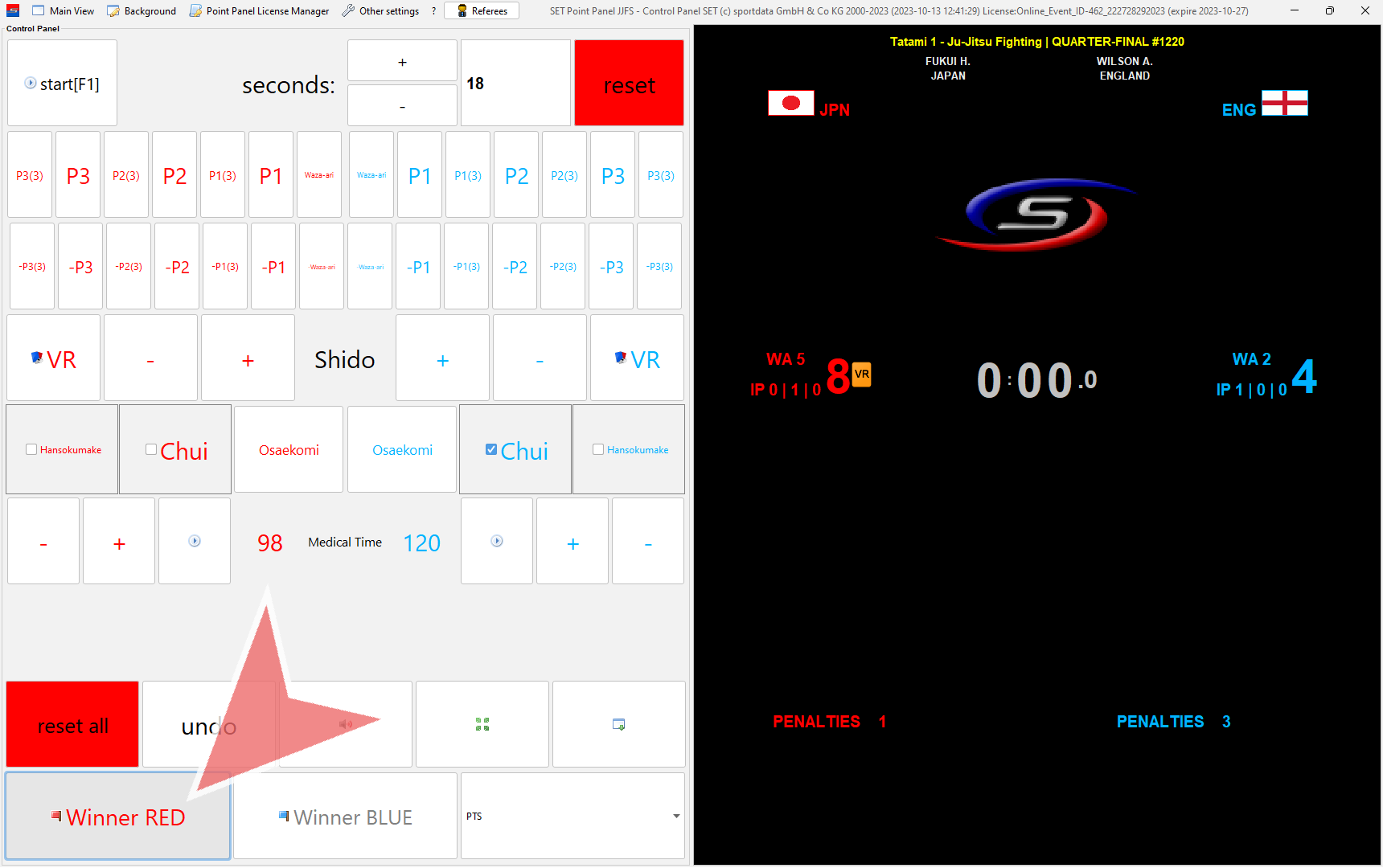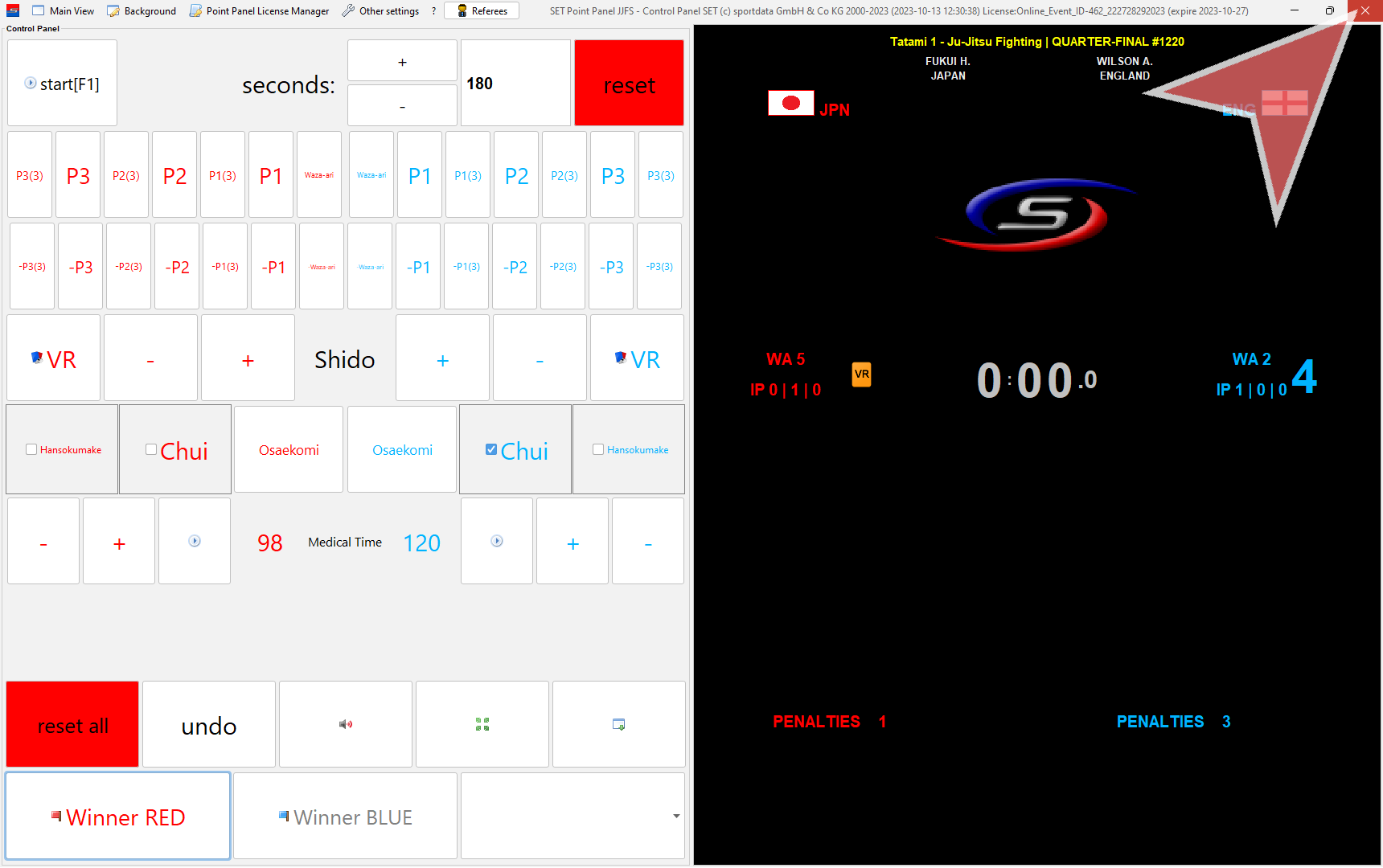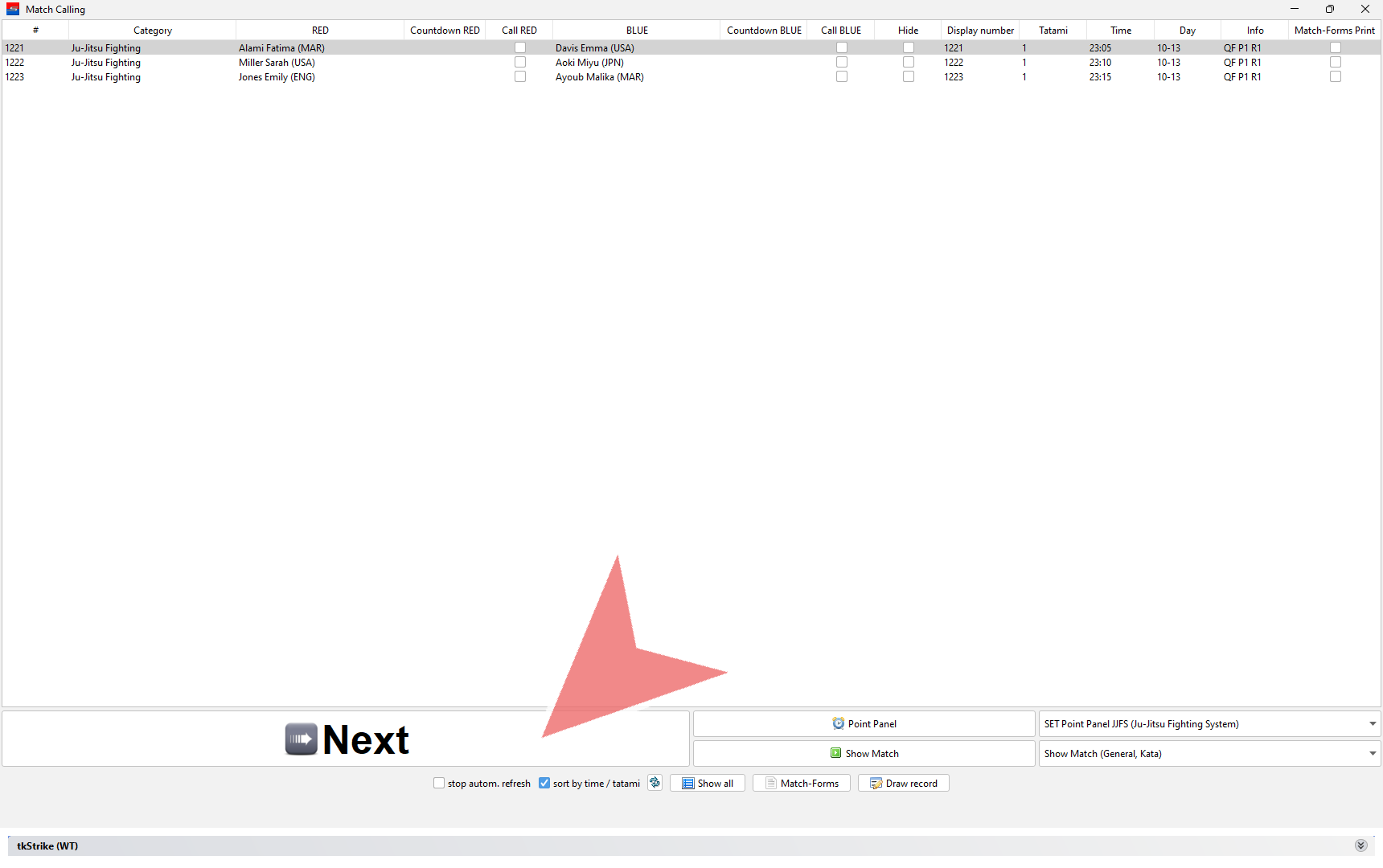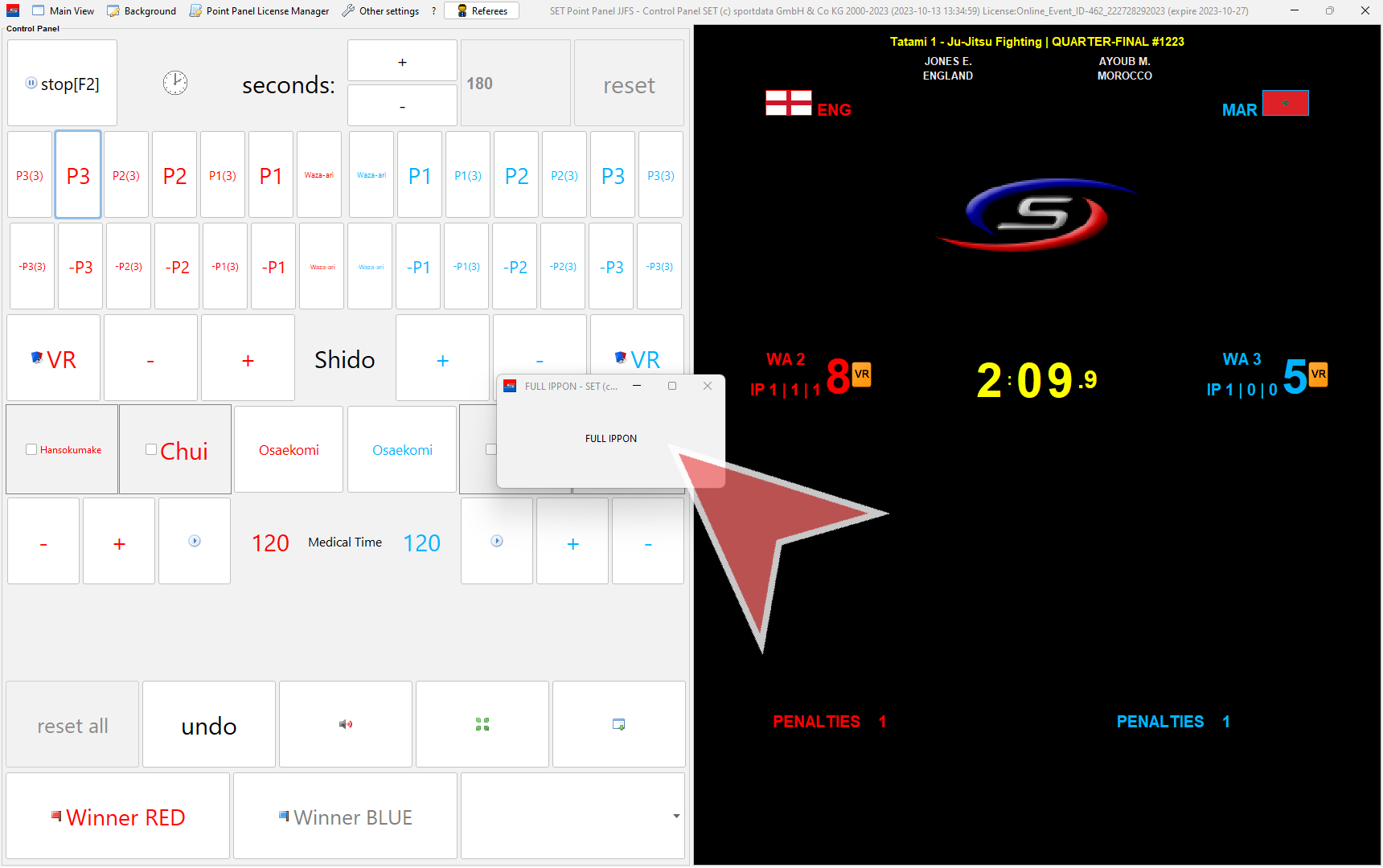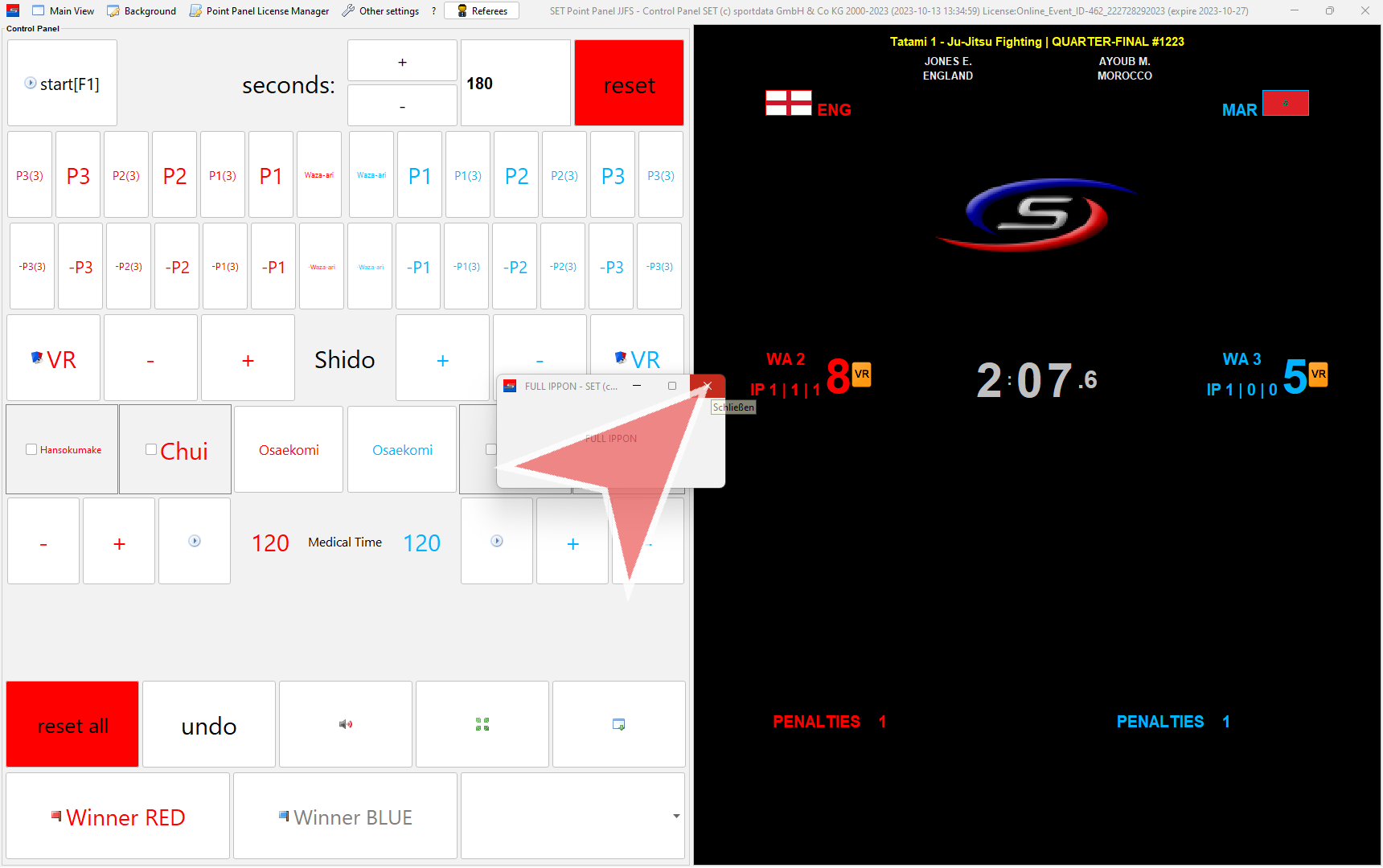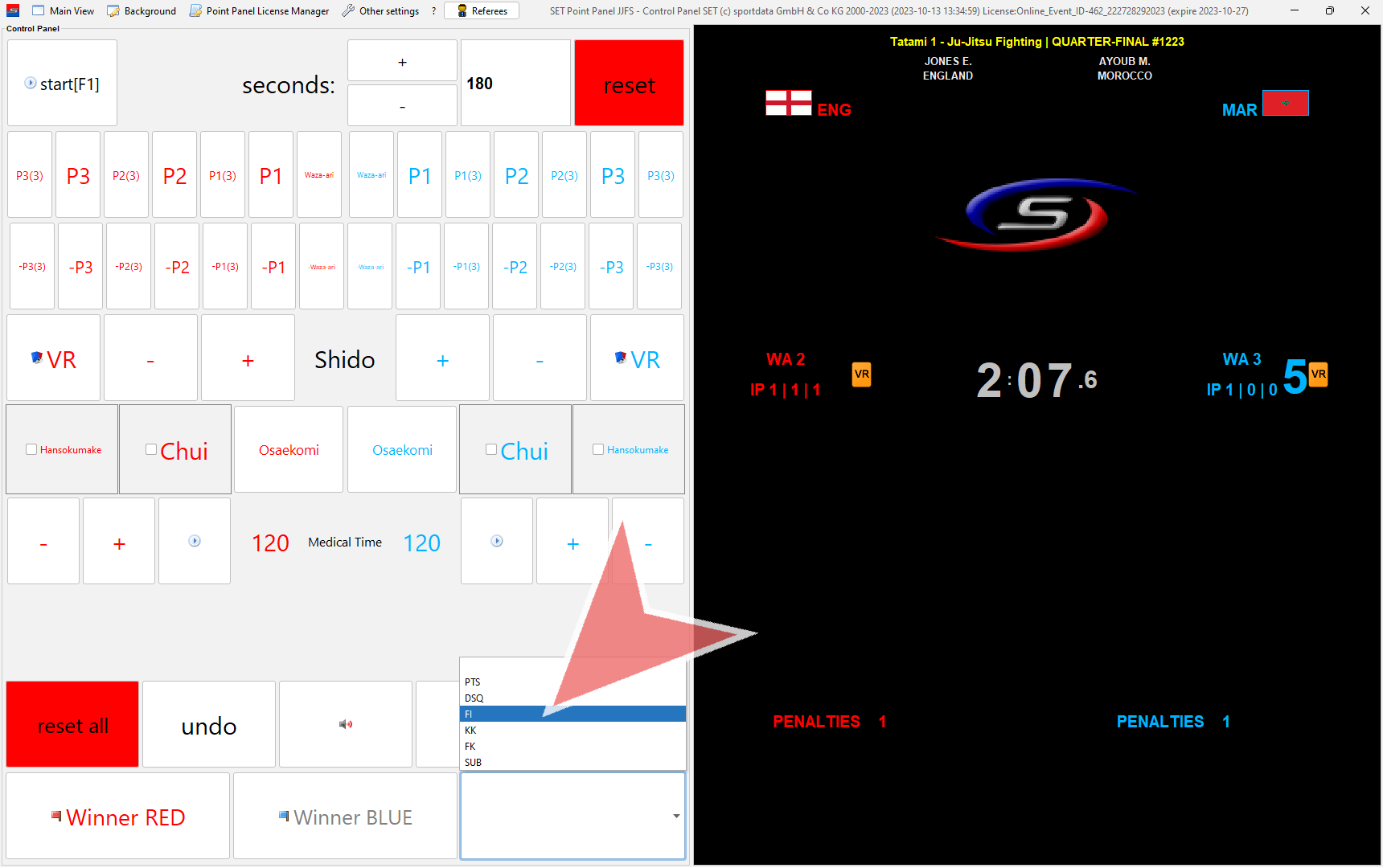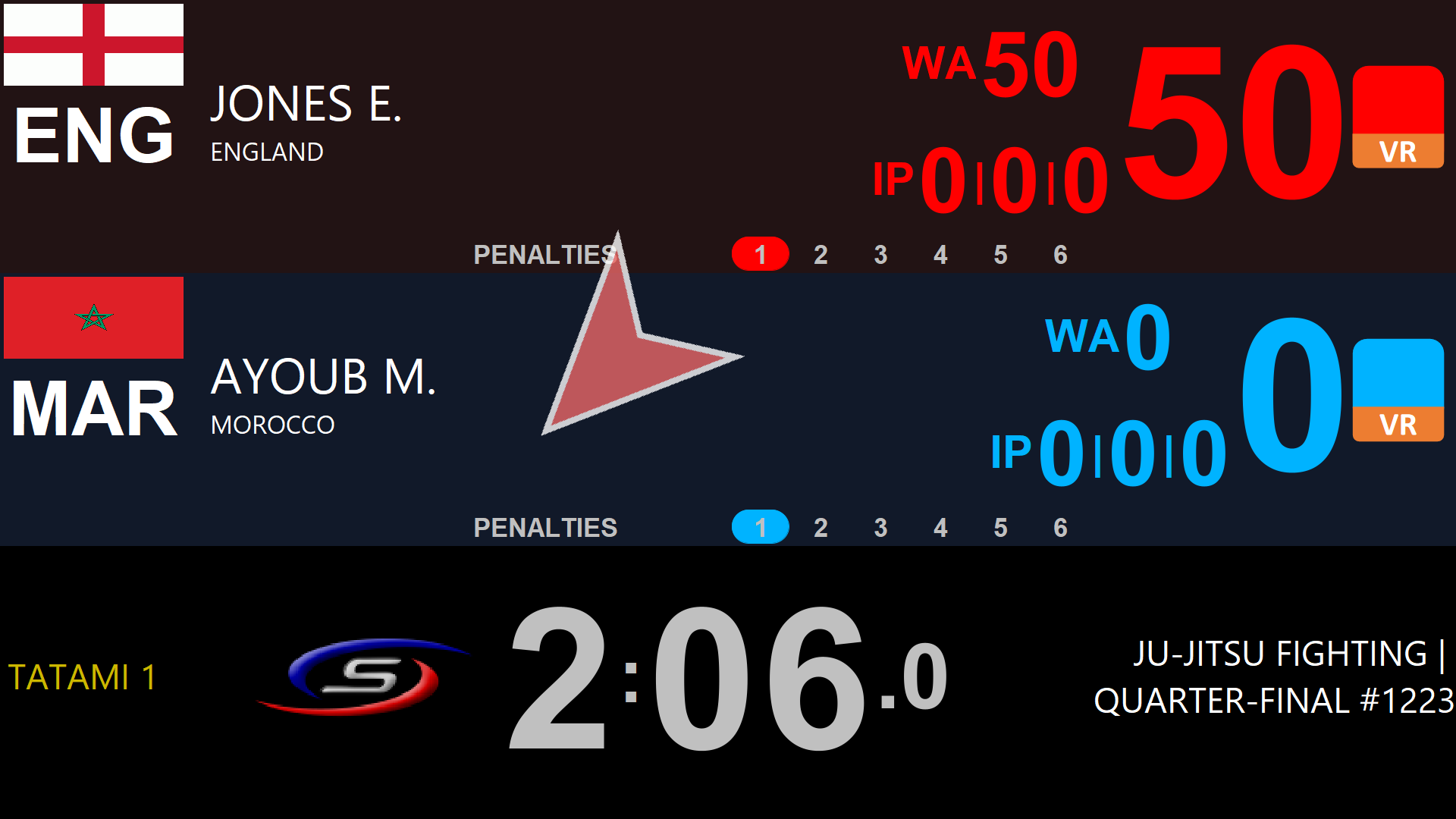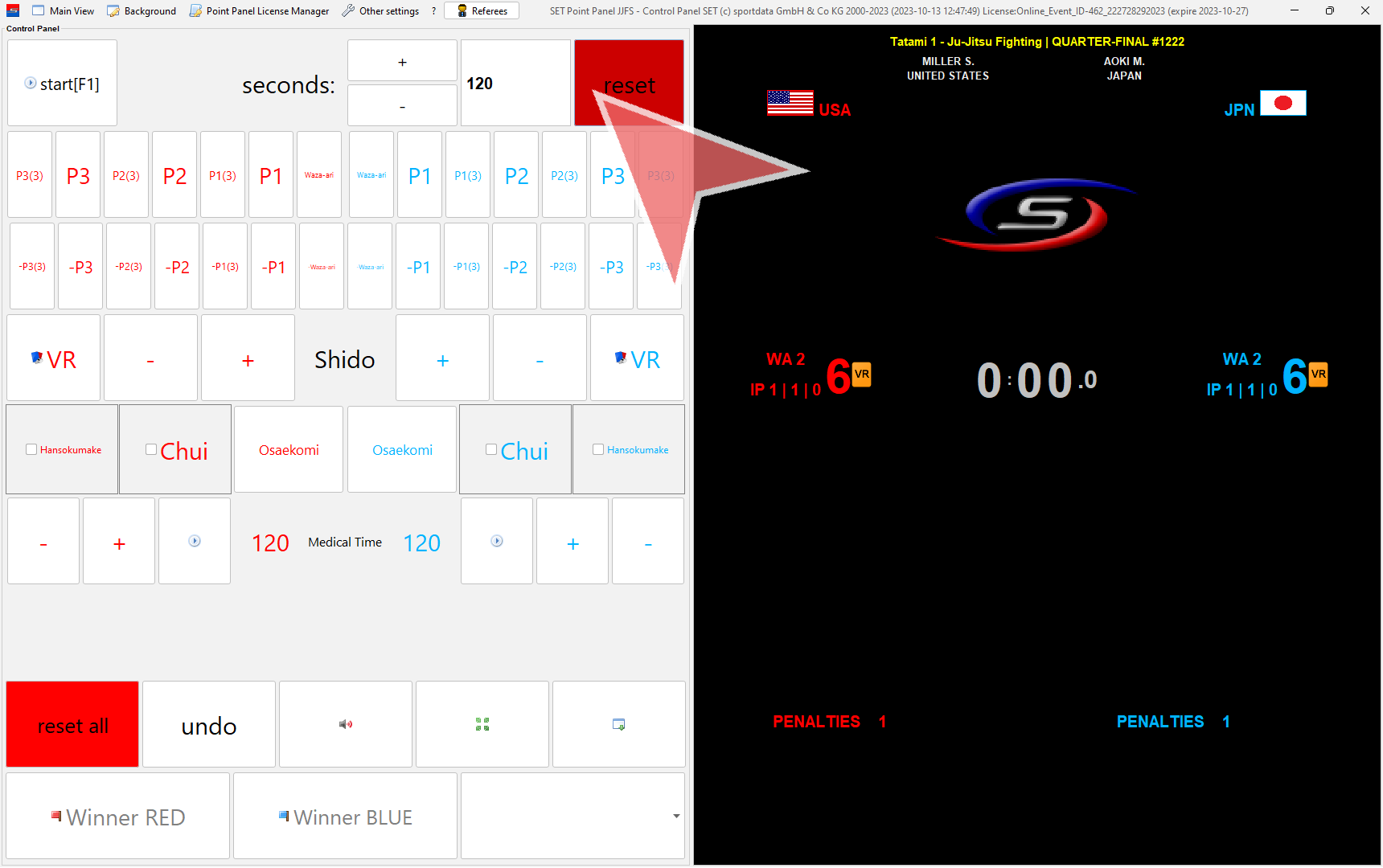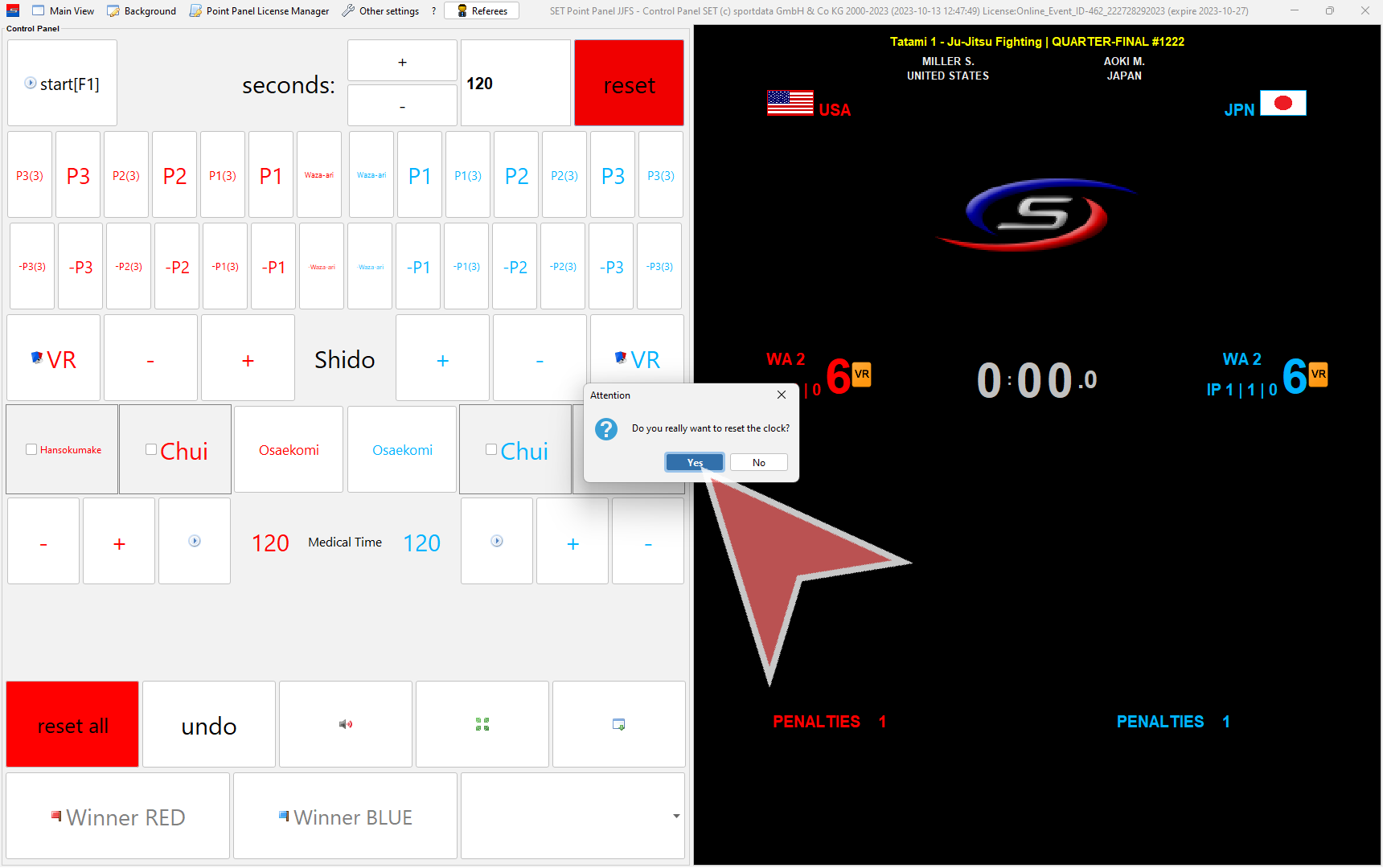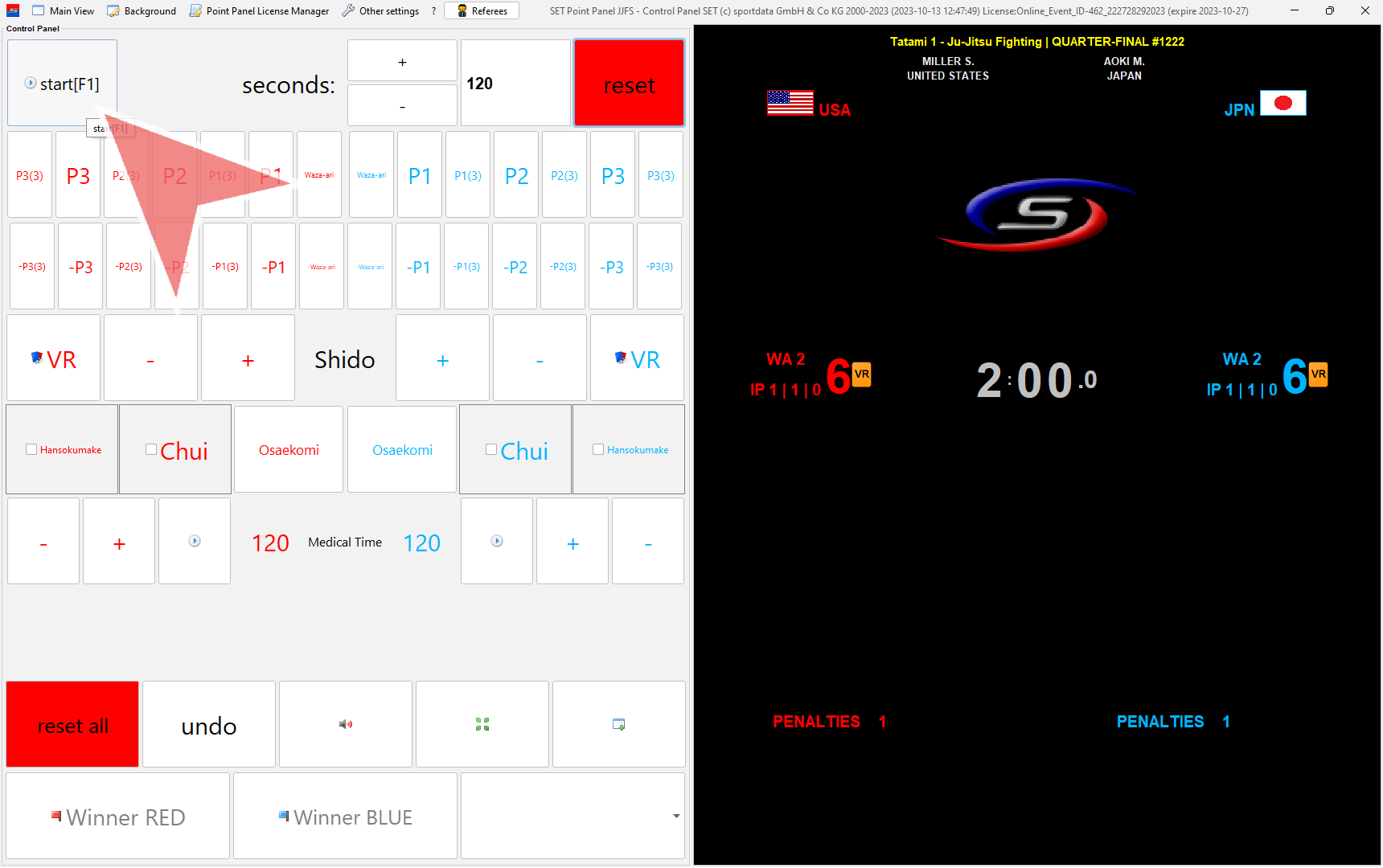Learn how to operate the Ju-Jitsu Scoreboard for Fighting.
Interactive Demo
How to operate Fighting
You find the order of all matches that are scheduled for your tatami in the match caller. Click on “Next” to open the next match.
The scoreboard opens automatically. Before each match click on “reset all”.
Confirm the reset with “Yes”.
This is the view of the scoreboard shown on the screens.
Timing
To start the time, click on the “Start”-button.
Click on the same button again to stop the time. You can adjust the time with the “plus” and “minus”-button next to the seconds if needed.
Scoring
Use the upper row of buttons to give scores. With the buttons below you are able to remove an accidently given score.
To give a Waza-ari use the button in the correct color. This automatically adds 1 point to the total score. The total number of Waza-aris are indicated next to “WA” on the scoreboard.
The Ippon is subdivided into 3 parts (P1, P2 and P3) for red and blue and gives 2 points each.
It is possible, that parts of the Ippon are rewarded with 3 points. Therefor use the P1(3), P2(3) or P3(3) in the correct color and 3 points will be automatically added to the total score.
Penalties
To give a Shido (minor penalty) click on the “plus”-button in the correct color. A Waza-ari will be automatically awared to the oponent. You can remove a Shido with the “minus”-button.
To give a Chui or Hansokumake click on the according buttons in red or blue. To remove it, click again on the same button. The scores (3 Waza-ari to opponent for Chui) and penalties (3 Penalties for Chui, 6/disquailification for Hansokumake) are adjusted automatically.
Osae-komi
When Osae-komi for an athlete is announced, click on the “Osaekomi”-button in red or blue.
This is how Osae-komi is displayed on the screens.
To end the Osae-komi (after 15 seconds or before) close the pop-up window.
Medical Time
Start the medical time by clicking on the “play”-button on the red or blue side.
This is how the medical time is displayed on the screens.
Click on the same button again to stop the medical time. The remaining medical time will be saved automatically.
Video review
If a video review is requested, click on the “VR”-button in red or blue.
This is how the screens look like during a video review request.
Click on the green check, if the video review is accepted and the red cross, if it is denied. Close the window afterwards.
In case of a denied video review, the video review card of the competitor is automatically removed.
Match Winner
If there is a match winner determined due to a higher score at the end of the match time or the disqualification of the opponent, his score starts blinking. Select the correct wintype in the drop down menu in the right corner.
Press “Winner RED” or “Winner BLUE” afterwards, to announce the winner.
The match winner is shown on the screen.
Close the window once the winner is announced without resetting.
The finished match is automatically removed from the match caller. Click on “Next” to open the next match.
Full Ippon
In case of a Full Ippon (scored in all 3 parts) a pop-up window shows up and the score of the athlete starts blinking to indicate that he won the match. Stop the time right away.
This is how the Full Ippon is displayed on the screens.
Close the info window.
Select “FI” (Full Ippon) in the drop down menu as the wintype and sleect the Winner afterwards.
The final score will be automatically changed to 50 to 0.
Tie
If there is a tie after the match time is up, 2 minutes will be added. Therefor change the time to 120 seconds and click on reset.
Confirm with “Yes”.
Start the time and continue like before.