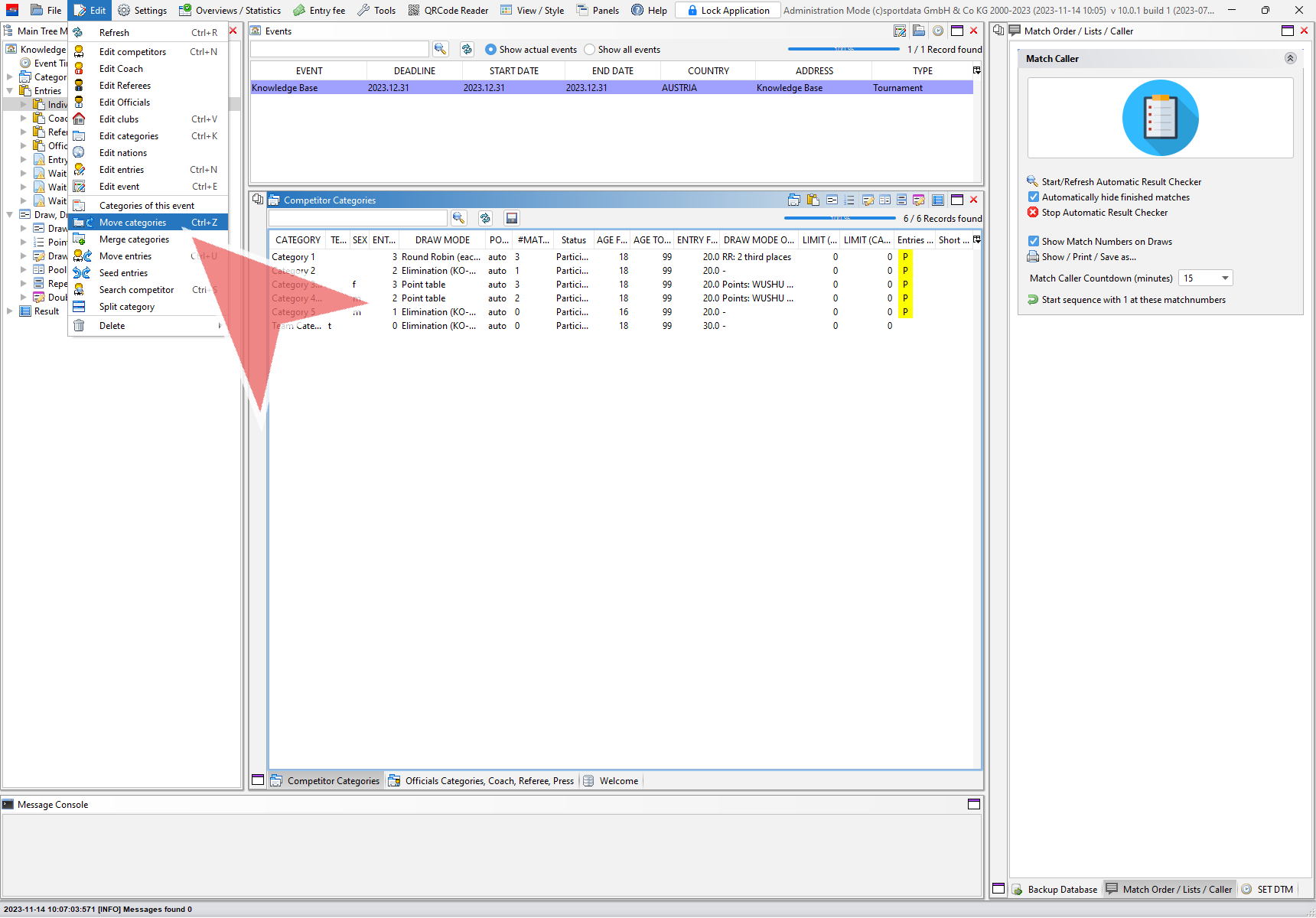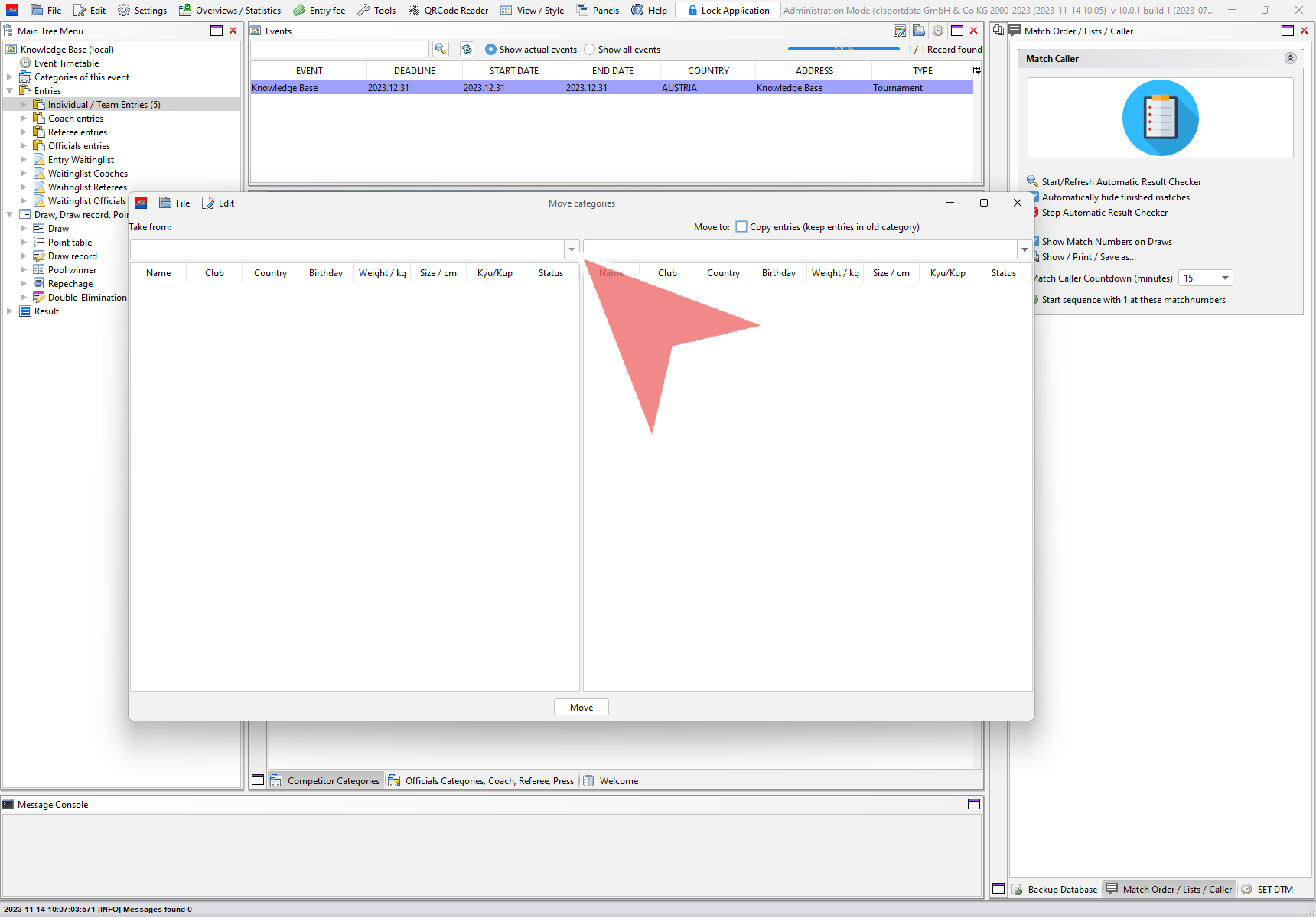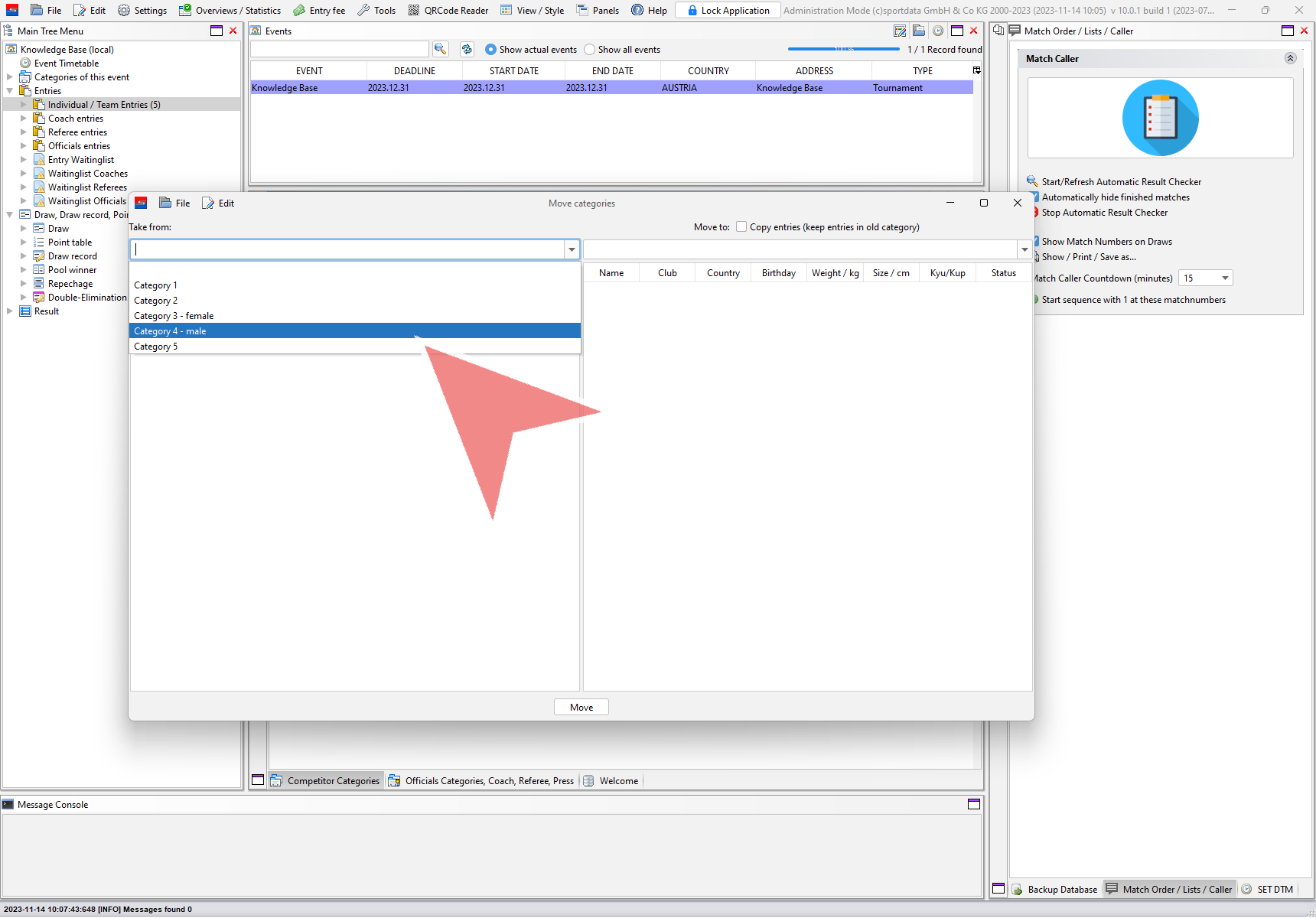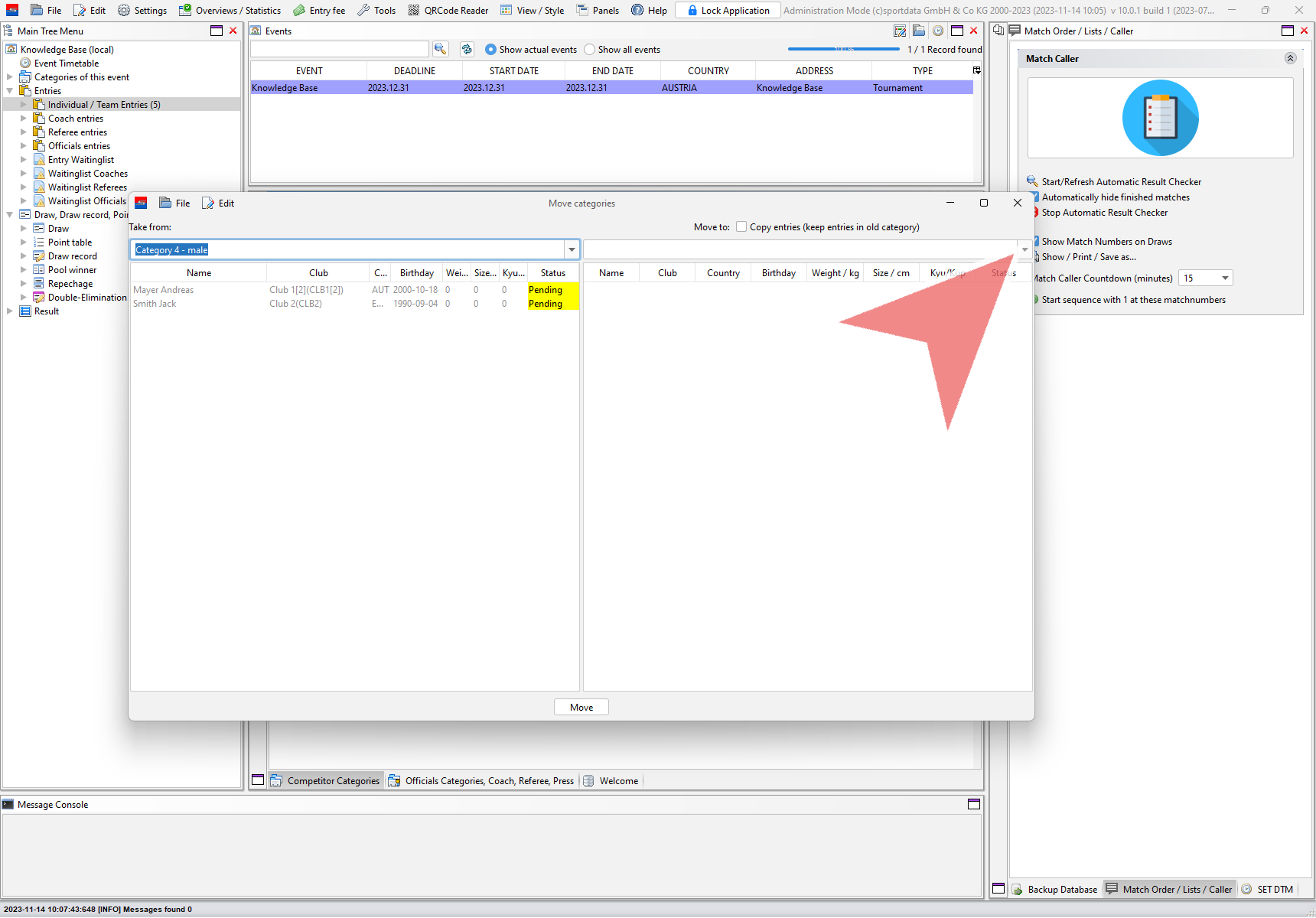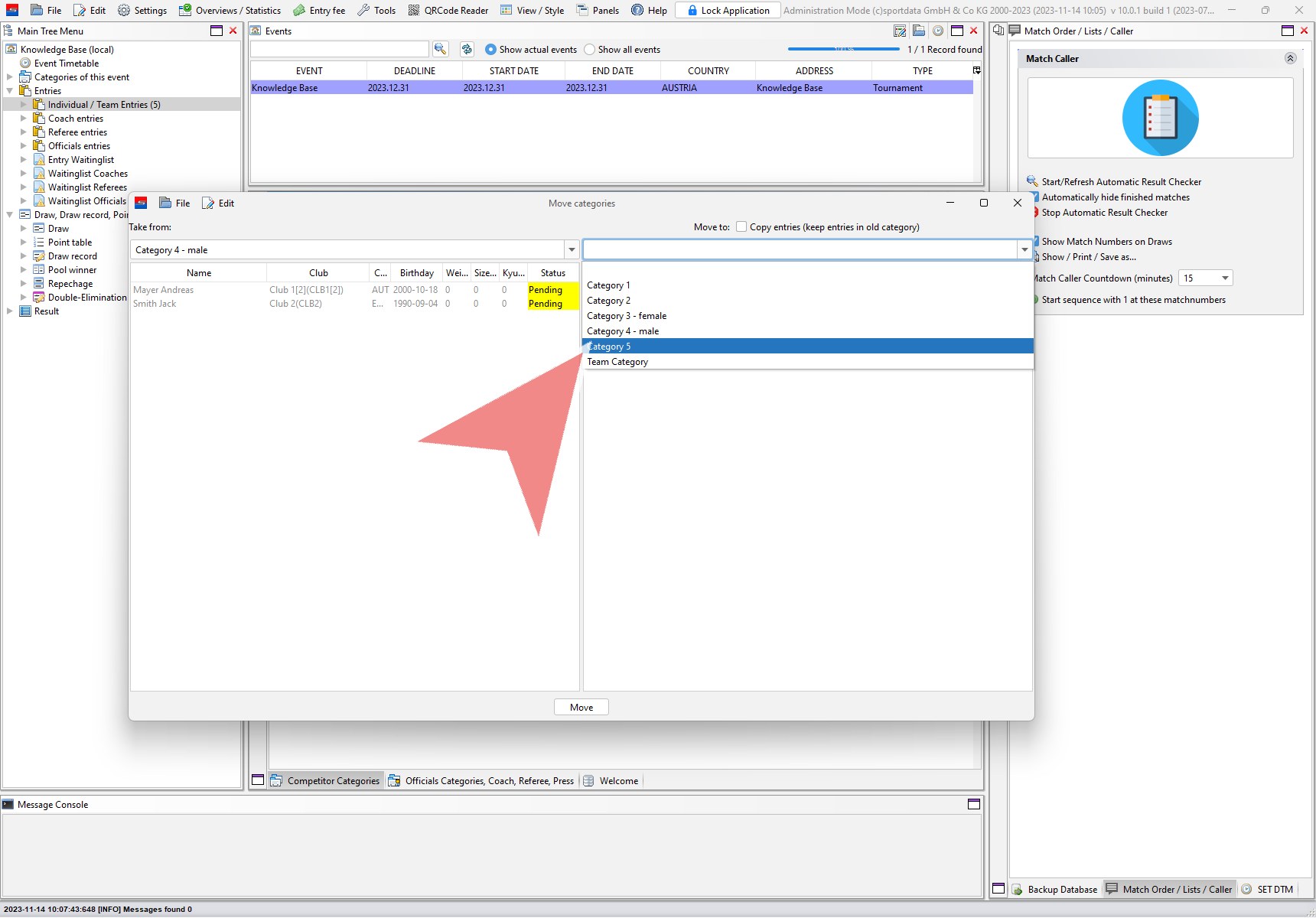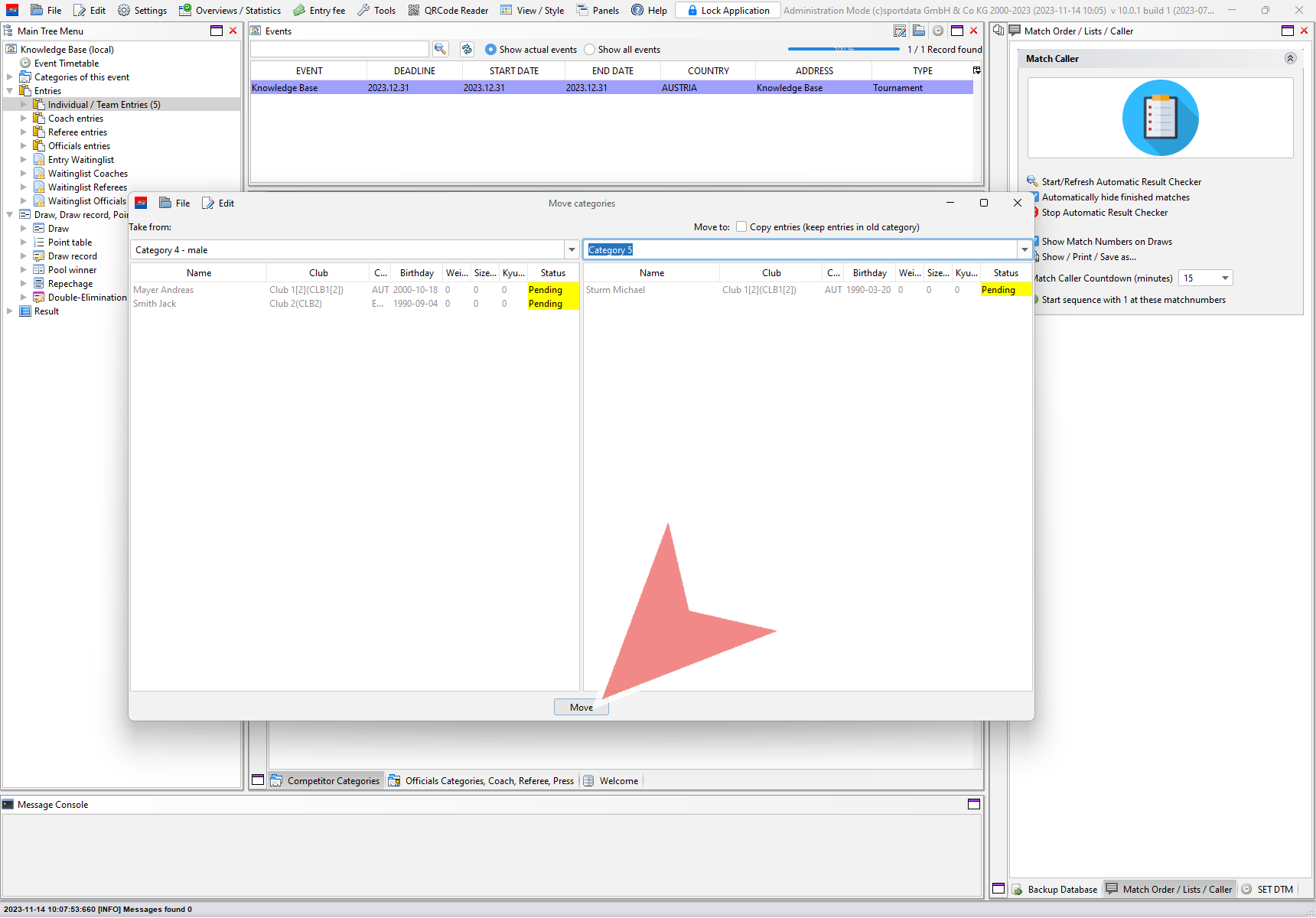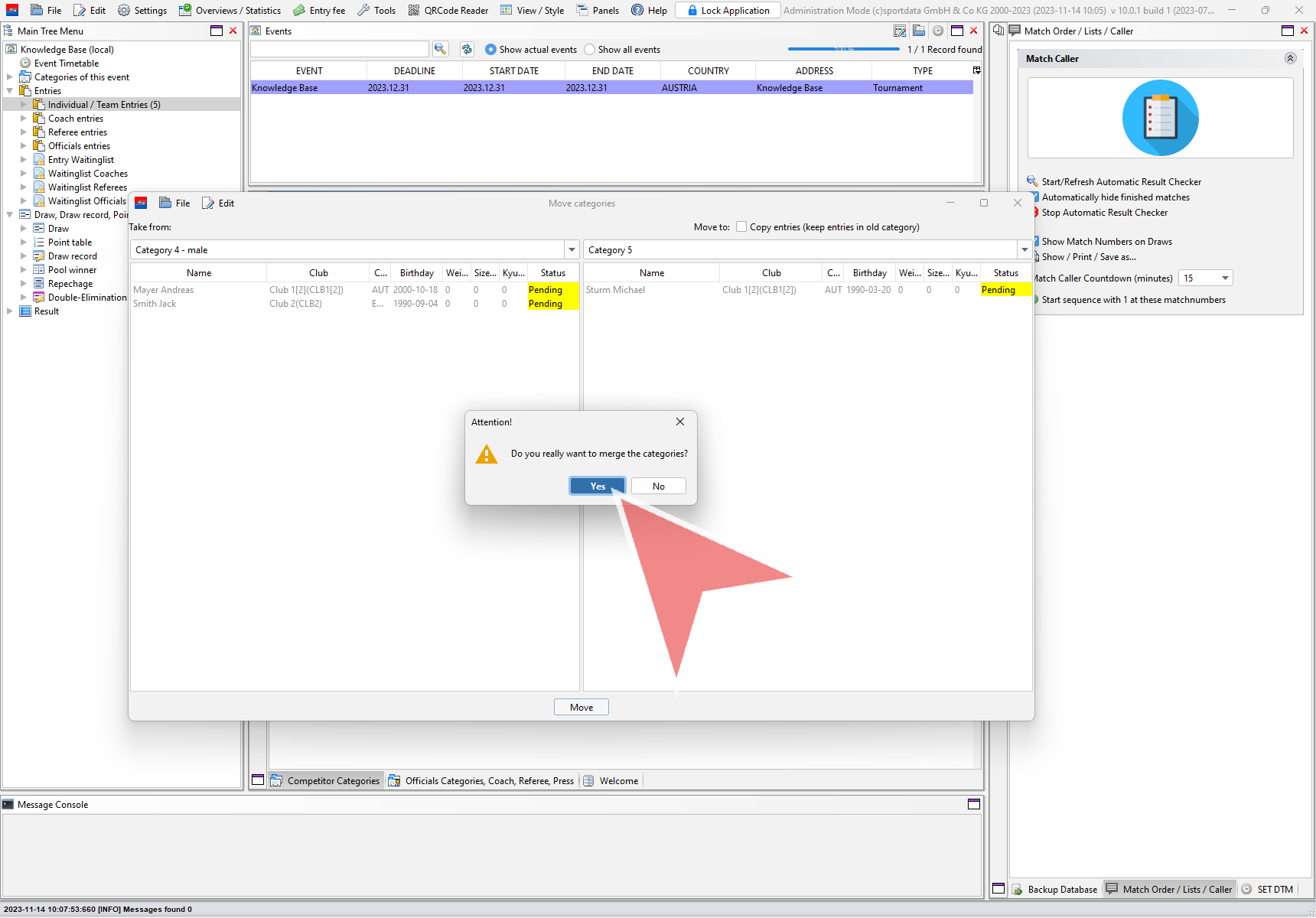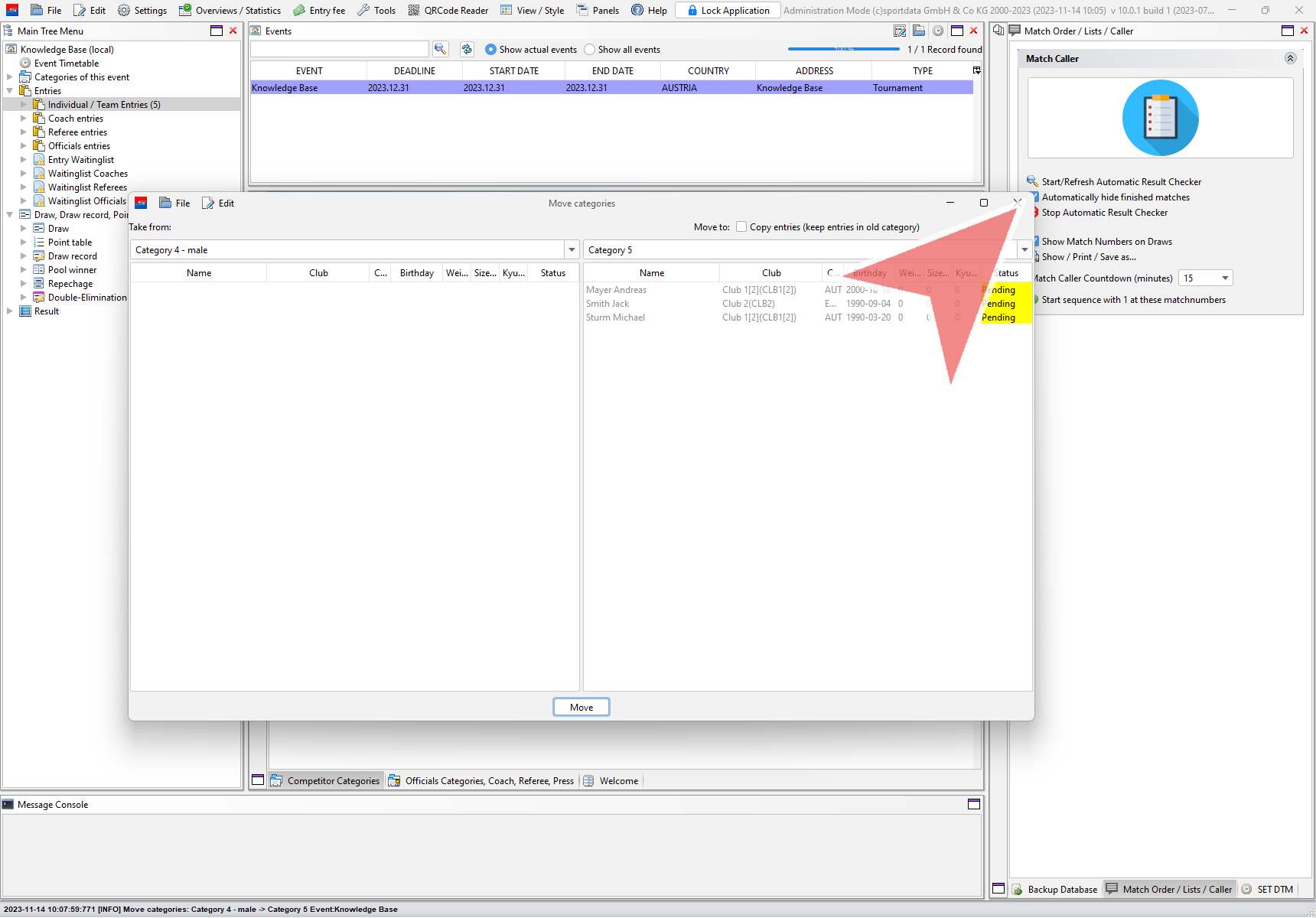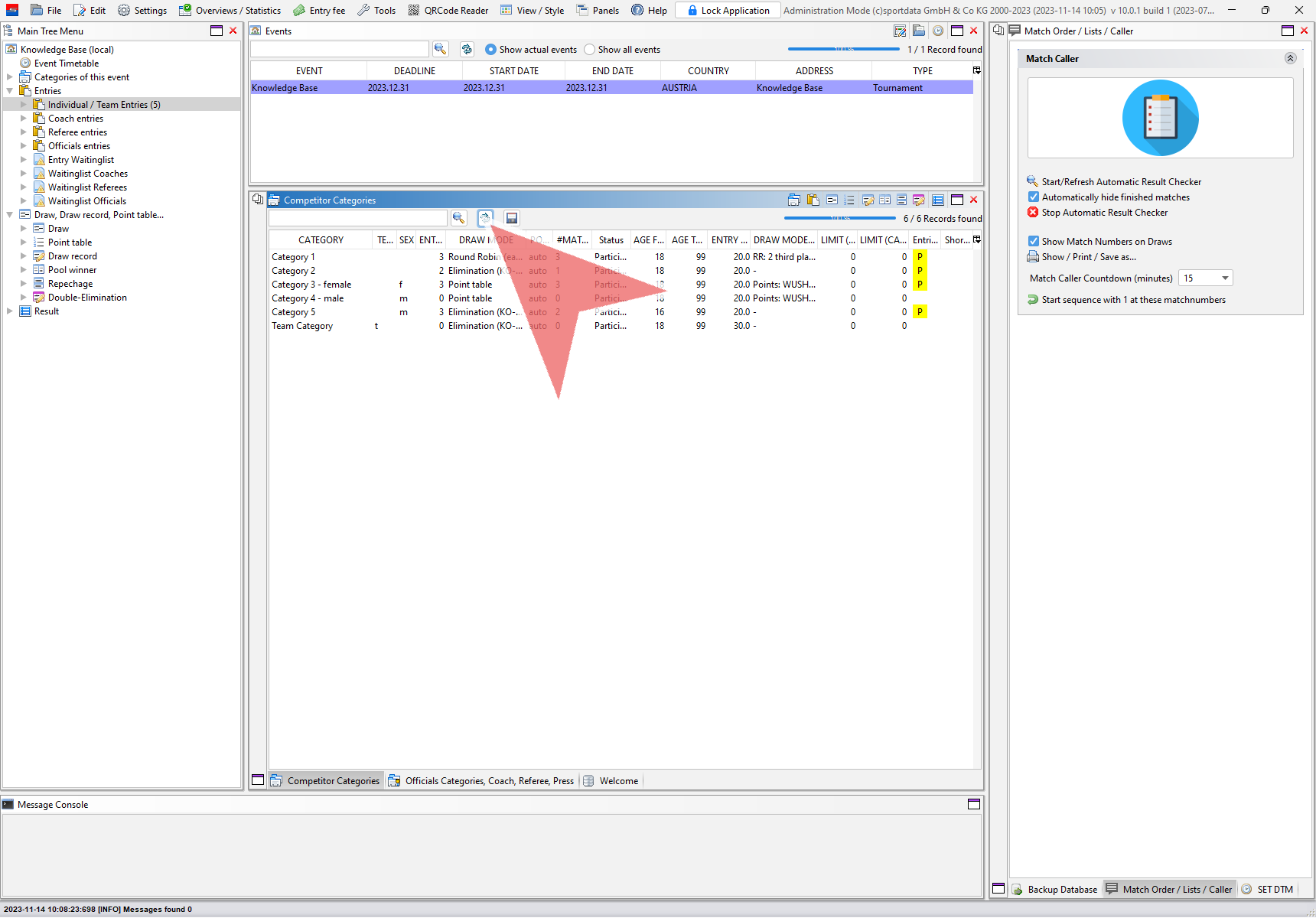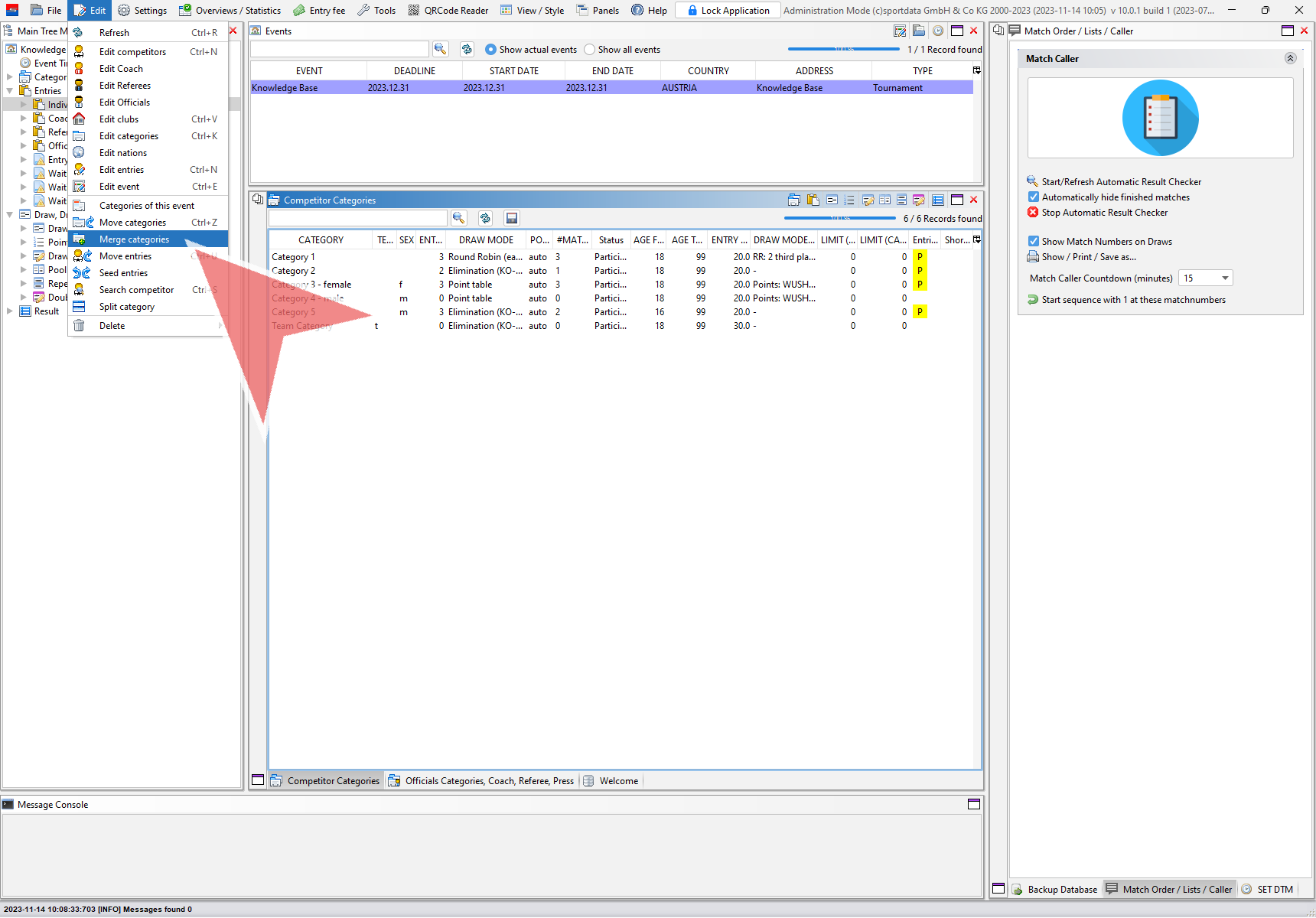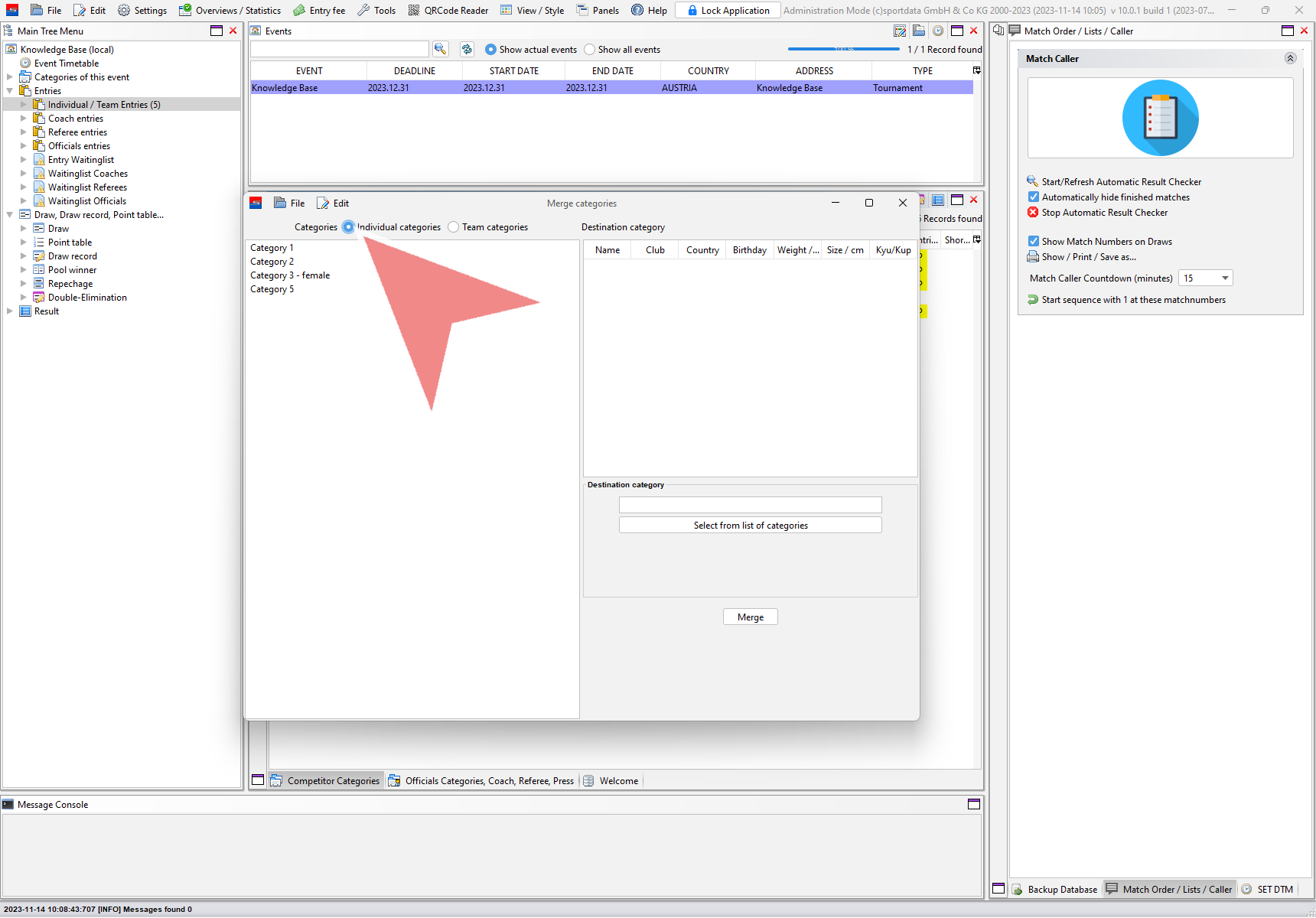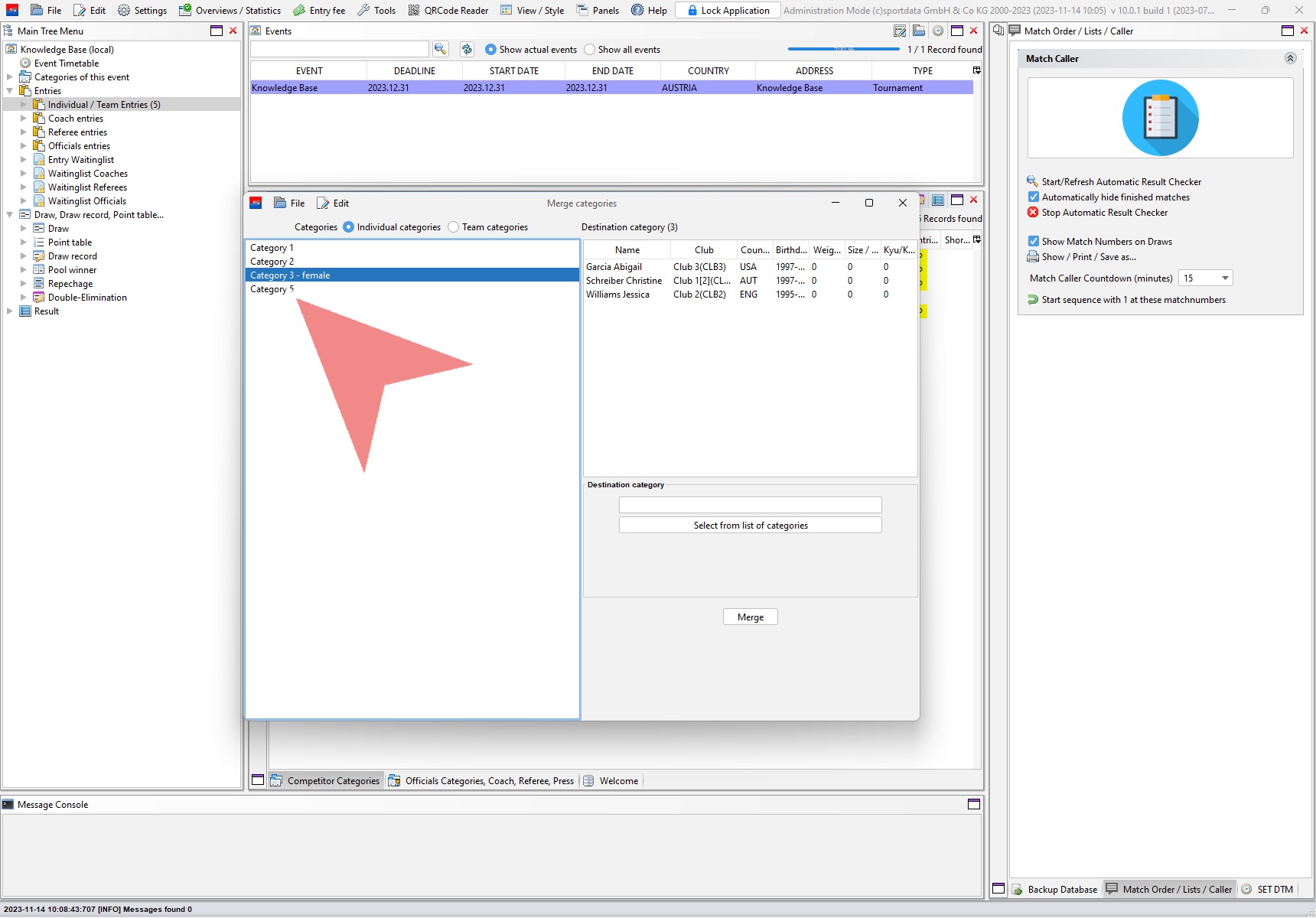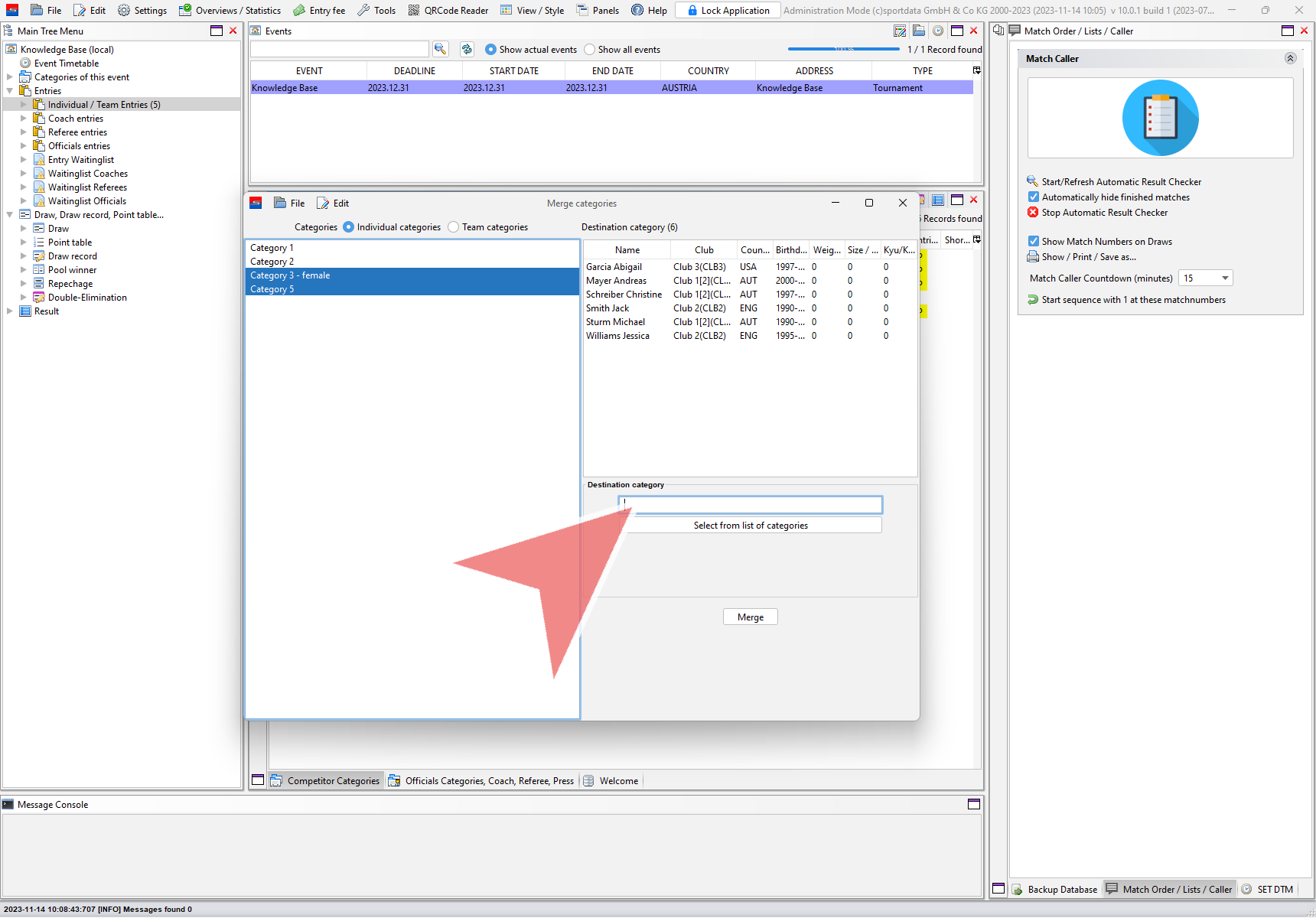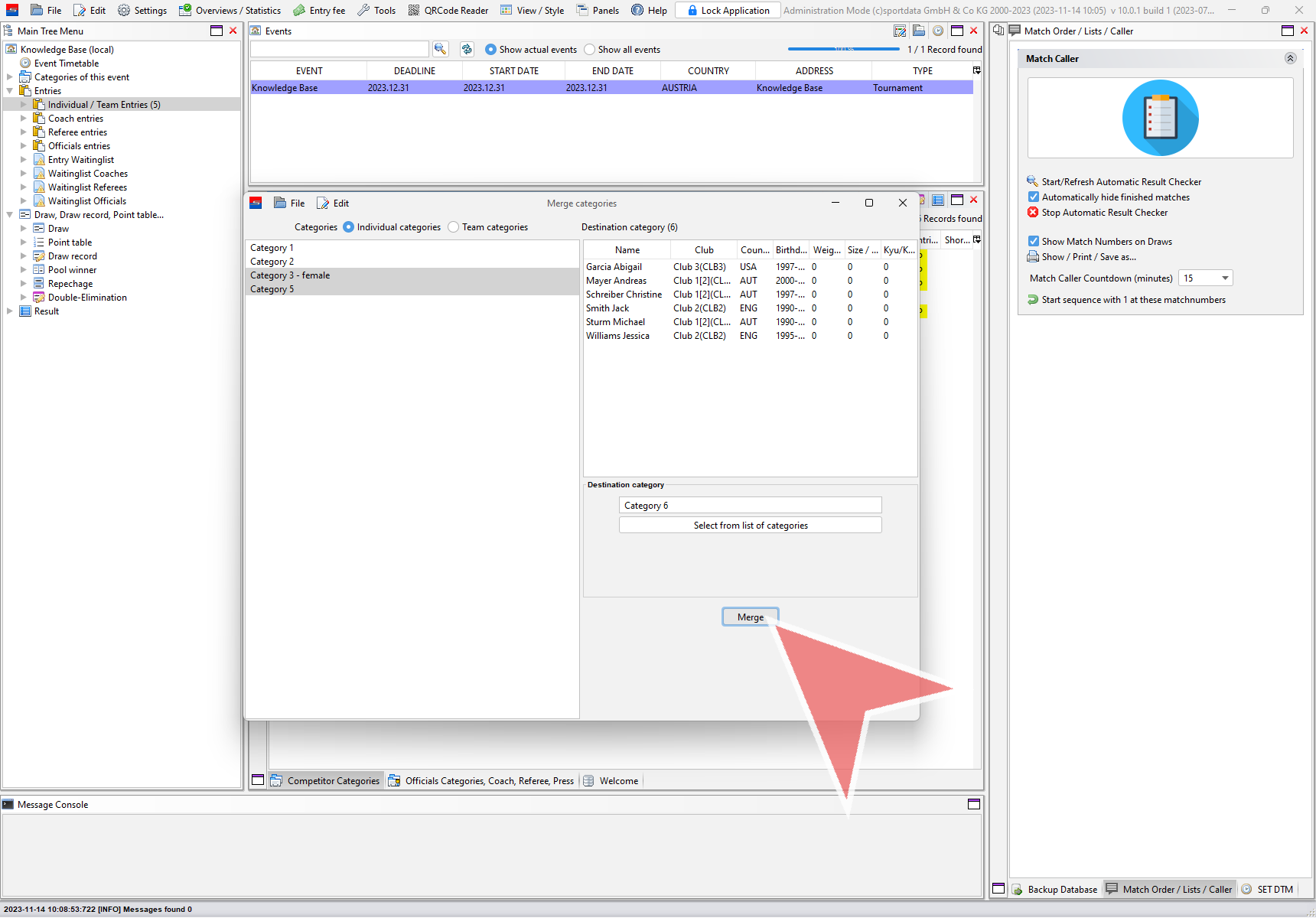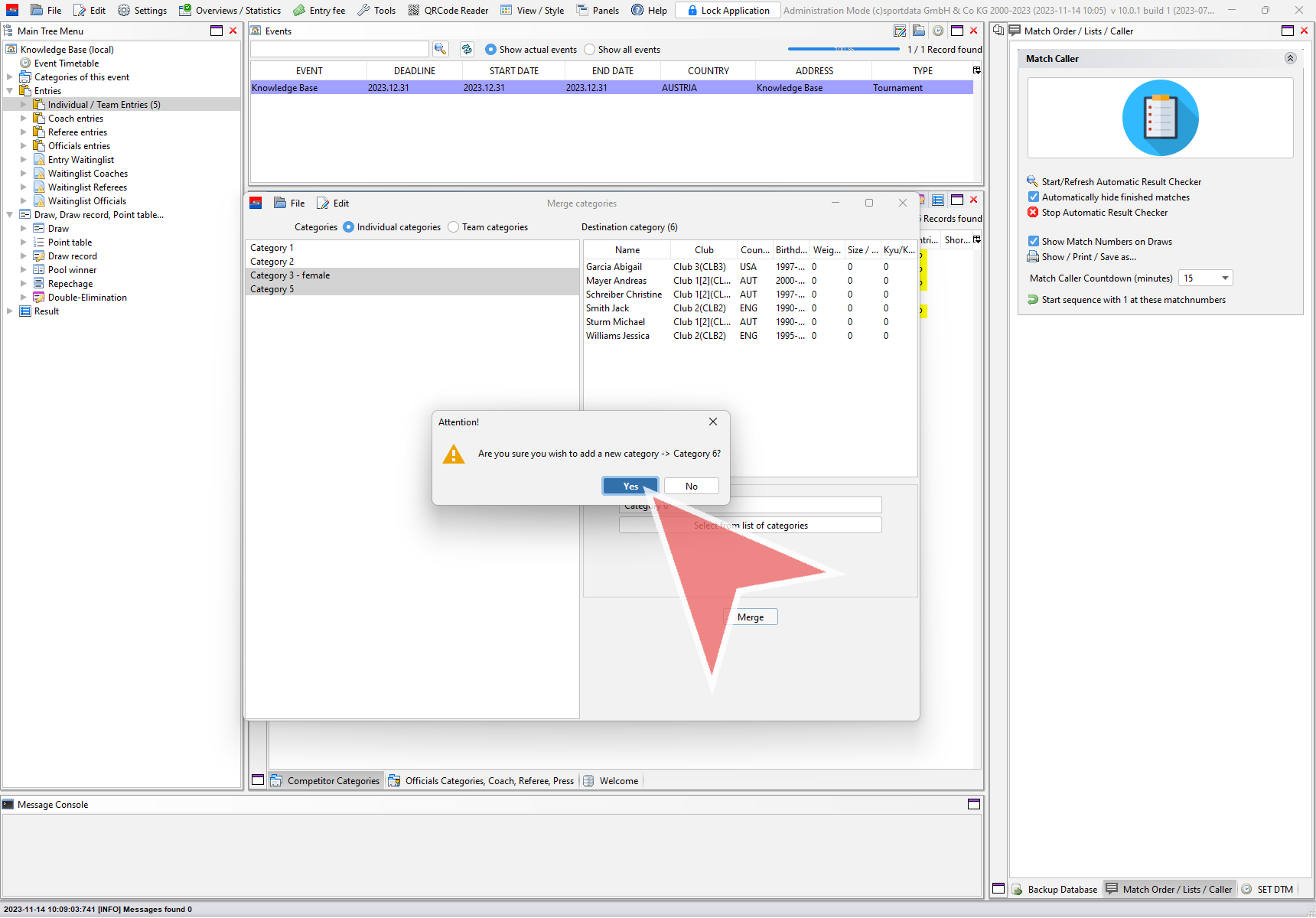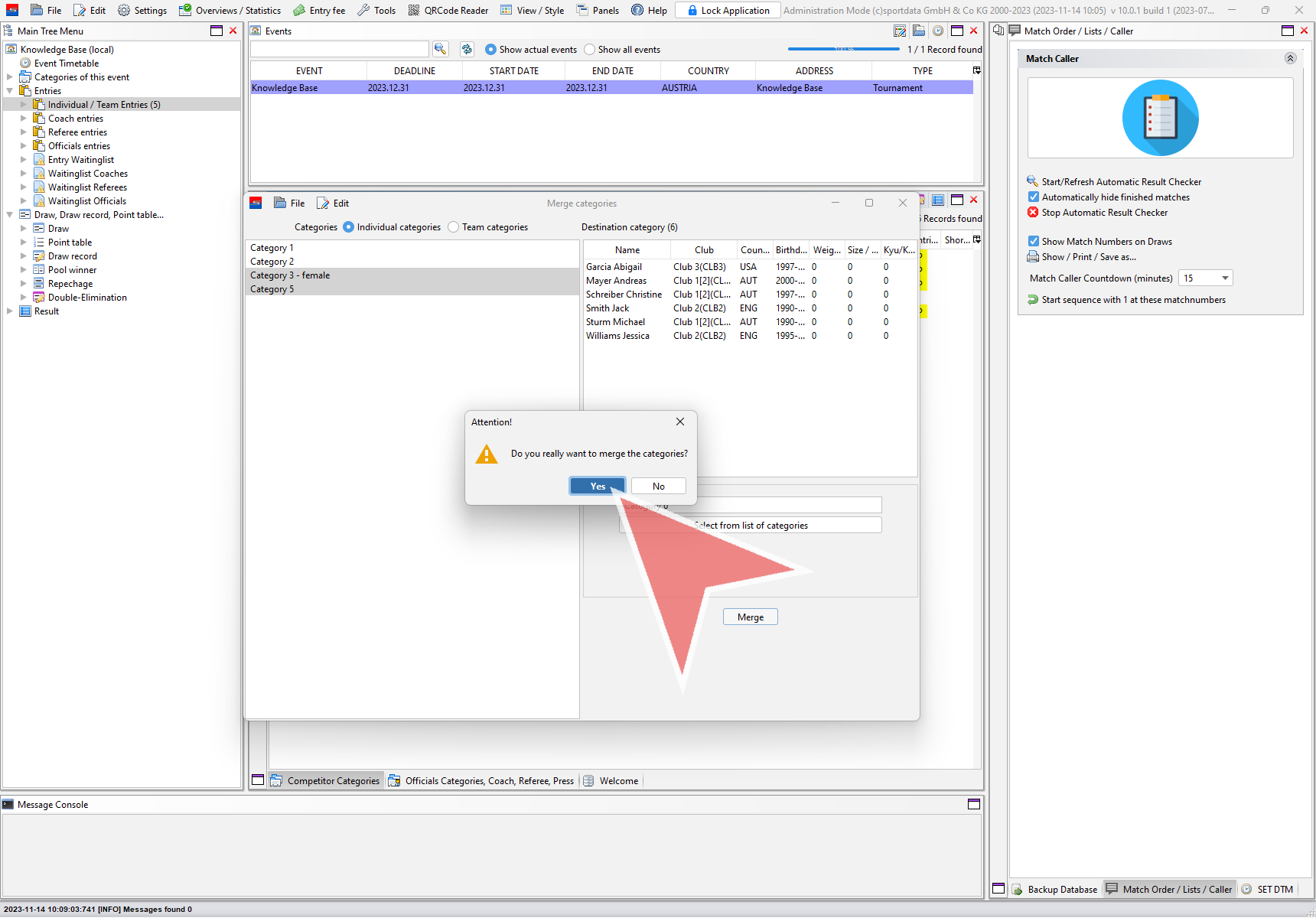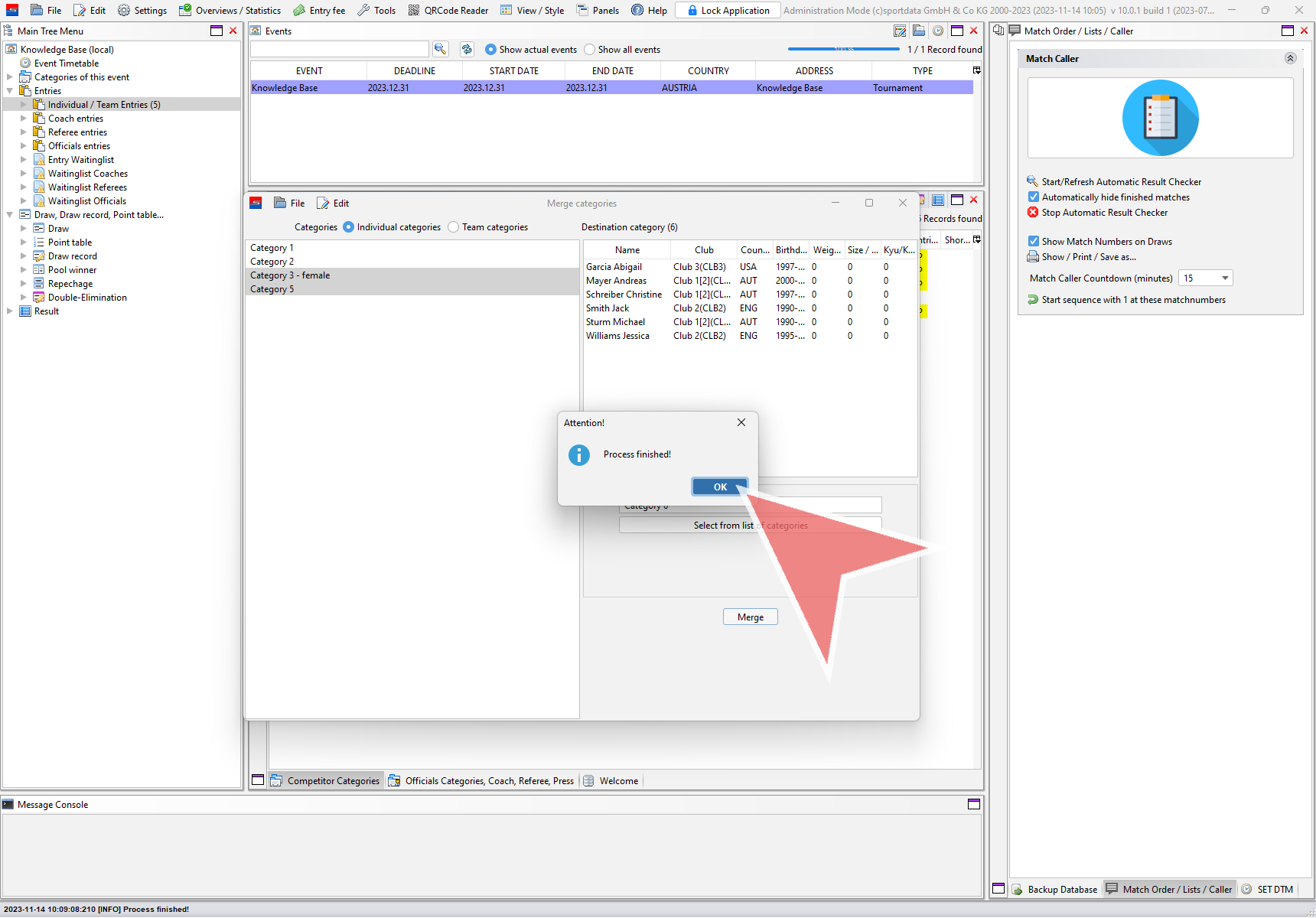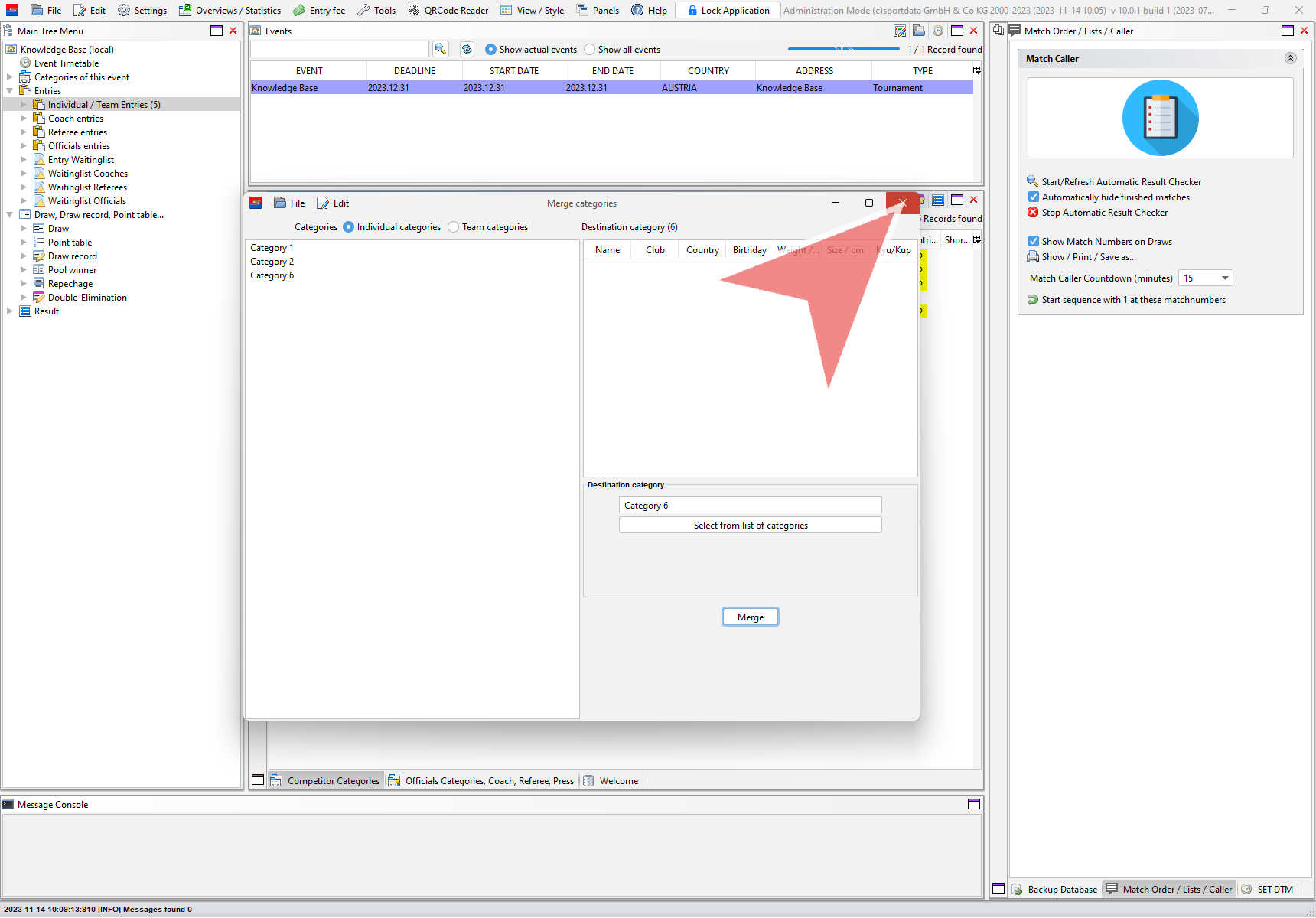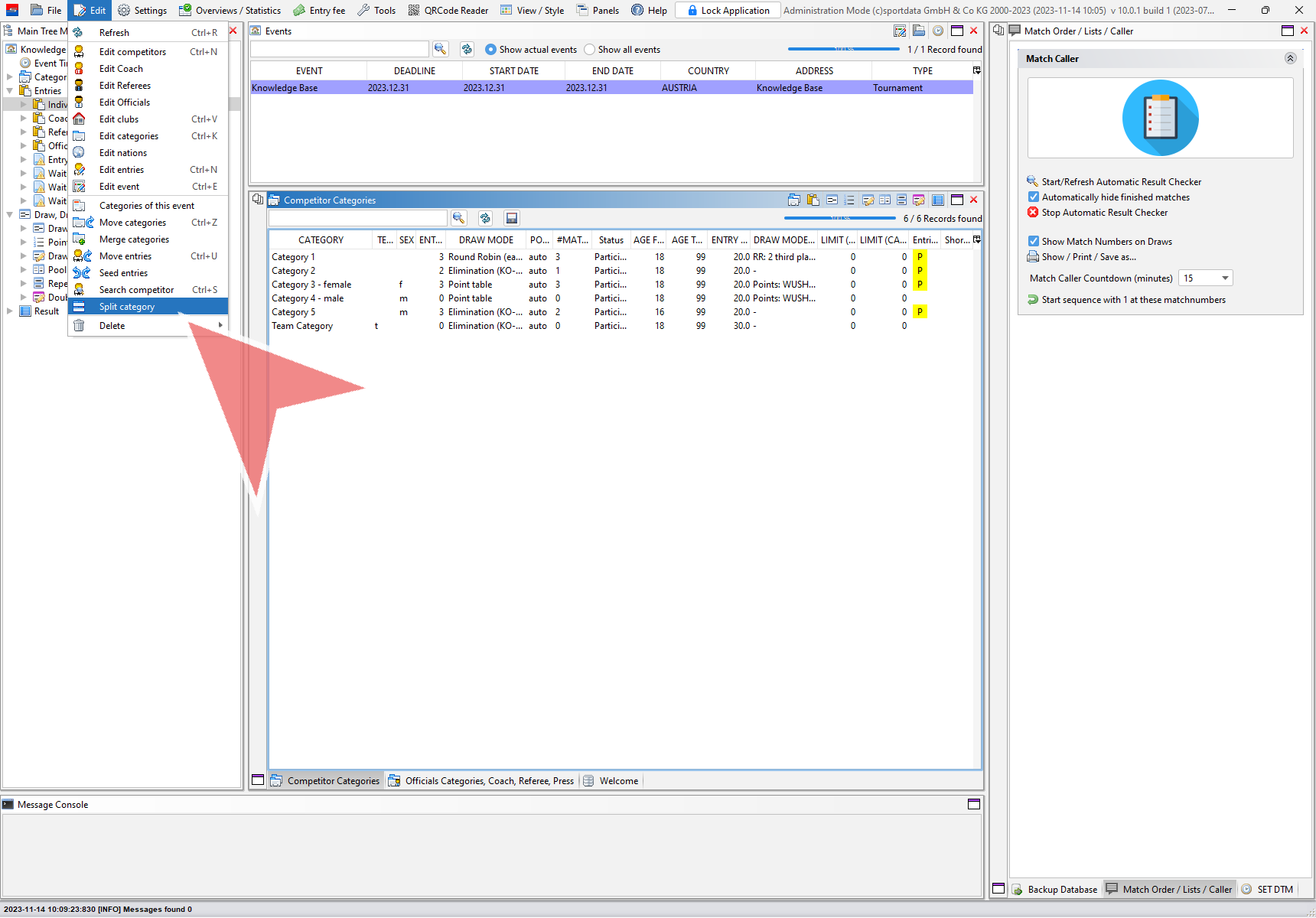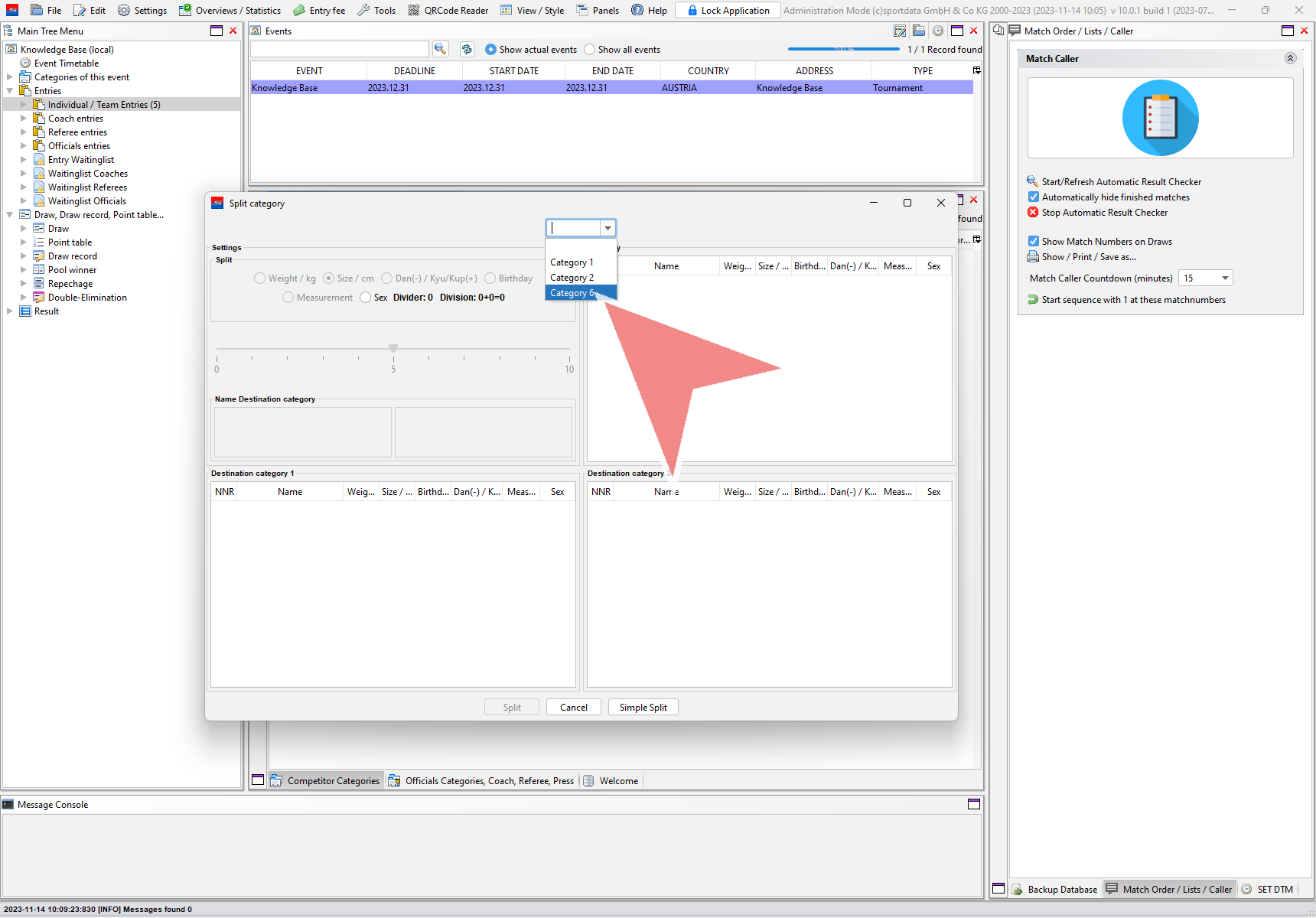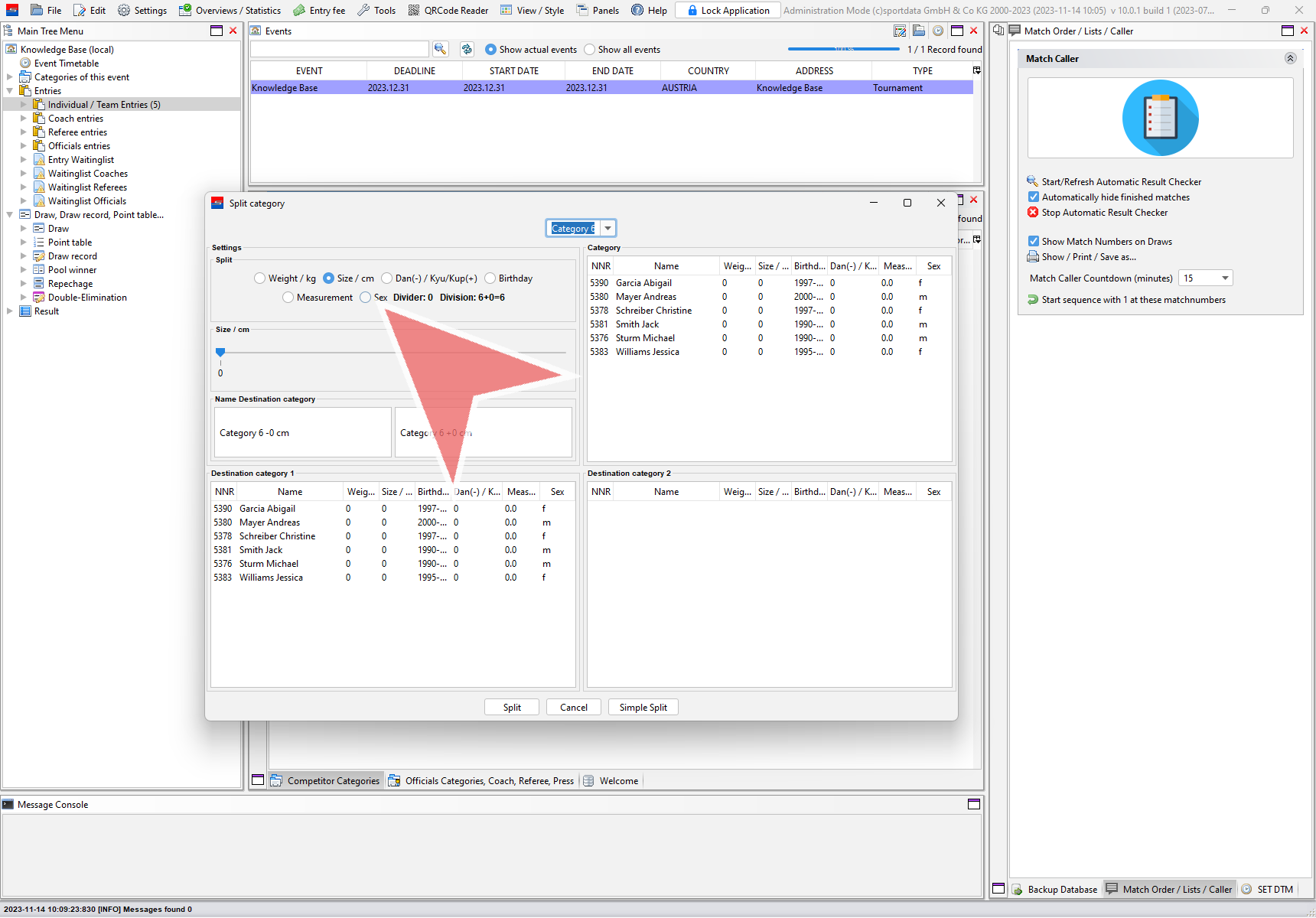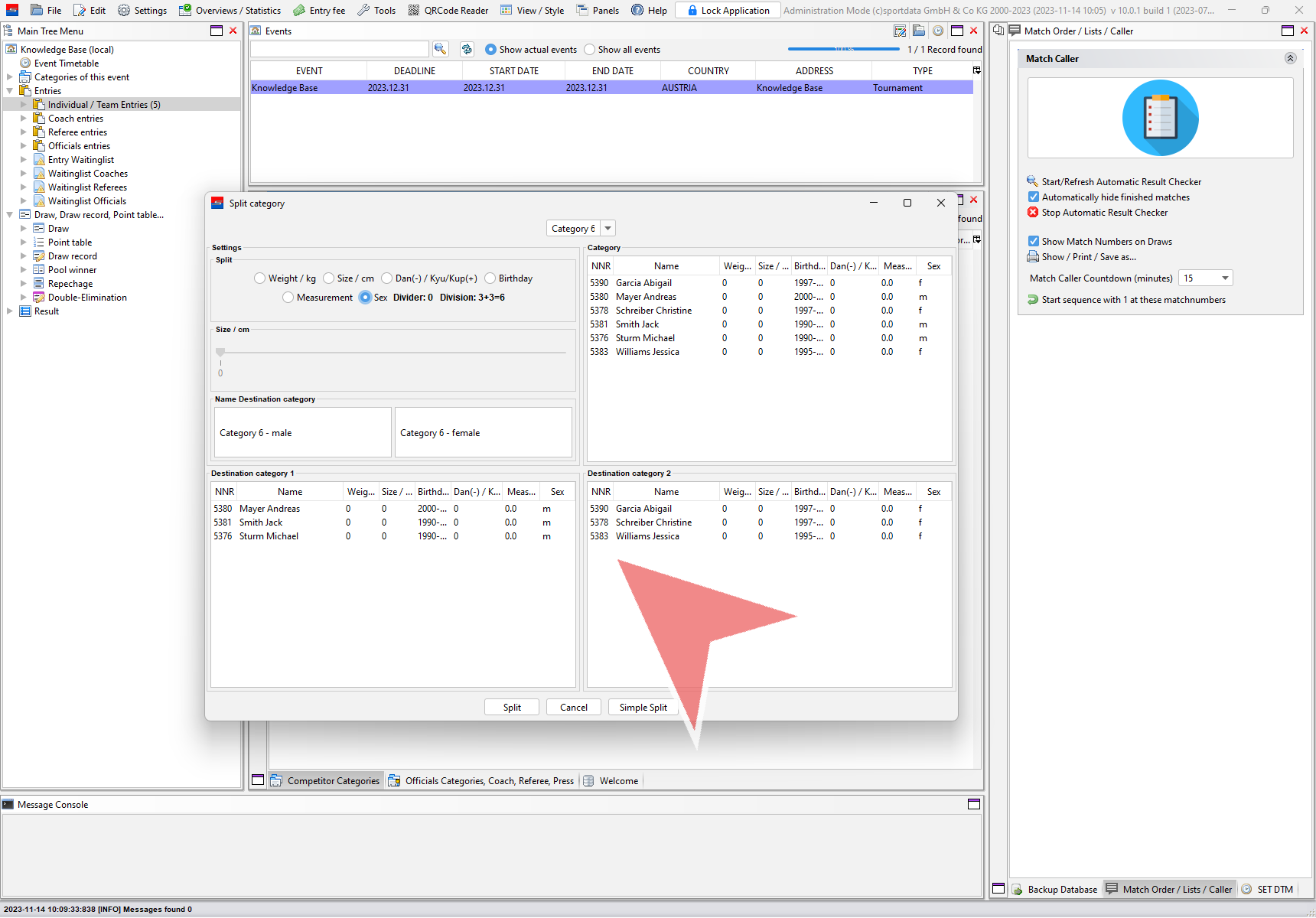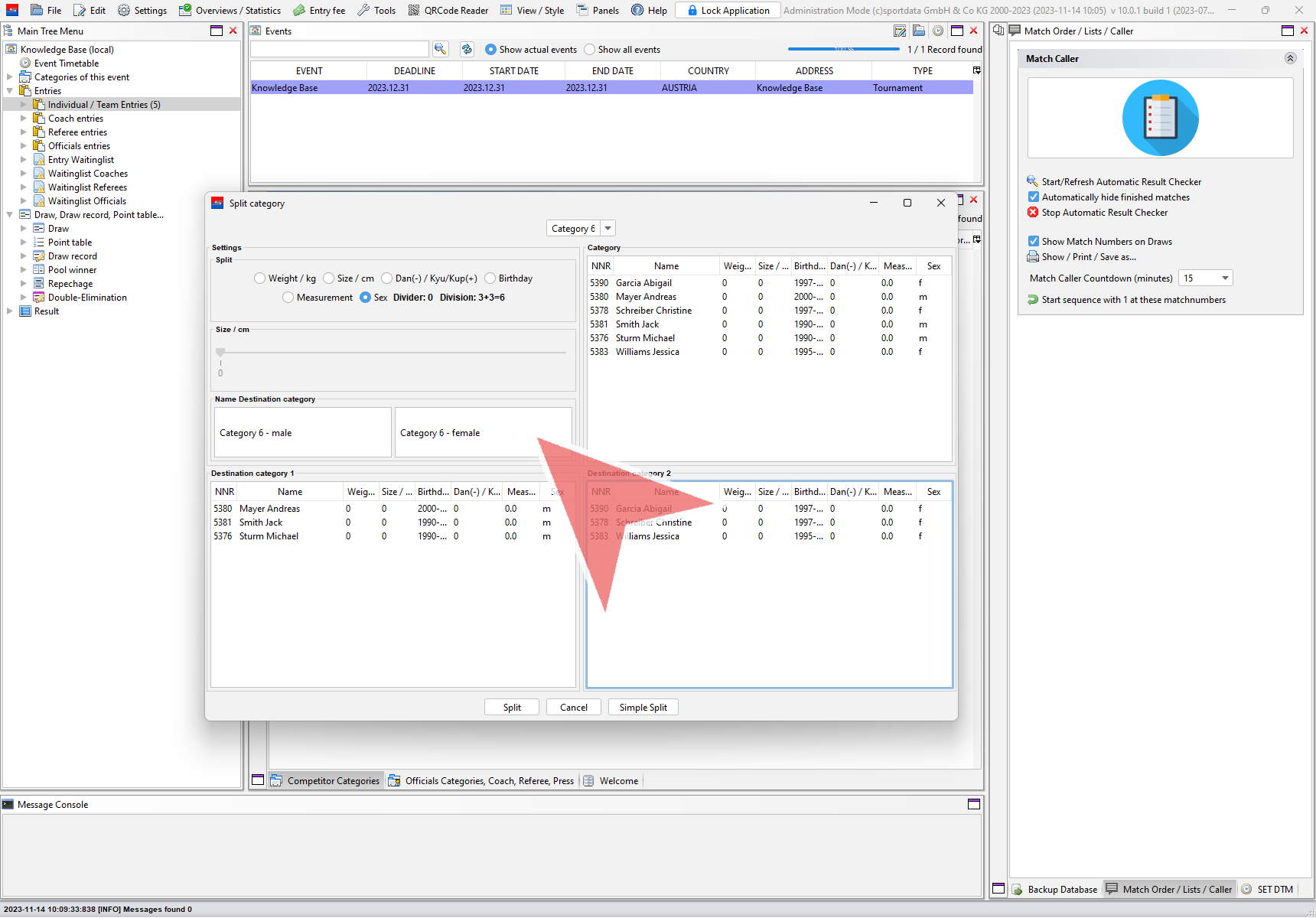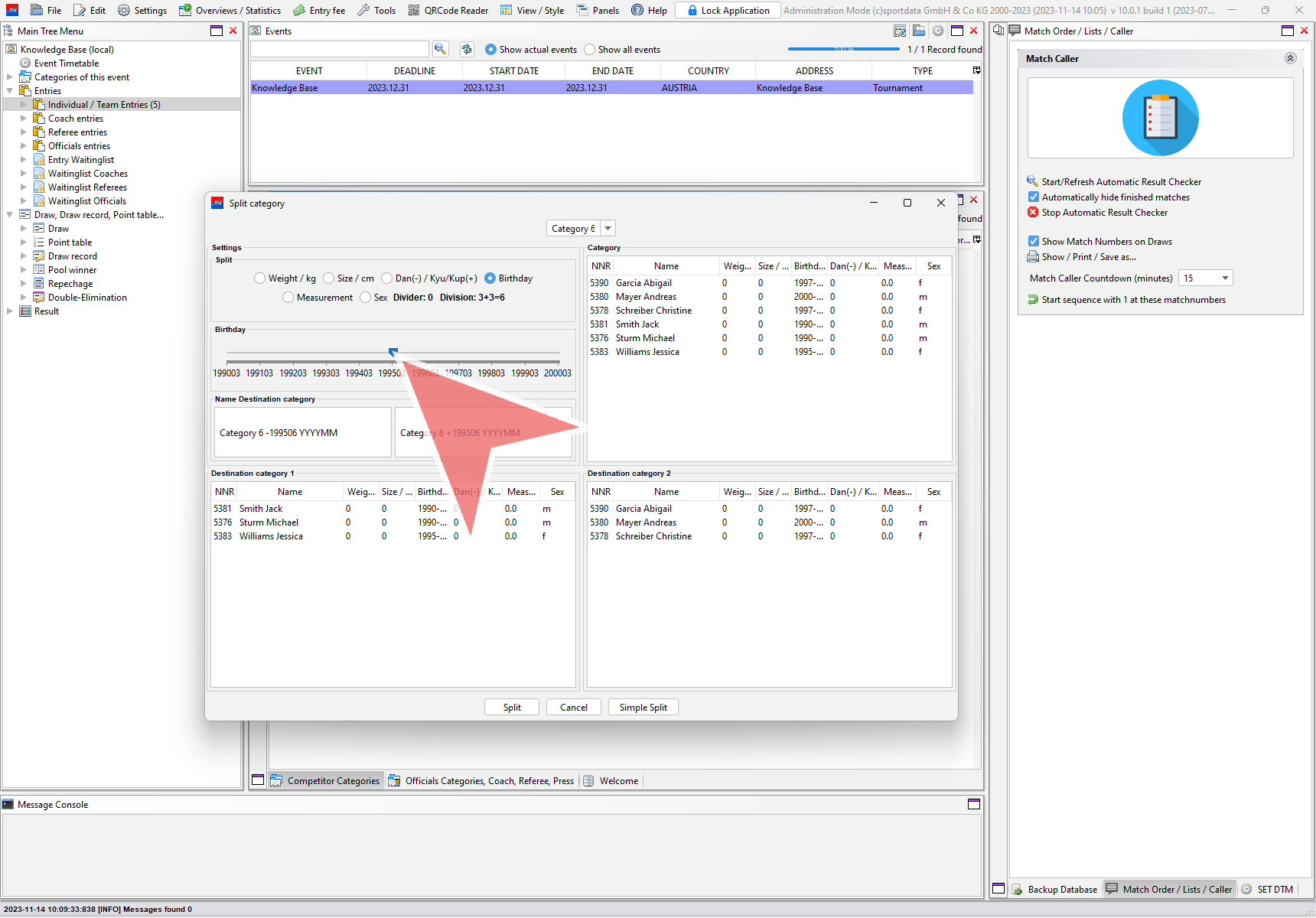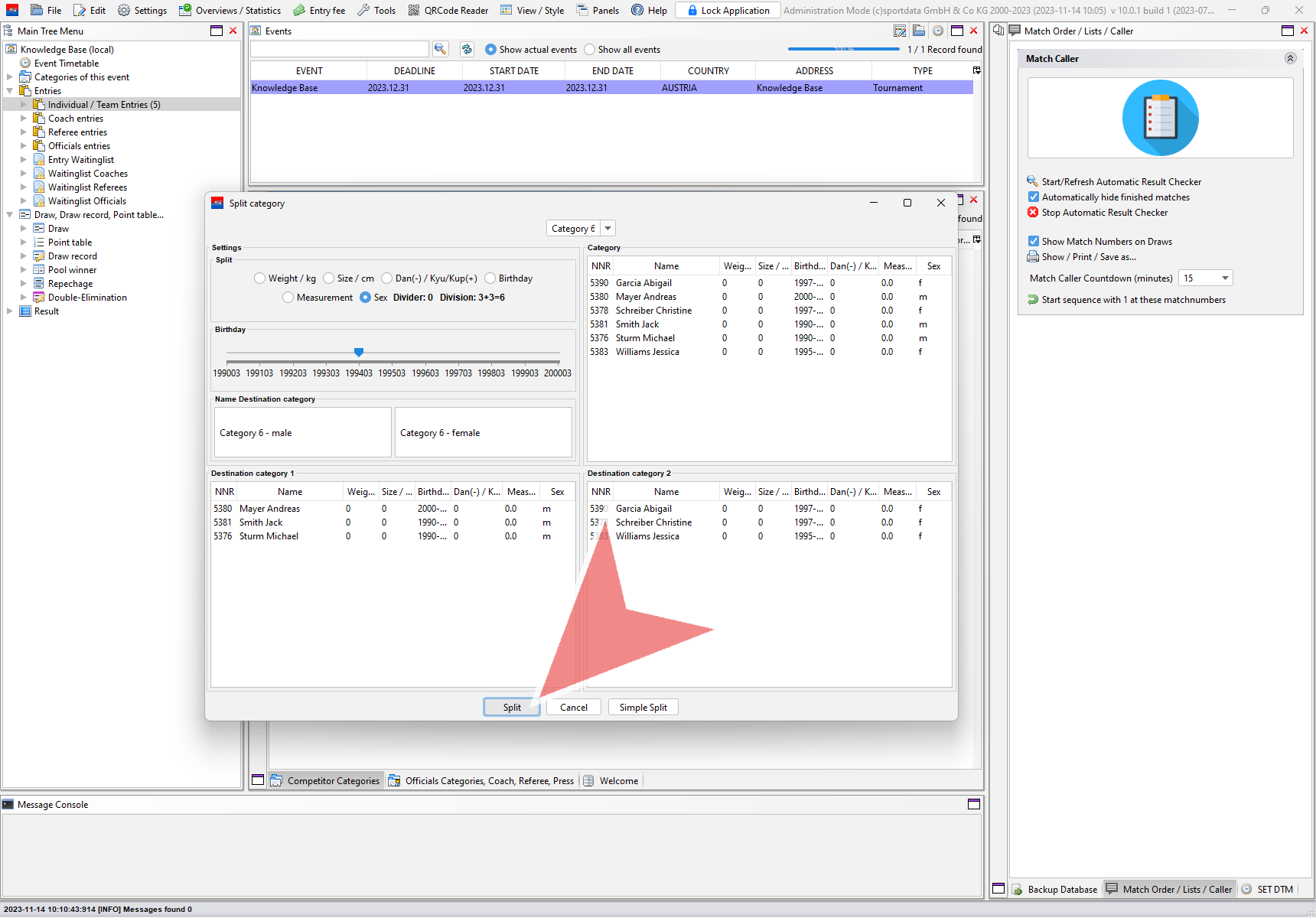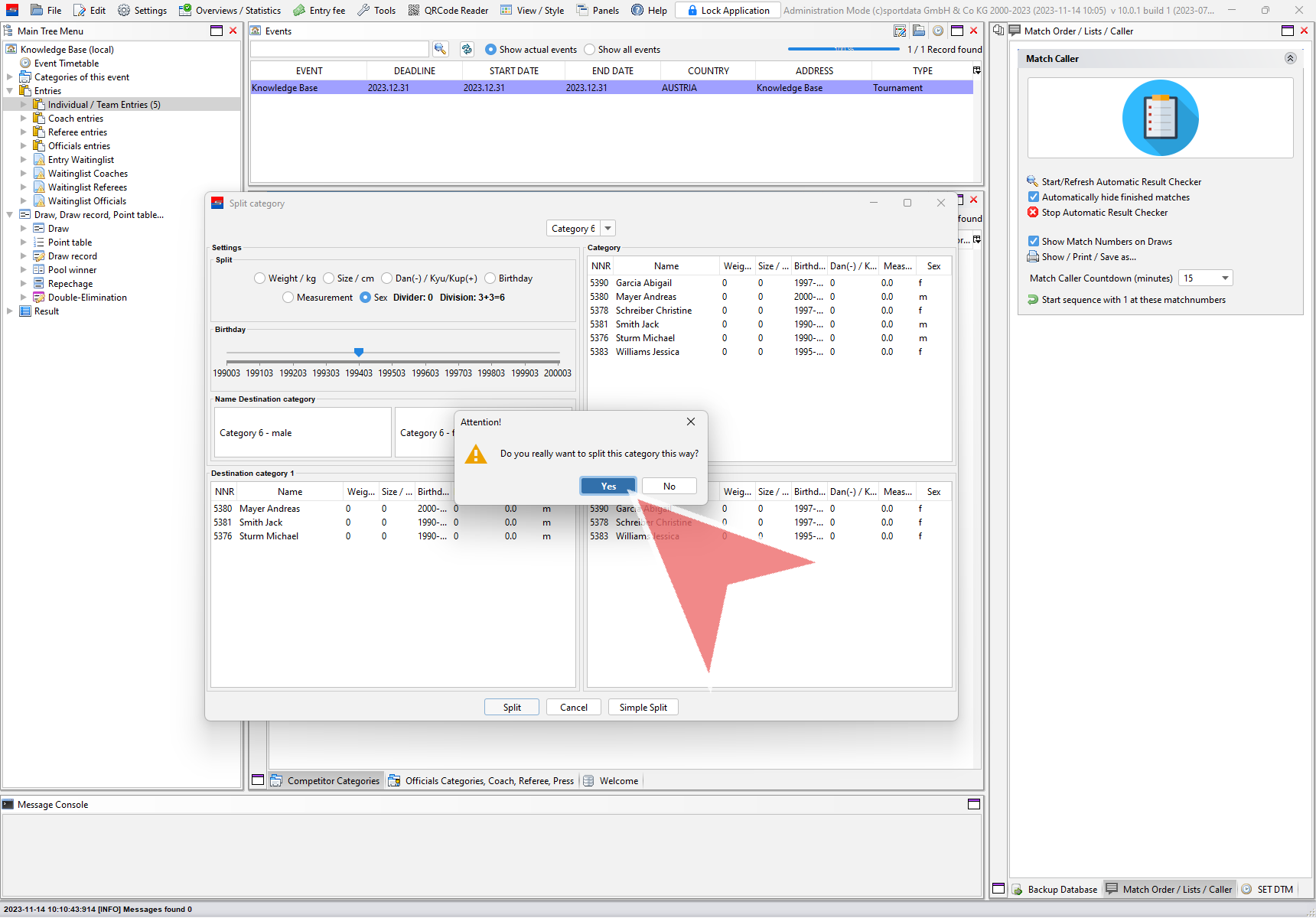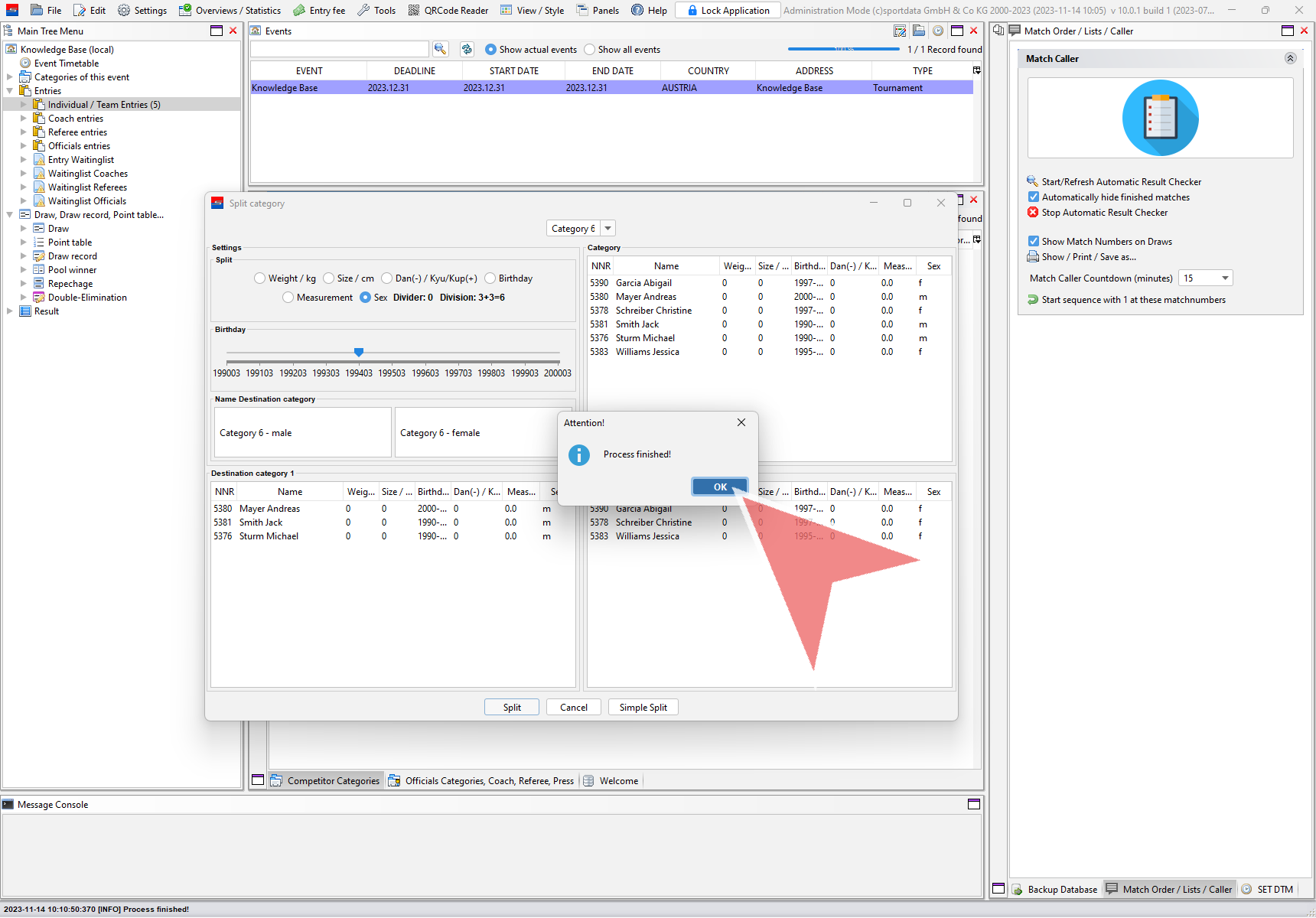This article explains how to move, merge and split categories. For each method the original category always remains and only the entries are moved to the new categories..
Interactive Demo
How to move categories
Moving categories means to move all entries of one category to another category. Login with the administration mode, go to “Edit” in the menu bar and select “Move categories”
The “Move categories” window shows up. First open the left drop down menu.
Select the category whose entries you would like to move.
The entries of the selected category that are going to be moved are displayed on the left side. If you want to keep the entries on the left in the old and the new category, select the checkbox on top.
Choose the category that you would like to move the entries to in the right drop down menu.
Proceed with the “Move”-button to move the entries from the left to the right category.
Confirm with “Yes”.
The entries are now successfully moved. Close the window afterwards.
After refreshing the changes can also be seen in the categories list.
How to merge categories
To move the entries of multiple categories to a single new one, use the “merge categories” function. Therefor go to “Edit” → “Merge categories”.
In the “Merge categories” window select if you want to merge individual or team categories.
Select all categories you would like to merge on the left side. Therefor press and hold down the control key while selecting.
All entries of the select categories are shown on the right side. Enter the name of the new category which will contains all entries above.
Click on the “Merge”-button to proceed.
Confirm that you want to add the new category.
Also confirm that you would like to merge the selected categories.
Once the process is finished close the pop up message with “OK”.
The old categories are removed from the list on the left and the new category is added. Close the window afterwards.
How to split categories
Split a category based on a characteristic like gender or age to devide the entries in two new categories. Go to “Edit” in the menu bar and select “Split category”.
Open the drop down menu on top to select the category you would like to split.
Select the split-method you would like to use, e.g. the sex of the competitors.
On the top right side you find all entries of the selected category. Below you find the possible two new categories devided by the chosen split method (here by gender).
The names of the two new categories are generated automatically based on the split method and can be adjusted manually.
For some split methodes like “Birthday” a sliding controler shows up to devide the two different groups.
Once the split method and new categories’ names are finalized proceed by pressing the “Split”-button.
Confirm the split with “Yes”.
You receive a pop up message once the process is finished. The category is now successfully splitted.