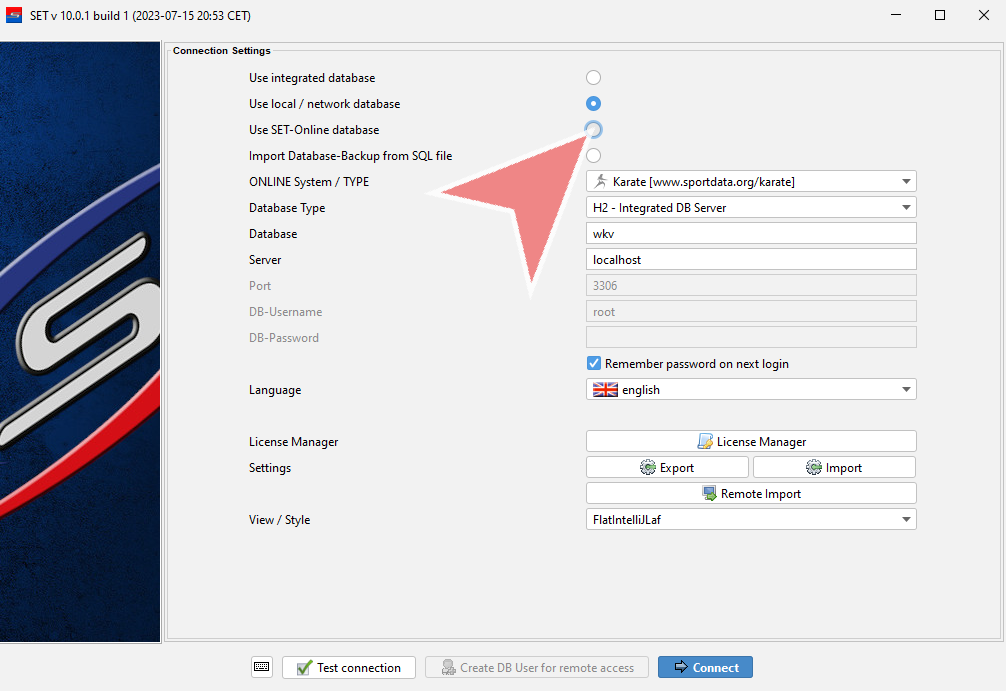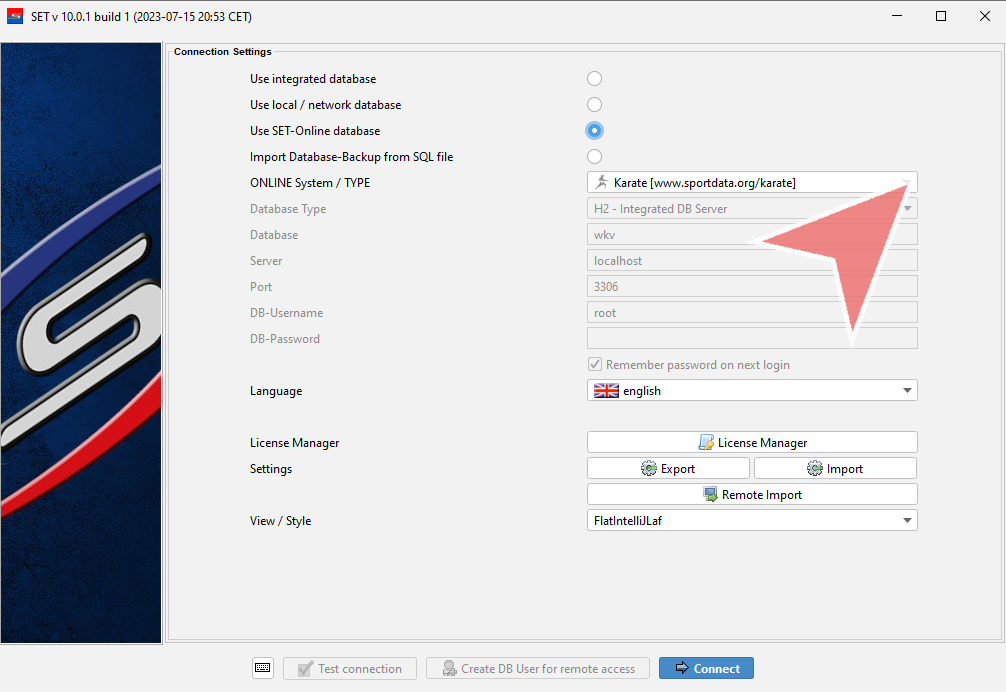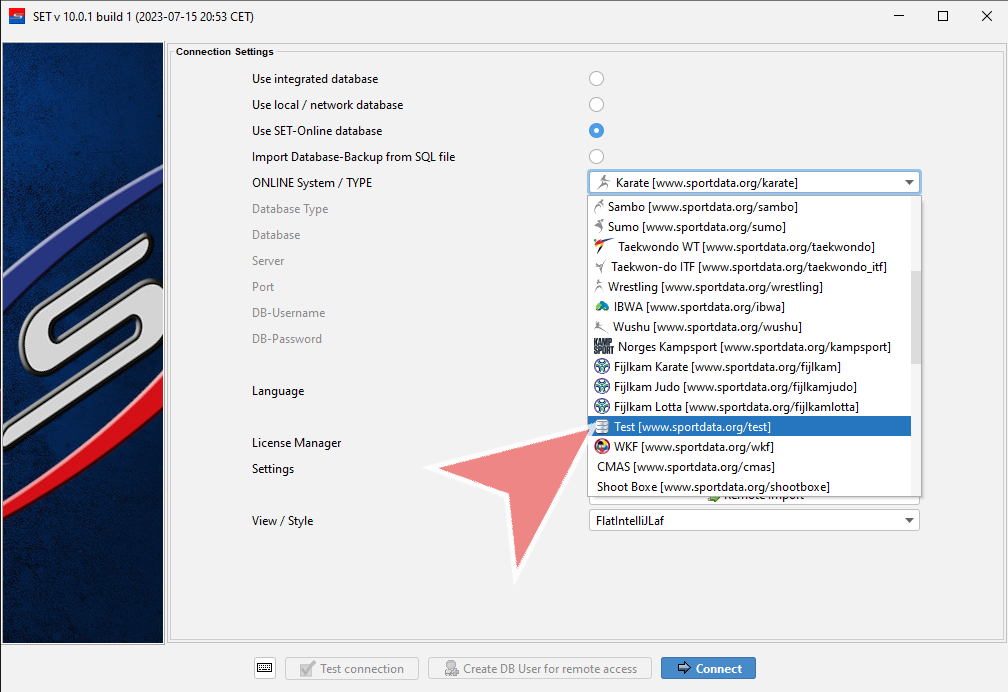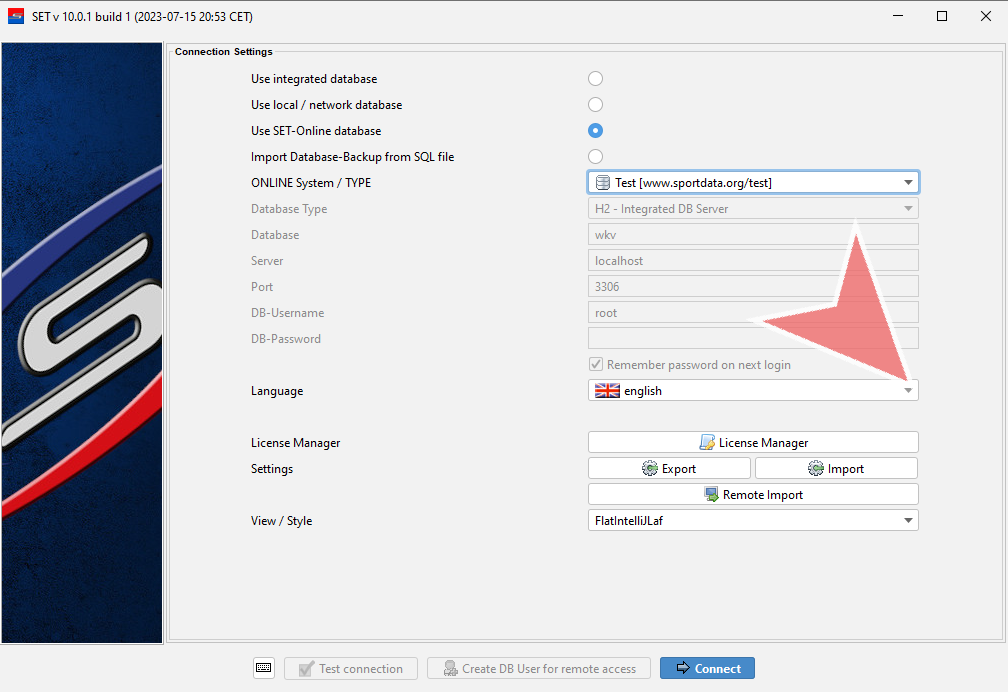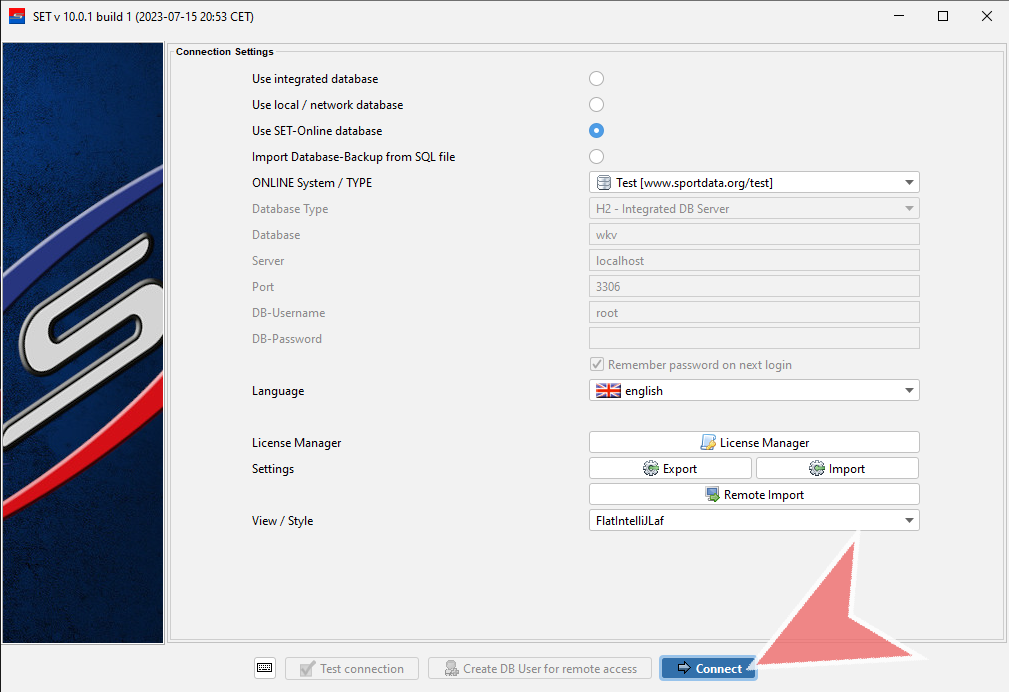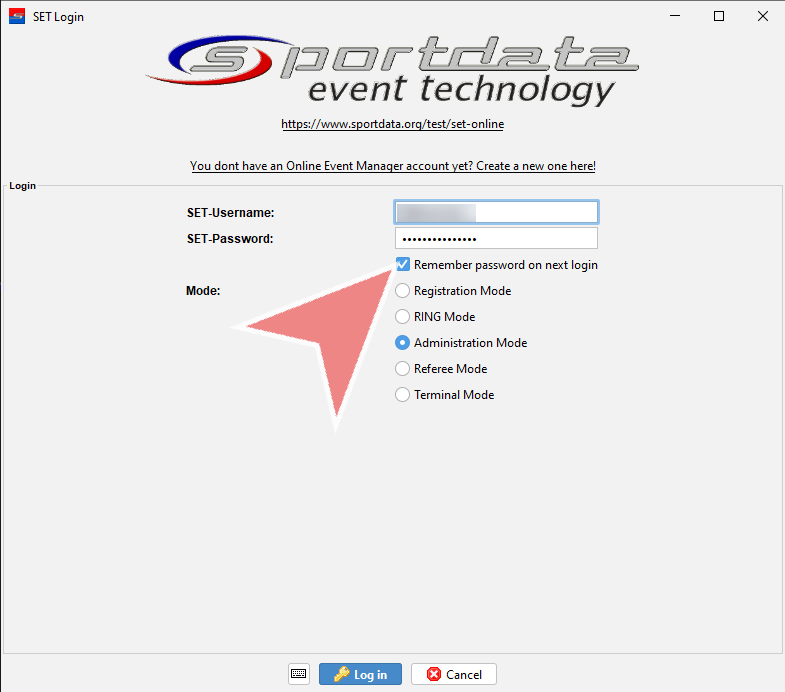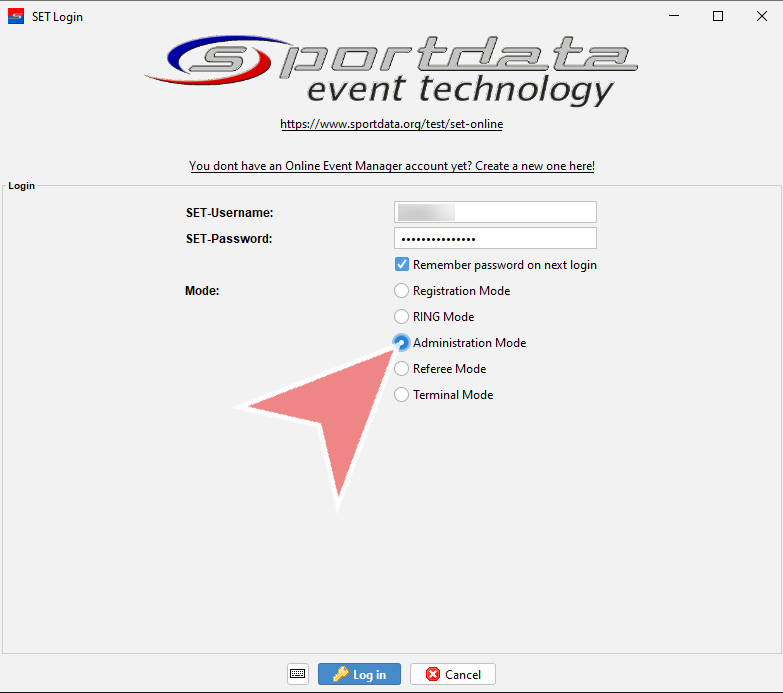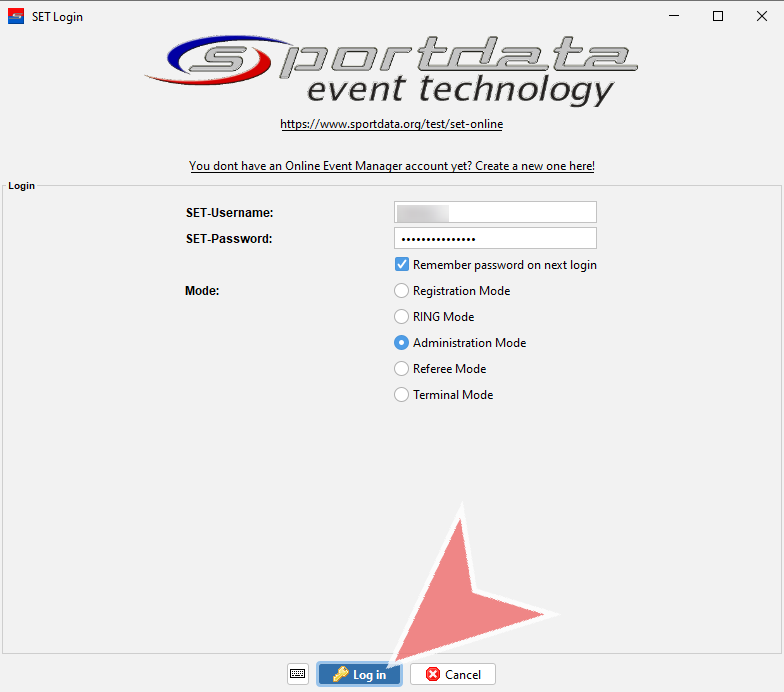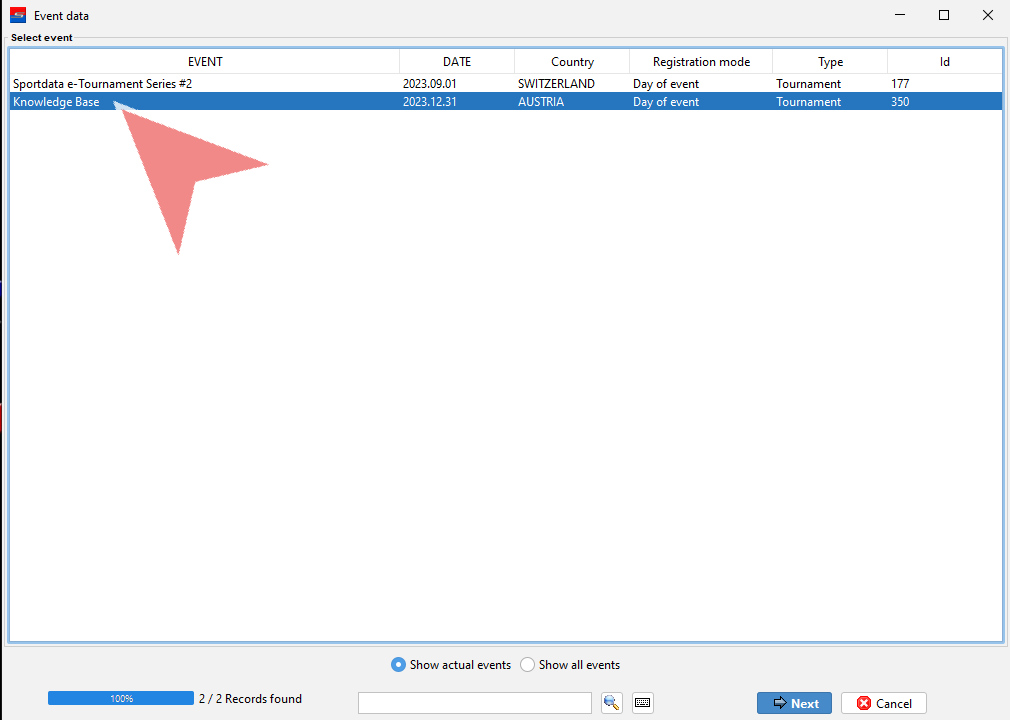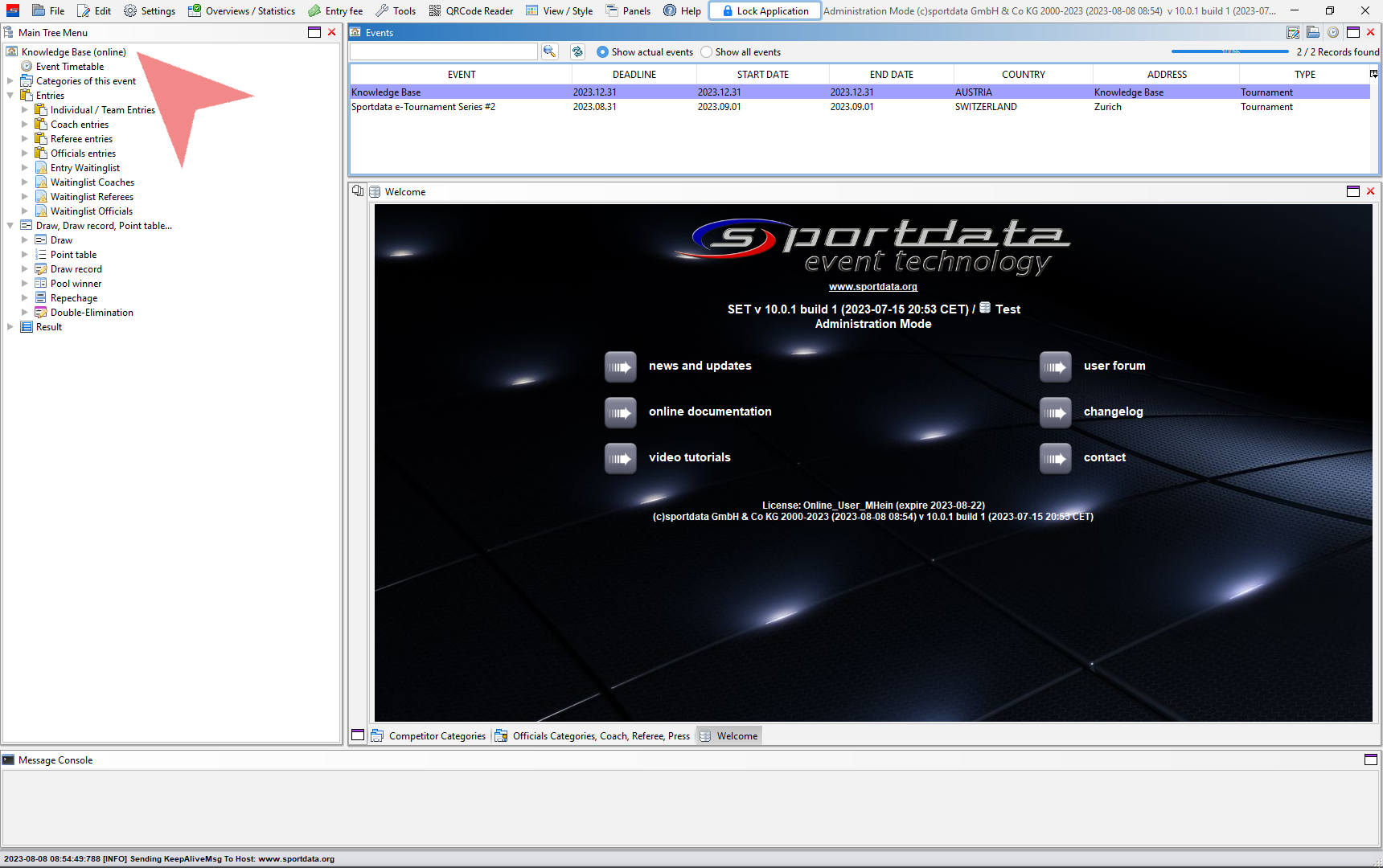This article explains how to log in to an online database with the SET software. This option is useful to work on an online event and experience the full power of the SET software. A suitable internet connection is required for this mode.
Interactive Demo
Connect to Online Database
Double-click on the “SET”-icon on your desktop to open the software.
Select the “Use SET-Online database”-option to connect to an online event.
Select the Online System, that you want to work on.
Here we select the “Test”-system.
Here you can change the language of the software.
Click “Connect” to connect to the software. Please make sure that you have a suitable internet connection.
Put in your SET-Username and SET-password of your SET-online event-manager account. You can also select if you want the password to be remembered on the next login.
To login as an event-manager select the “Administration Mode”.
Click on “Log in” to log in with your event-manager account.
Now you find all the online events, that your online event-manager account has access to. Double click on the one that you want to connect to. You can also search for an event at the bottom.
Now you are connected to the online database. On the top of the Main Tree Menu you see the event you are connected to and that you are working online.