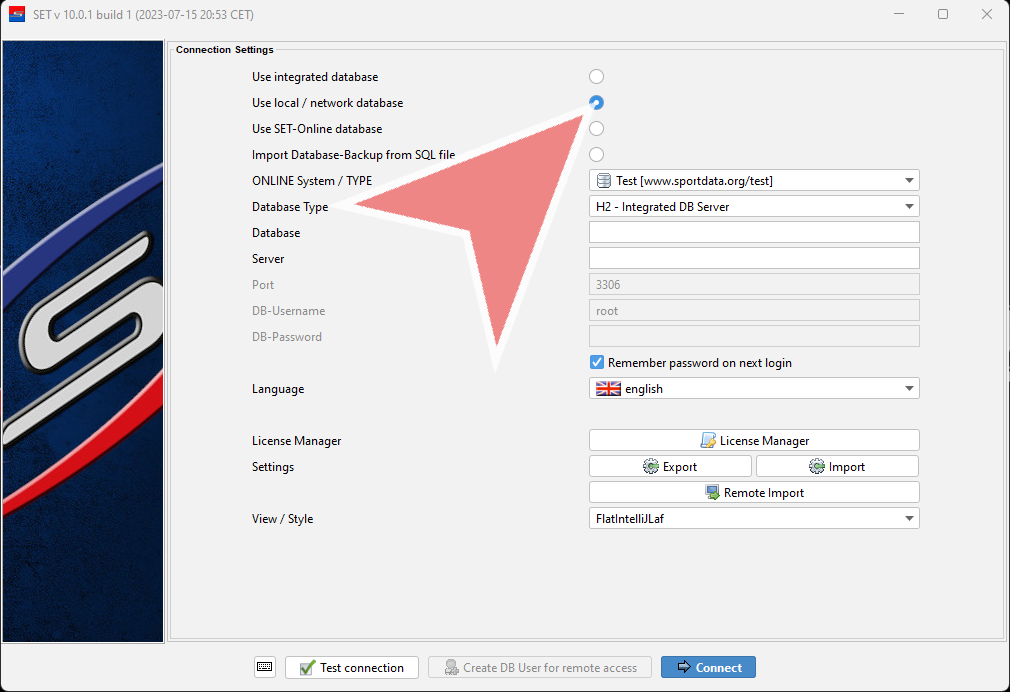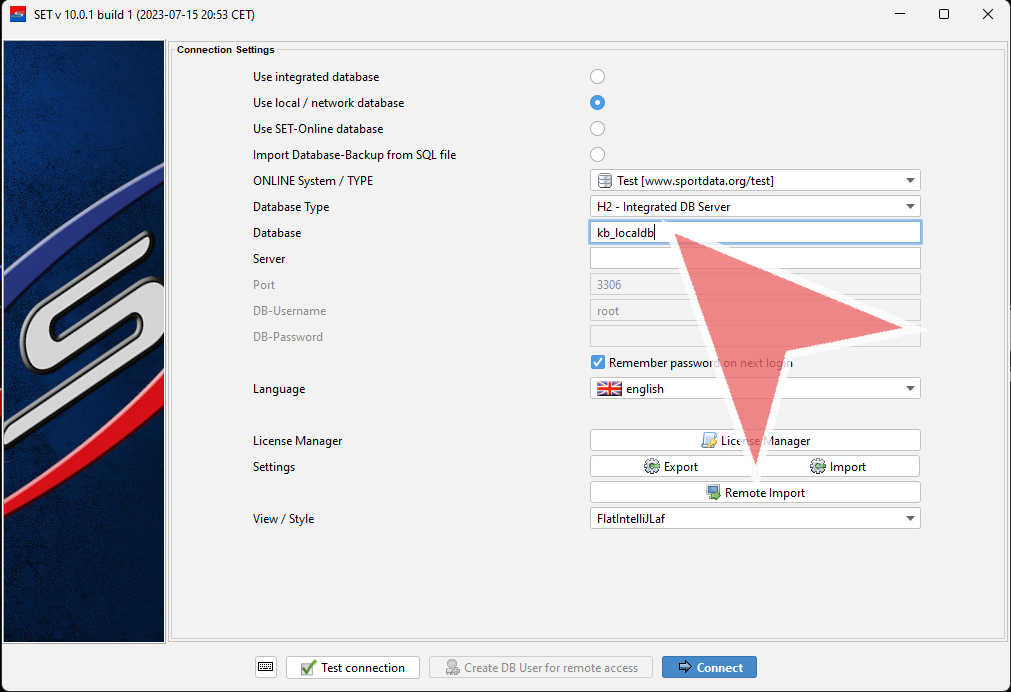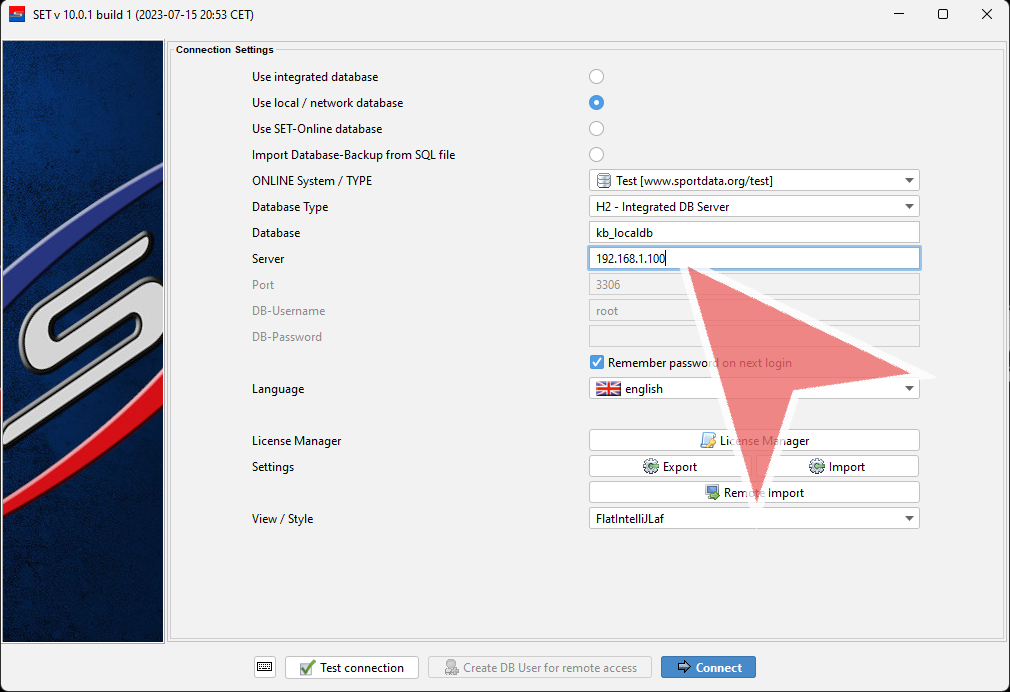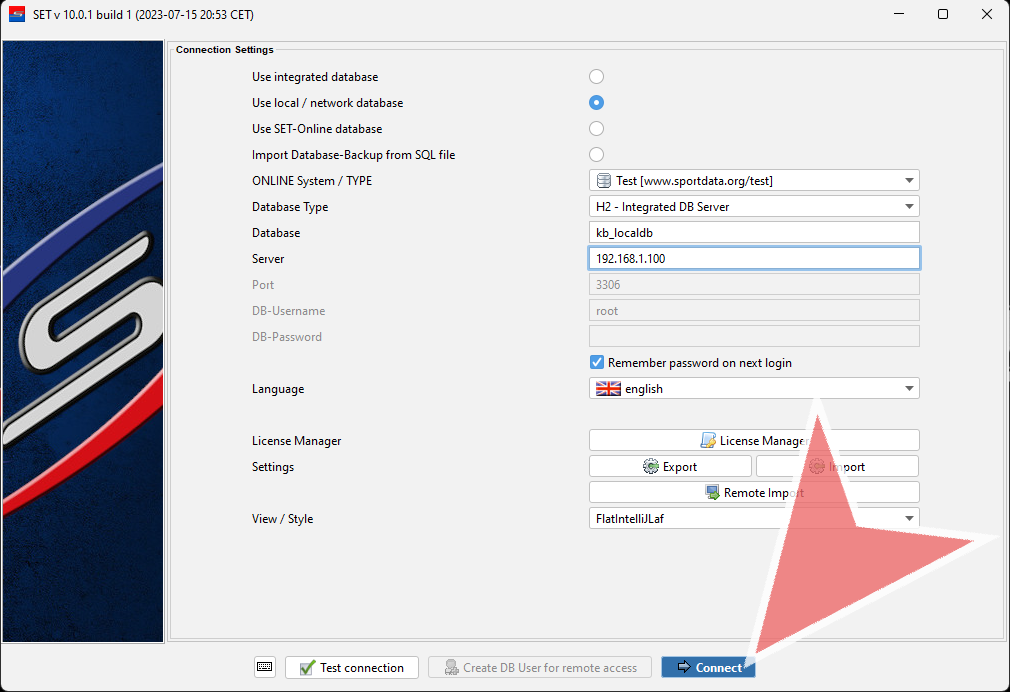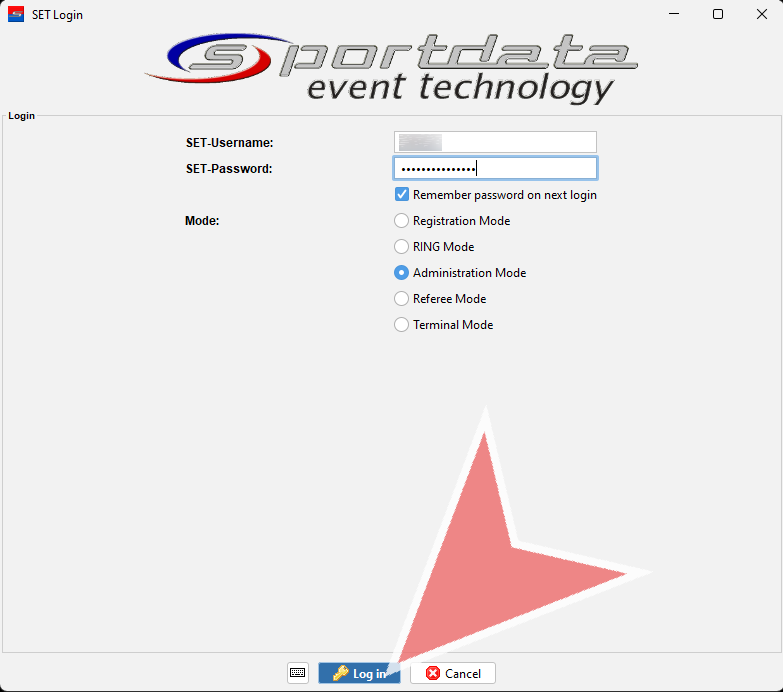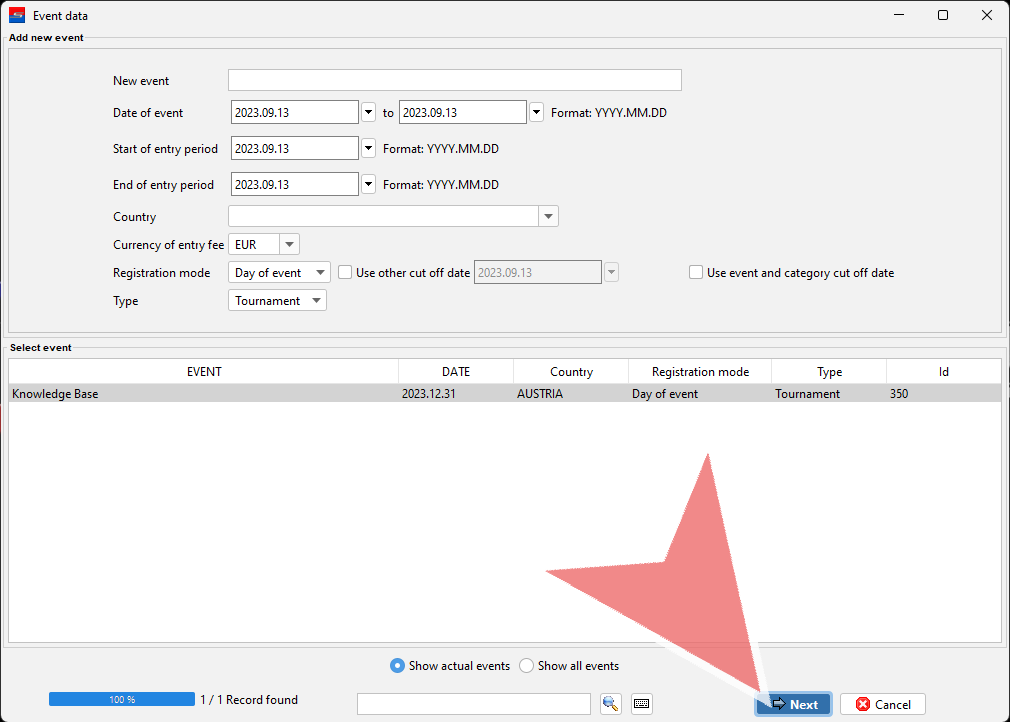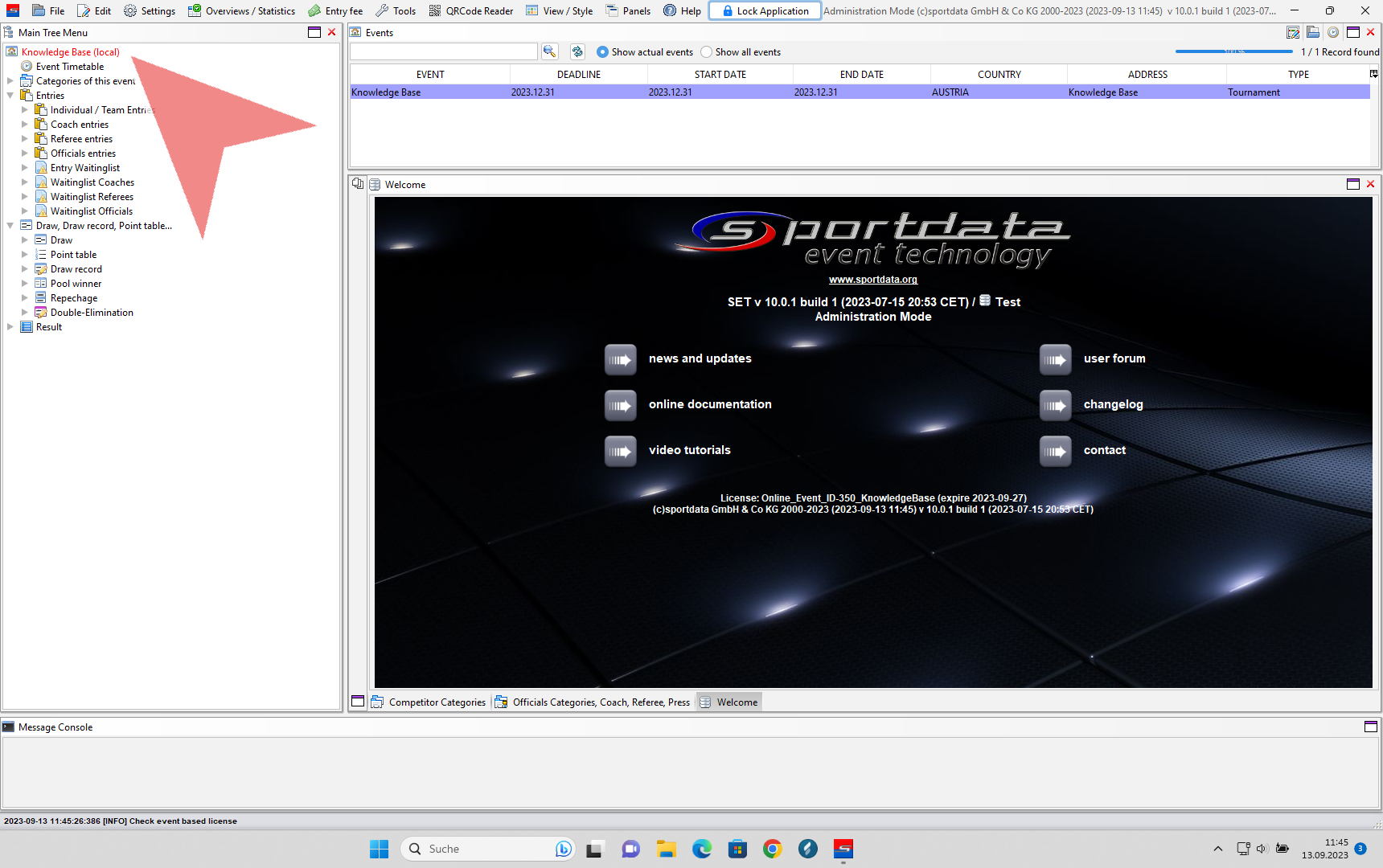To work offline with multiple devices on the same database, all of them need to be connected to the same local database server.
Interactive Demo
How to connect to a local database
After you set up a local database server (article), it is possible to work with multiple devices on the same database. Therefor it is necessary that all devices are connected to the same network with the same IP-address range (e.g. 192.168.1.xxx) . To connect a laptop to the local database server, select the option “Use local / network database”, when you open the SET software.
Enter the name of the database, that you want to connect to. This name needs to be identical to the name of the imported database on the local database server.
Enter the IP-address of the local database server, e.g. 192.168.1.100. Make sure that the laptop which you want to connect to the local database has the same IP-address range and is able to “ping” the local database server.
Proceed by clicking on “Connect”. You will get a pop up message if you are not able to connect to the local database server. In that case make sure that you entered the correct name and IP-address, your laptop is connected to the same network with the same IP-address range and you are able to ping the local database server.
Enter the SET-Username and SET-Password of the database and click on the “Log In”-button to continue.
You find all information about the event in this window. Proceed by clicking on “Next”.
In the Main Tree Menu it is now indicated that you work on a local database. Your connection was successful.