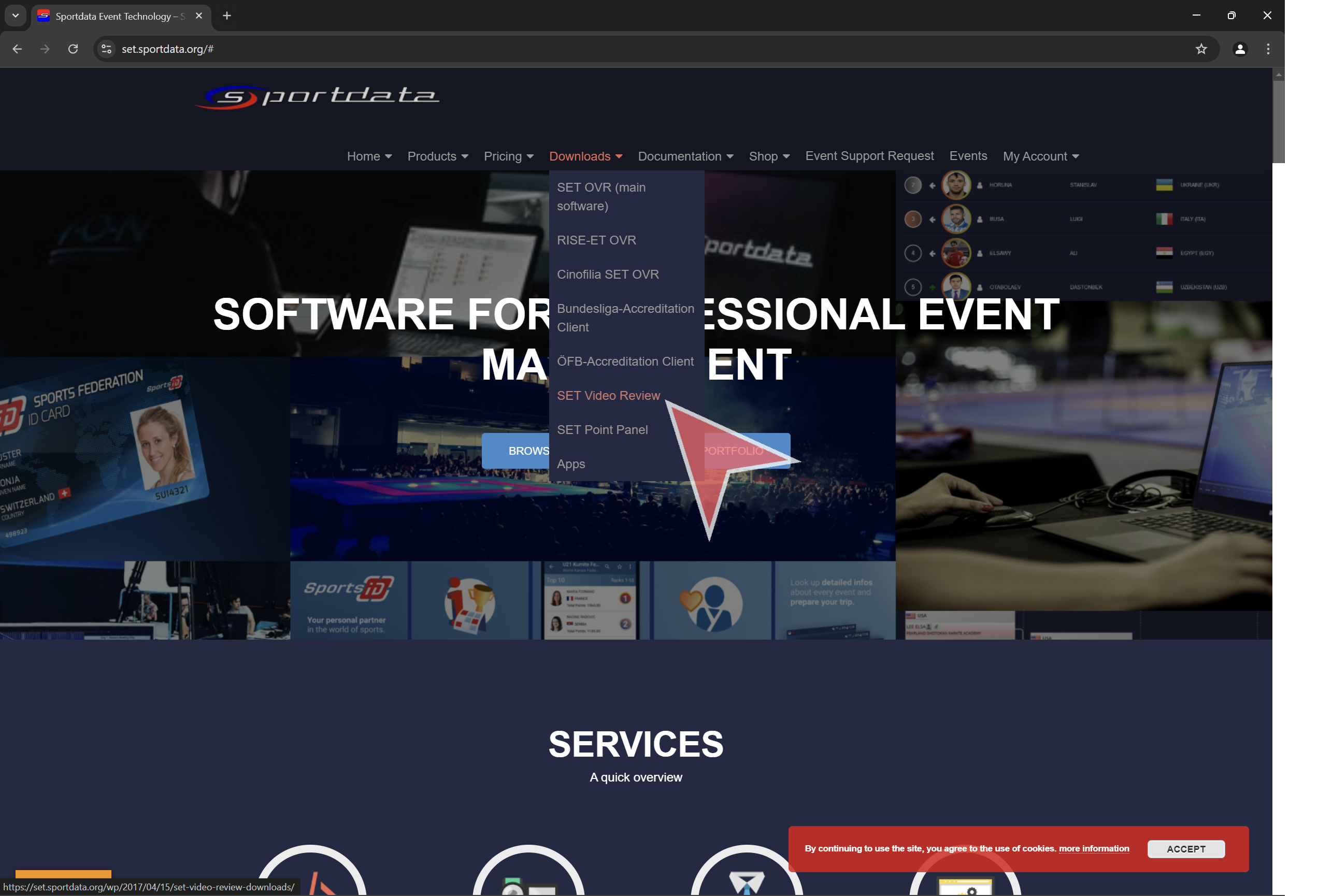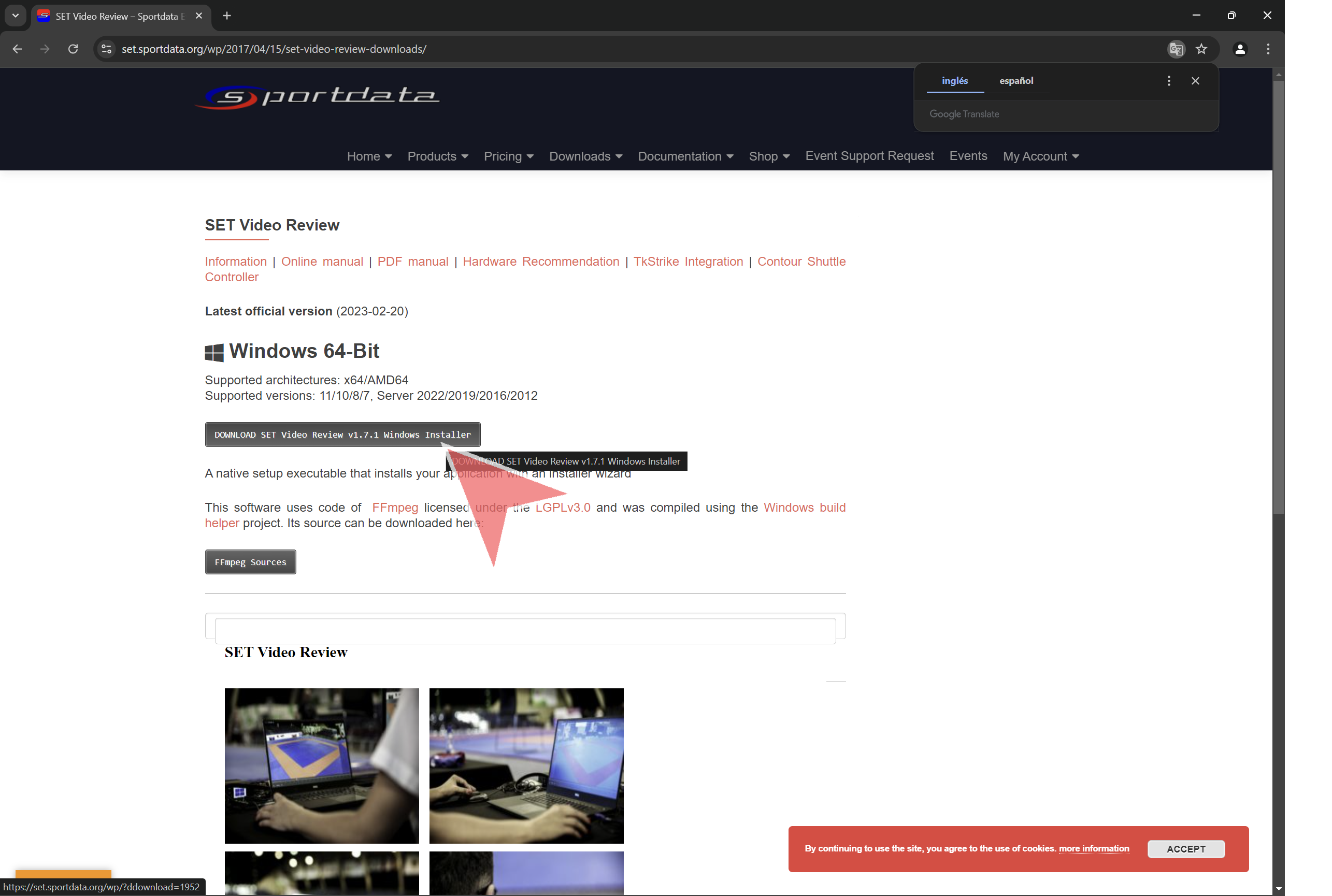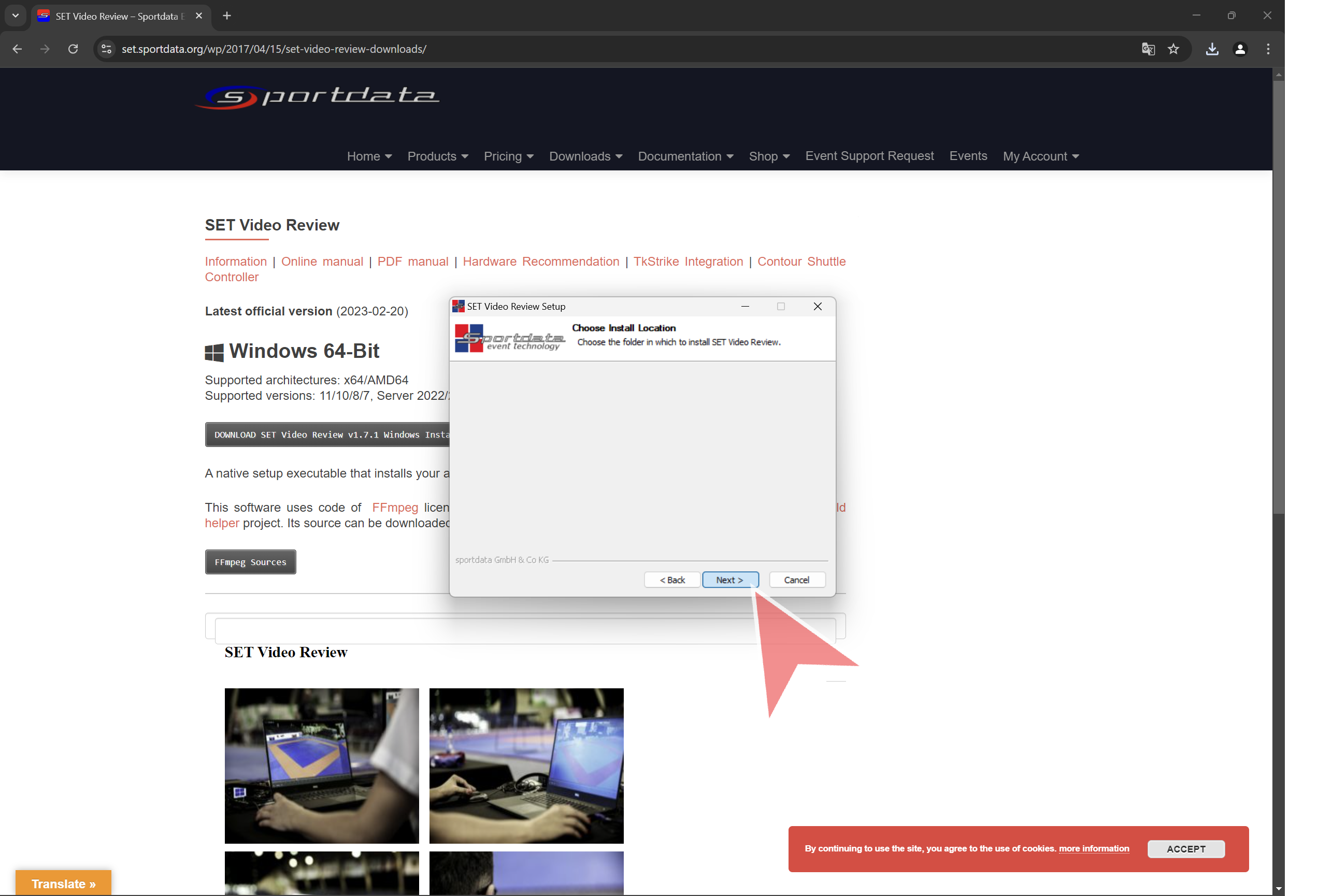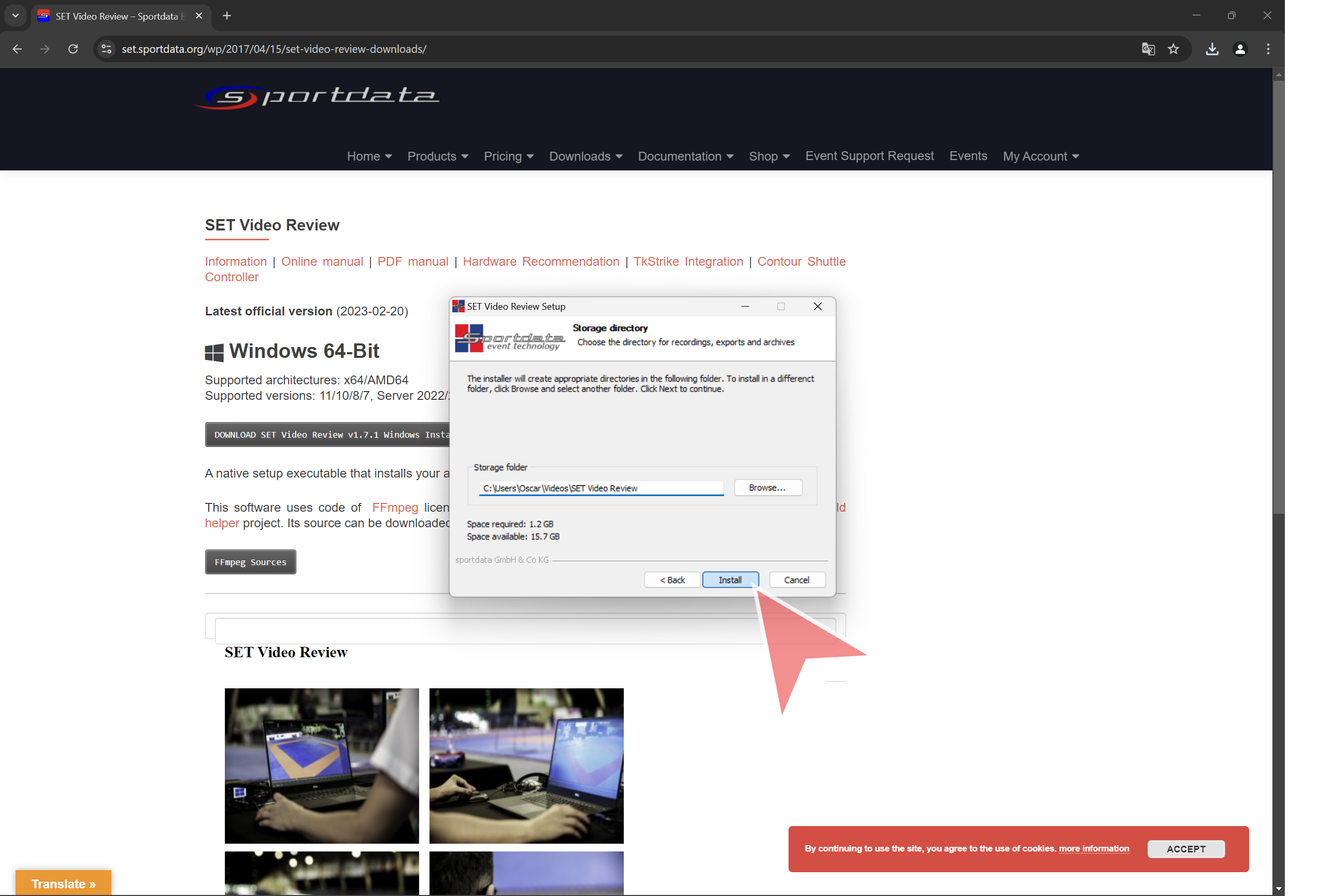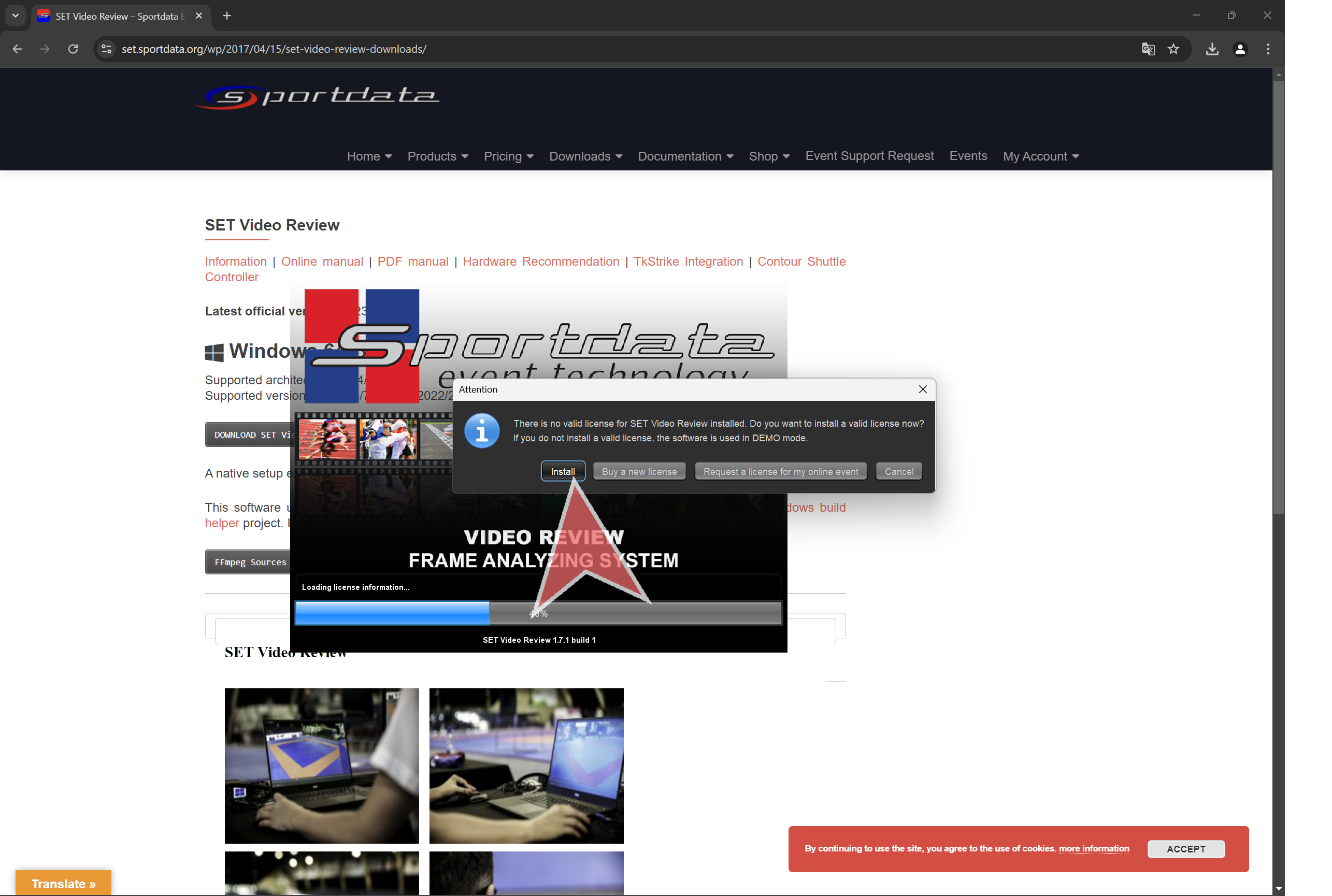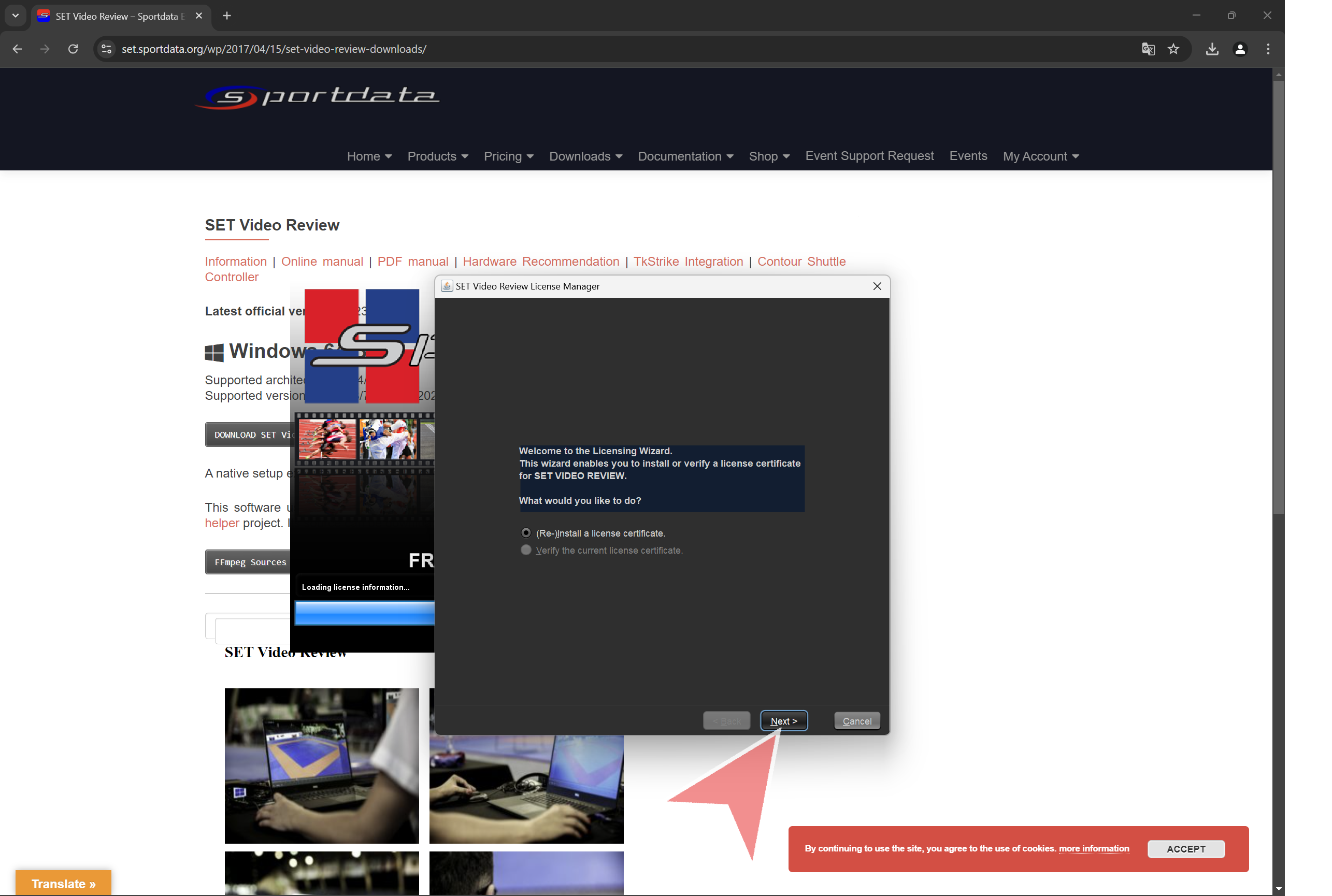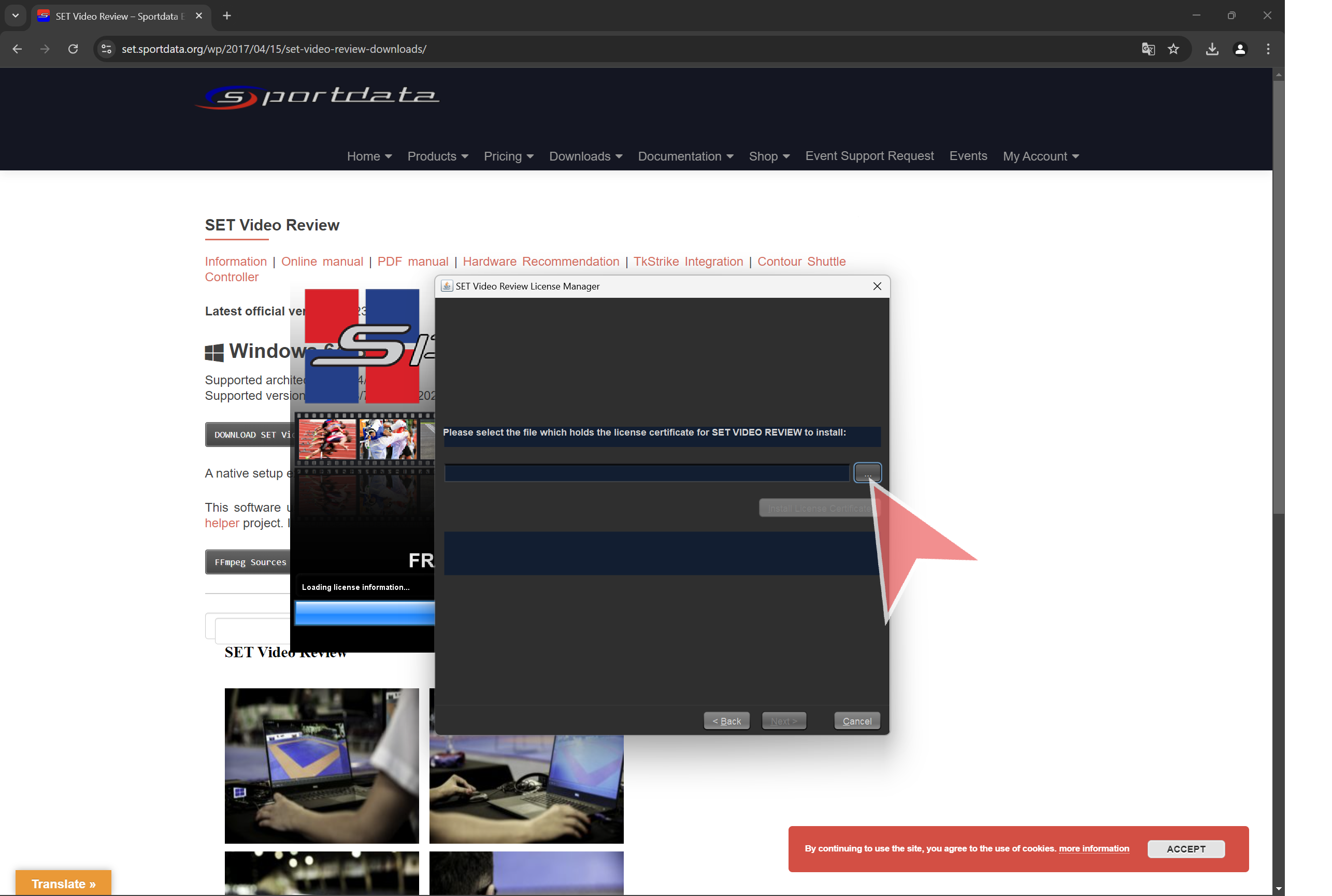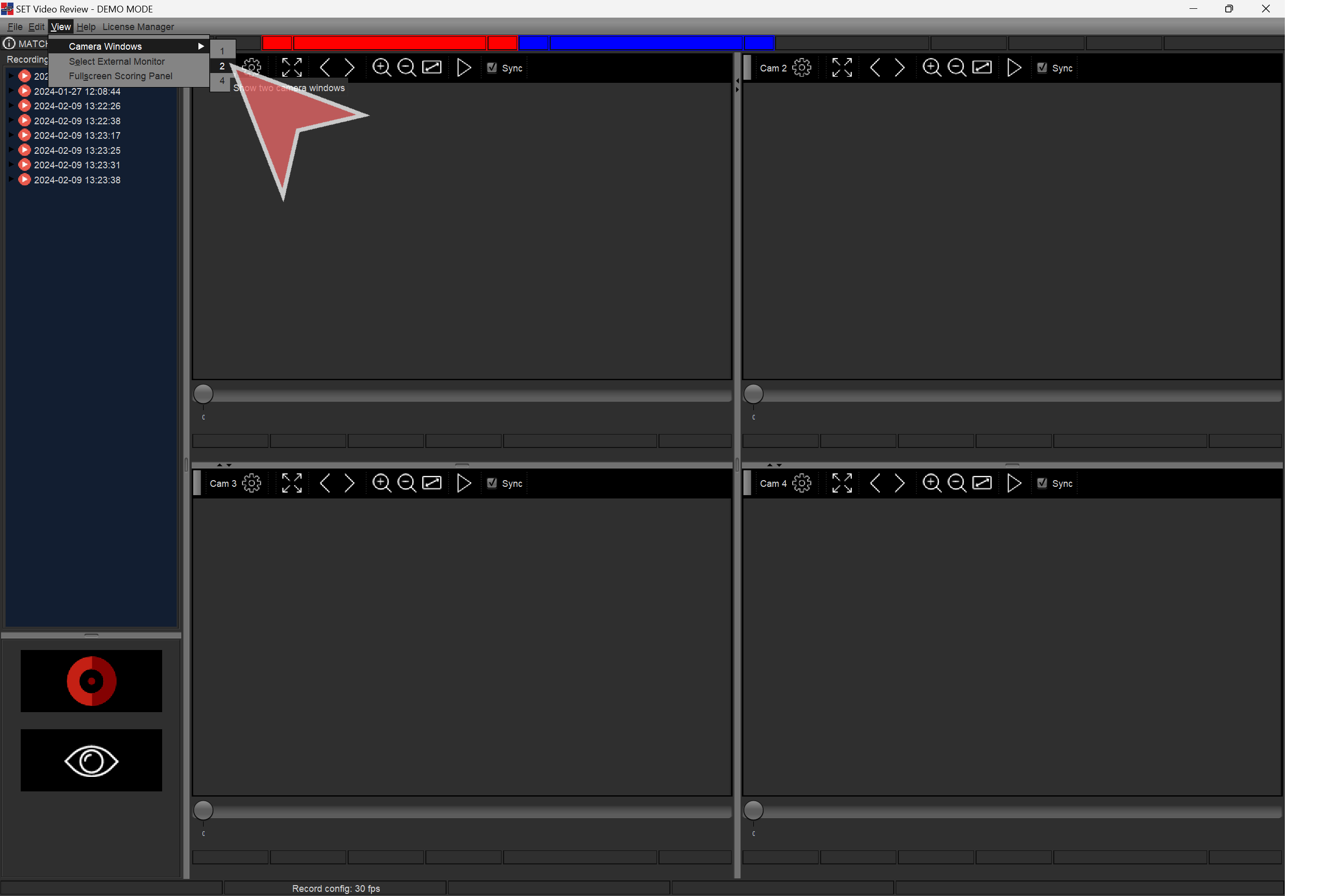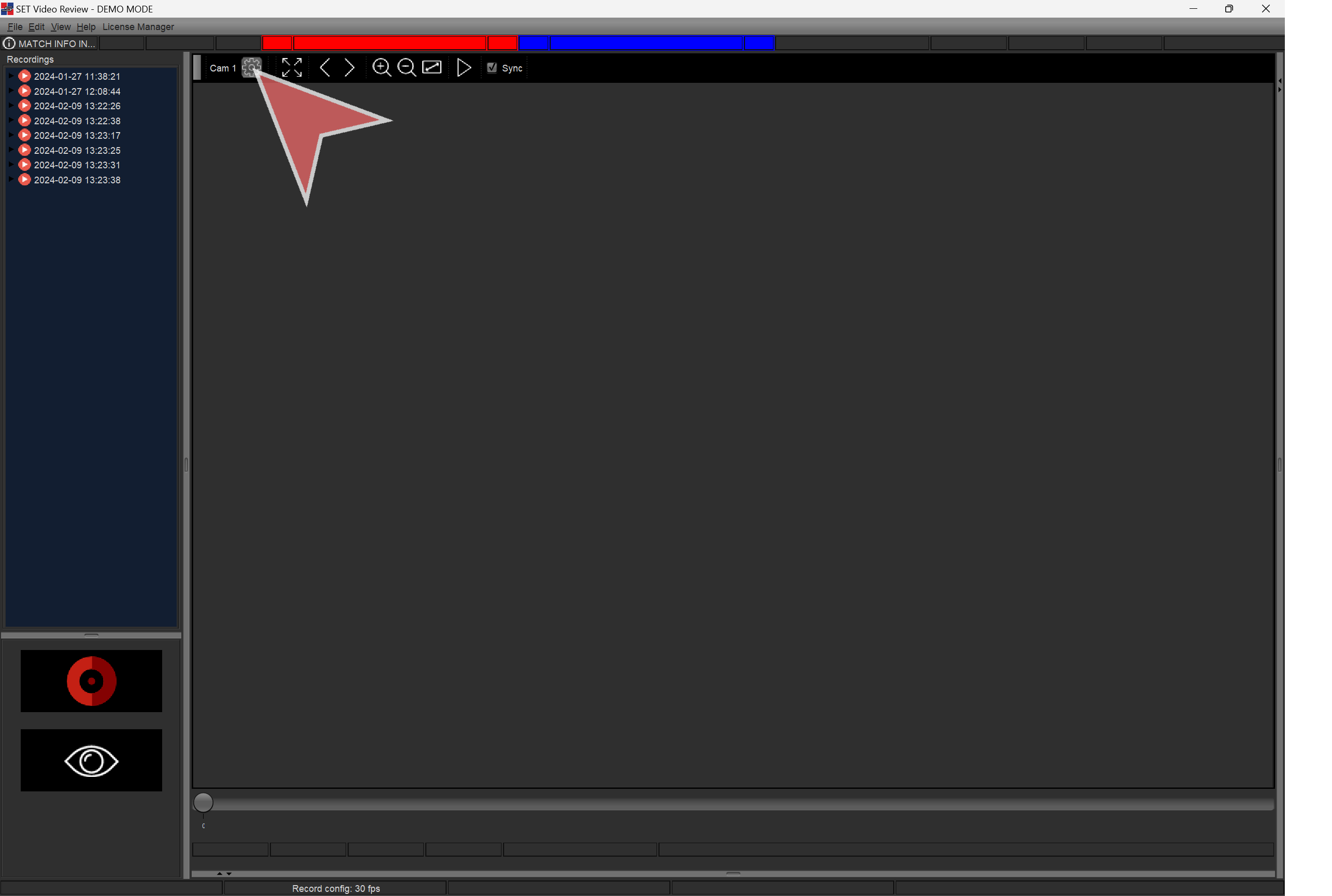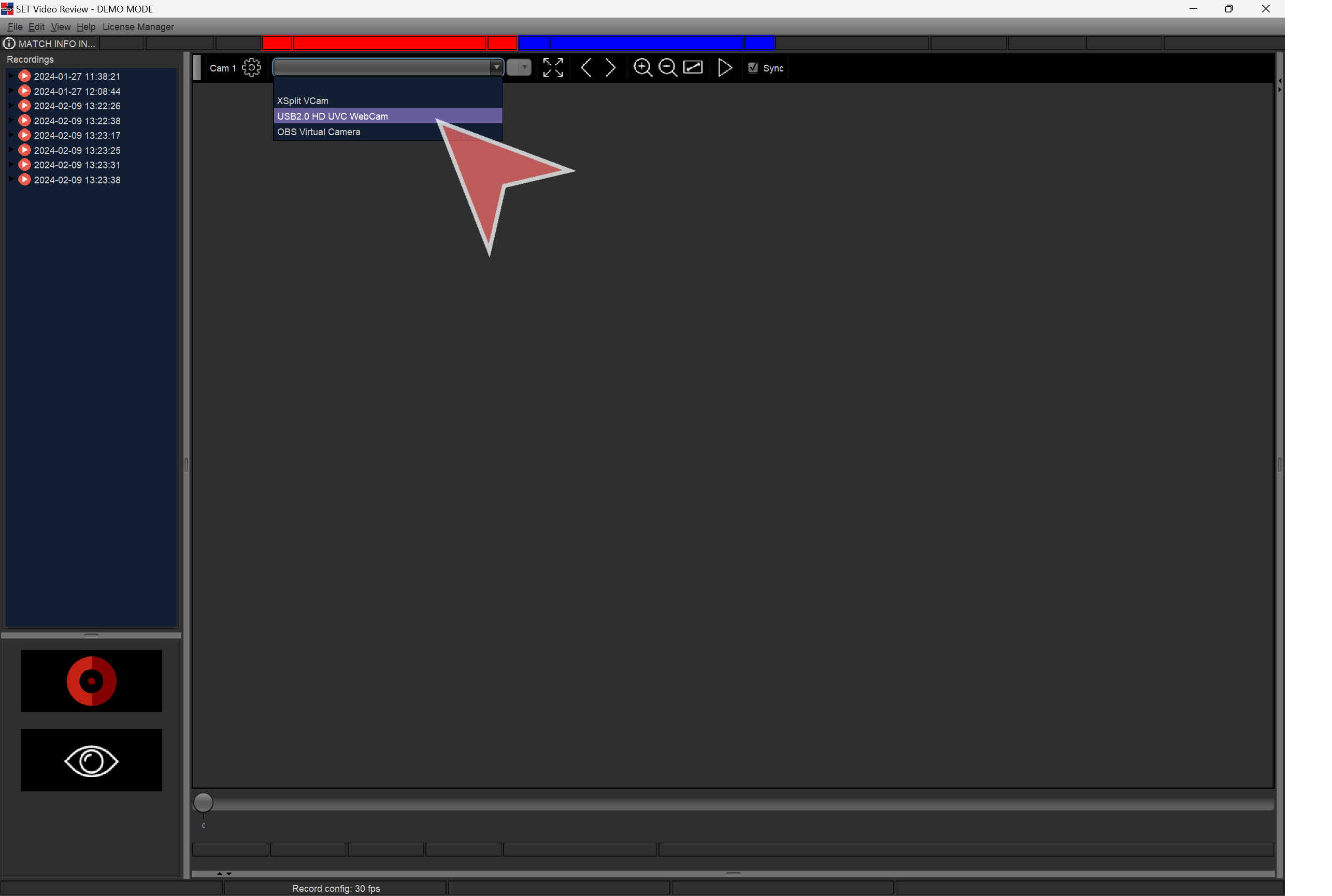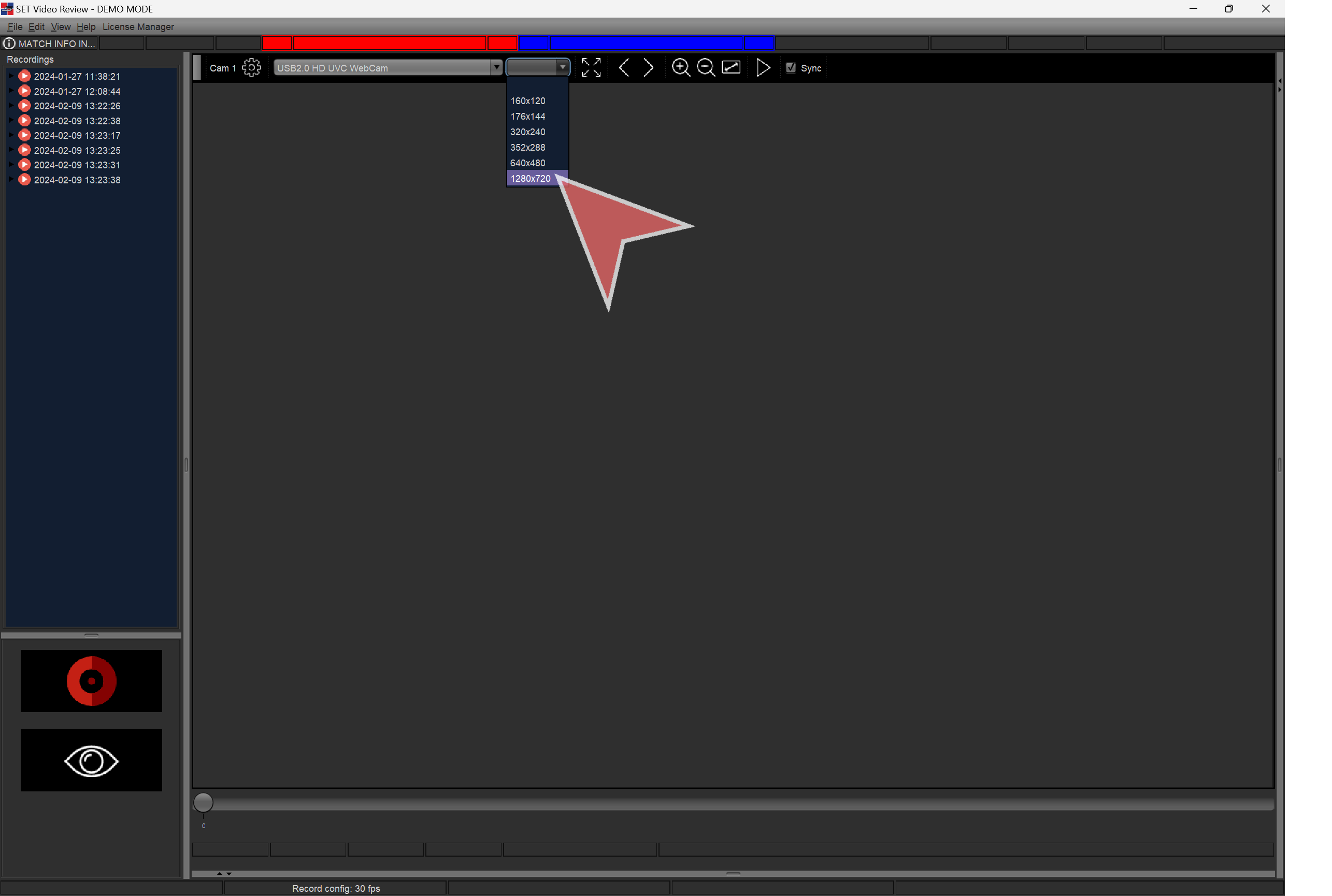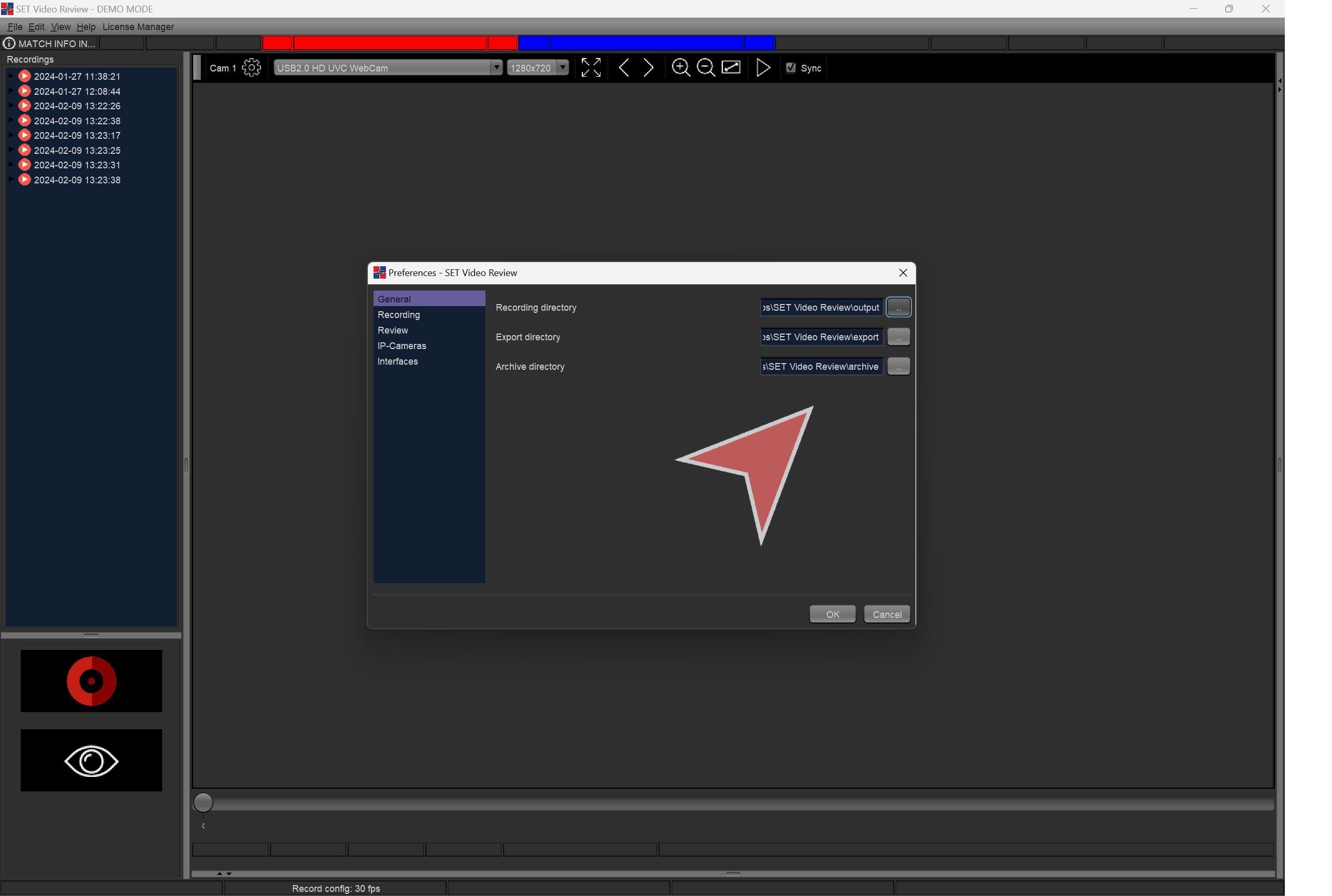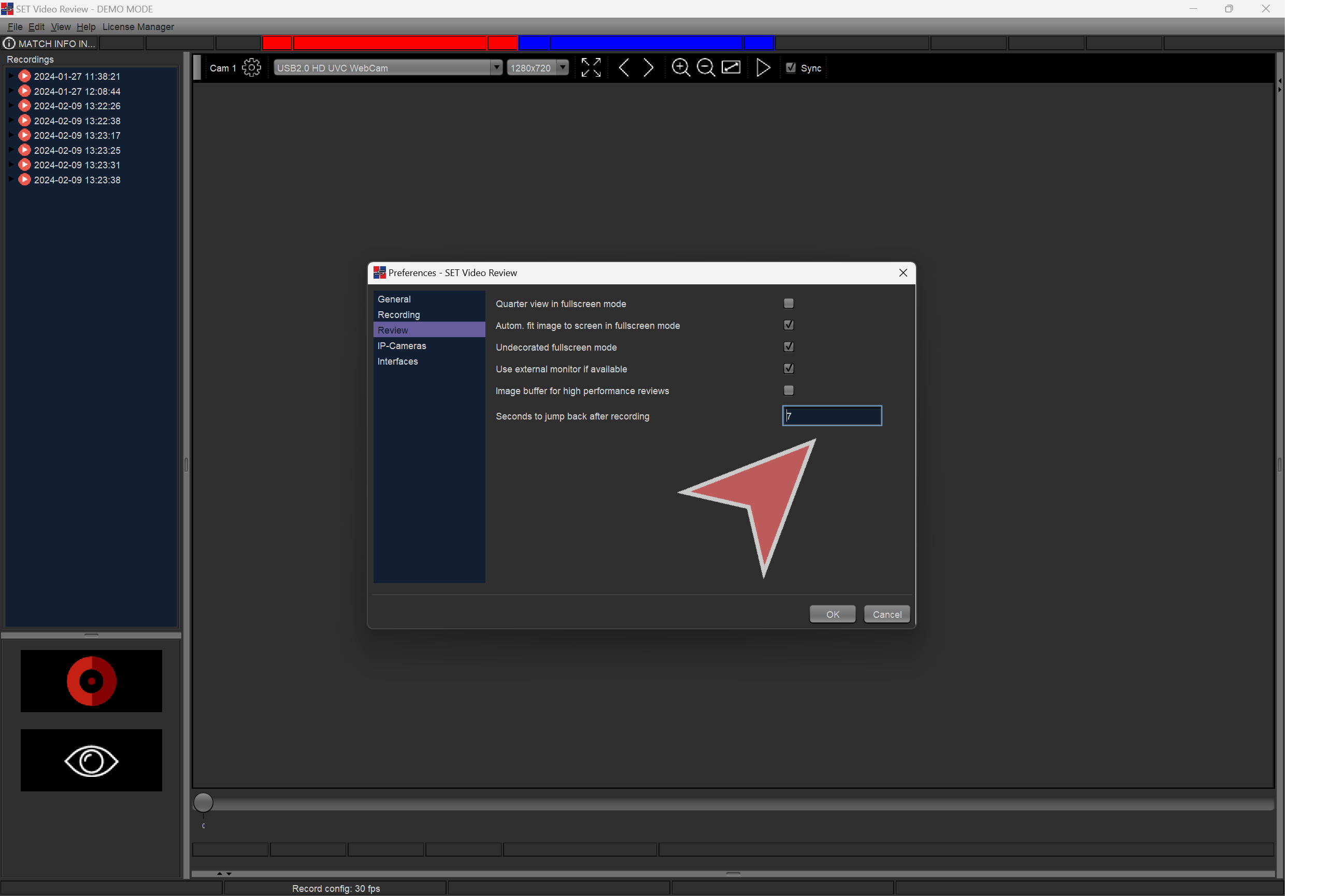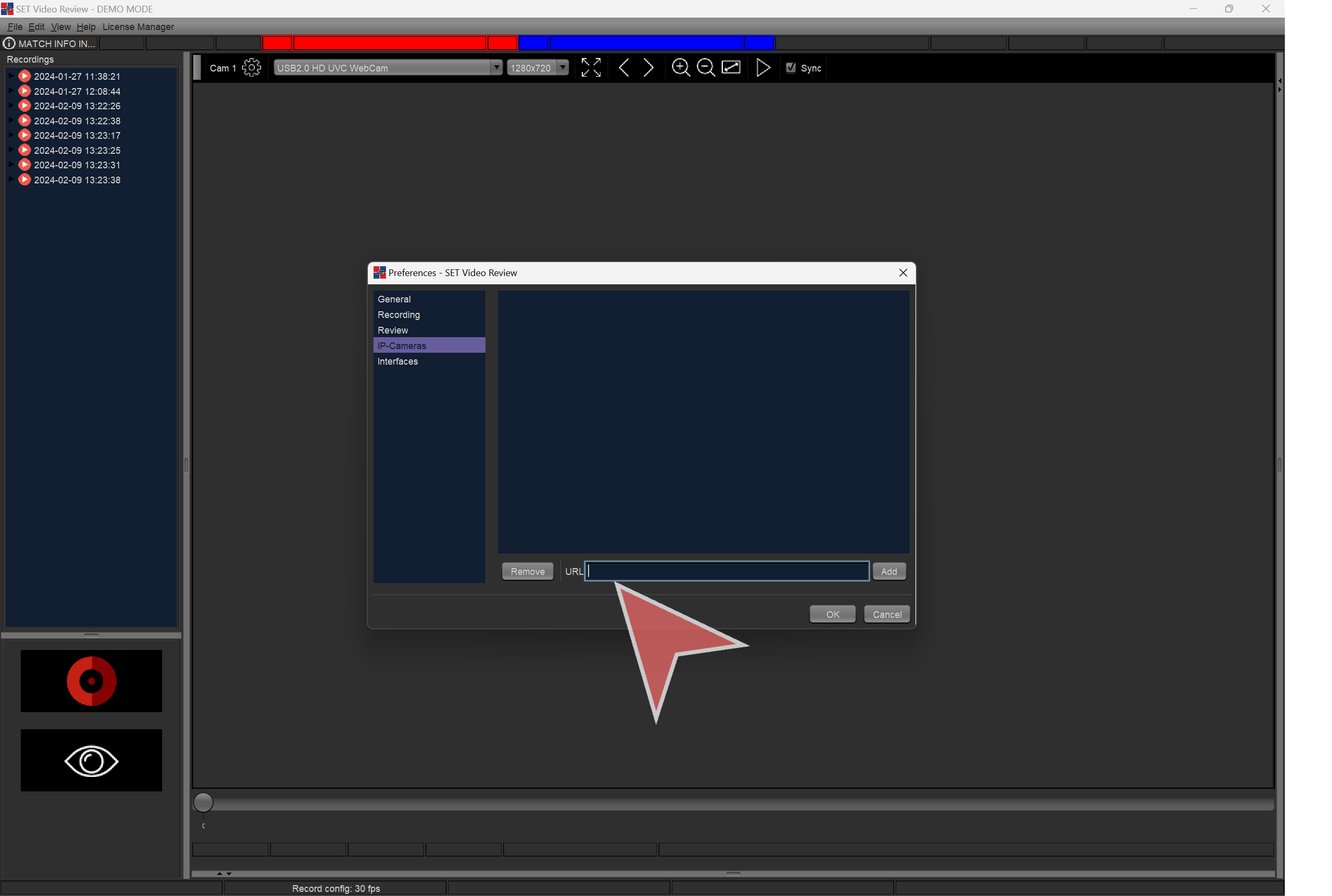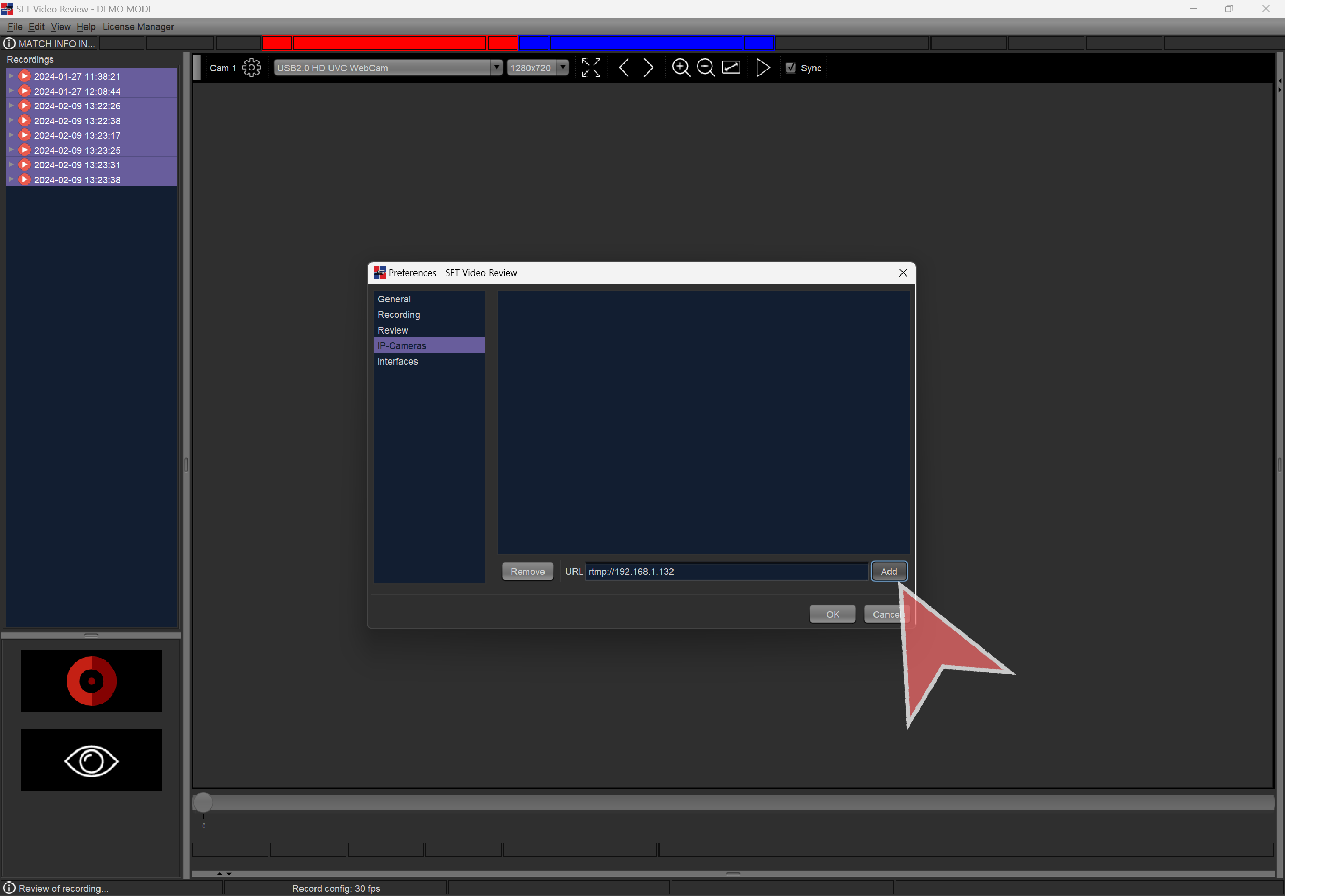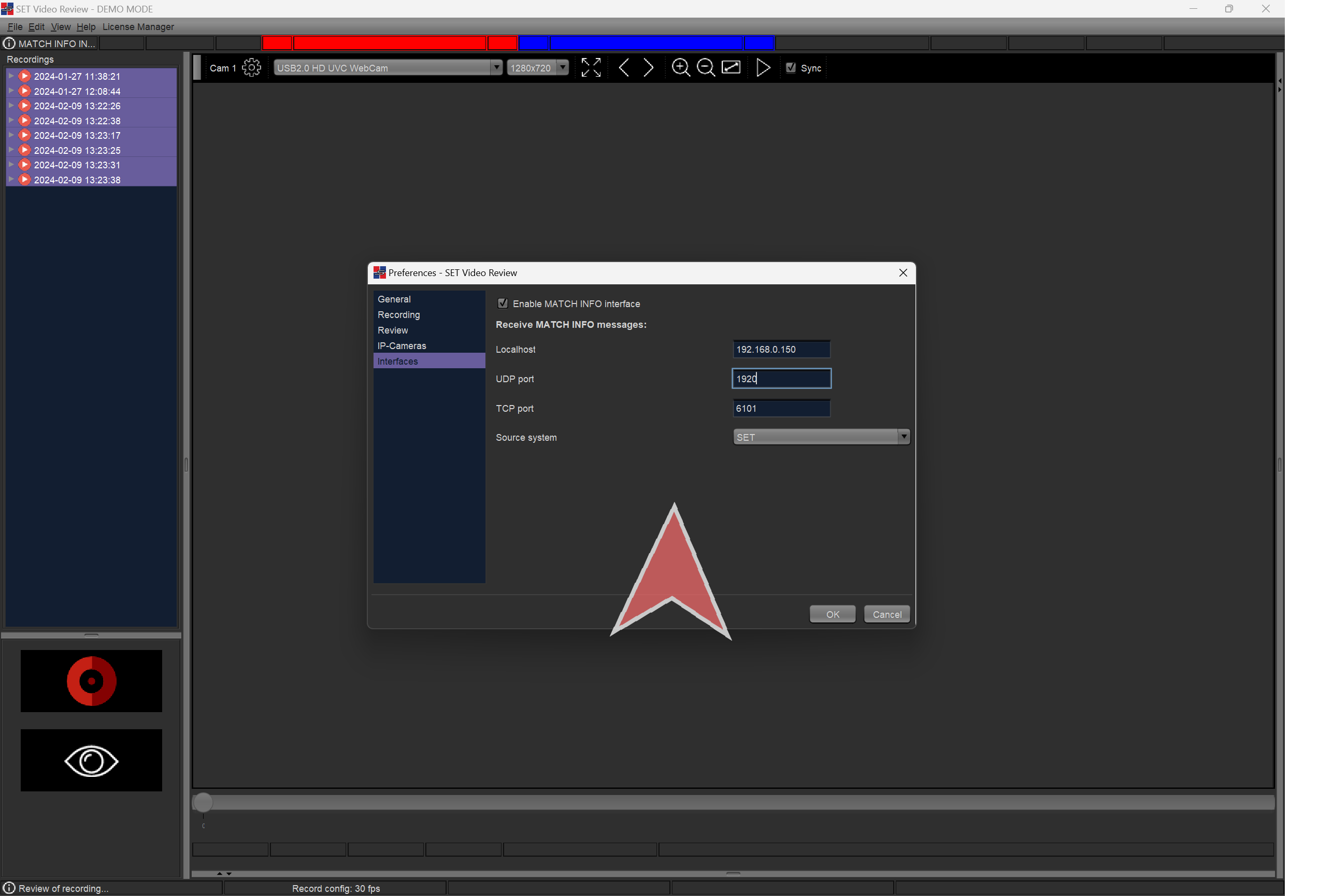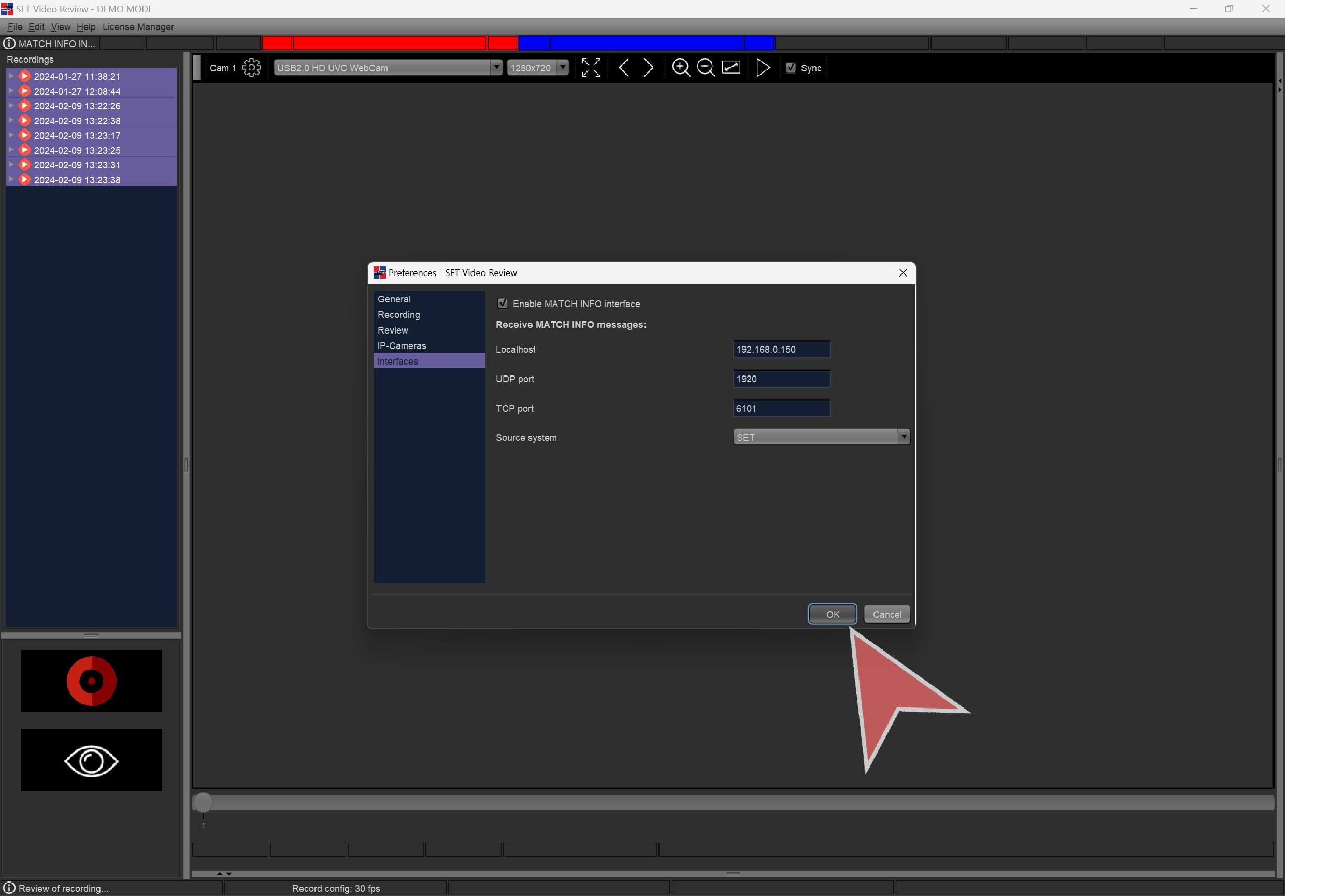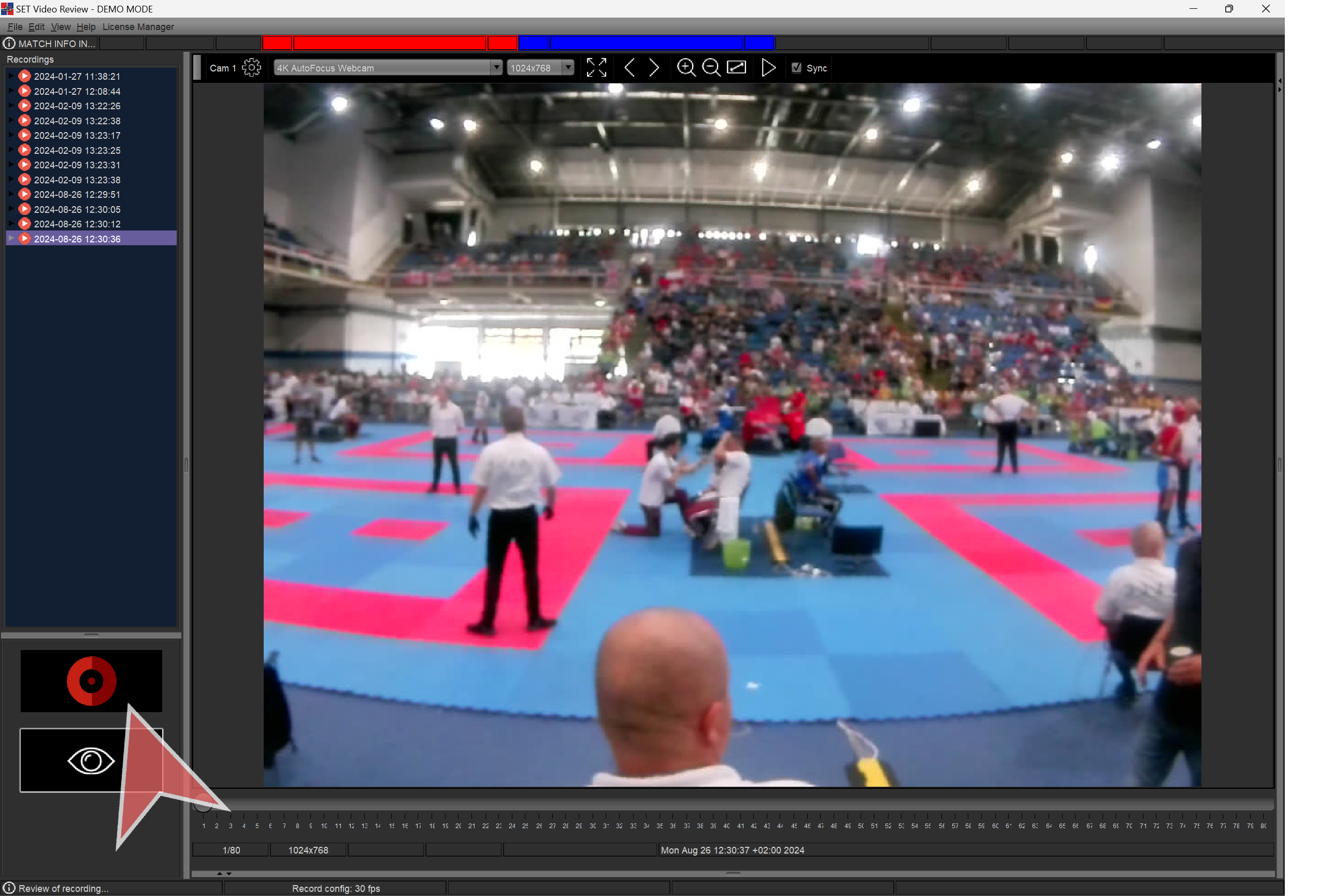Interactive demo
Download and install SET Video Review
Next, go to set.sportdata.org and click on “Downloads” and “SET Video Review”
Click in “DOWNLOAD SET Video Review” button.
Open the downloaded file and click in “Next”.
Click in “Next”.
Click in “Install”.
Click in “Finish”
Install License
Open SET Video Review. Click in “Install” to install license.
Click in “Next”.
Click in “…” to select the license file. Once selected click in “Install certificate”.
Setup a camera
Select number of cameras to show: Click in “View > Camera Windows” and select desired number.
To setup a camera, click in the settings icon.
Select the camera.
Select the resolution
Settings overview
Click in “Edit > Preferences”.
Default directories for recording, exporting and archiving. SET Video Review will use them to store all necessary files.
Recording settings such as FPS, max. recording time, etc.
Operator view settings.
IP Cameras input.
To Setup an IP camera, put the Camera URL in the text input and click in “Add”. This url depends on the camera brand and model. Can be found in its configuration.
Interfaces with other software such as SET.
Click “OK” to save settings.
IP Cameras are added to the camera list.
Press space or the red button to start recording and you are ready to work!
Check article about how to operate SET Video Review.