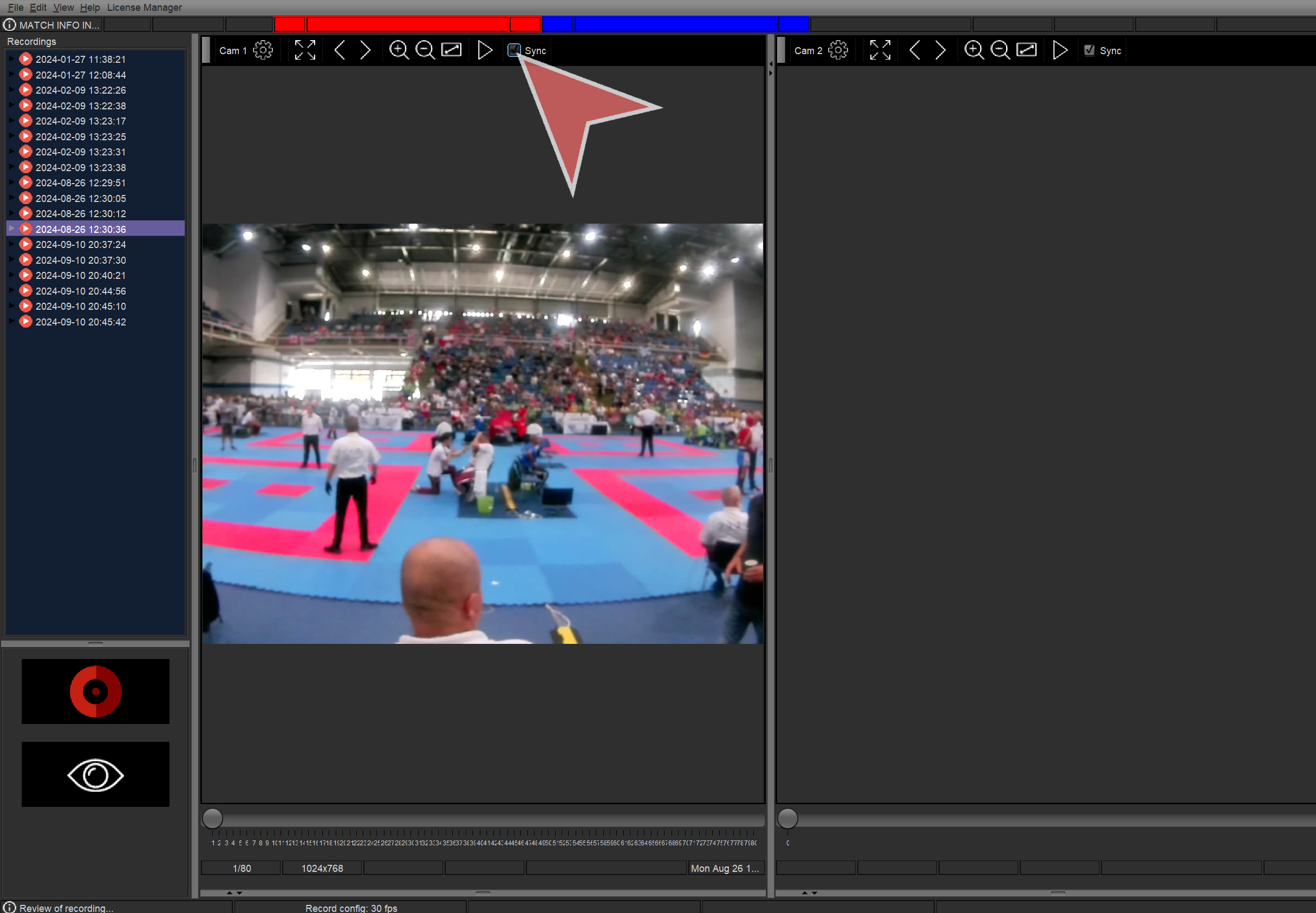Interactive demo
Recording
Click the red button or press Spacebar to start recording.

While recording press “M” key to save markers.
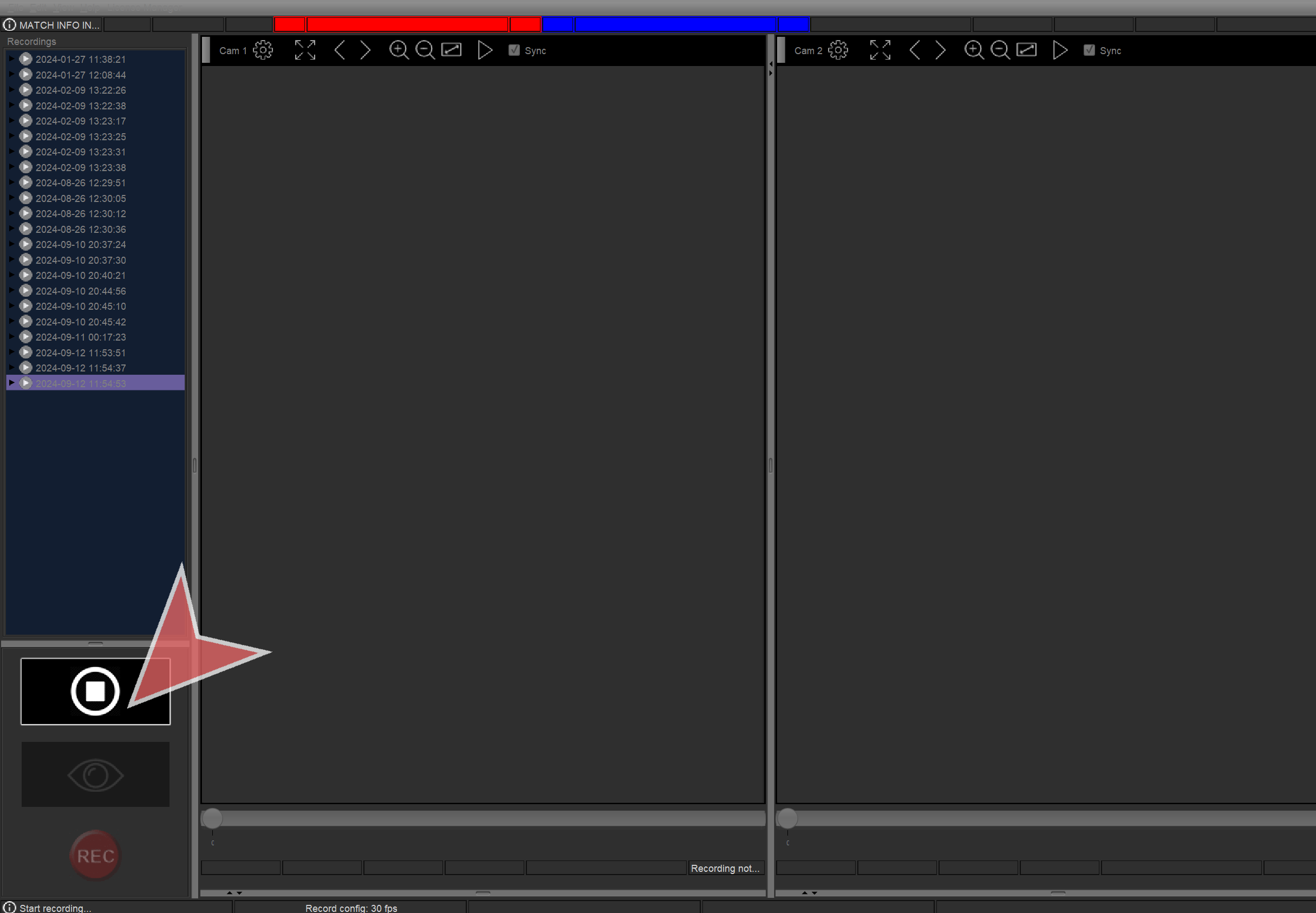
Click the “Stop” button or press Spacebar to stop recording.
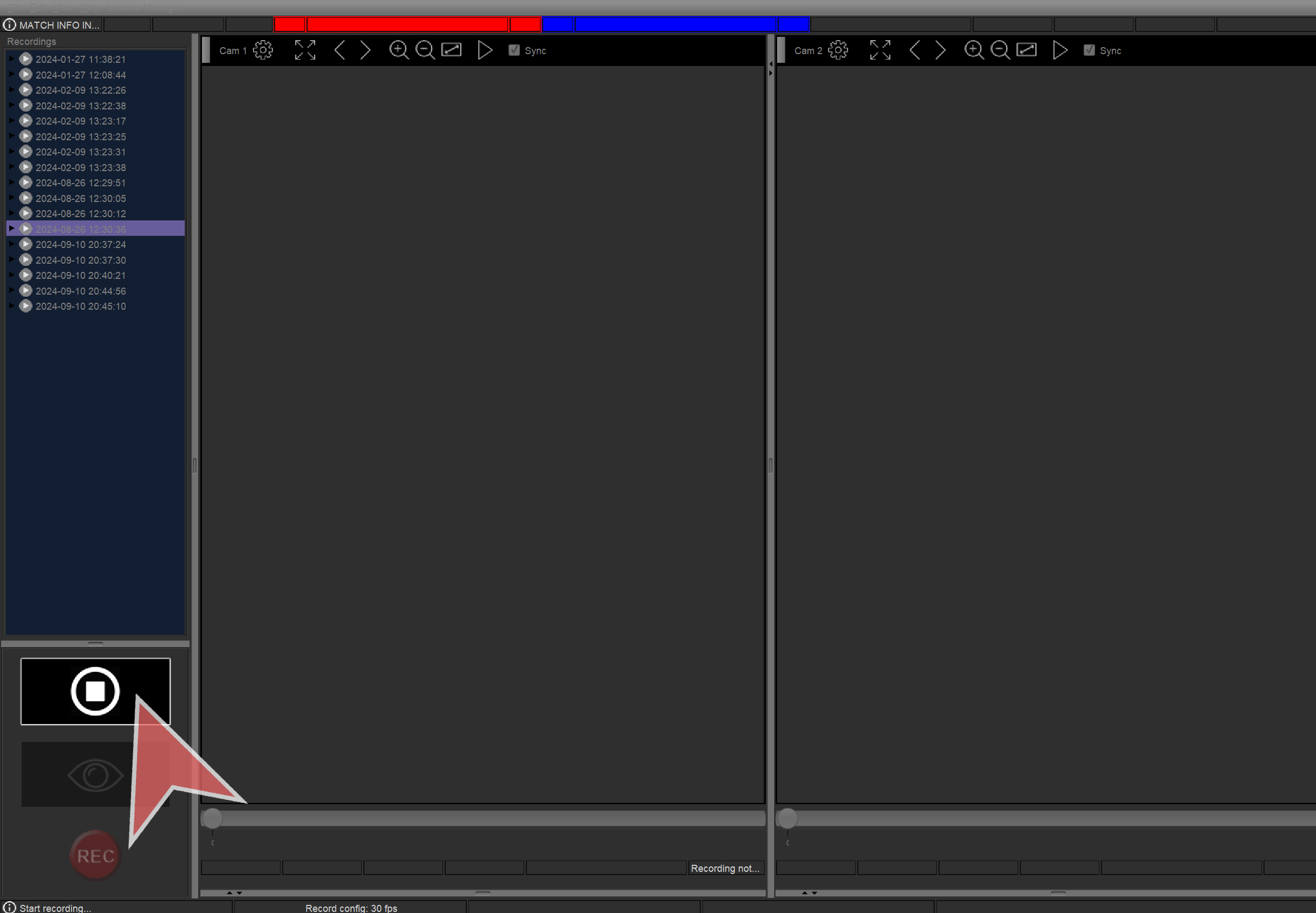
Review
Markers can be seen in the timeline.
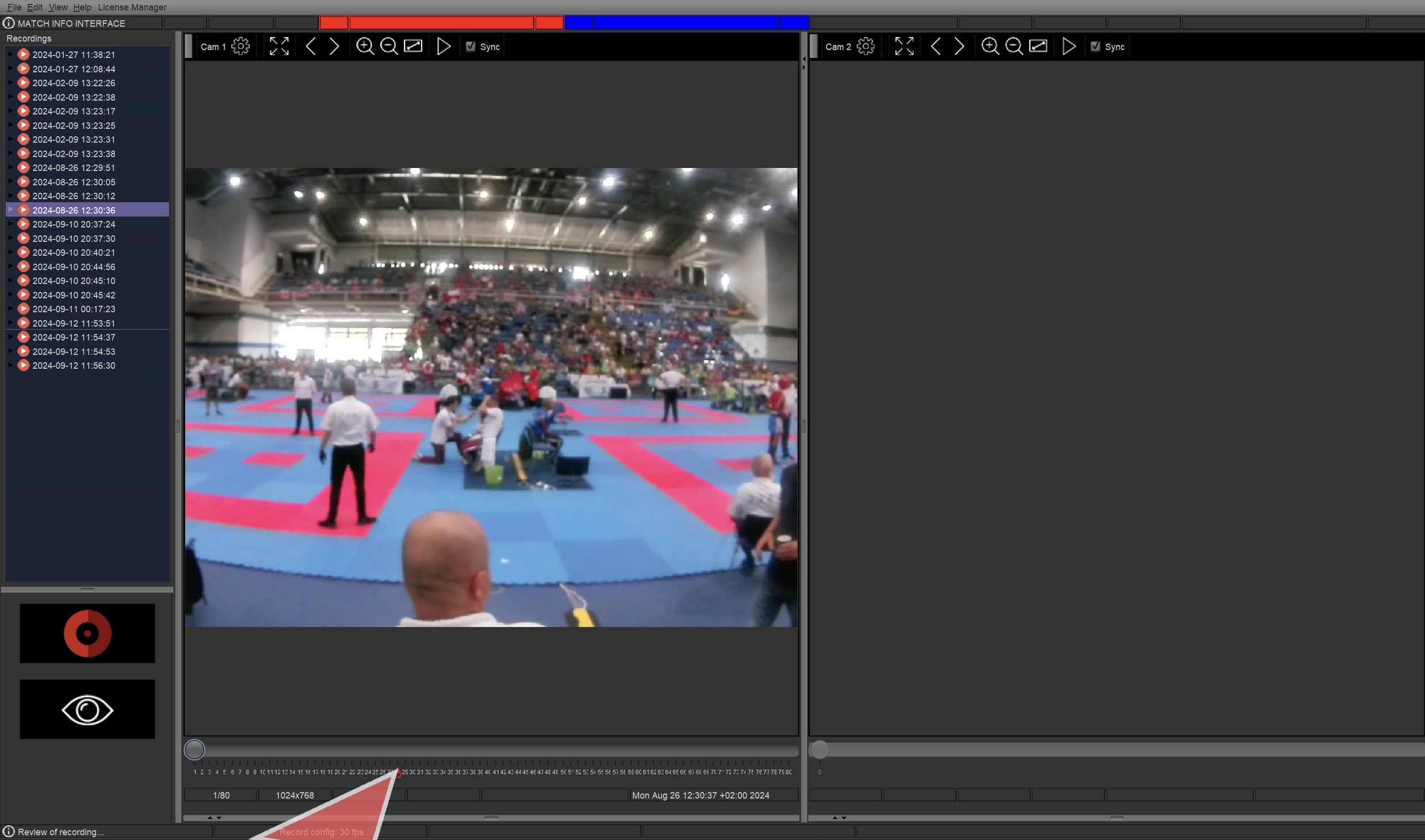
The left tree shows all video playbacks.
Click in any to play it.
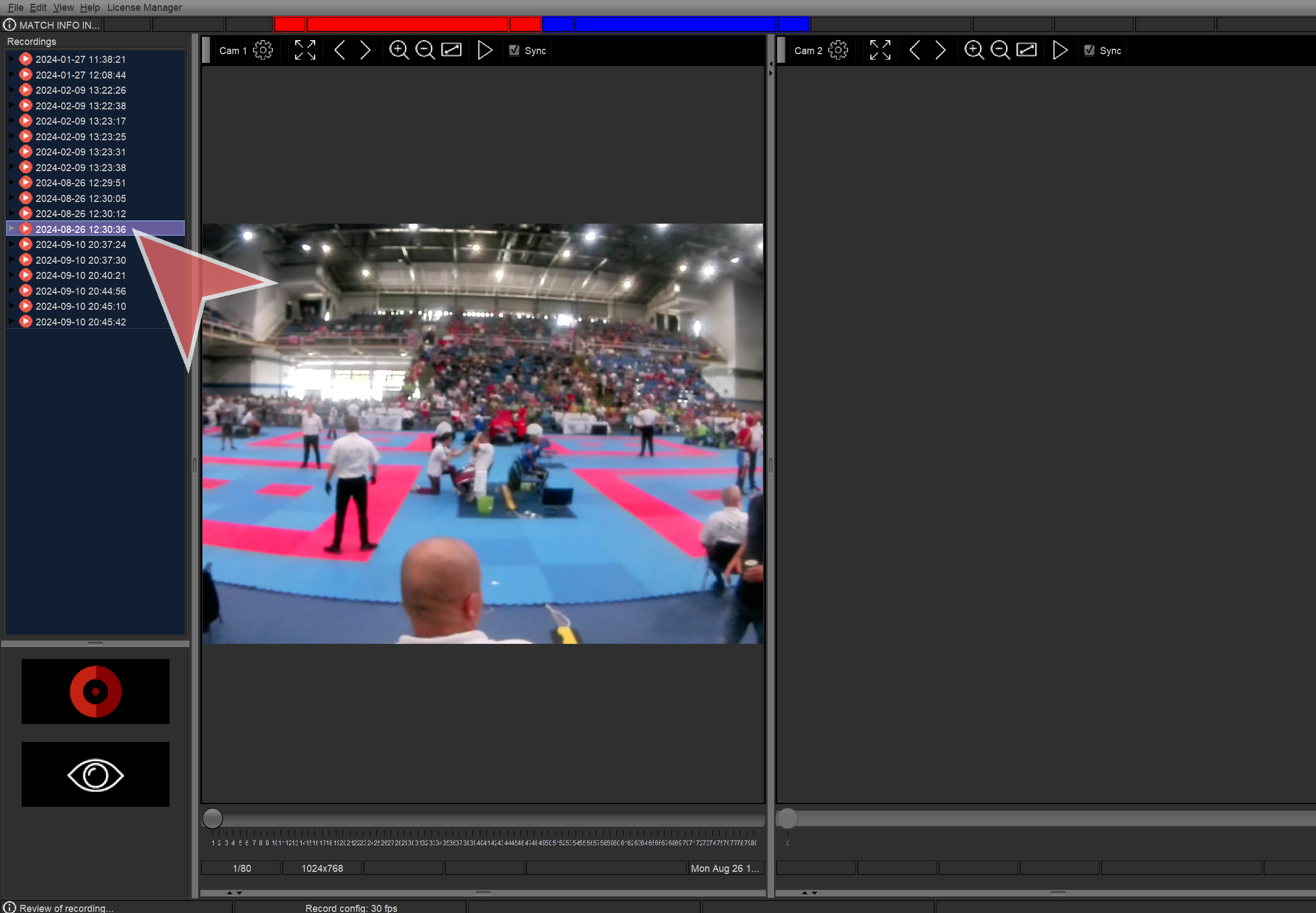
Inside video playbacks it is possible to see each camera.
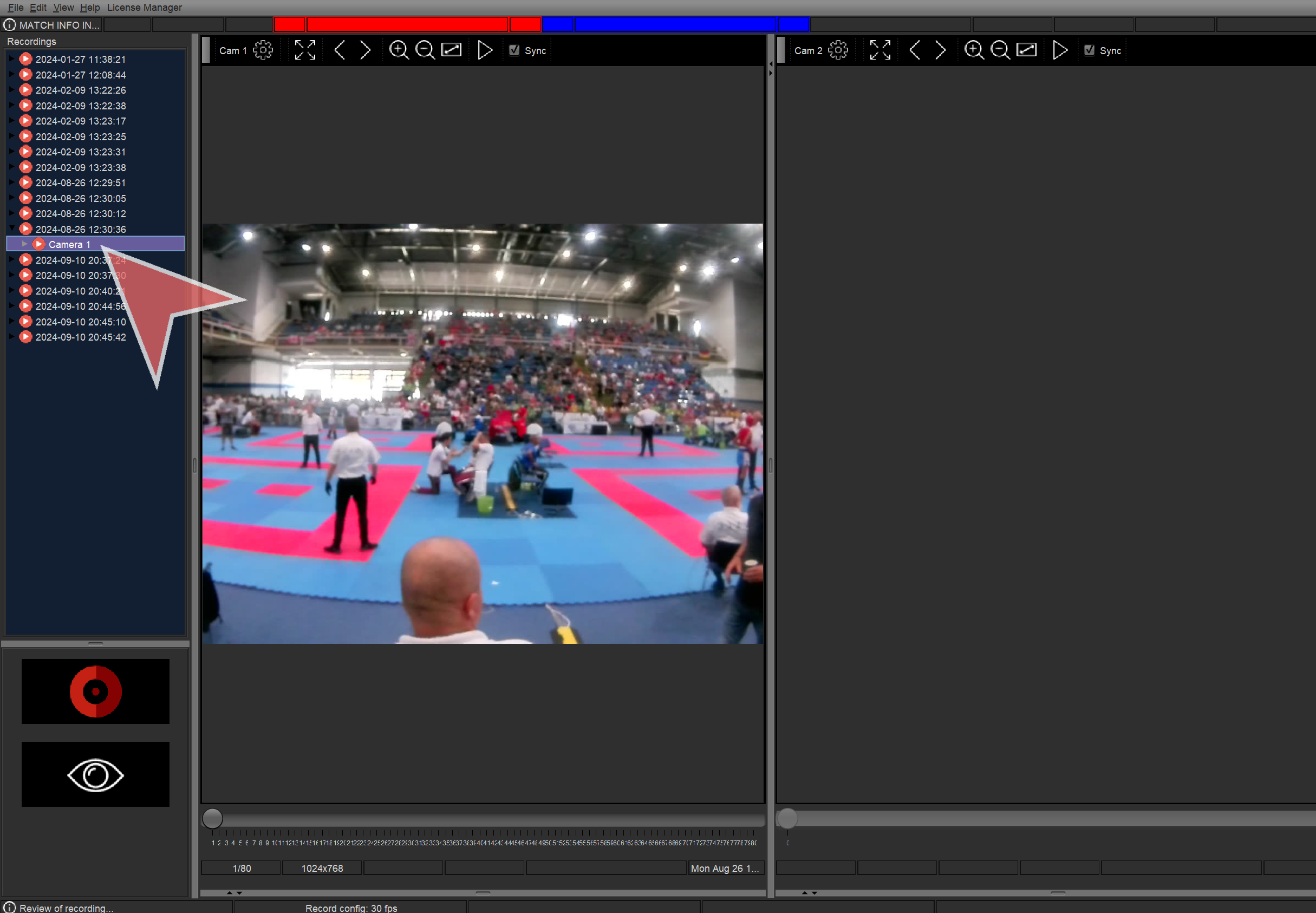
Click in “Fullscreen” to see a camera in full screen.
Then doubleclick or “Escape” to close it.
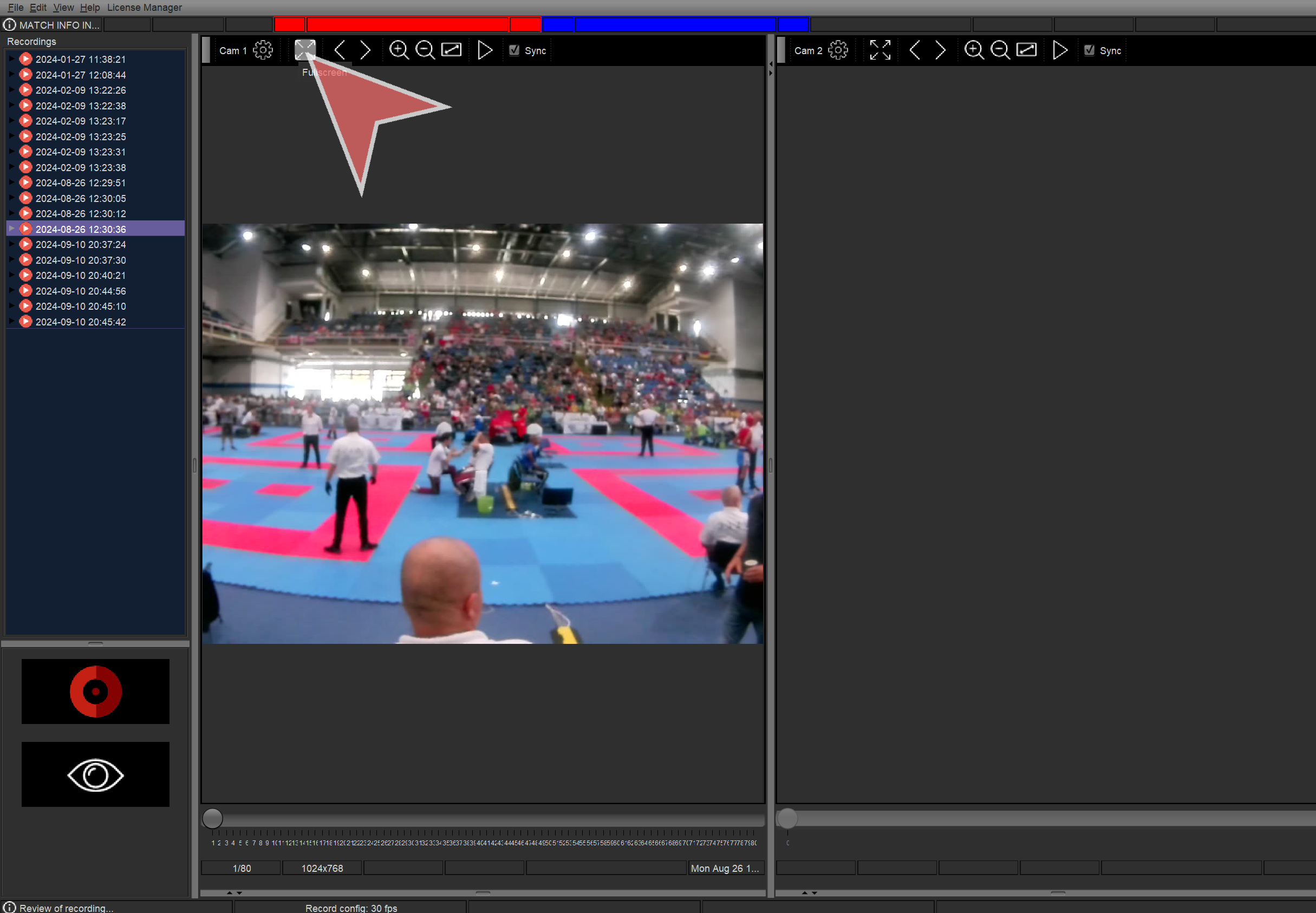
Use the bottom slidebar to move frame by frame.
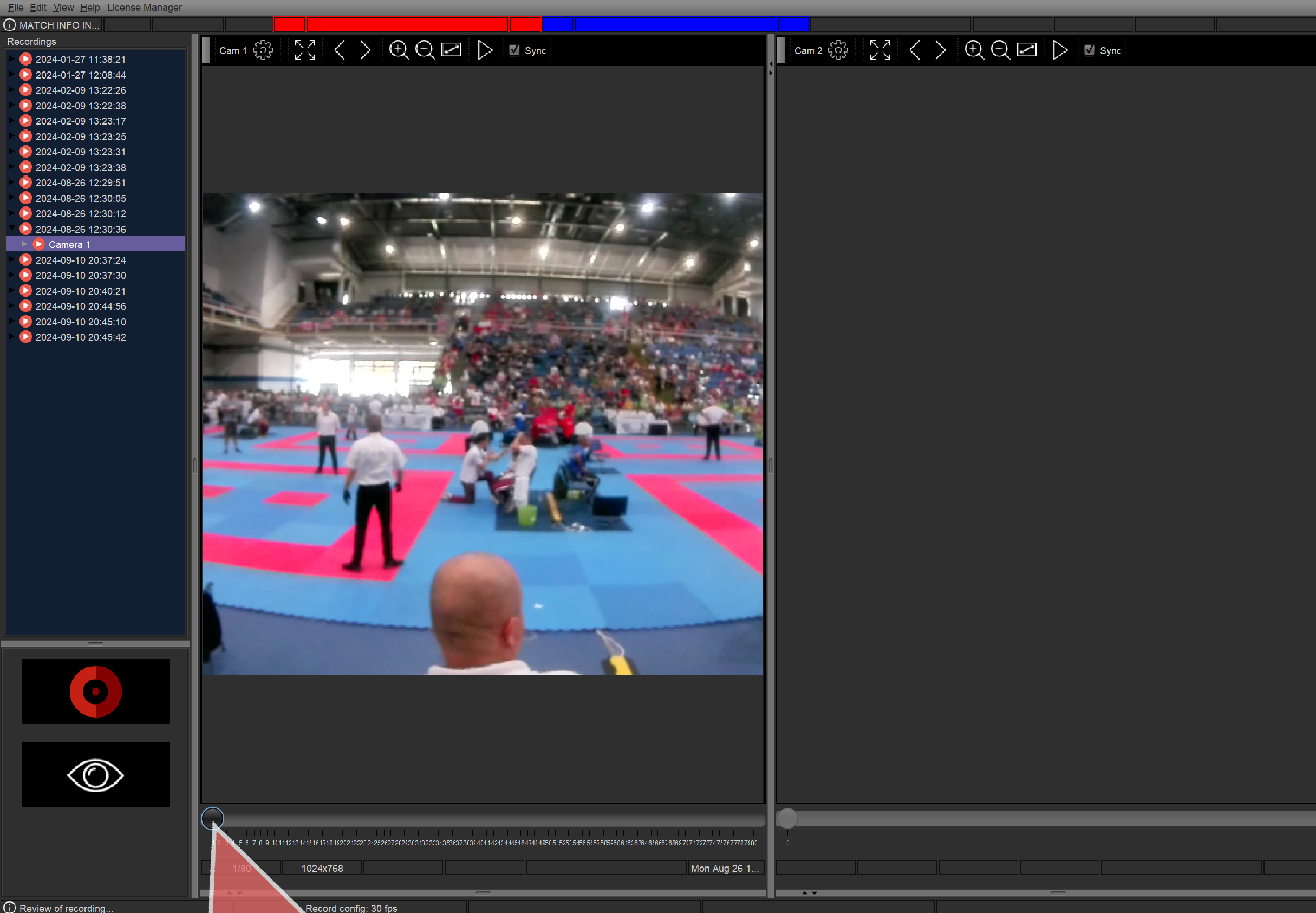
Click in right arrow button to go one frame forward.
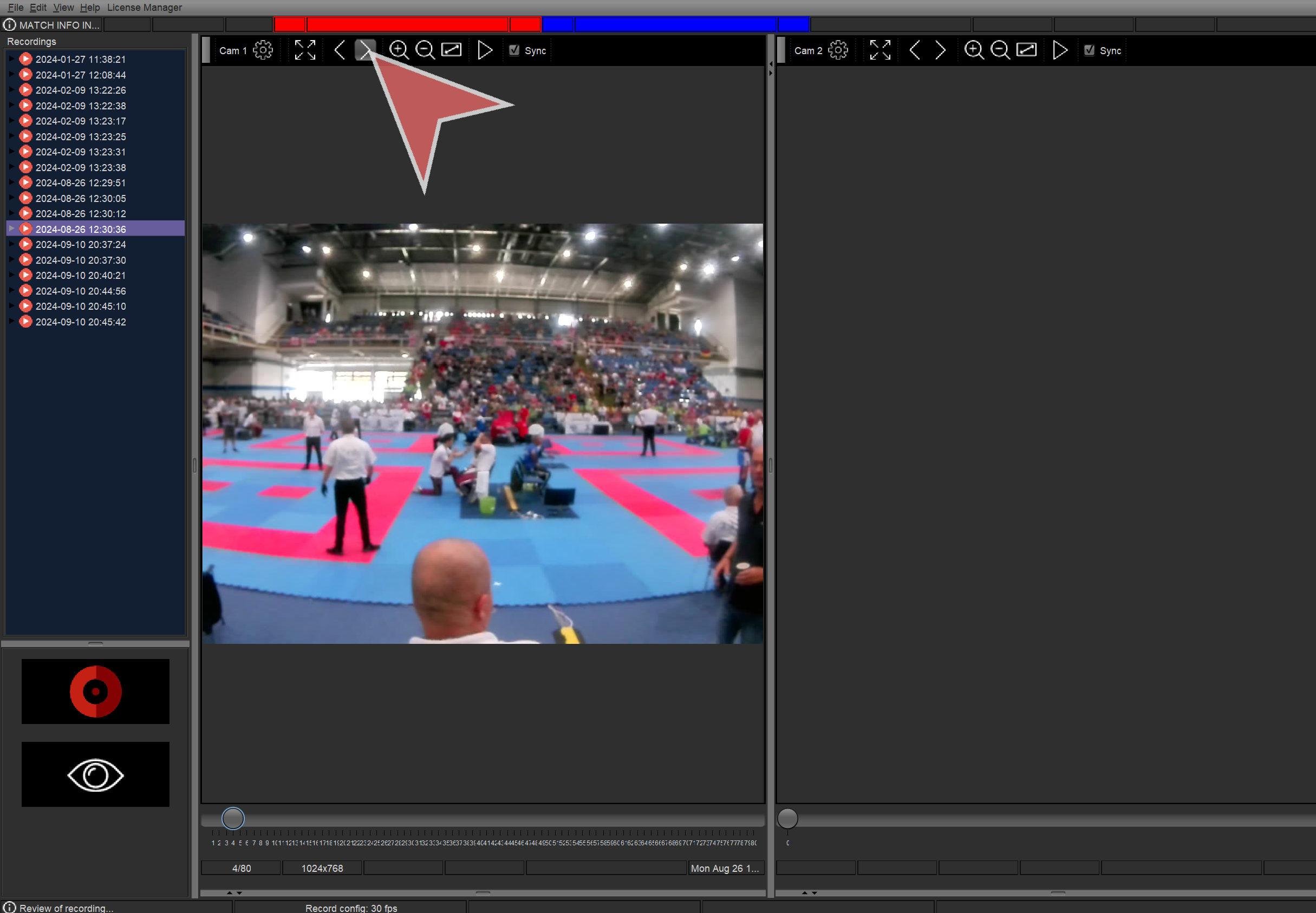
Click in left arrow button to go one frame back.
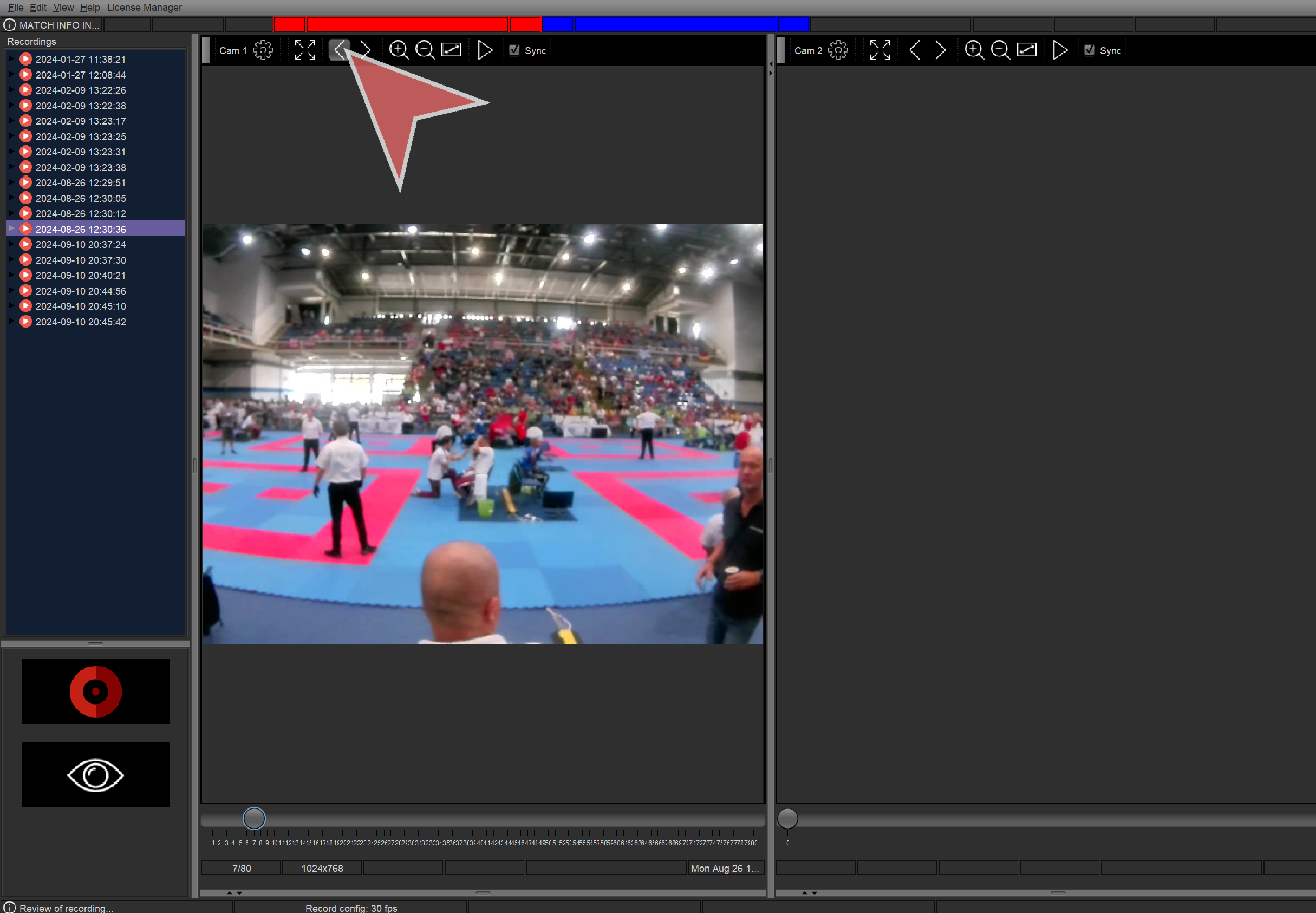
Click in “+” to zoom in the video playback.
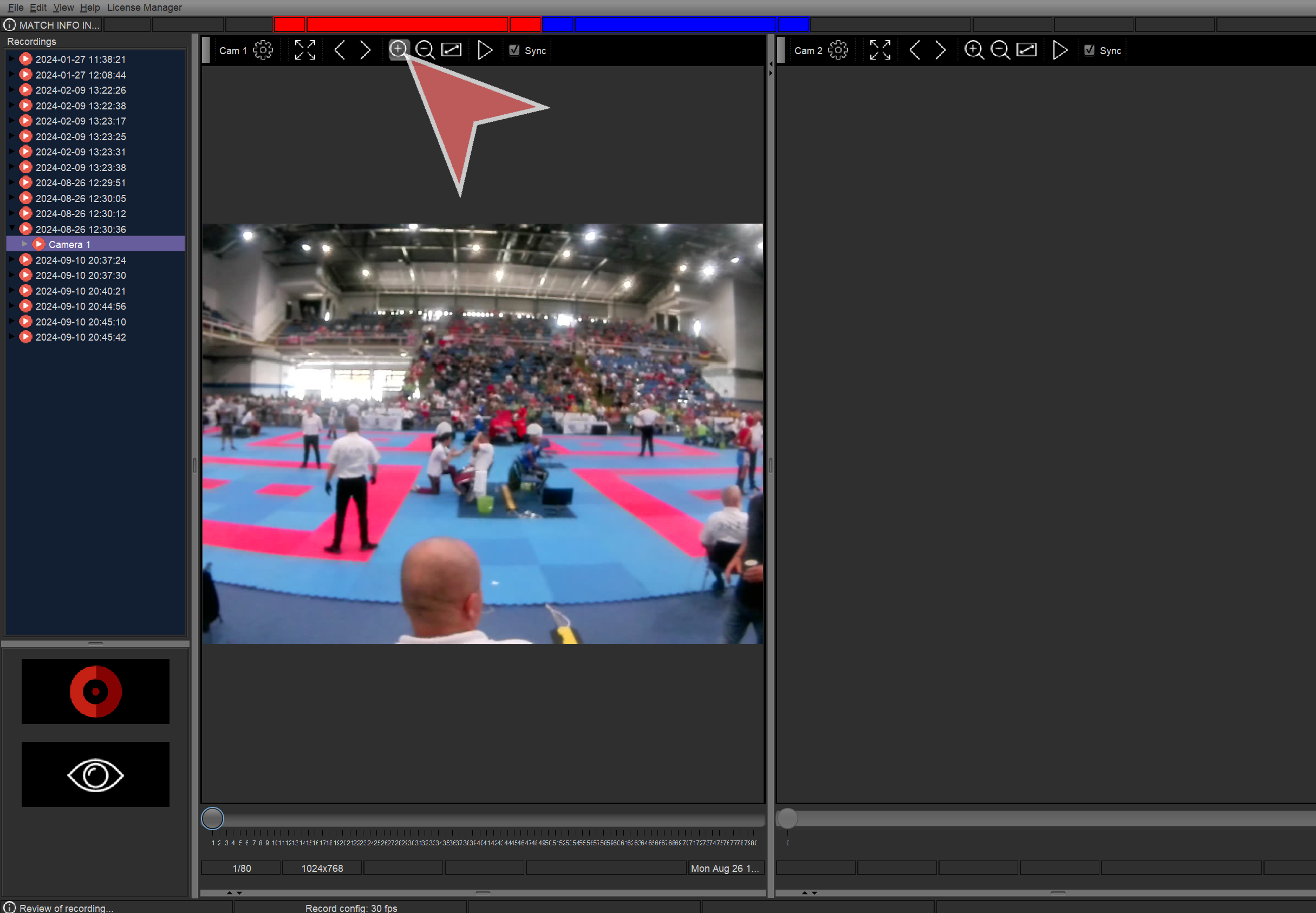
Click in “-” to zoom out the video playback.
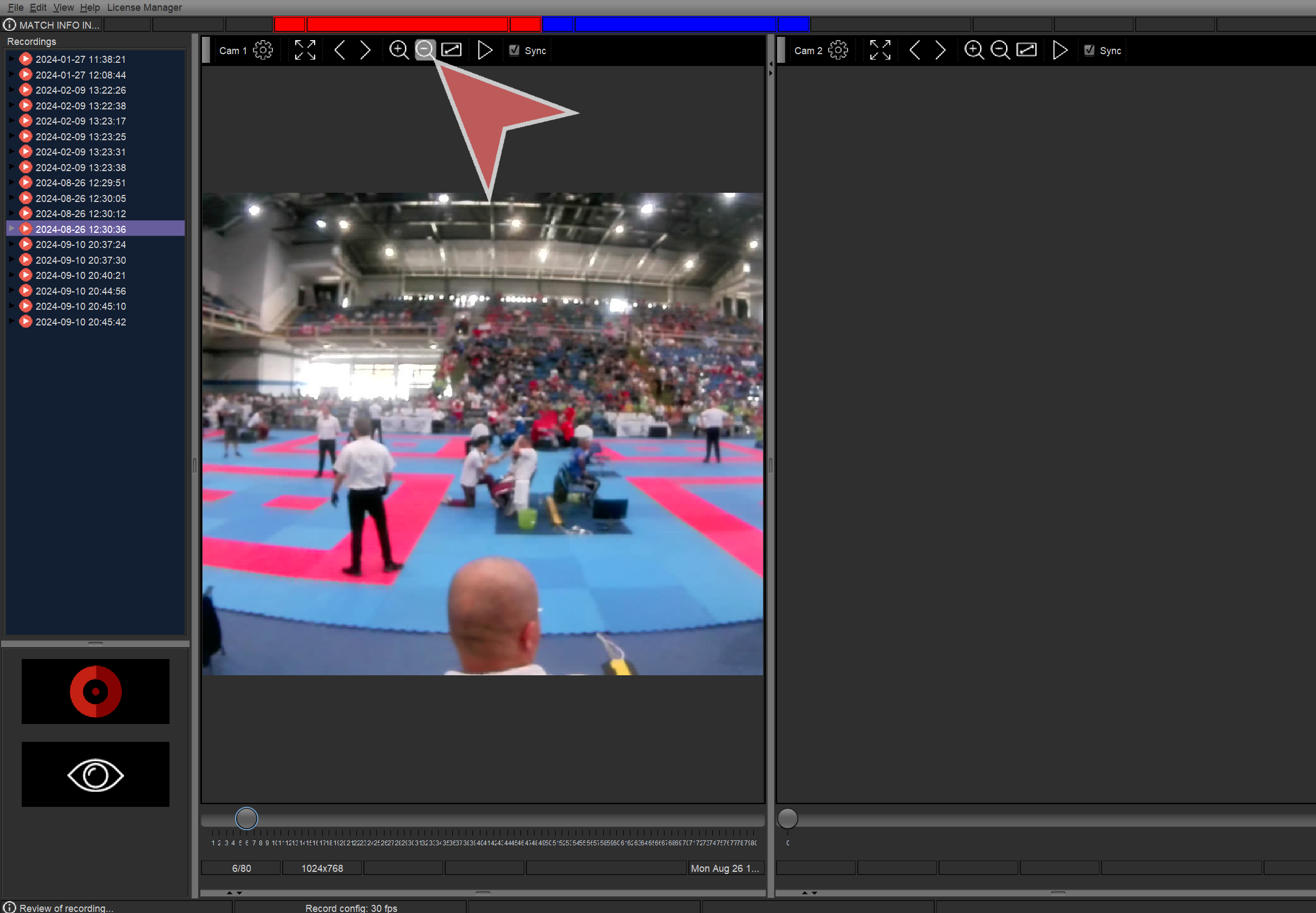
Click “Play” button to play video playback at normal speed.
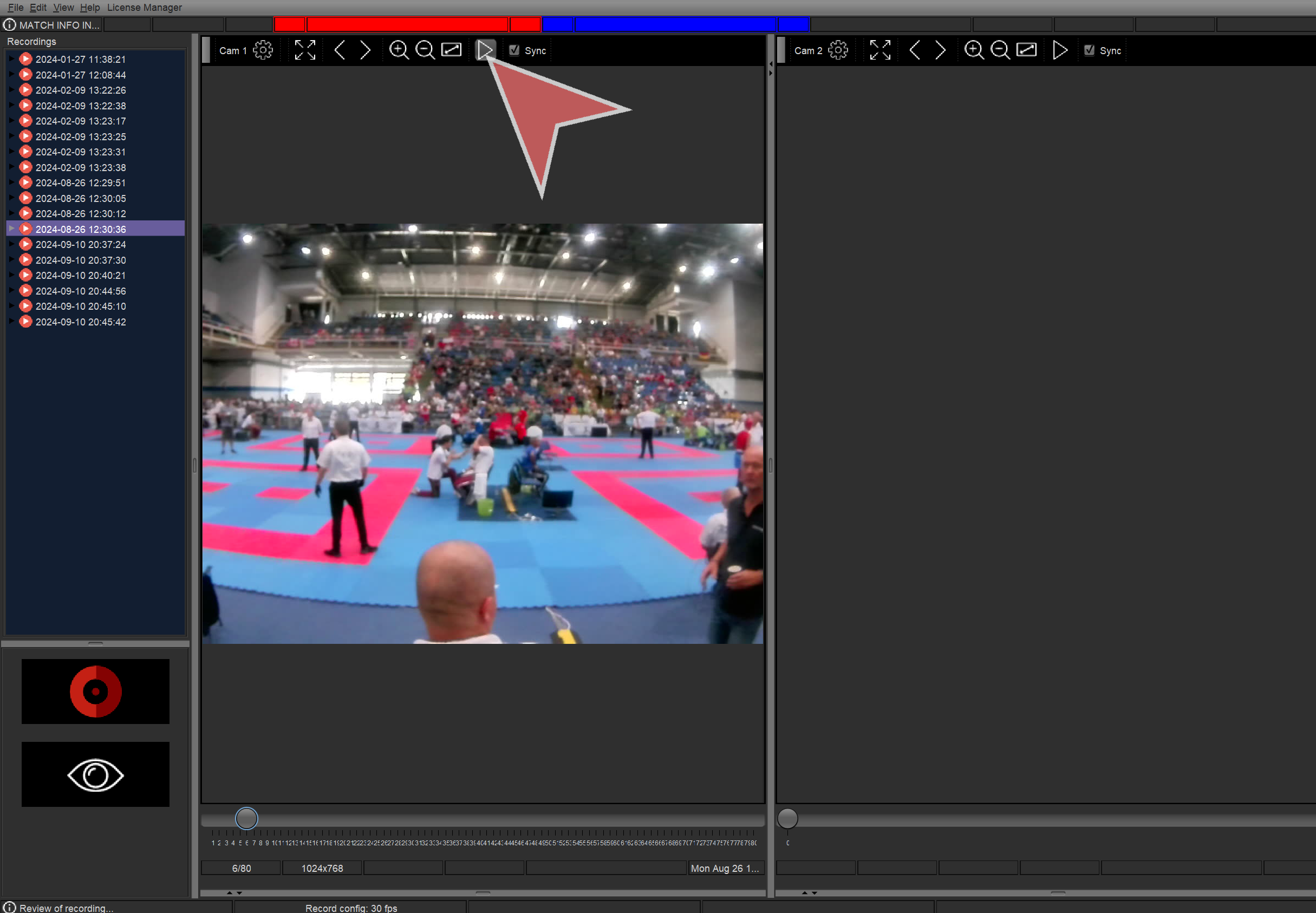
Click “Pause” button to pause the video playback.
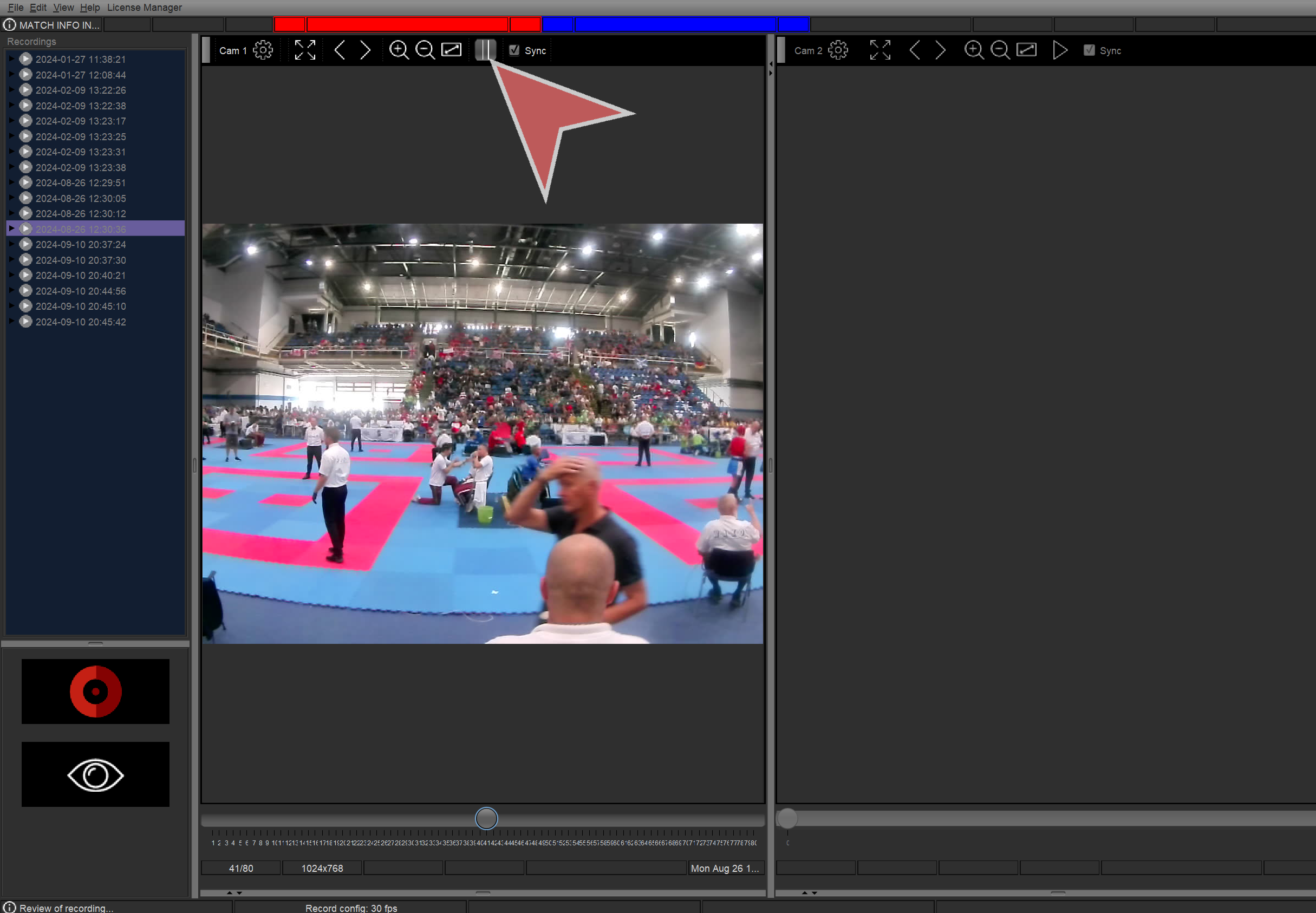
If “Sync” checkbox is selected, the camera video playback will be synchronized with the others.