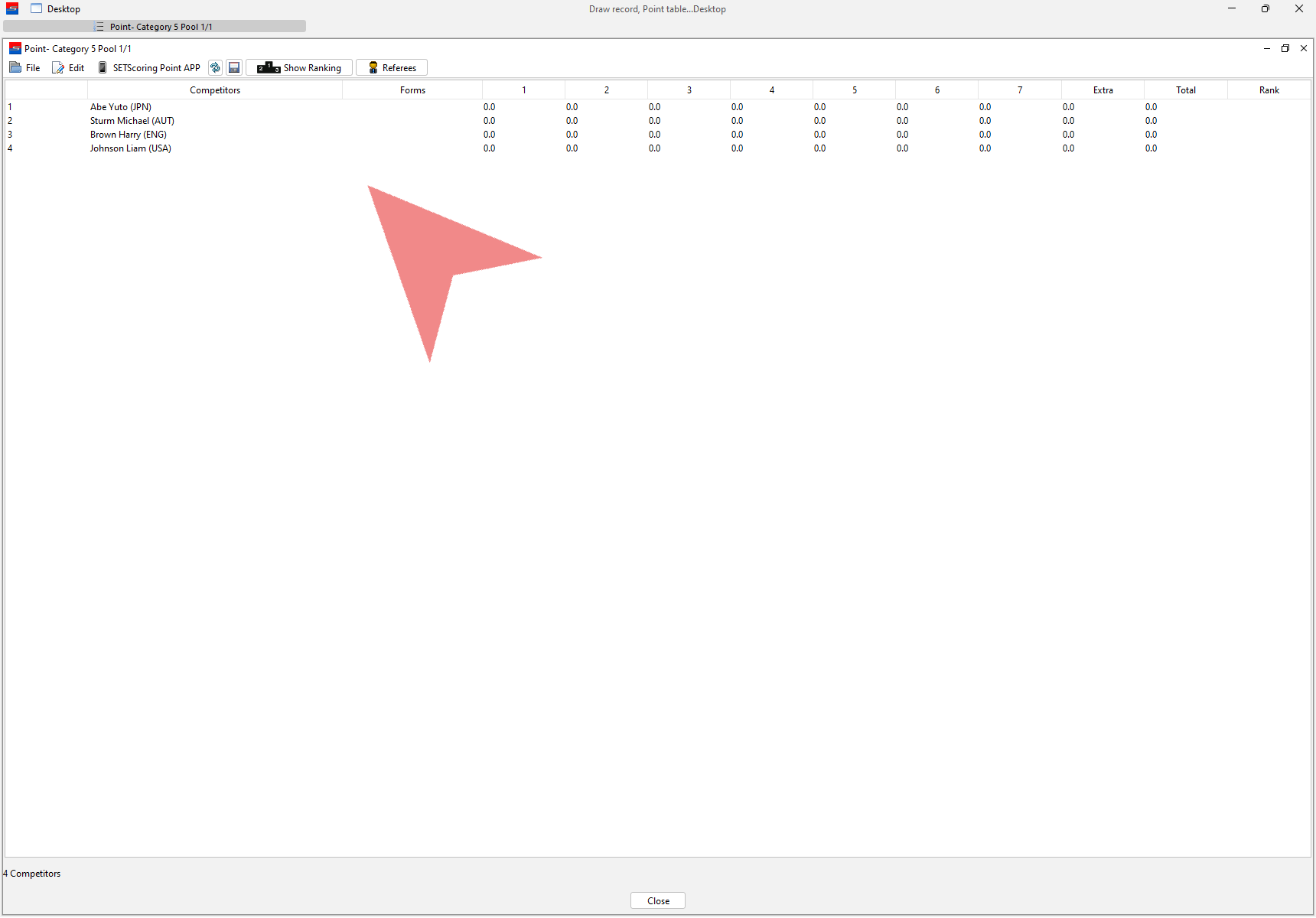Learn how to generate point tables using various separation modes. In this draw mode, athletes compete in groups that are automatically ranked according to the rules of the selected draw mode option.
Interactive Demo
Category settings
To generate point tables for a category, you must first adjust the draw mode accordingly. Open the “Competitor Categories” panel in full-screen view to make these adjustments.
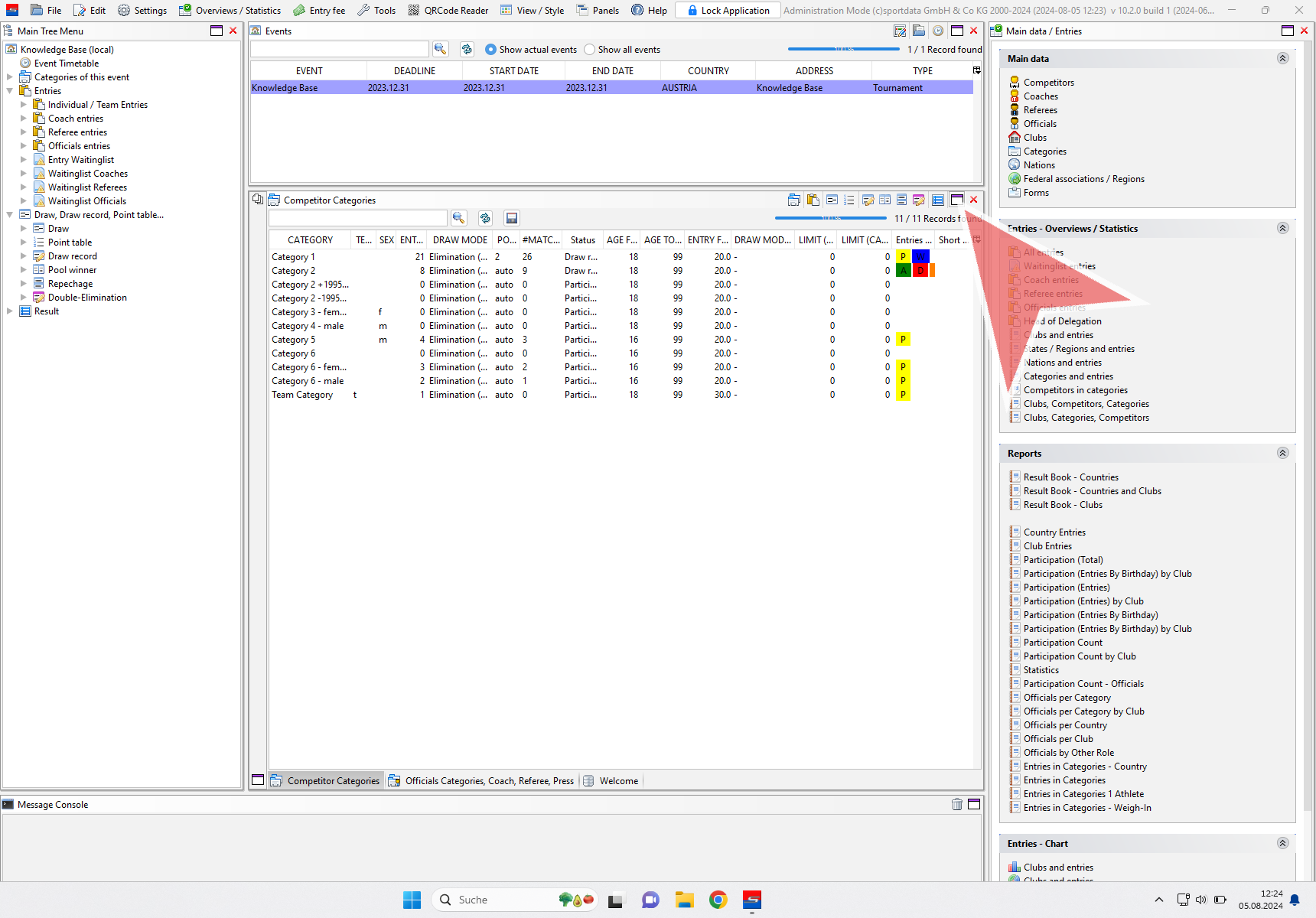
Click on the draw mode field of the category and select “Point Table”. You can also change the draw mode for multiple categories simultaneously or adjust the number of pools.
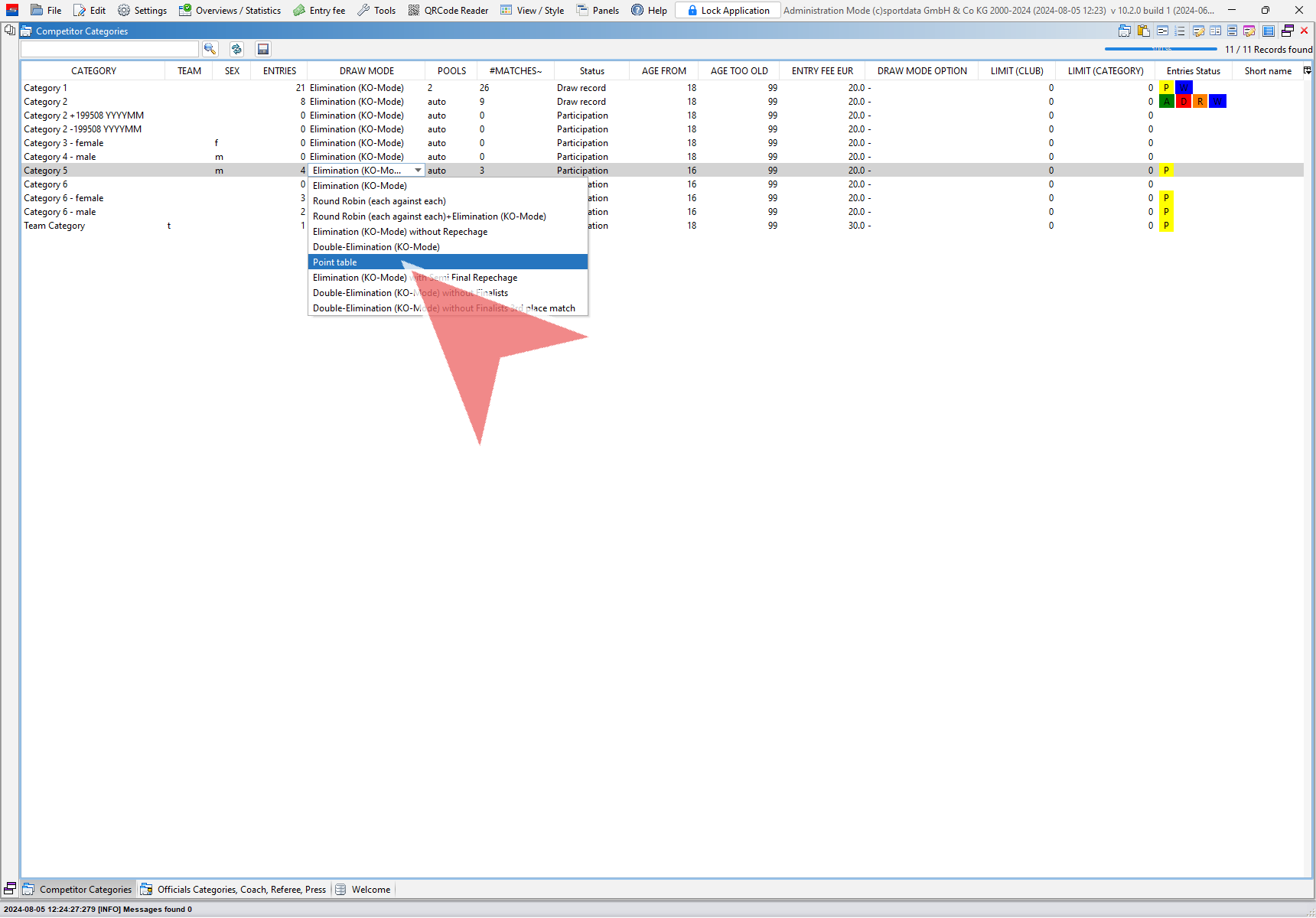
Select the draw mode option that aligns with your rules. Options relevant to point tables are indicated with “Points:”.
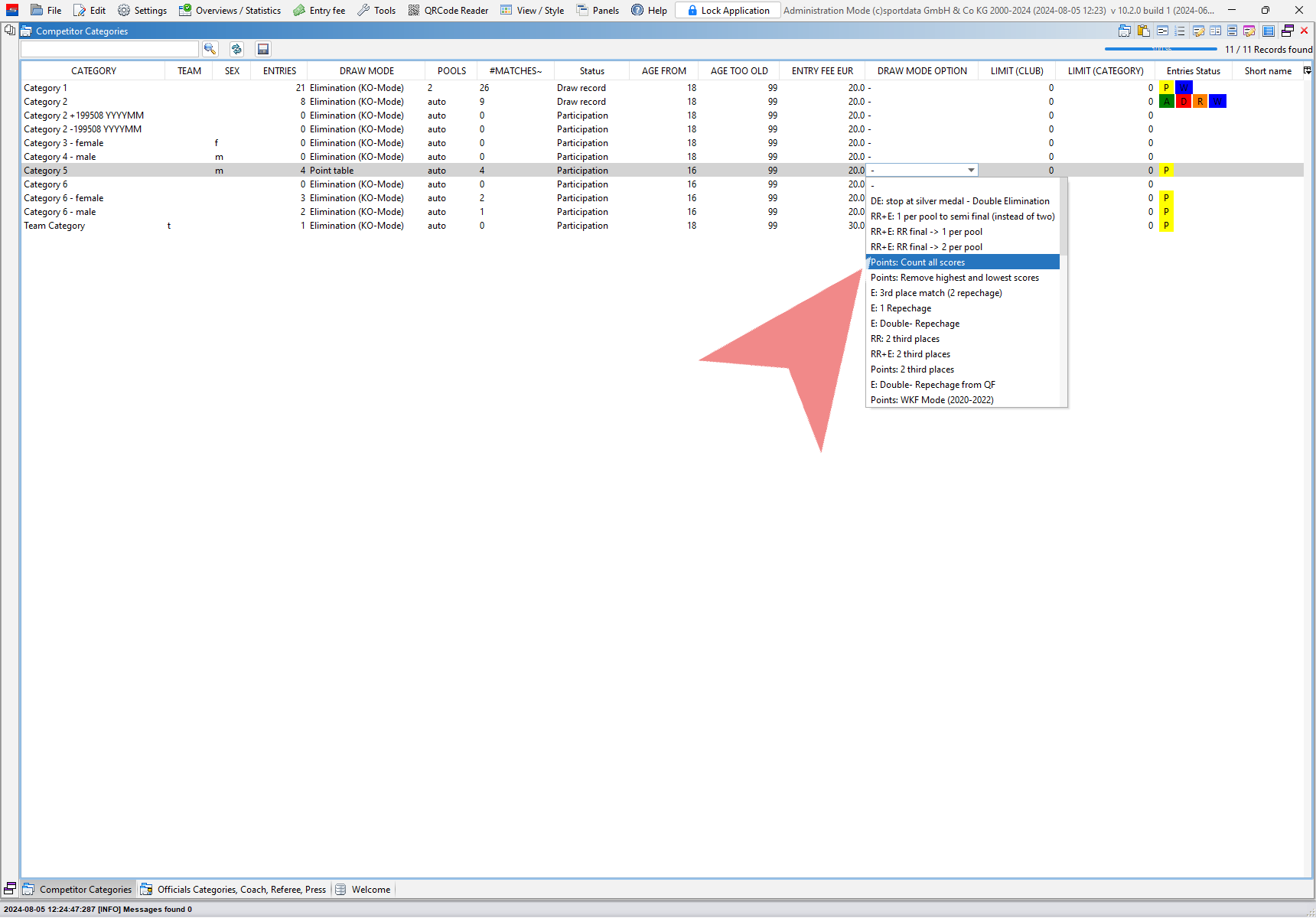
Generate Point tables
Once the category settings are complete, right-click on “Point Table” in the Main Tree Menu and select “Generate Draws Point System” to create the point tables.
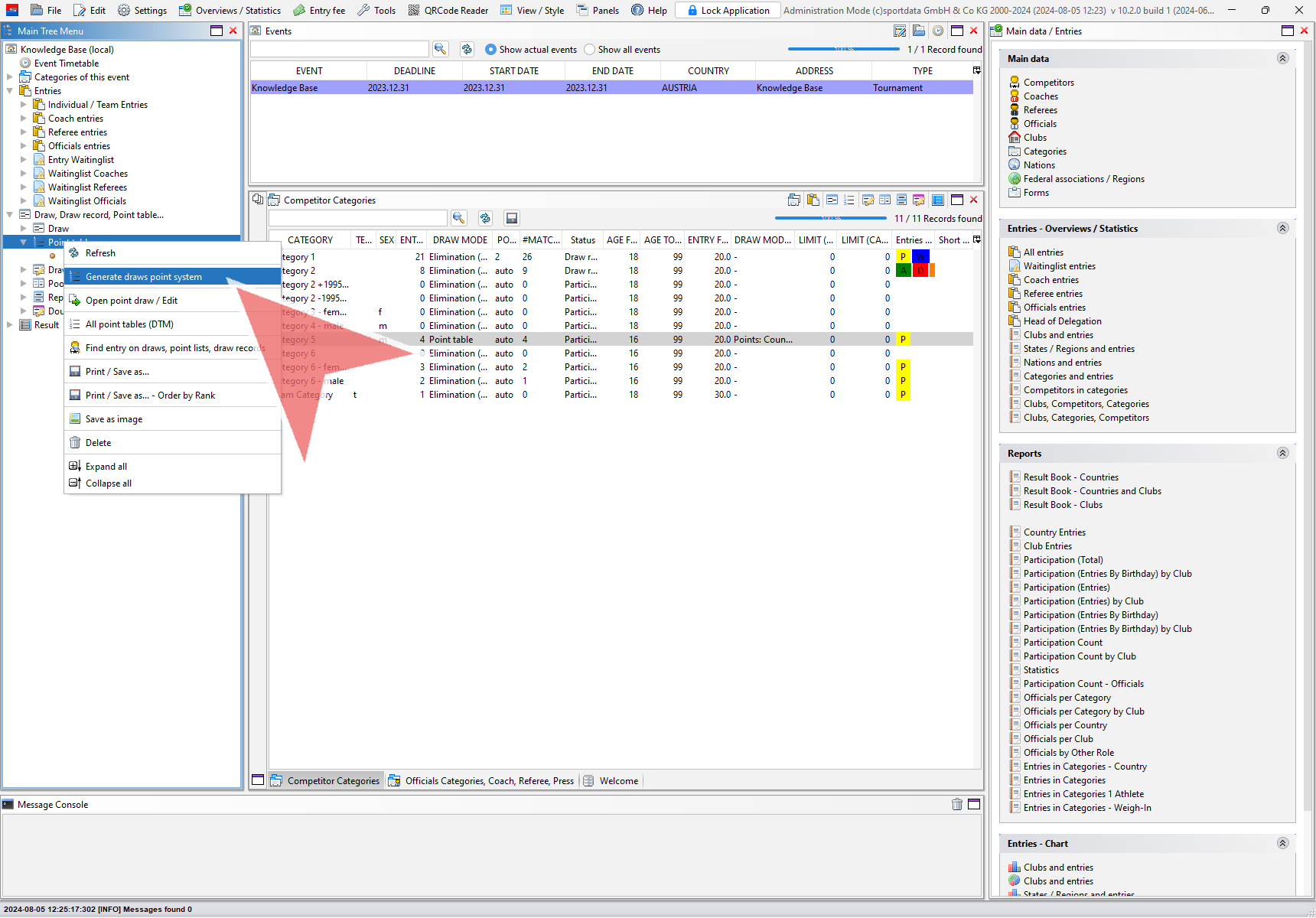
Select all the categories for which you want to generate point tables from the list and confirm with “OK”. If a category does not appear, it may be due to incorrect category settings or a lack of entries.
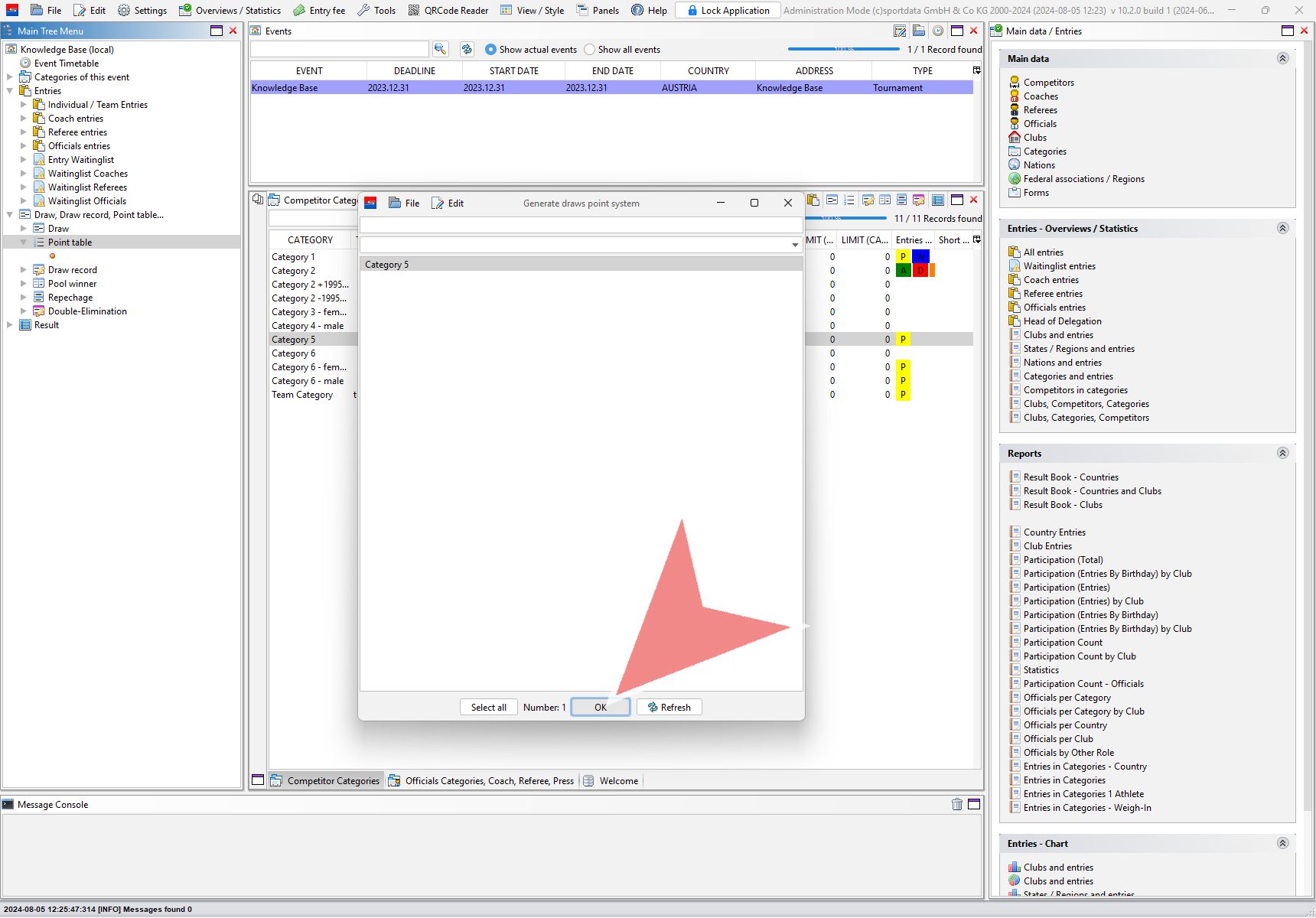
At the top, select the separation method you wish to use, such as Nation (Nat) or Club.
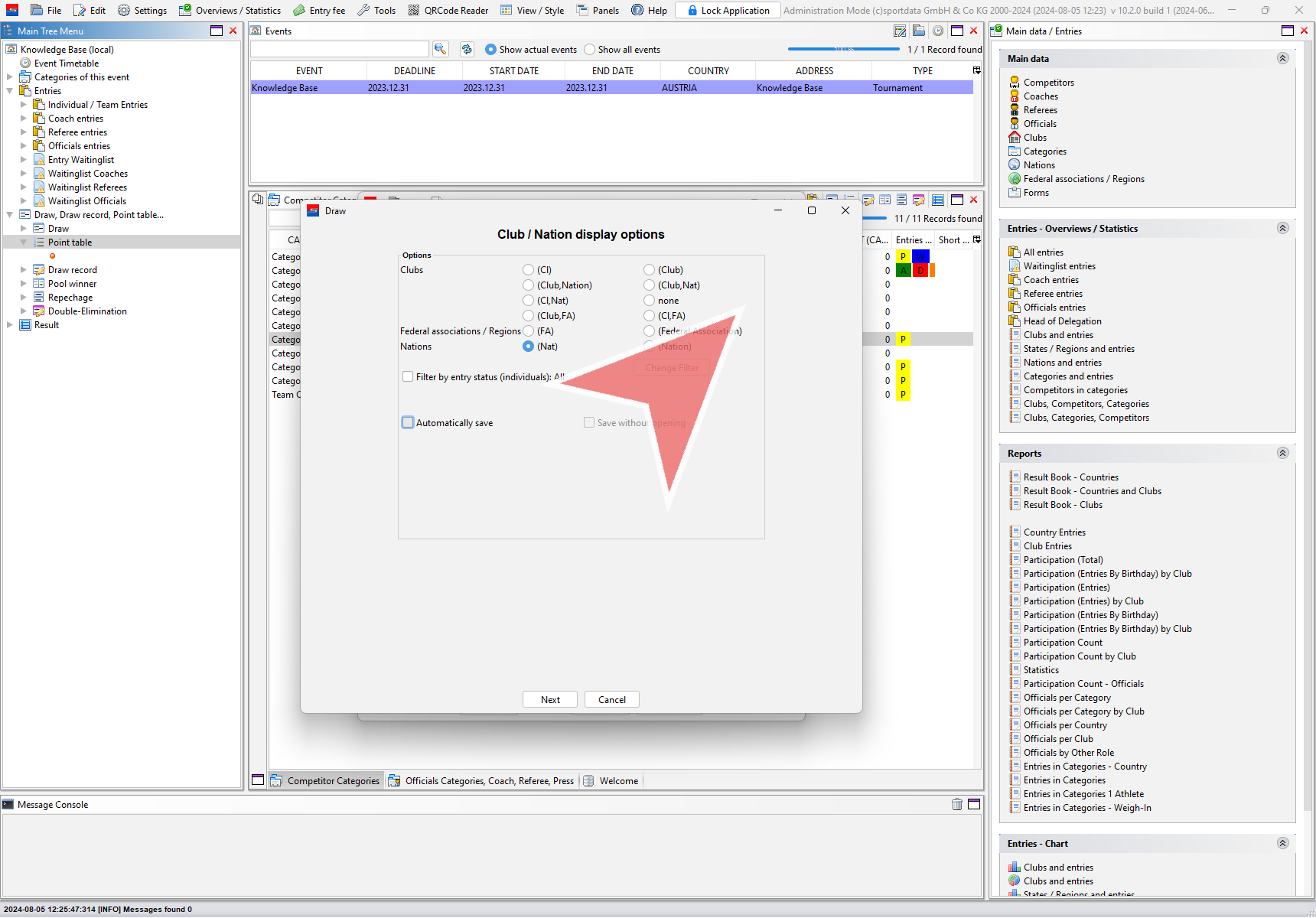
To minimize the risk of errors, it is recommended to select the “Automatically Save” and “Save Without Opening” options. Click on “Next” to generate the point table(s).
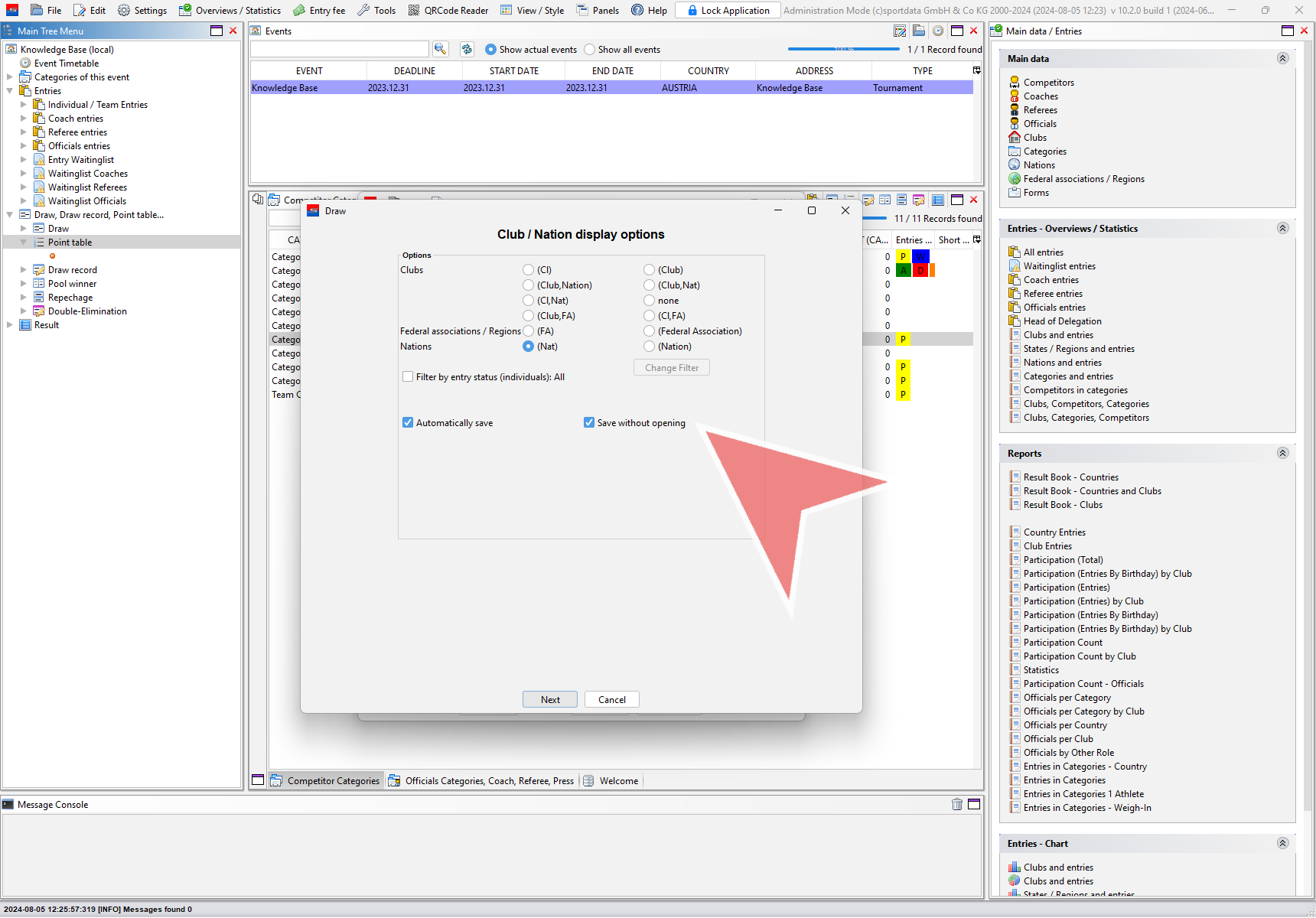
After refreshing the Point Table section using the arrow, the newly generated point tables will appear. Expand them to view the different pools and open it by double-clicking on it.
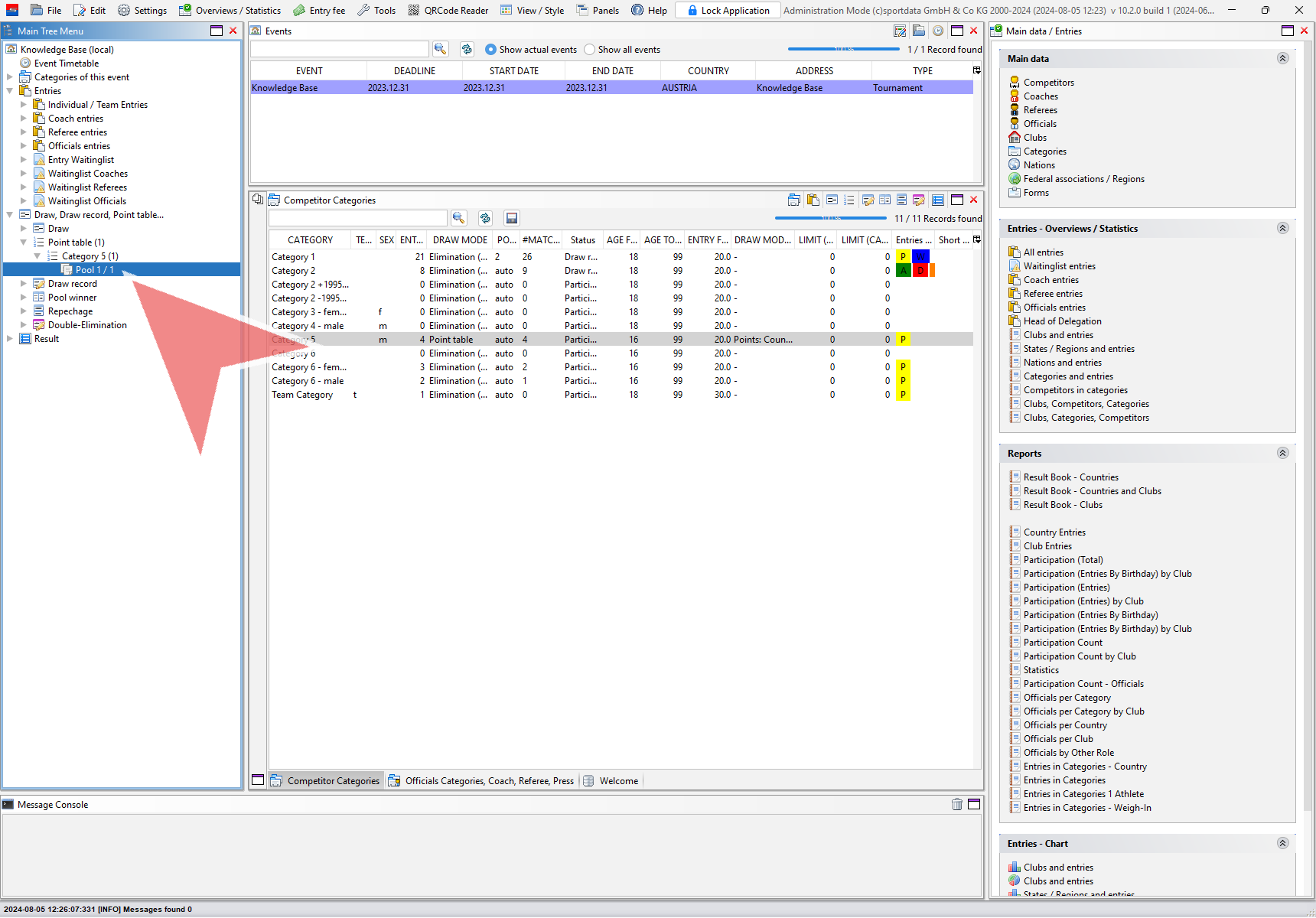
The point table, which includes all relevant information, will be displayed with the number of pool indicated at the top.