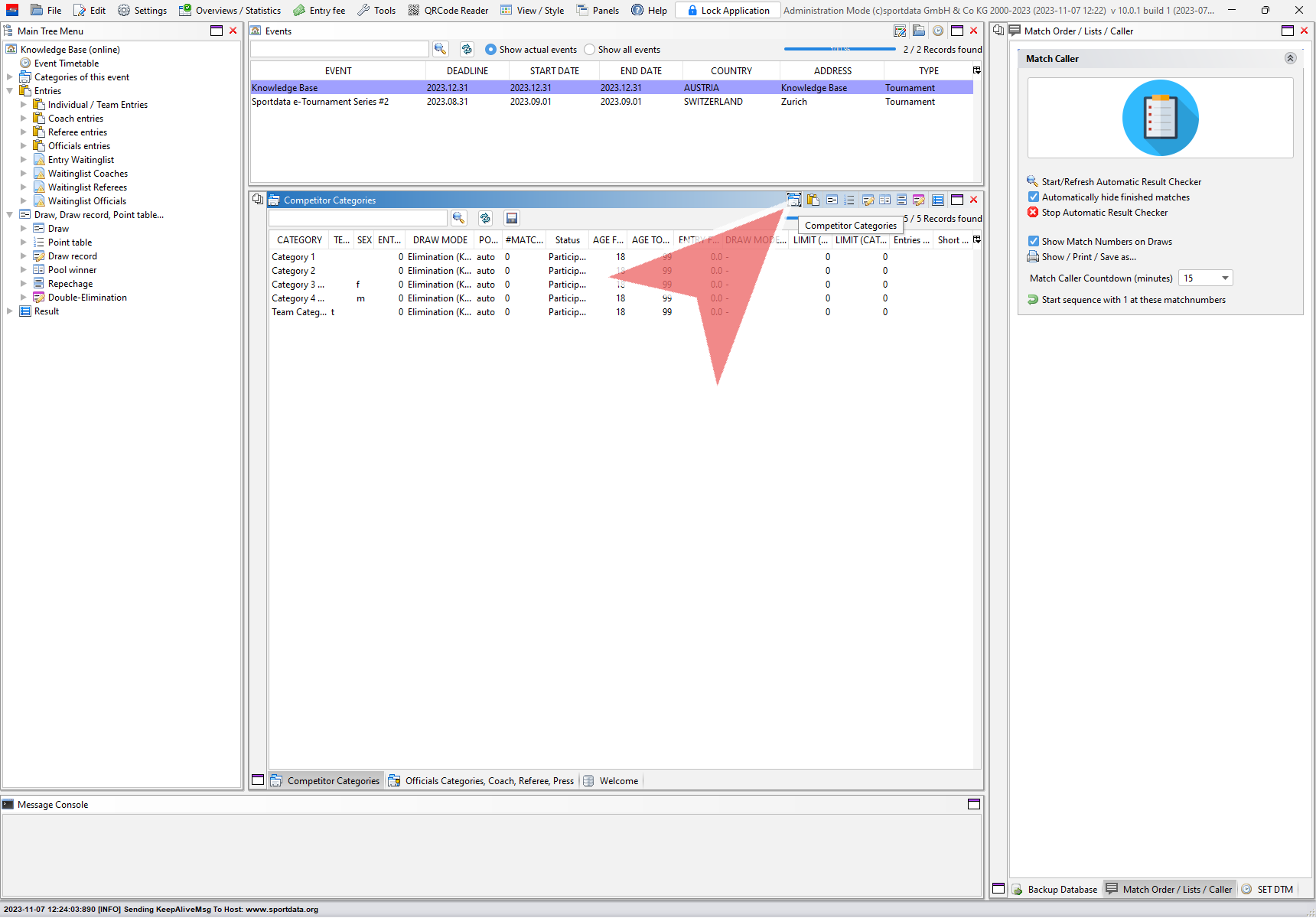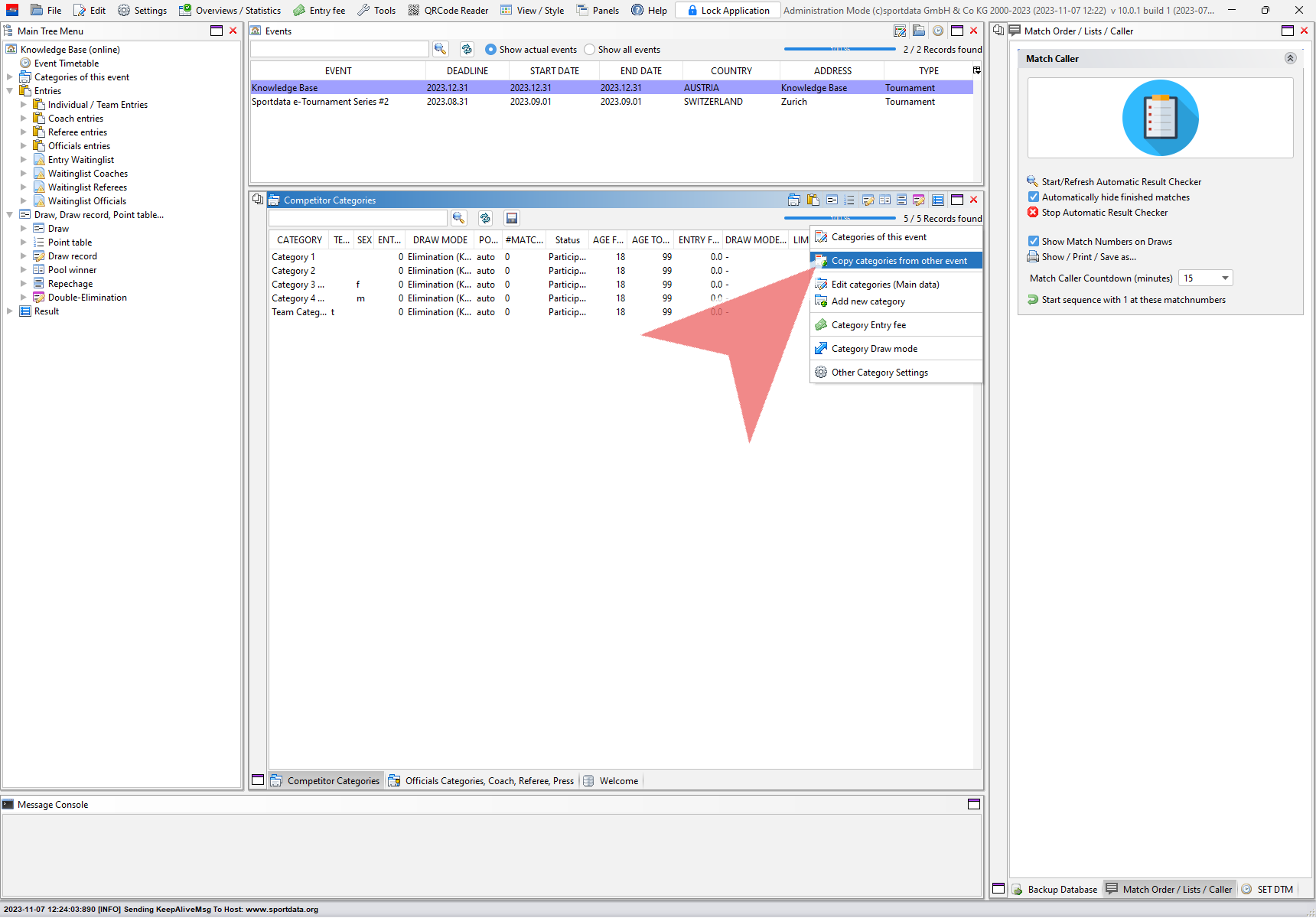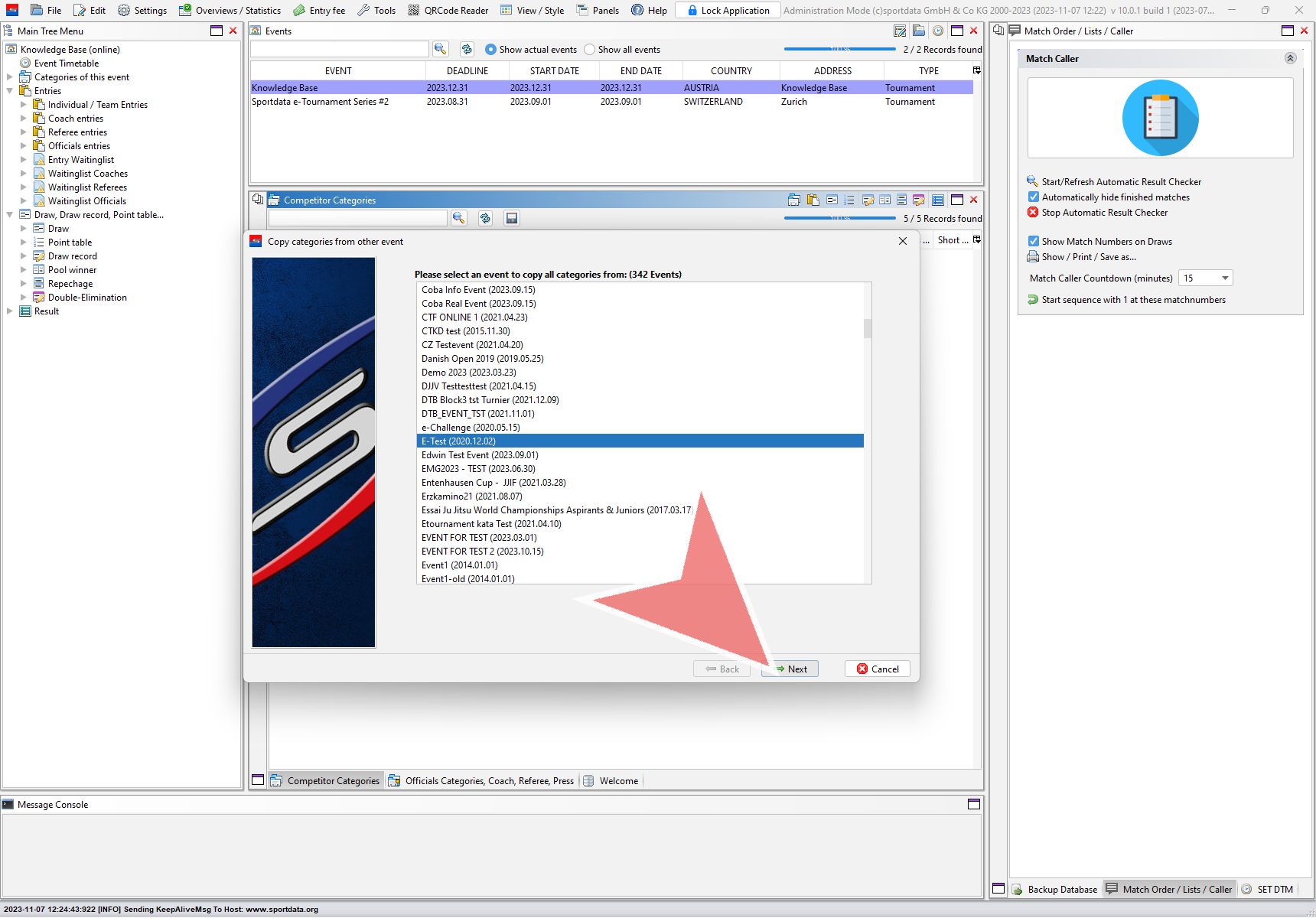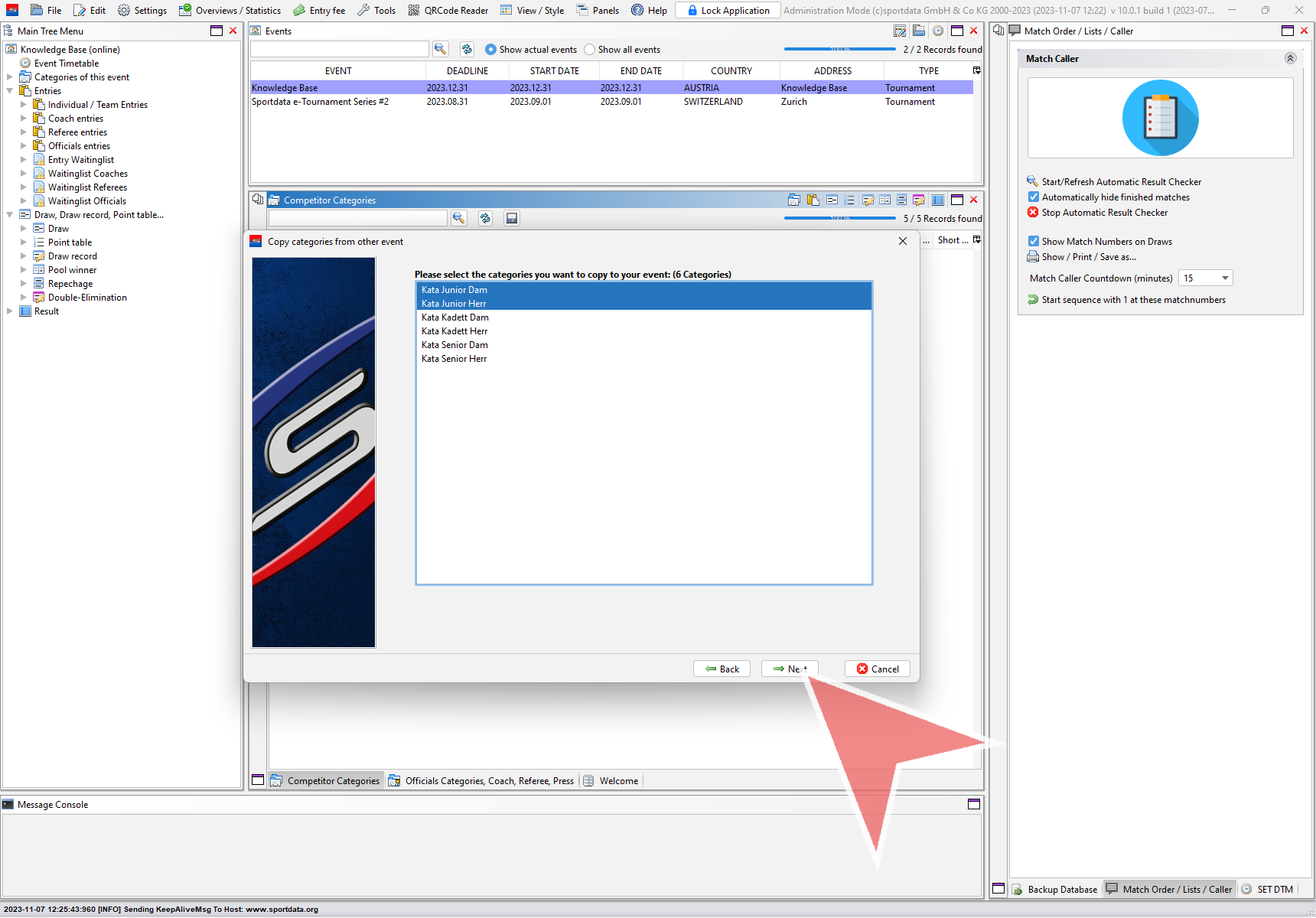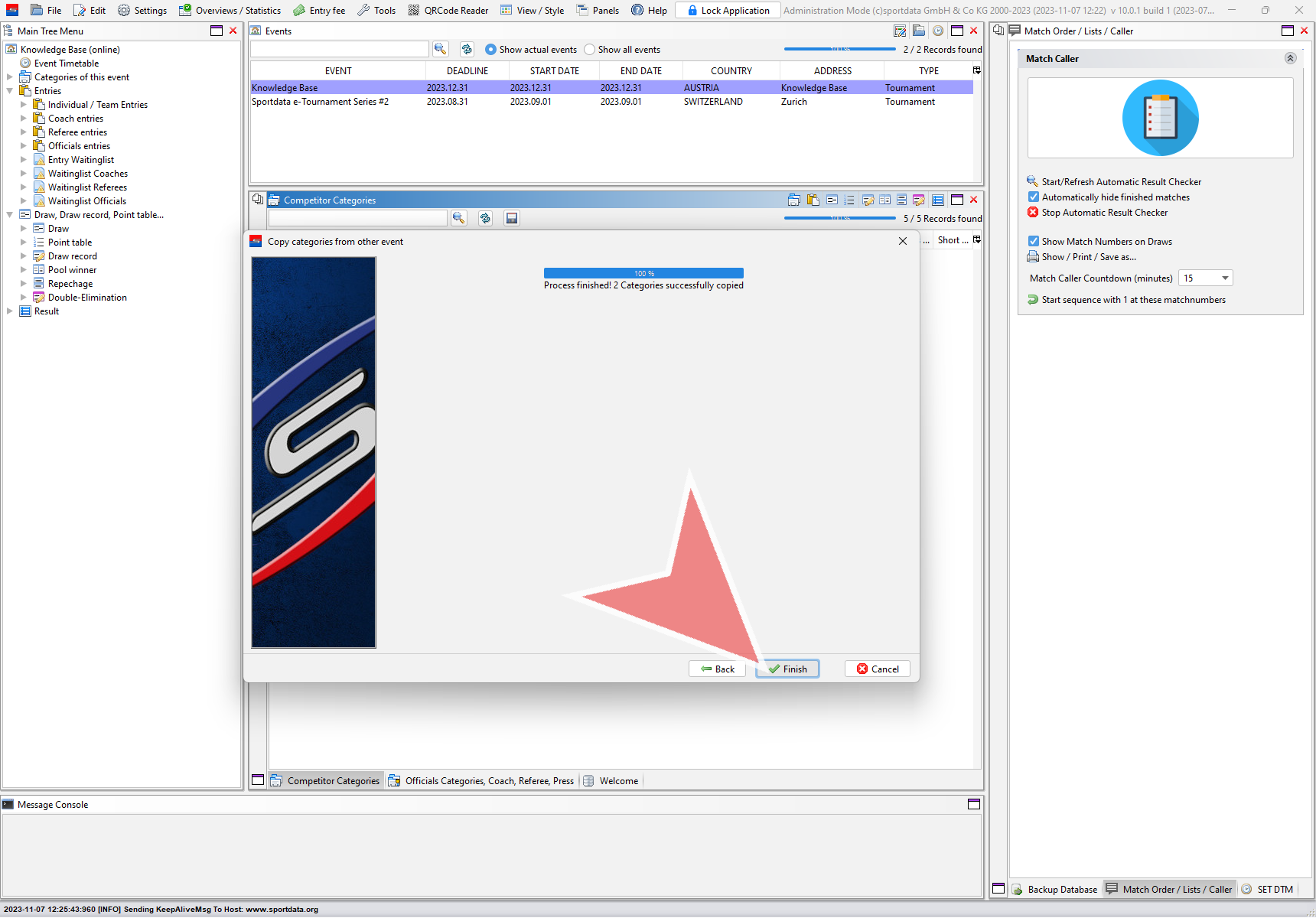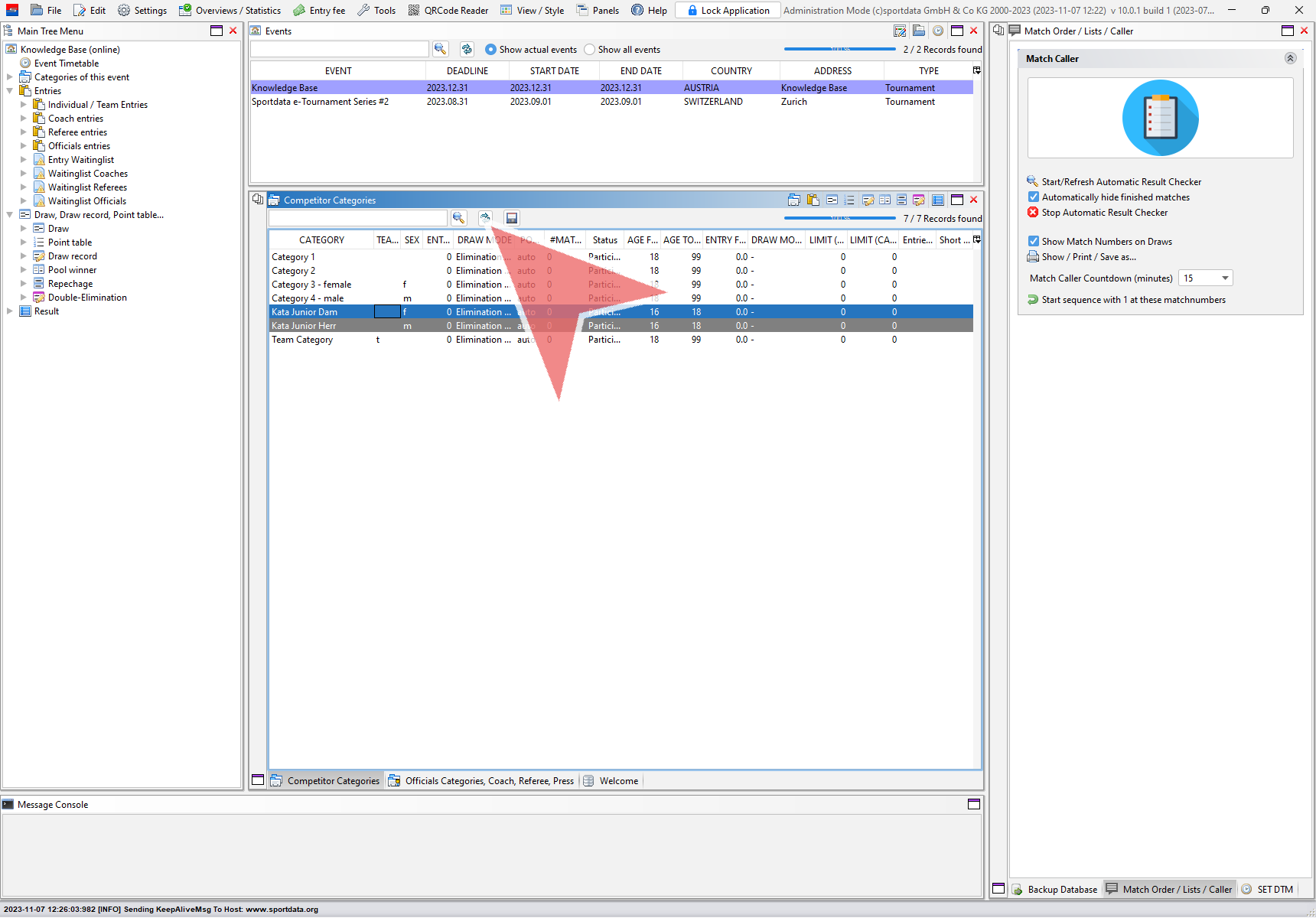This article describes how to copy categories from another event with the SET-software. If the same categories are used for multiple events, it is recommended to use this method instead of adding new categories. For this option it is necessary to be logged in to an online database (not to a local database).
Interactive Demo
How to copy categories from another event
Go to the panel “Competitor Categories”, which is open by default and otherwise can be found via “Panels” → “Competitor Categories”. Click on the first icon in the toolbar to access the category settings.
Select the option “Copy categories from other event”
A list with all other events of the online system you are logged in to will show up. Select the event from where you want to copy the categories and proceed with the “Next”-button.
All cateogries of the selected event are now shown in the list. Select all categories you want to copy to your event with the common shortcuts (e.g. Ctrl+a for all) and proceed with “Next”.
Once all categories are successfully copied you can close the window with the “Finish”-button.
After hitting the “Refresh”-button the new categories are shown in the list of competitor categories and can be used for the event.