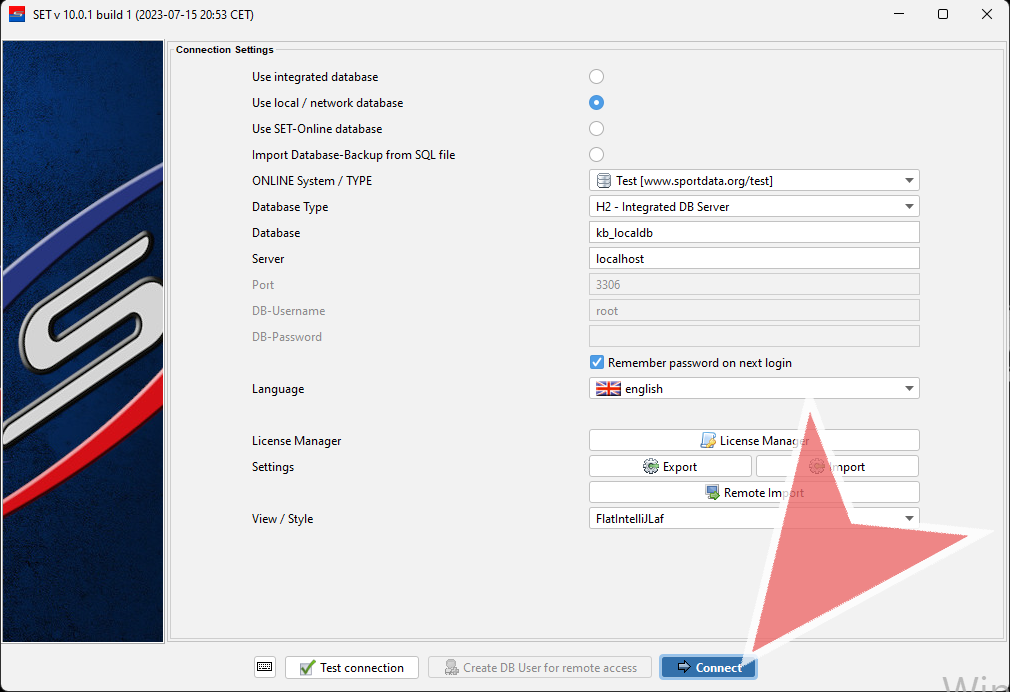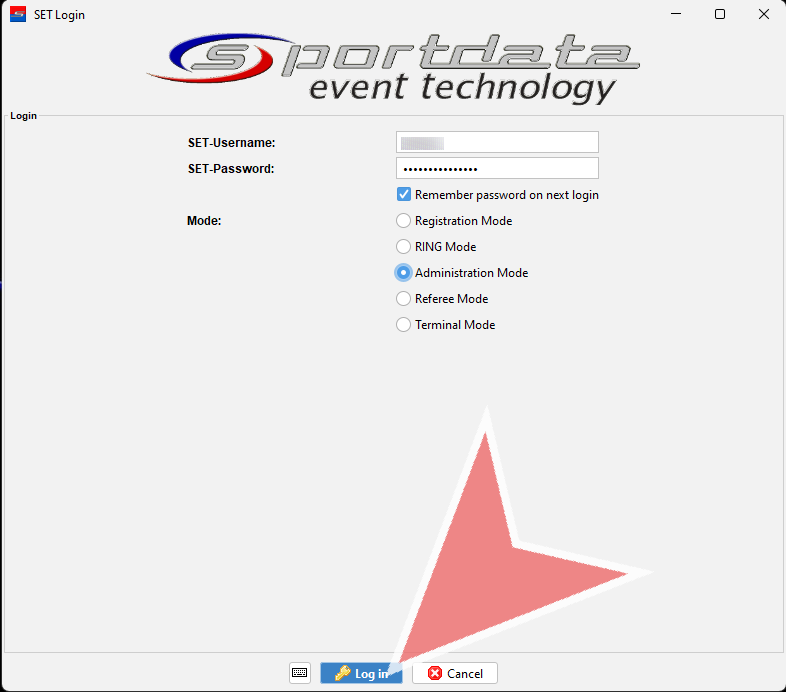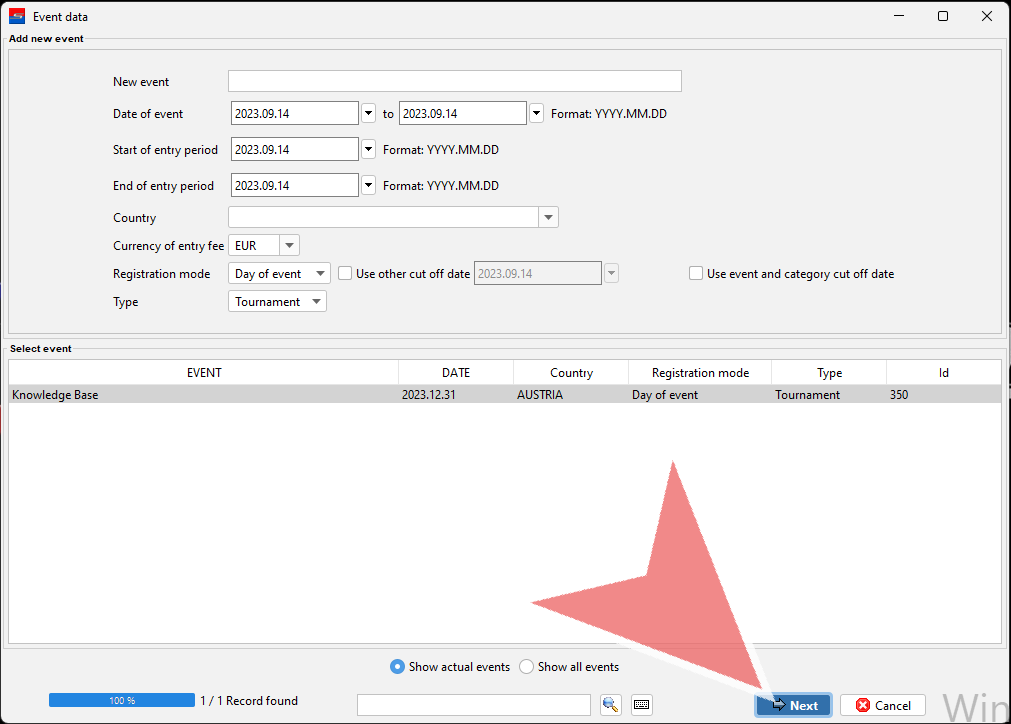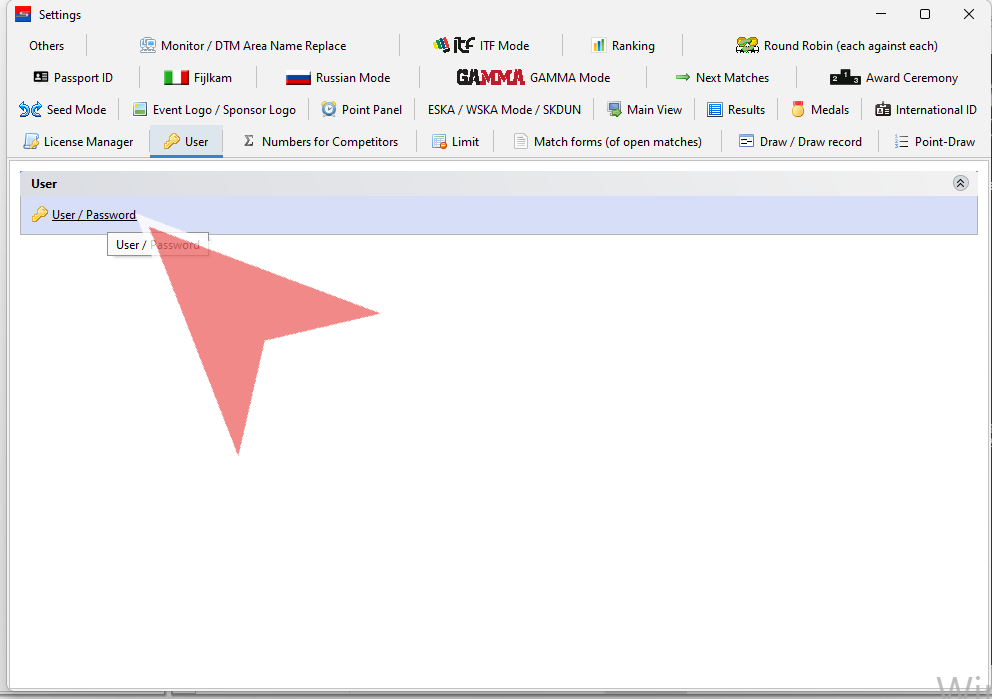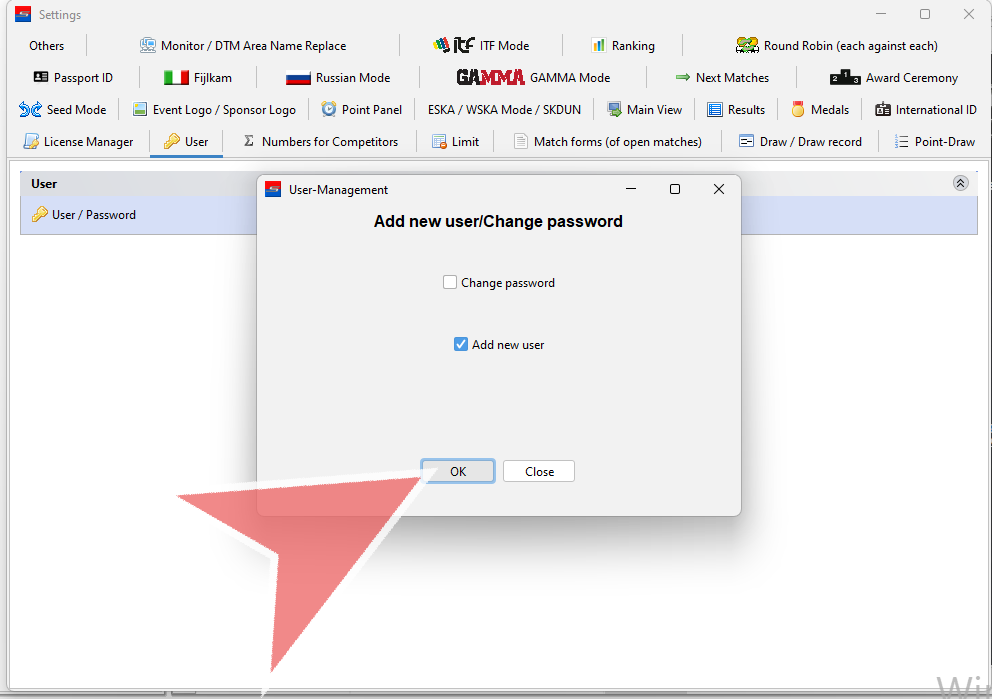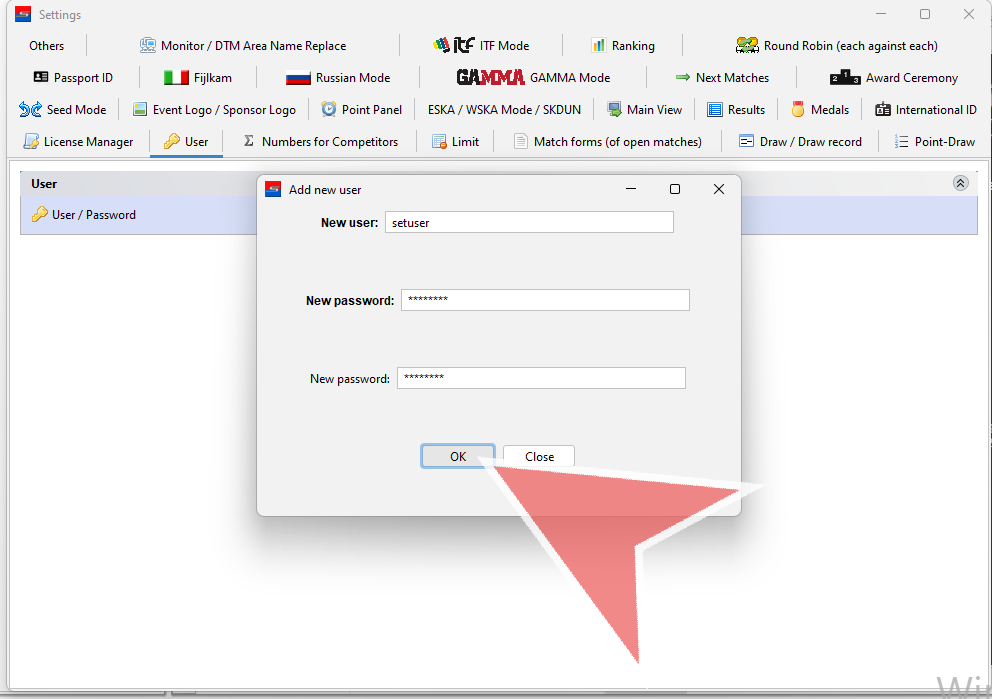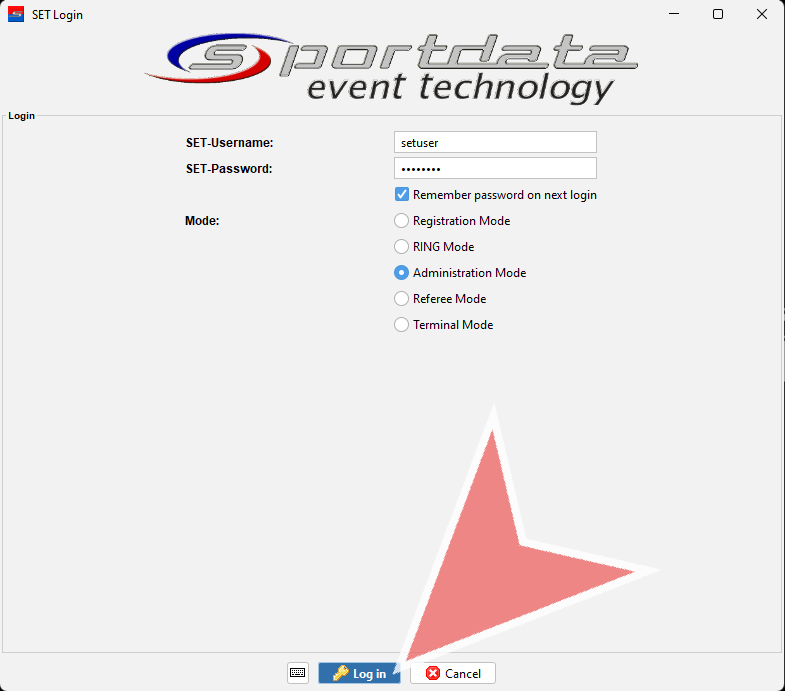To avoid sharing personal login data when working with multiple devices on the same local database, it is recommended to add a local user.
Interactive Demo
How to add a new user to a local database
Login to a local database (article) with the database name and IP-address of the local database server. In case you log in on the local database server use “localhost” as the server.
Enter the SET-Username and SET-Password of the database, select the administration mode and click on “Log In”.
Continue with “Next” or by pressing “Enter”.
Go to the tab “Settings” and open the “Settings”.
Open the tab “User” and click on “User / Password”
A pop up window shows up where you select the option “Add new user” and continue with “OK”.
Enter the name and password of the new local user. Confirm the password and save the settings with “OK”. The new user is successfully added and you can close the settings.
From now on you can use this new local user that you just added (username + password) to login to this database with multiple devices. The advantage is that no personal login data is anymore needed.