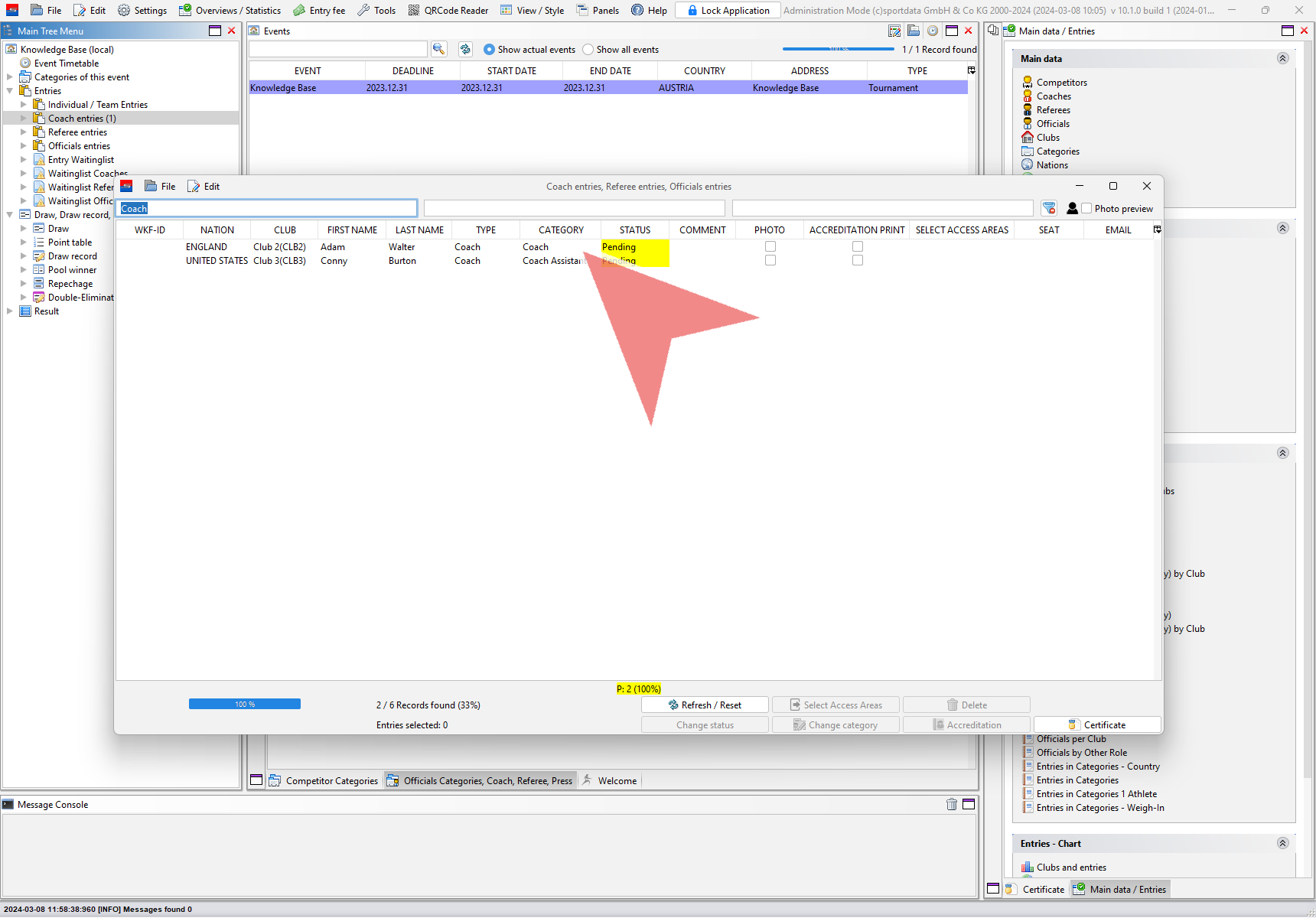This article shows how to add categories for coaches and how to change the category of a coach.
Interactive Demo
How to add a new category for coaches
To add a new category for coaches, click on the “Officials Categories, Coach, Referee, Press” tab. If it is not open yet, you find it under “Panels”.
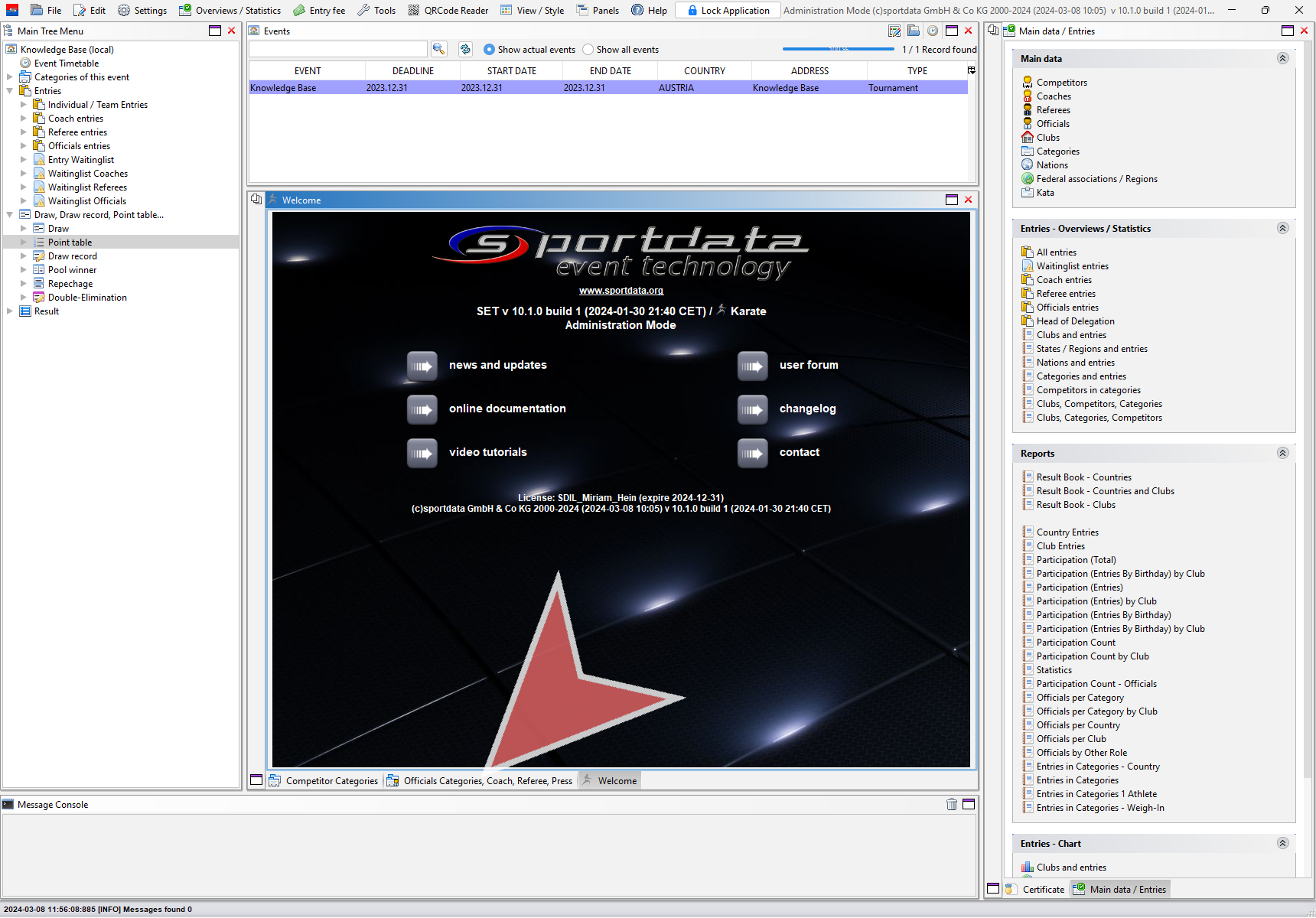
To switch between the different roles use the buttons in the top left corner.
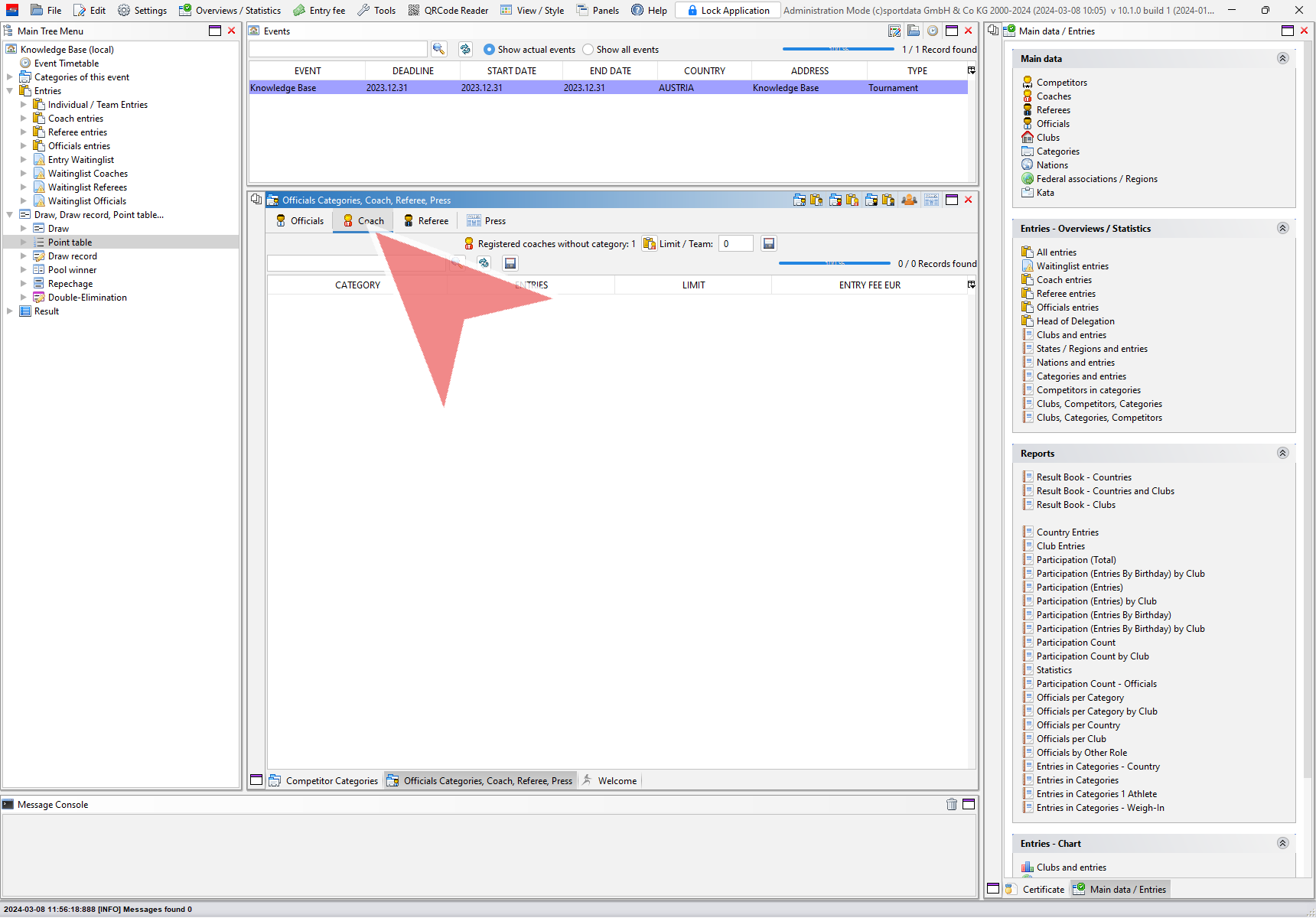
To add a category for coaches, click on the corresponding “Edit”-button in the top right row to access further options.
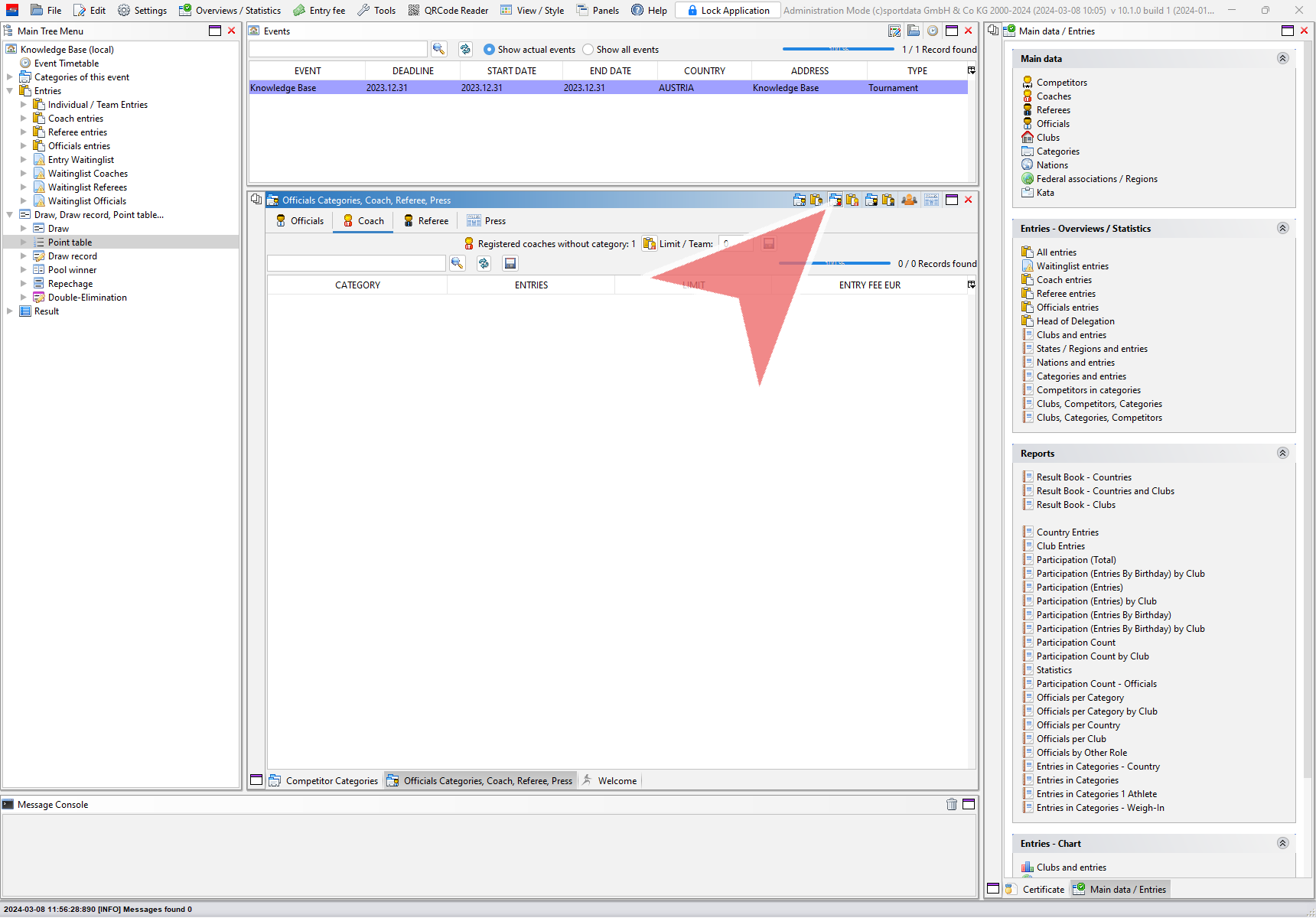
You can either copy categories from a previous event or “Add a new category”.
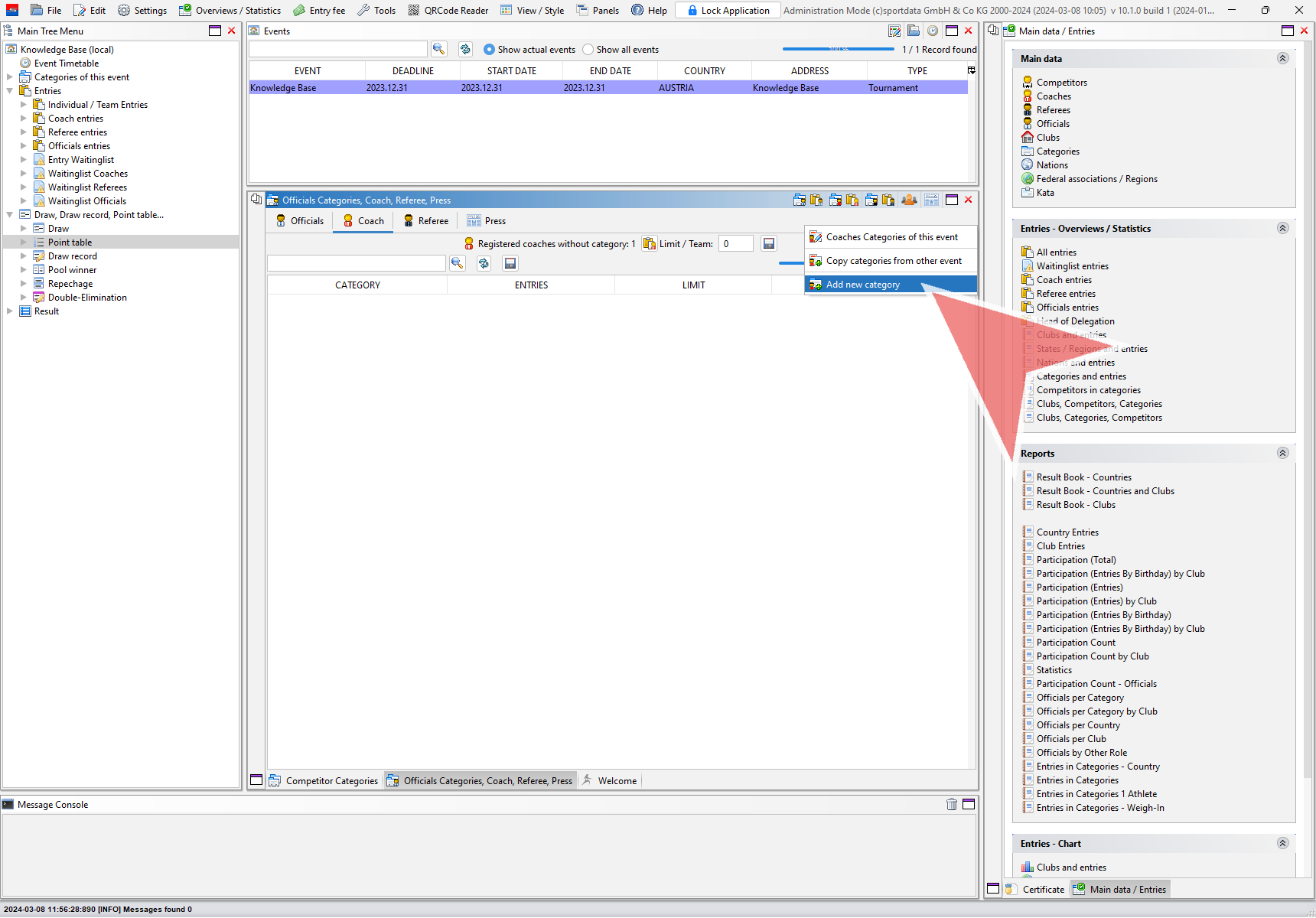
Enter the name of the new category and click on “save” to add it to the event.
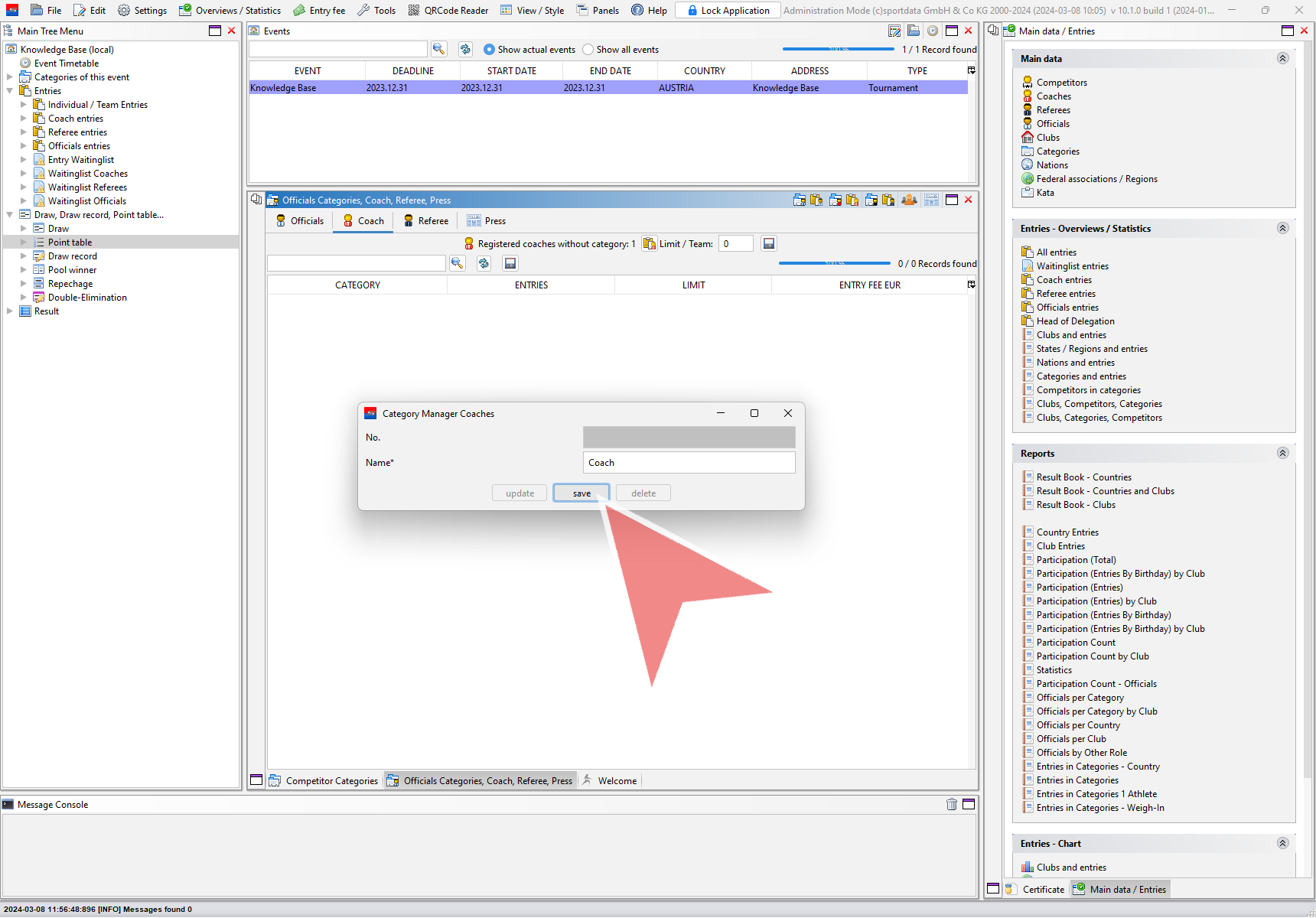
Confirm with “Yes”.
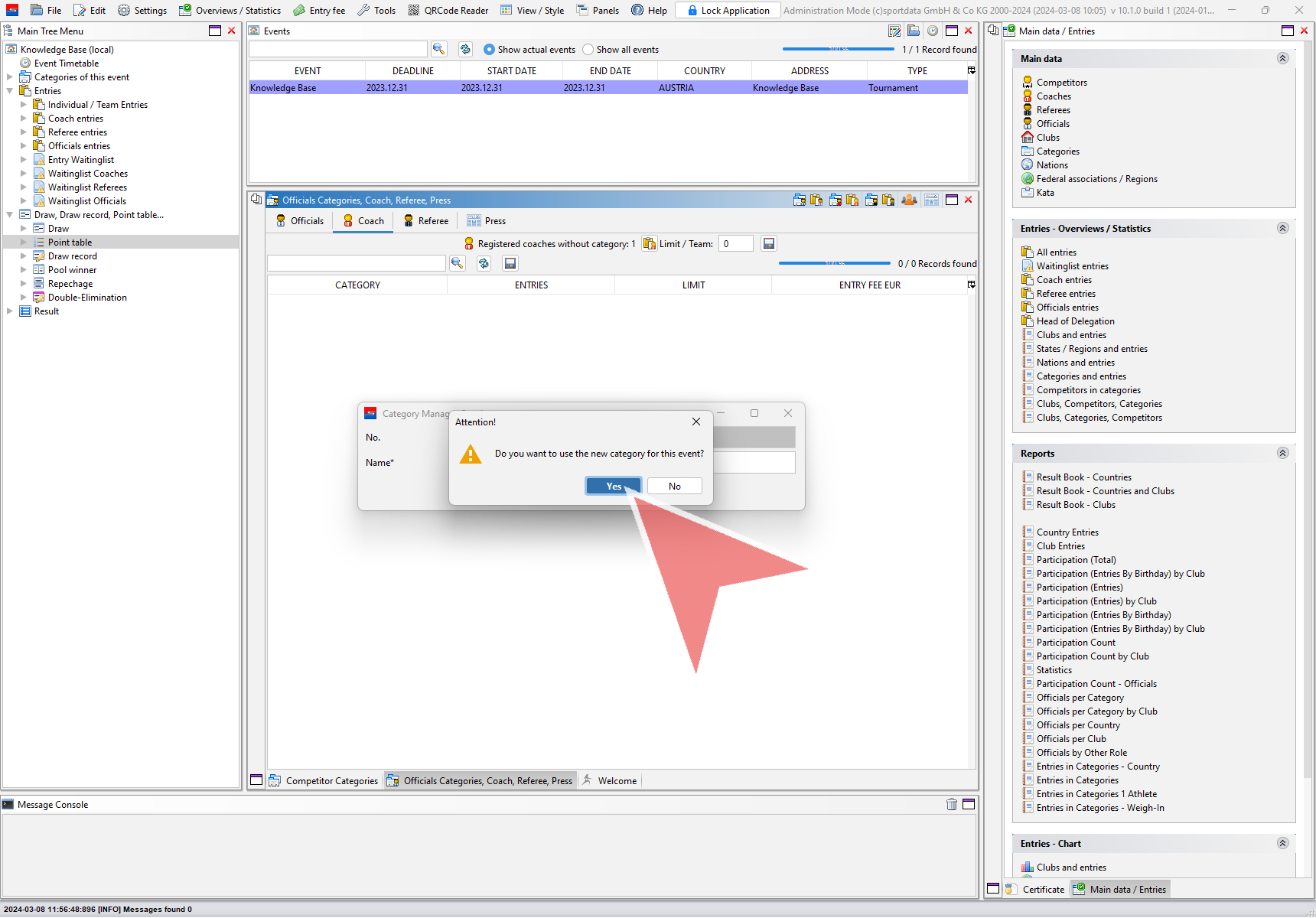
After refreshing with the two arrows, the new category is shown in the list of officials categories. With a right click on the category you can edit it.
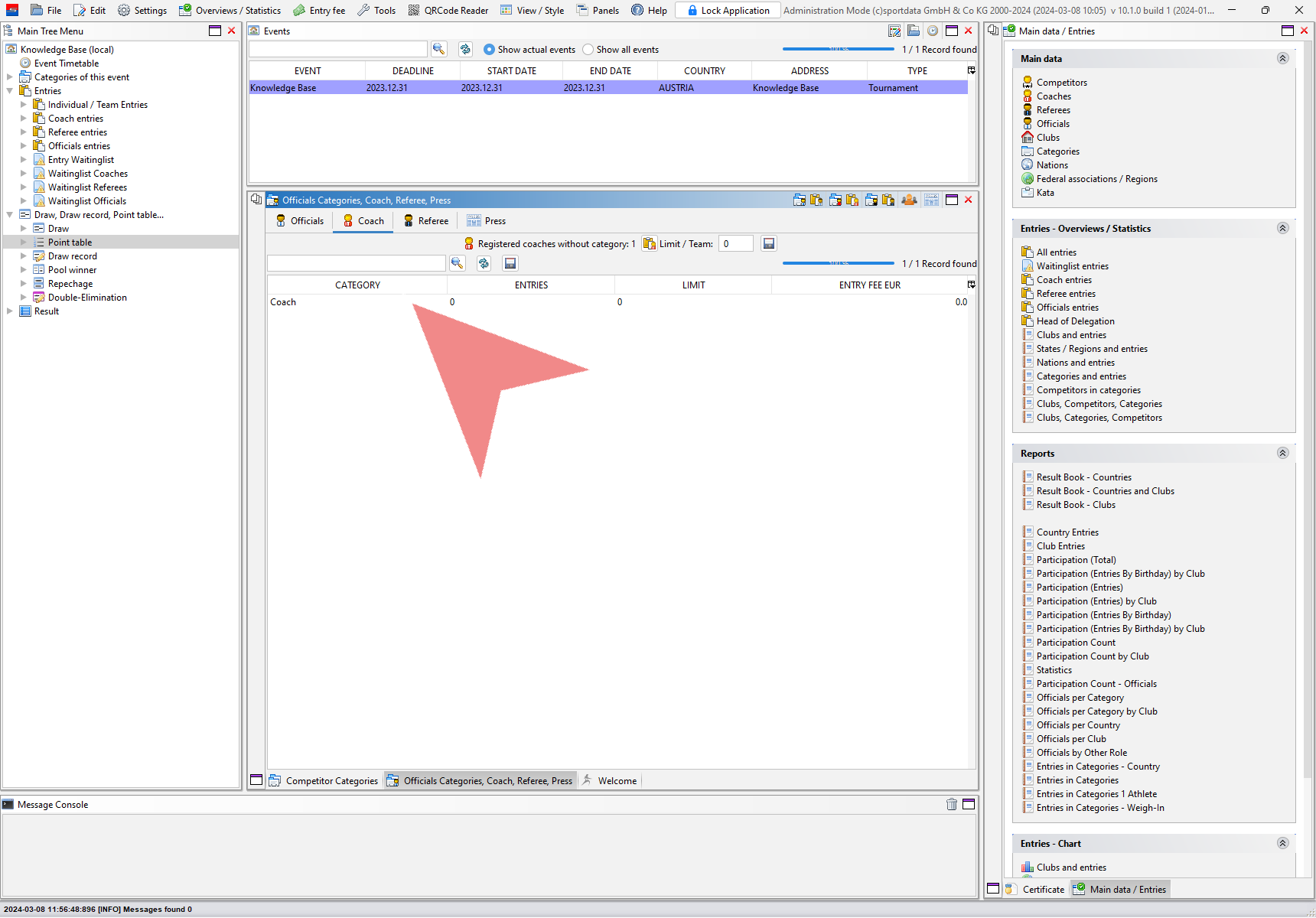
How to register a coach to a category
When you want to register a coach to an event for which categories are configured, they show up at the registration window. Find the person you would like to register and then select the correct category before you click on “Save entries”.
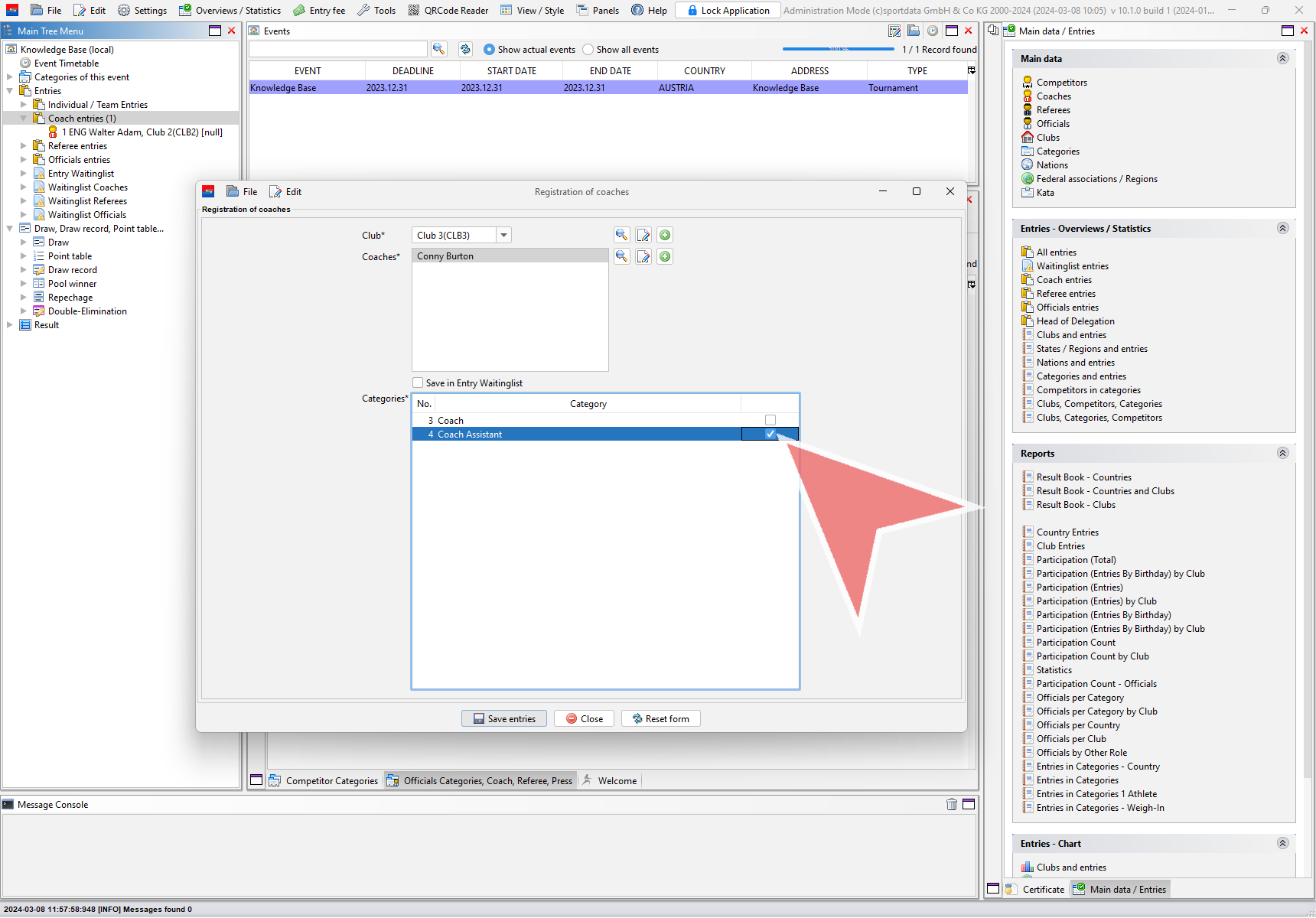
The category of an entry is now shown in the entry list.
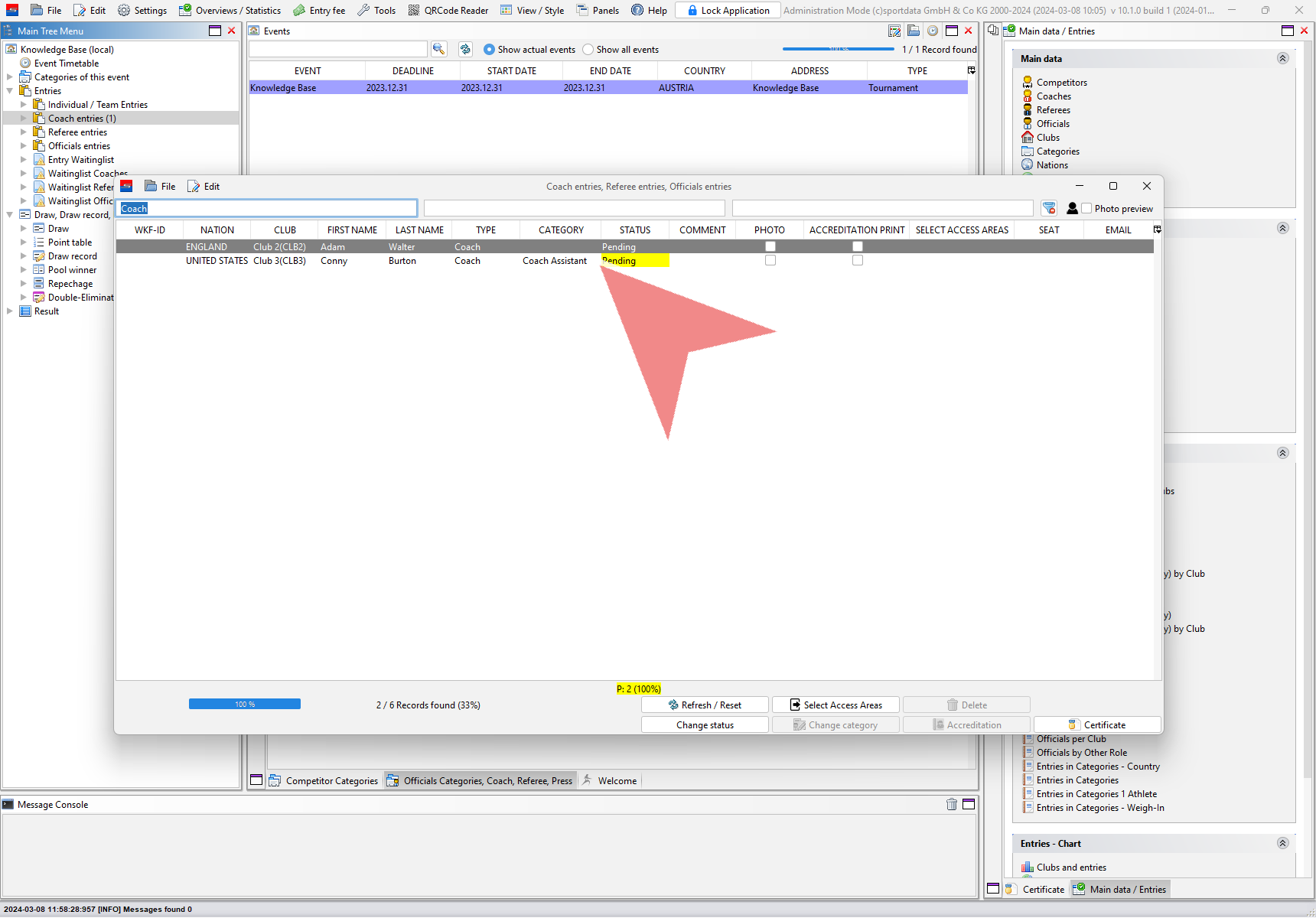
How to change a category
To change the category of one or multiple coaches, select them in the entry list and click on the button “Change category”.
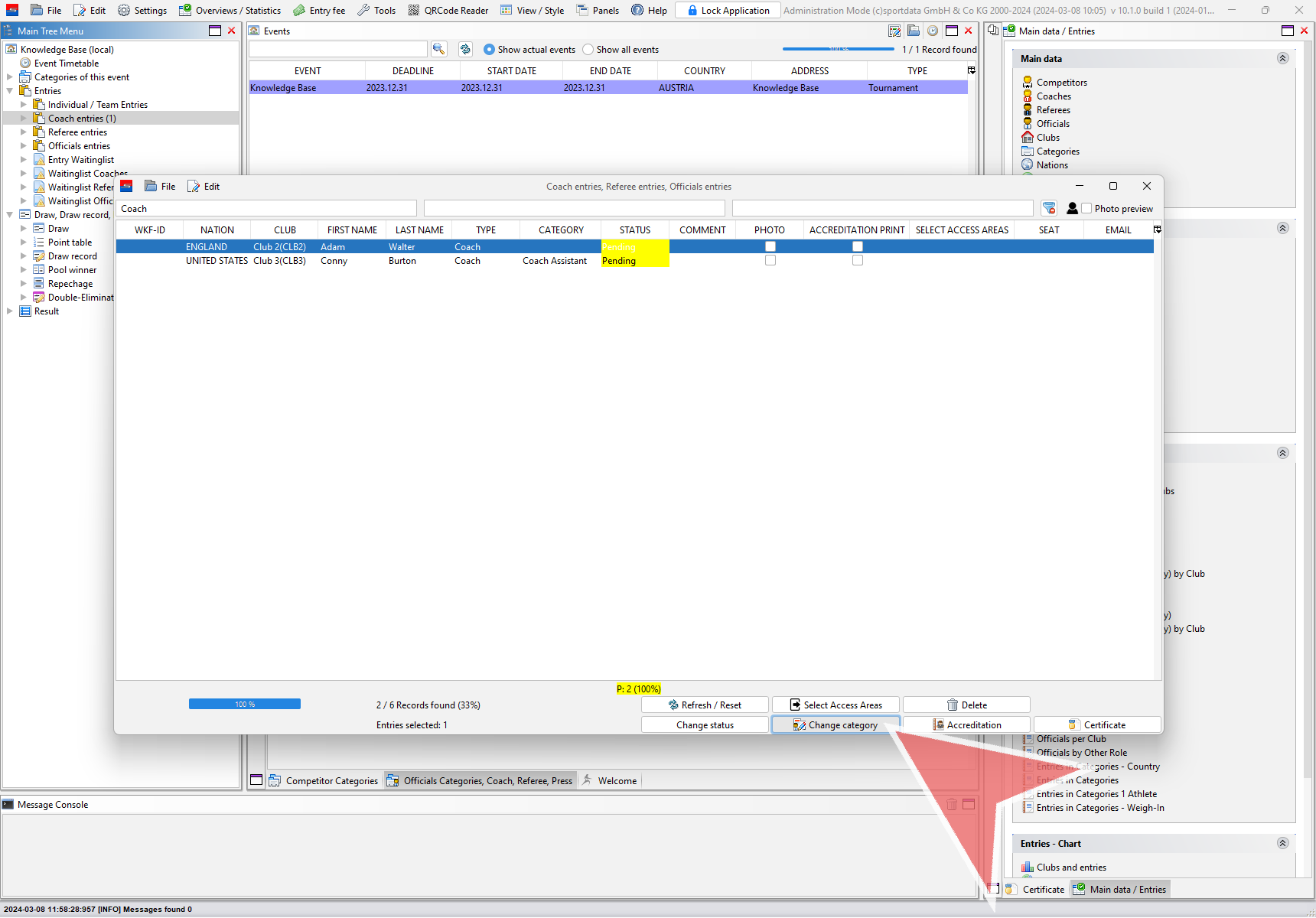
All coaches’s categories of this event are shown. To change the category of a coach, select the desired one and click on “OK”.
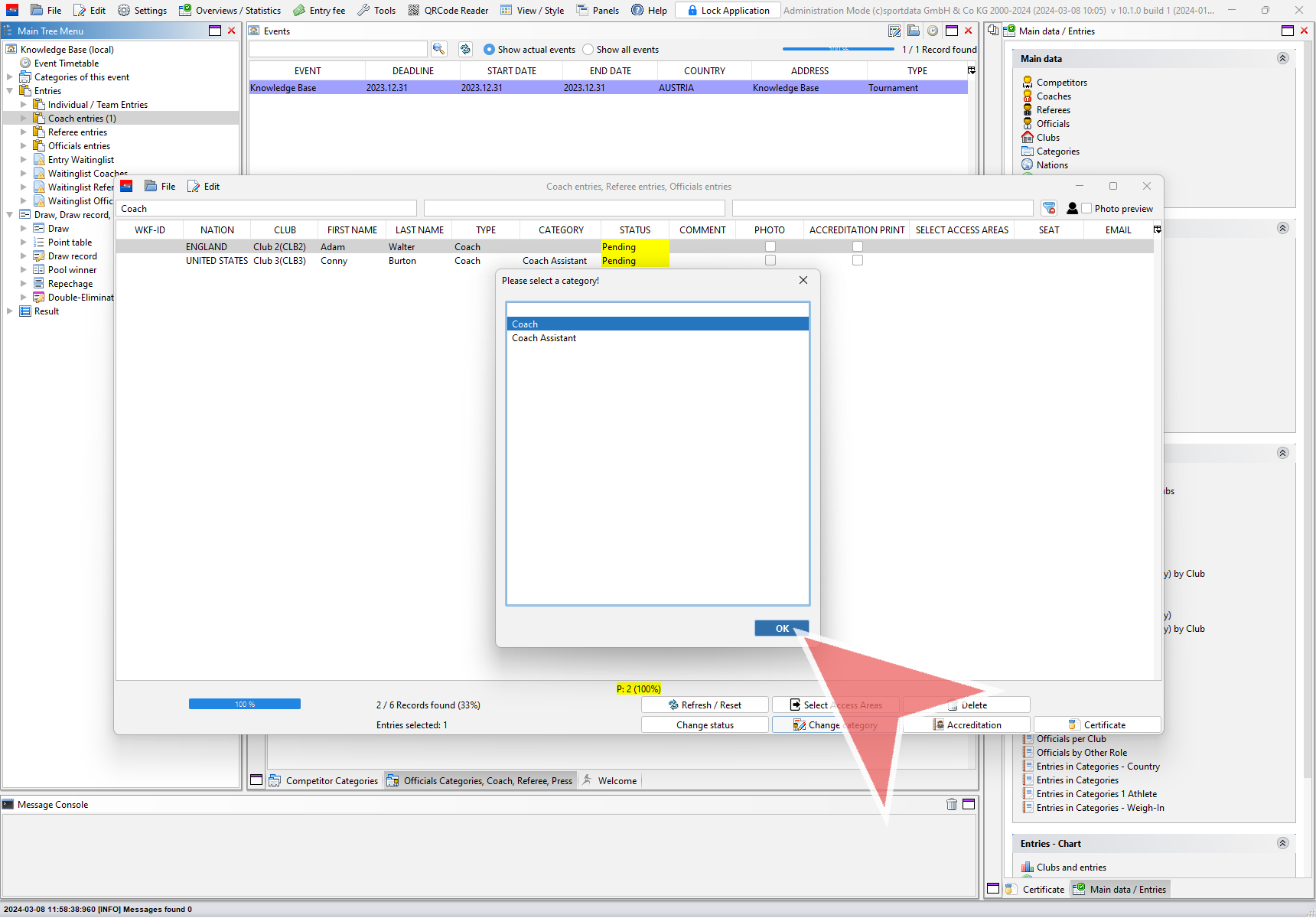
The entry list is automatically updated.