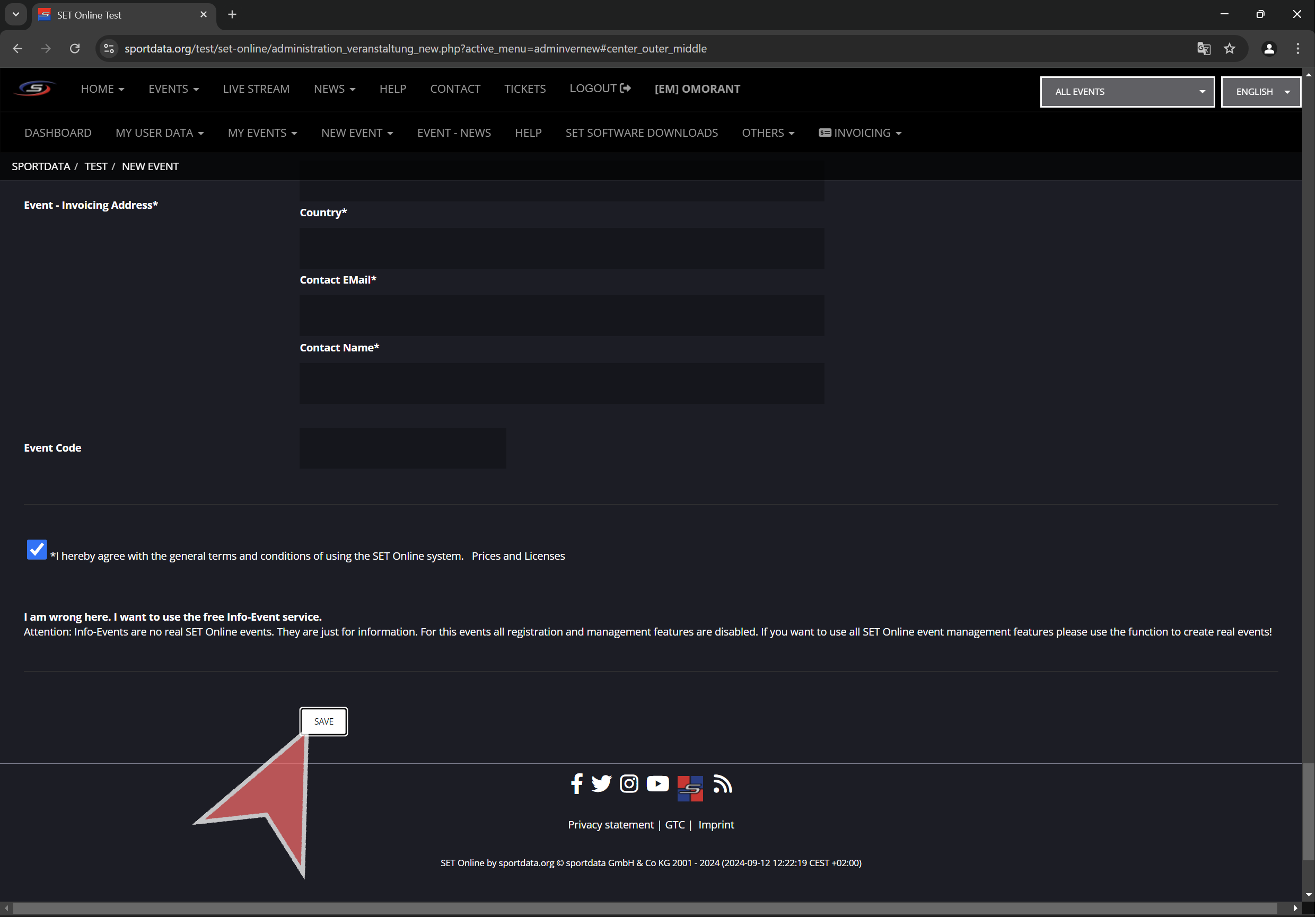Interactive demo
Login
Go to sportdata.org in the desired system and click “Login”.
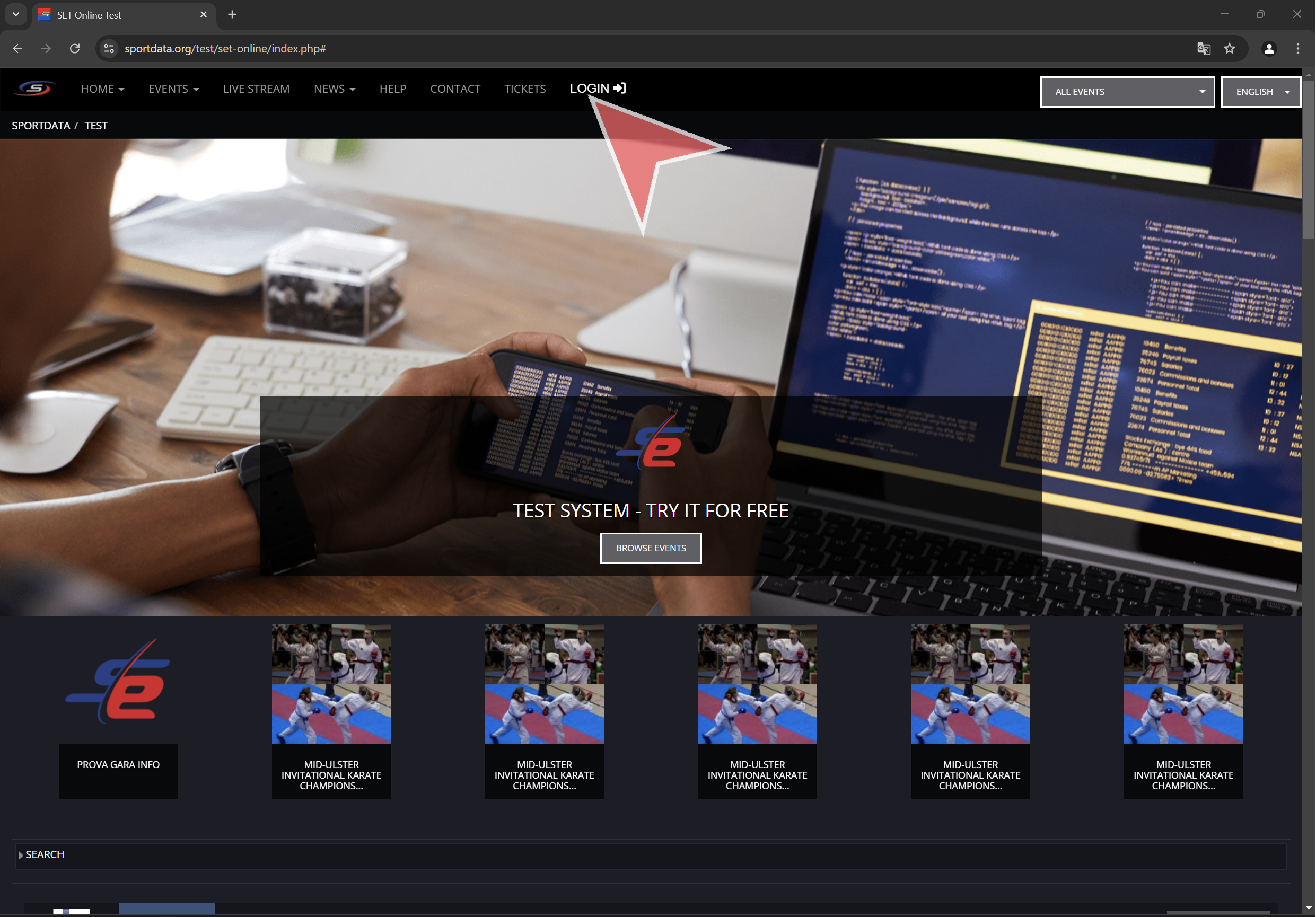
Click “Event Manager Login” and type in your username and password.
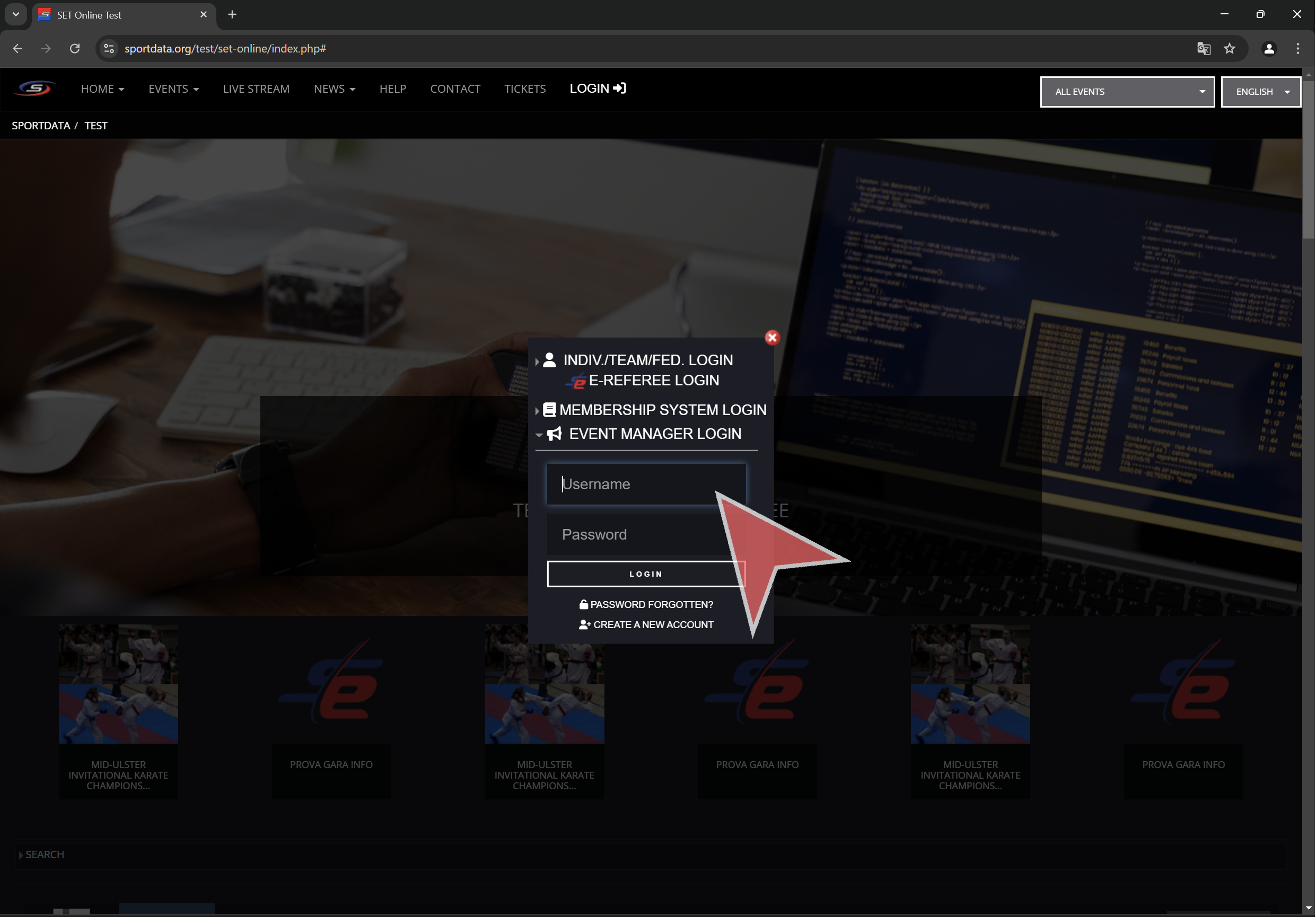
Click in “New event” > “New event”.
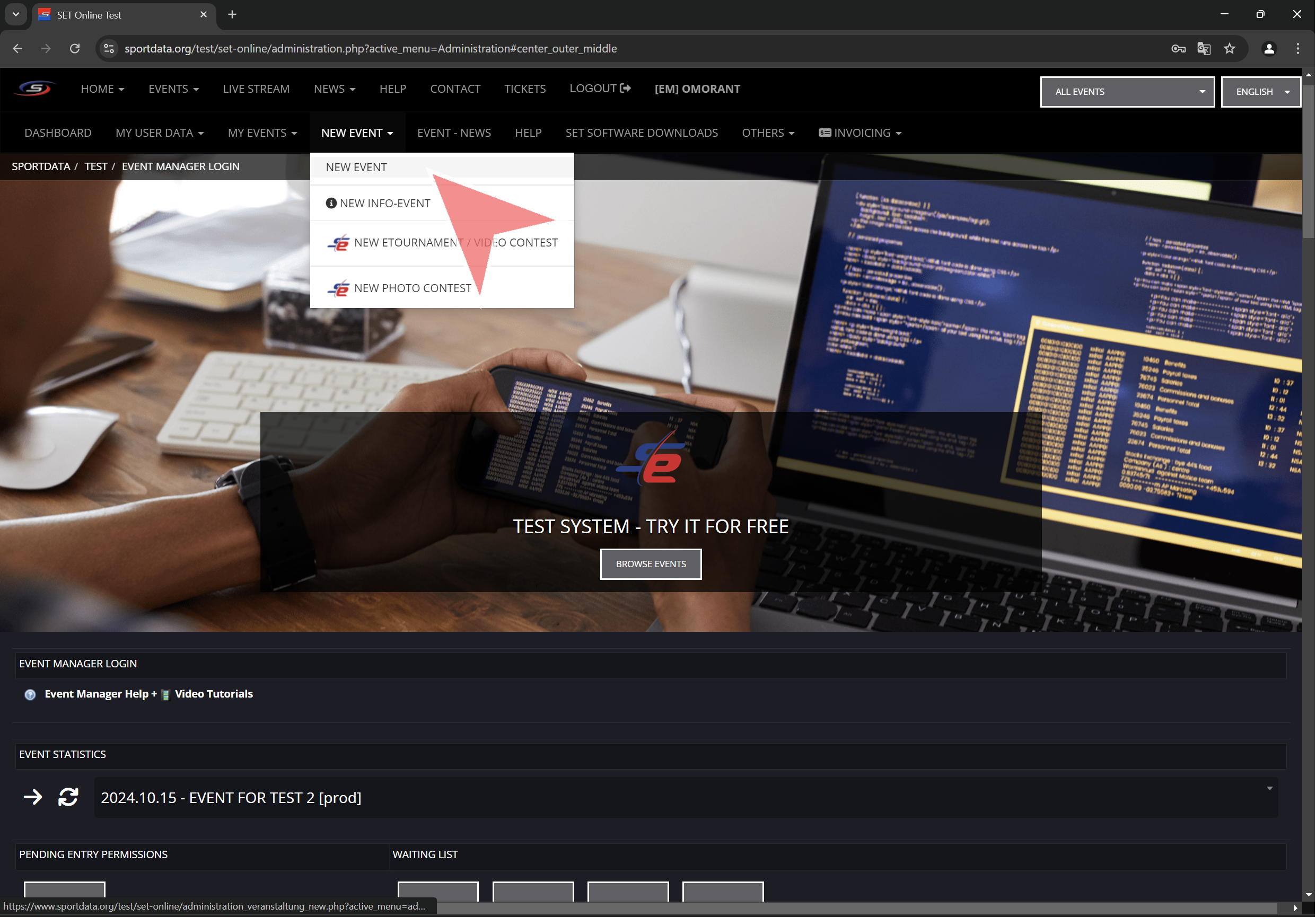
Basic settings
Type in the event name.
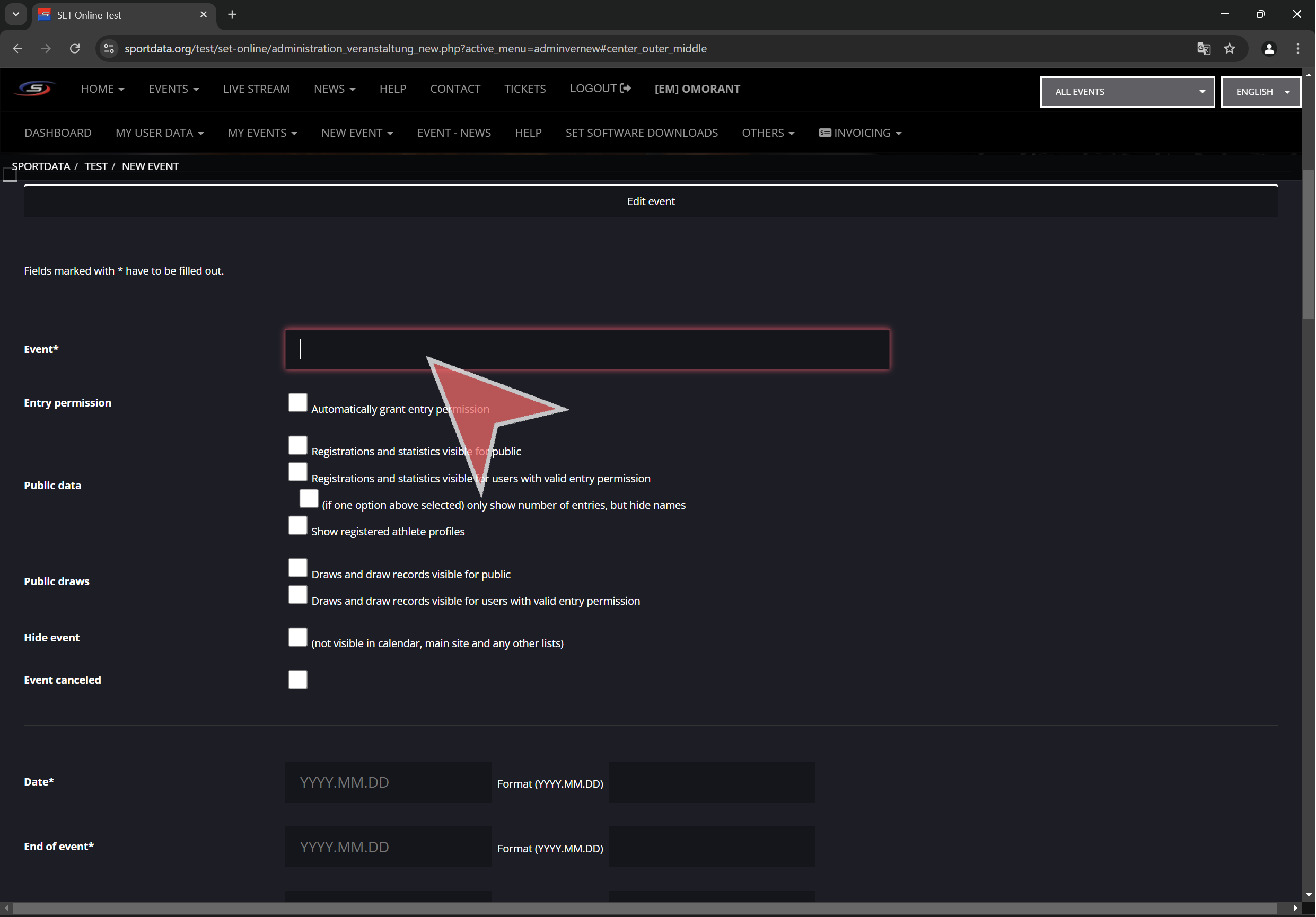
If the checkbox “Automatically grant entry permission” is selected, clubs can directly register entries without asking for permission to the event manager/s.
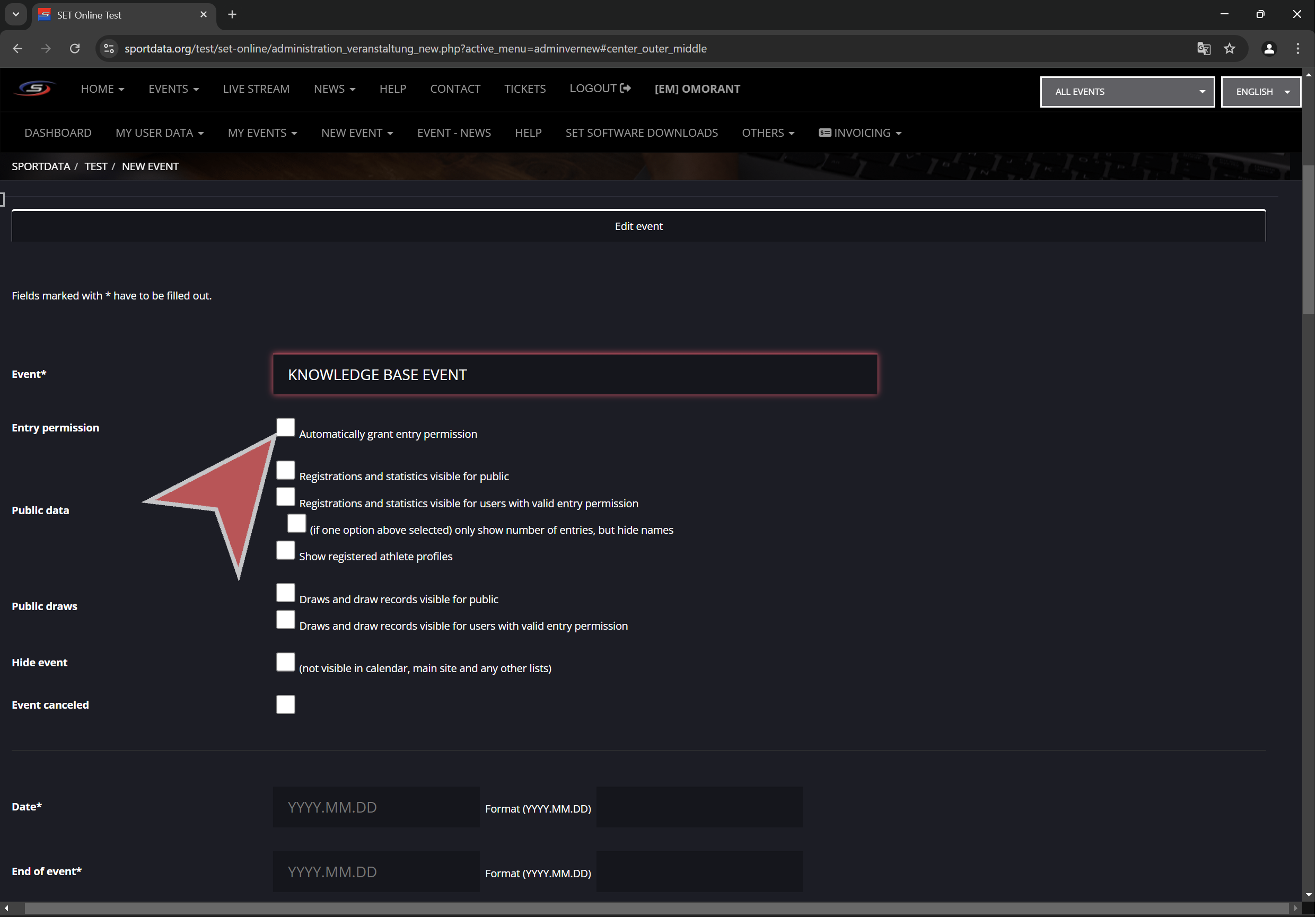
Public data visibility settings.
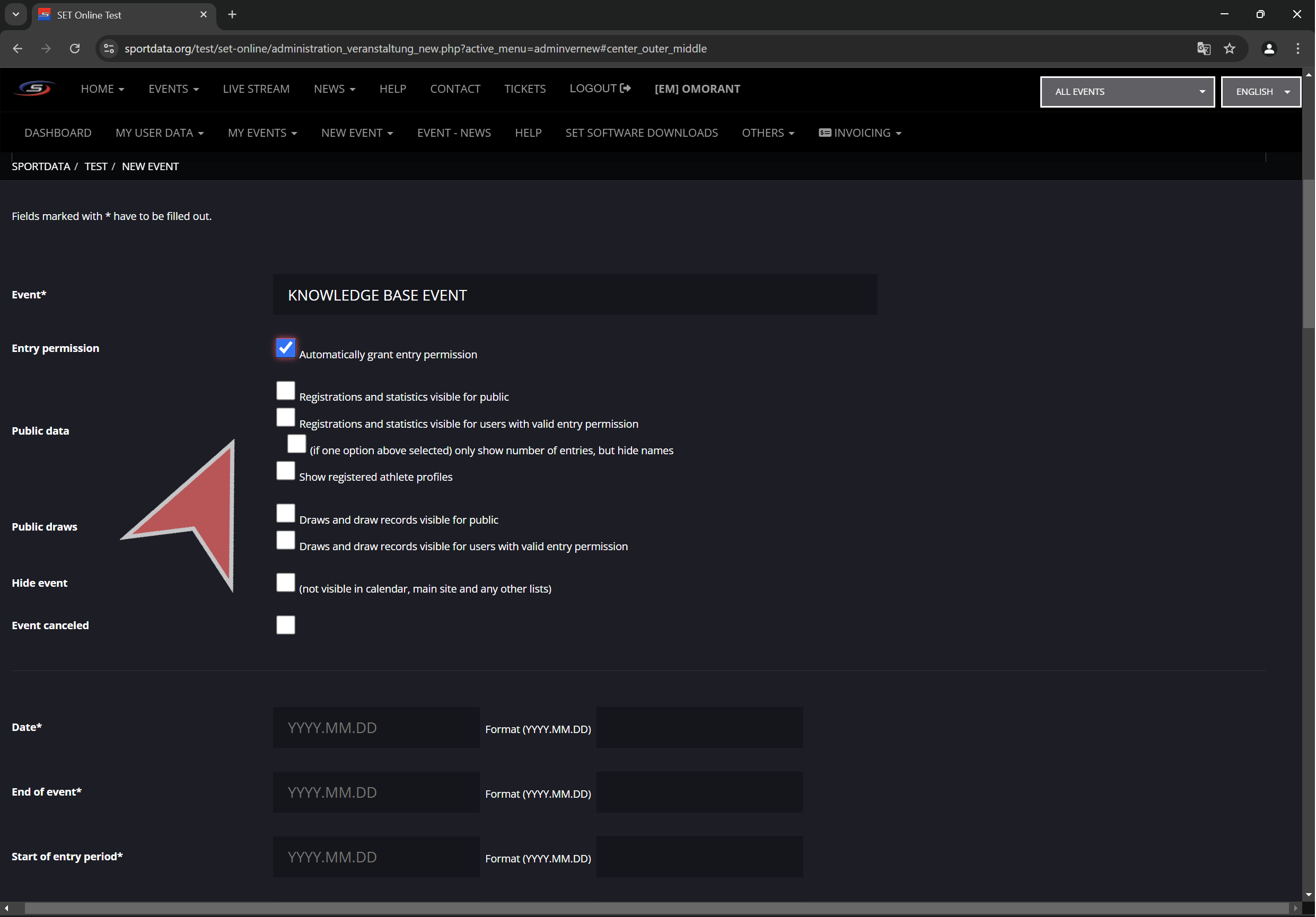
Draws visibility settings.
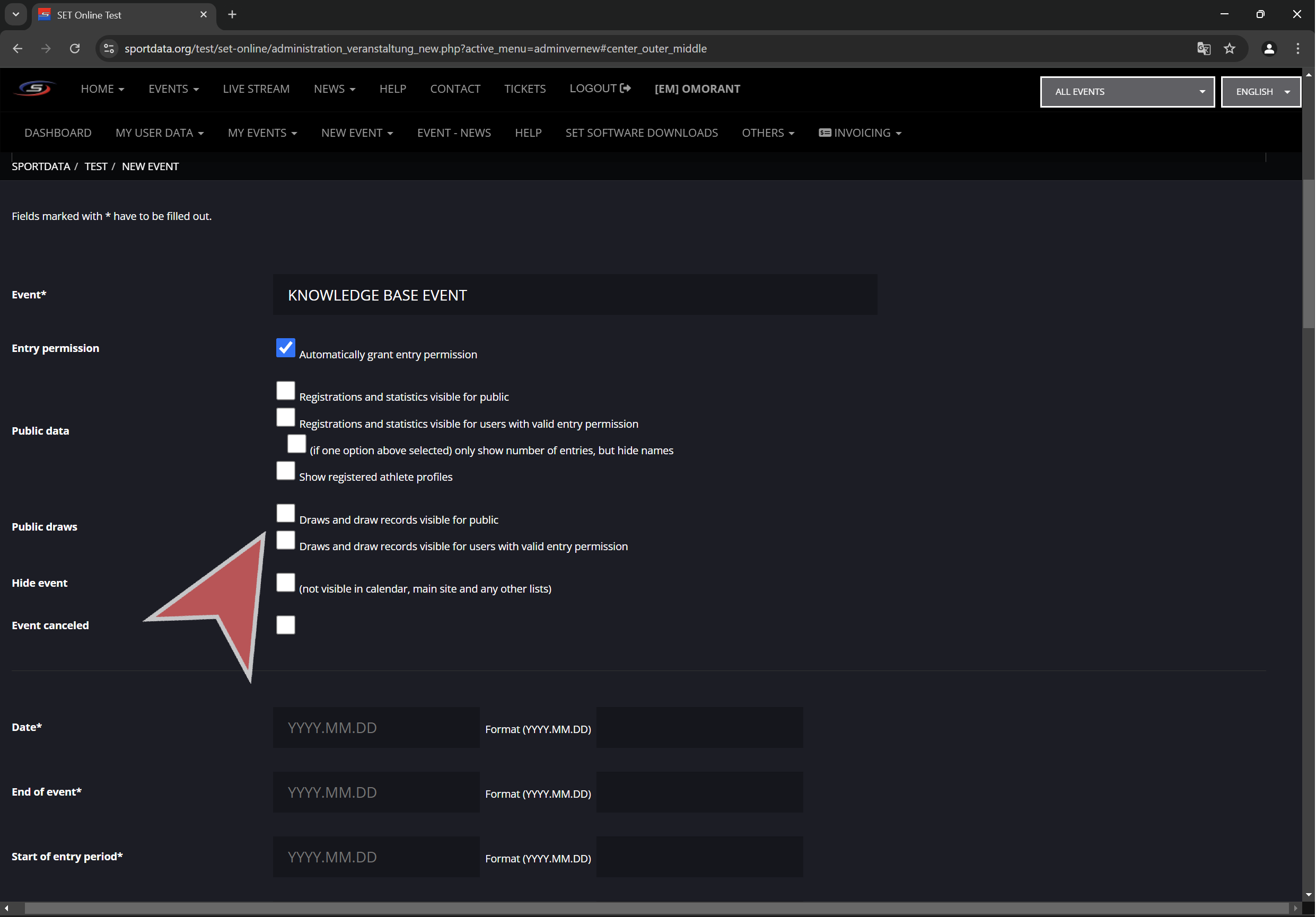
Hide event. This will hide event from all views and lists. Only event managers with access to this event can see it when logged in.
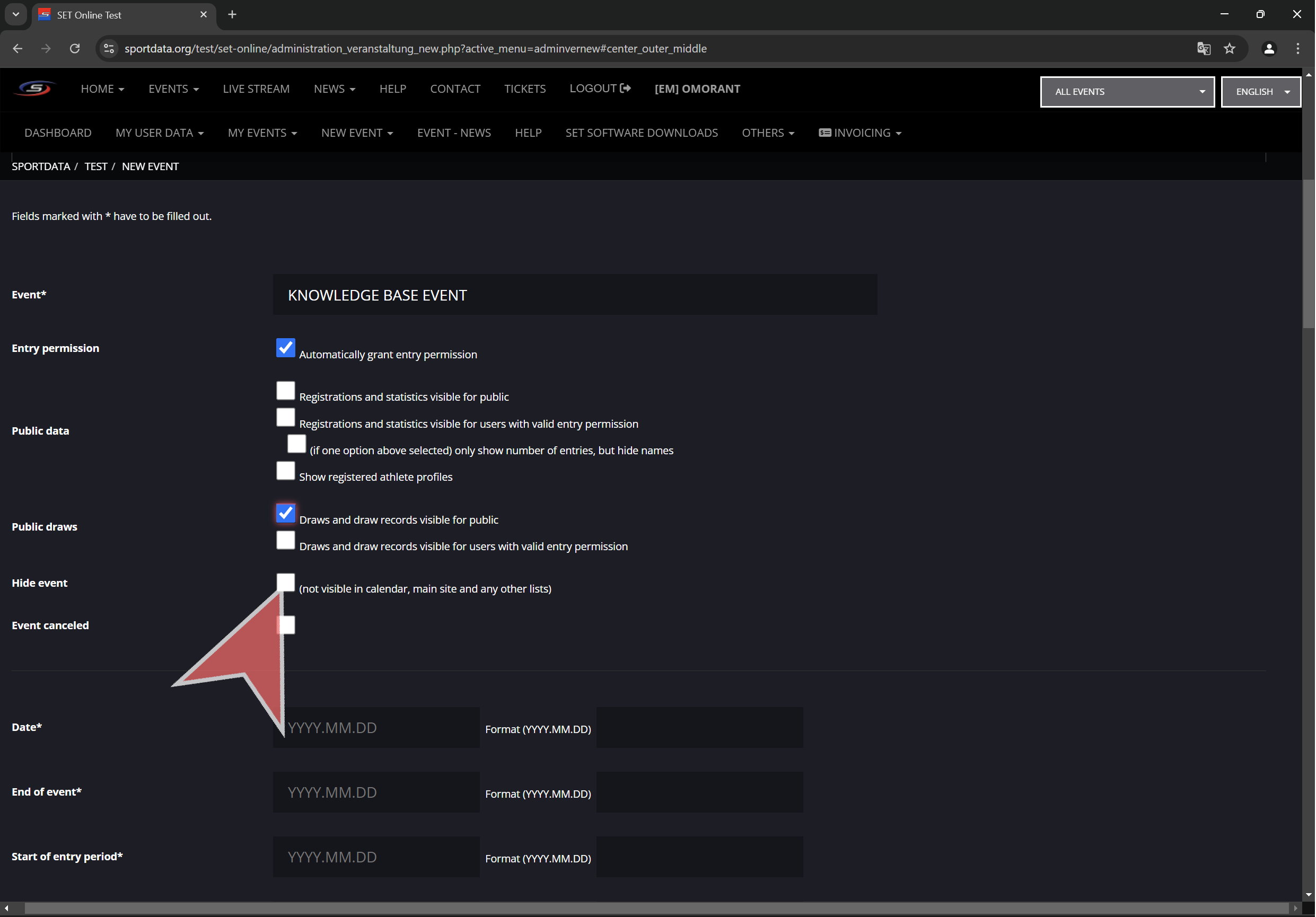
Check “event canceled” if the event got cancelled after creating it.
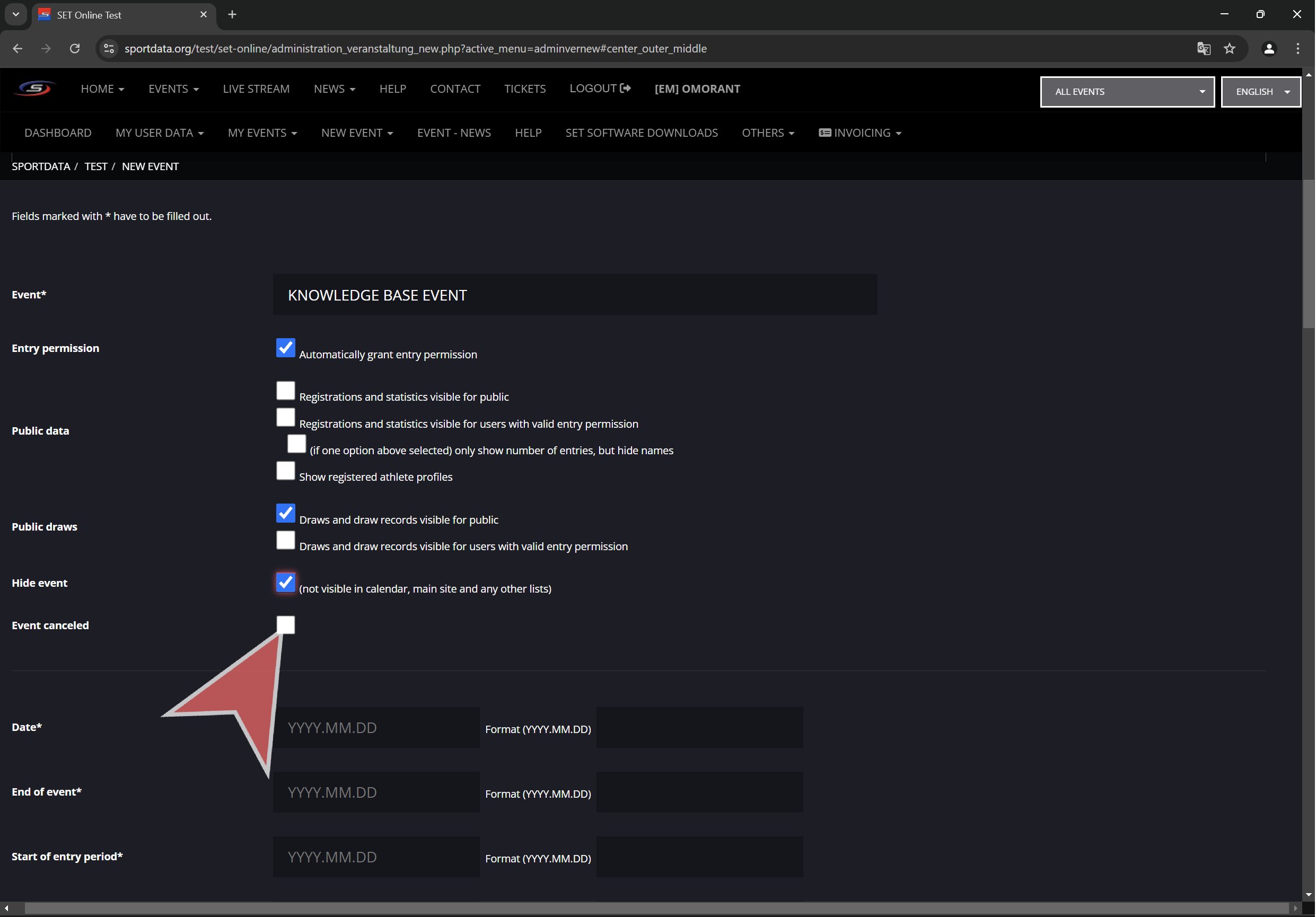
Date settings
“Date” is the event start date. Usually is first day of competition.
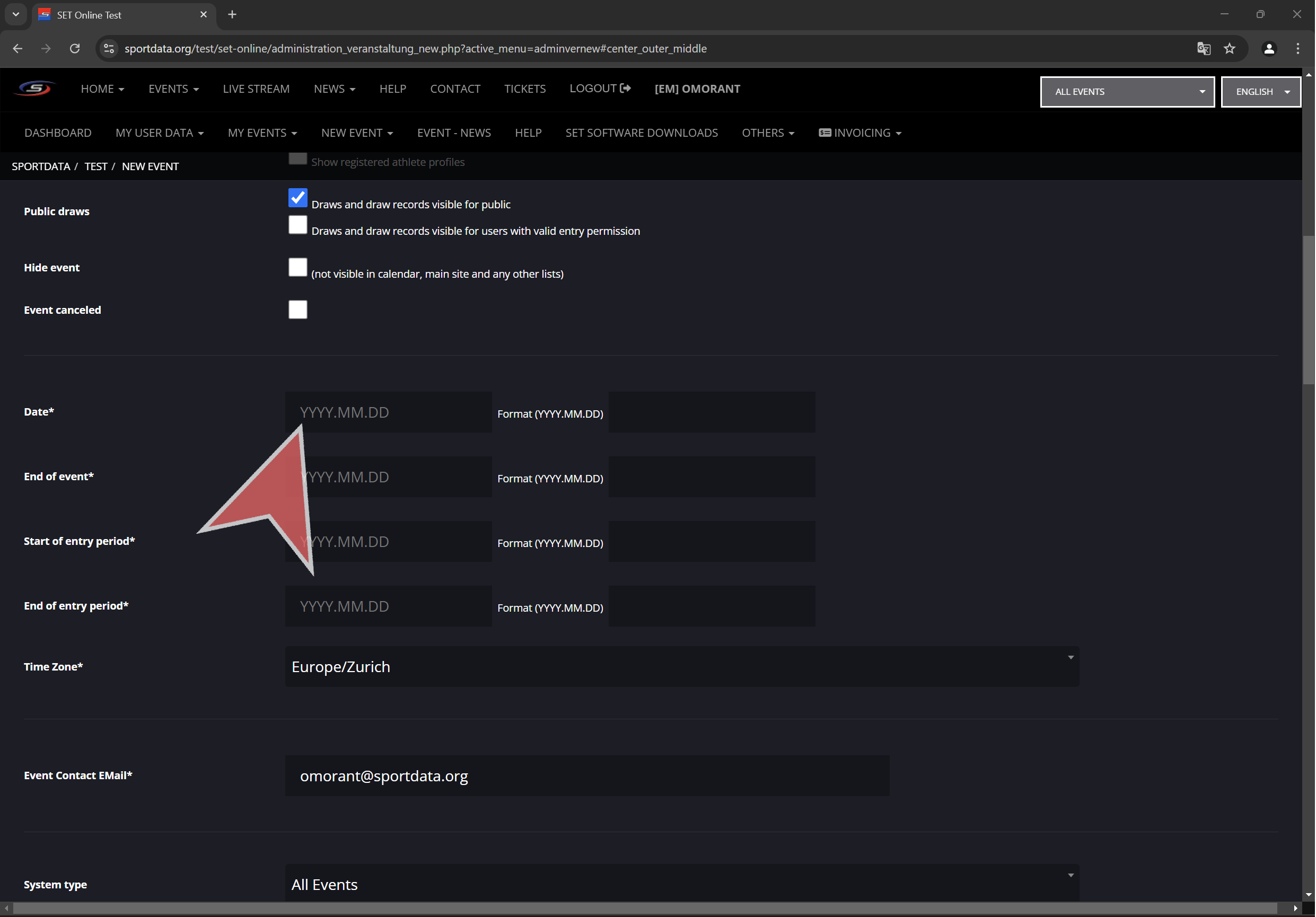
“End of event” is the last day of the event. Also the calendar picker can be used to input dates.
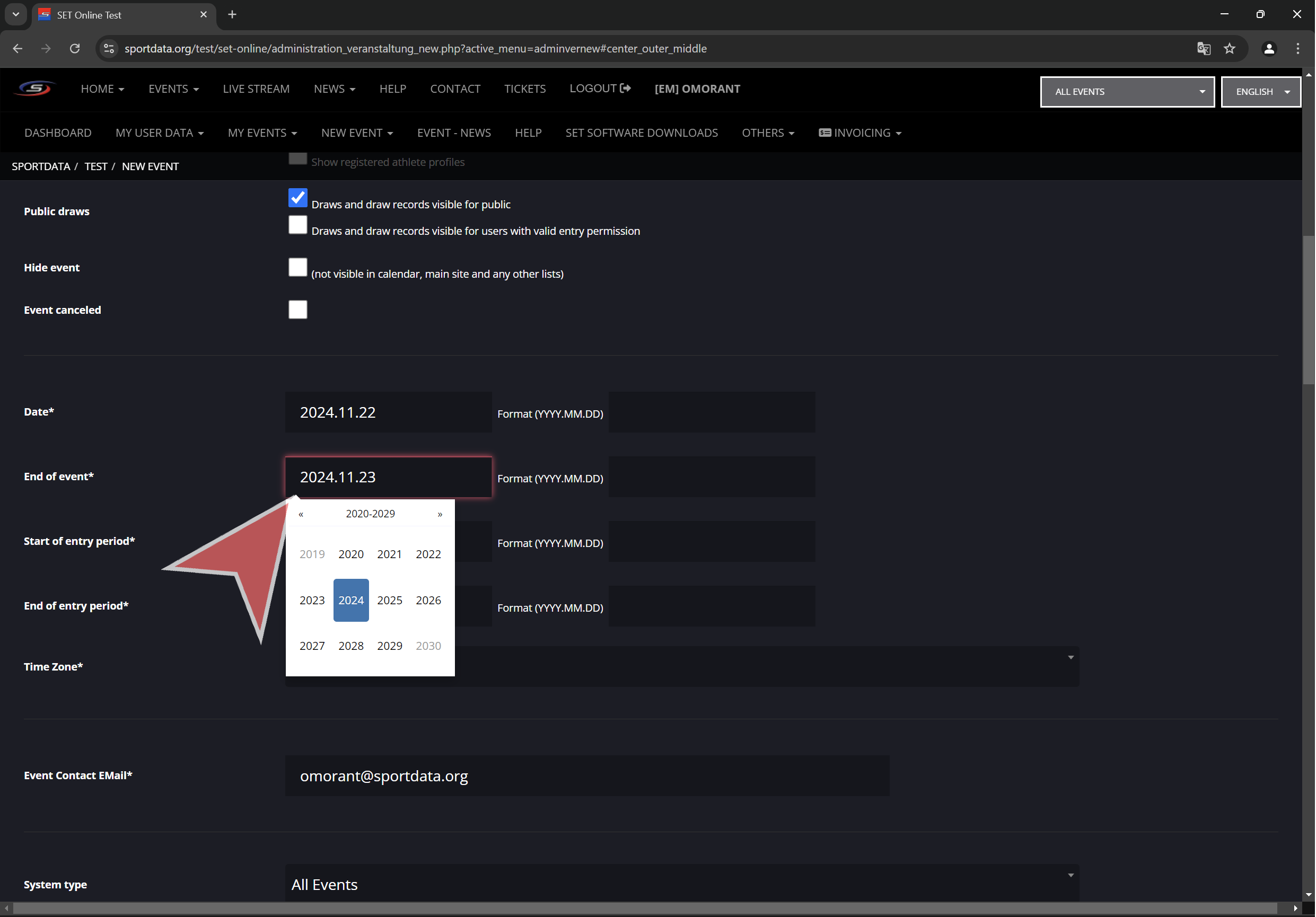
“Start of entry period” is the registration opening date.
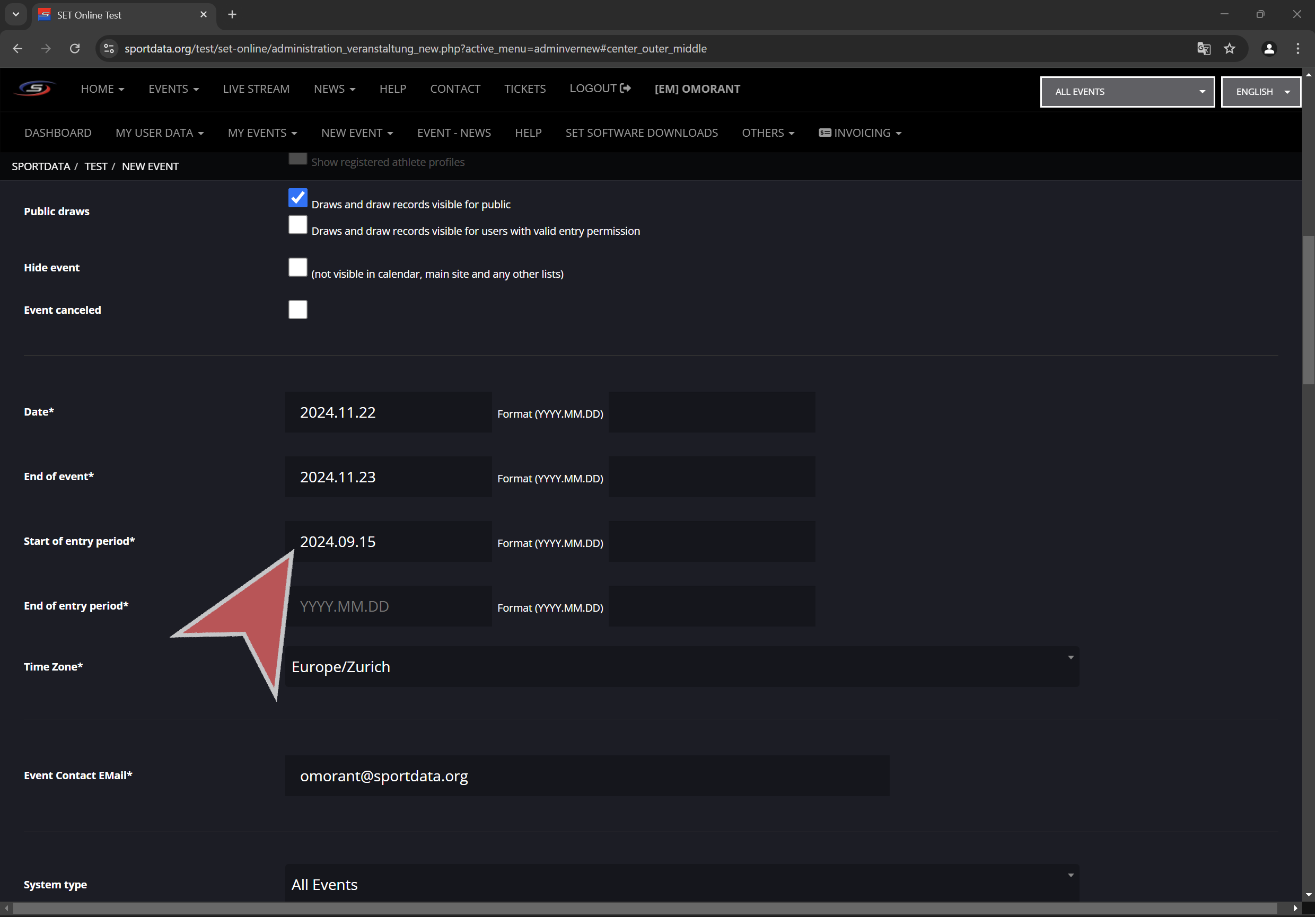
Time can be selected or typed in.
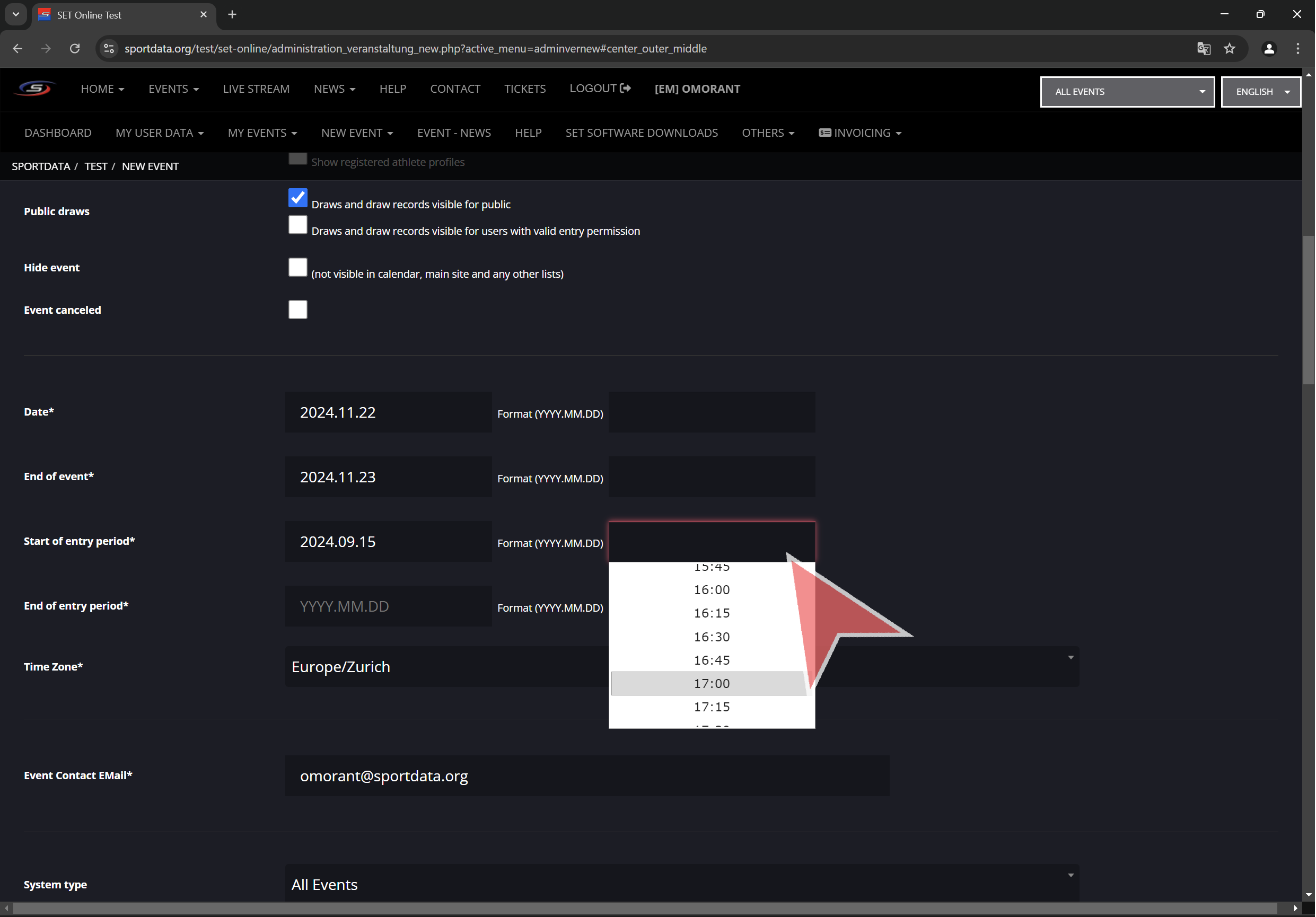
“End of entry period” is the registration deadline.

Time can be selected or typed in.
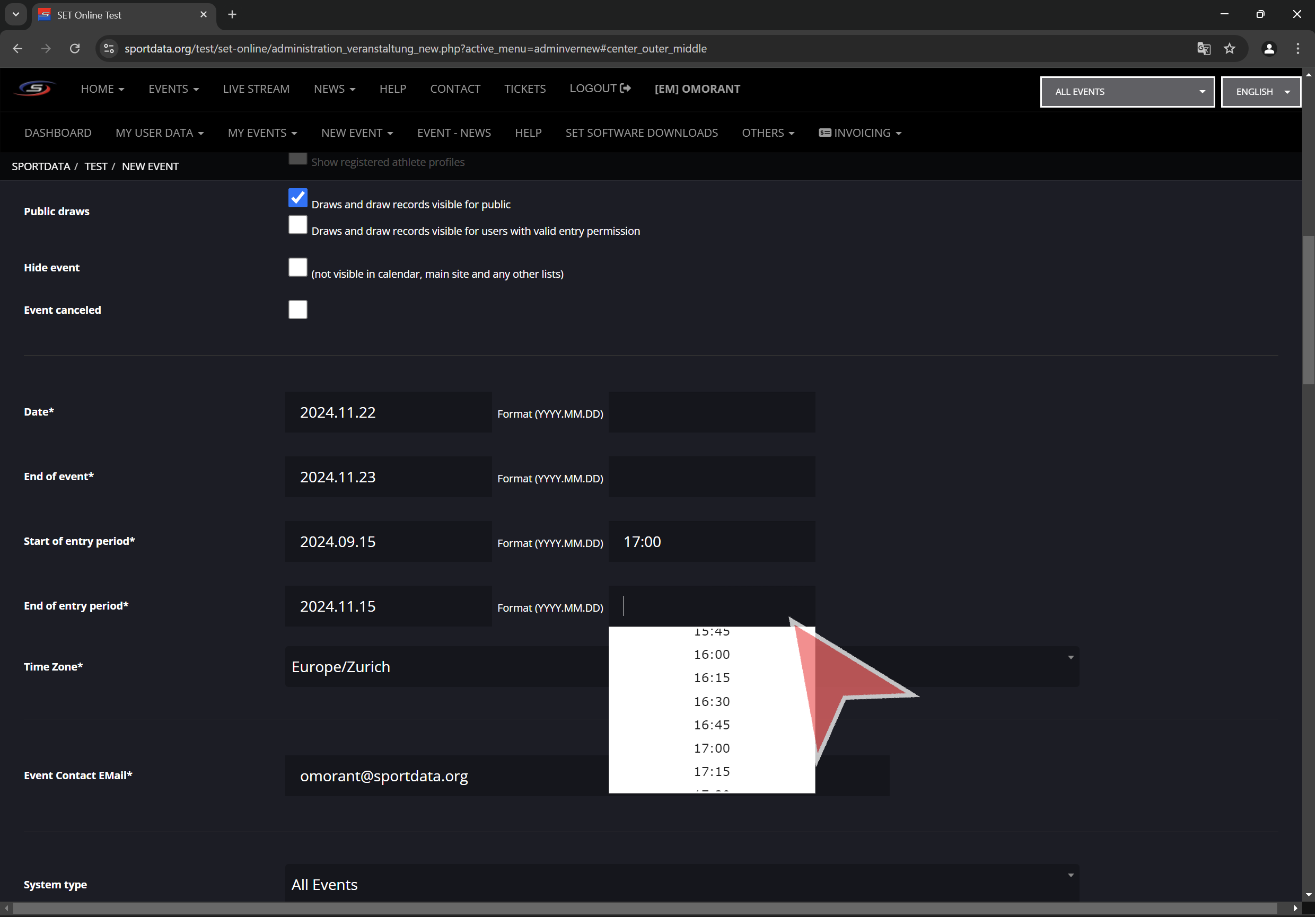
Select the timezone where the event will take place.
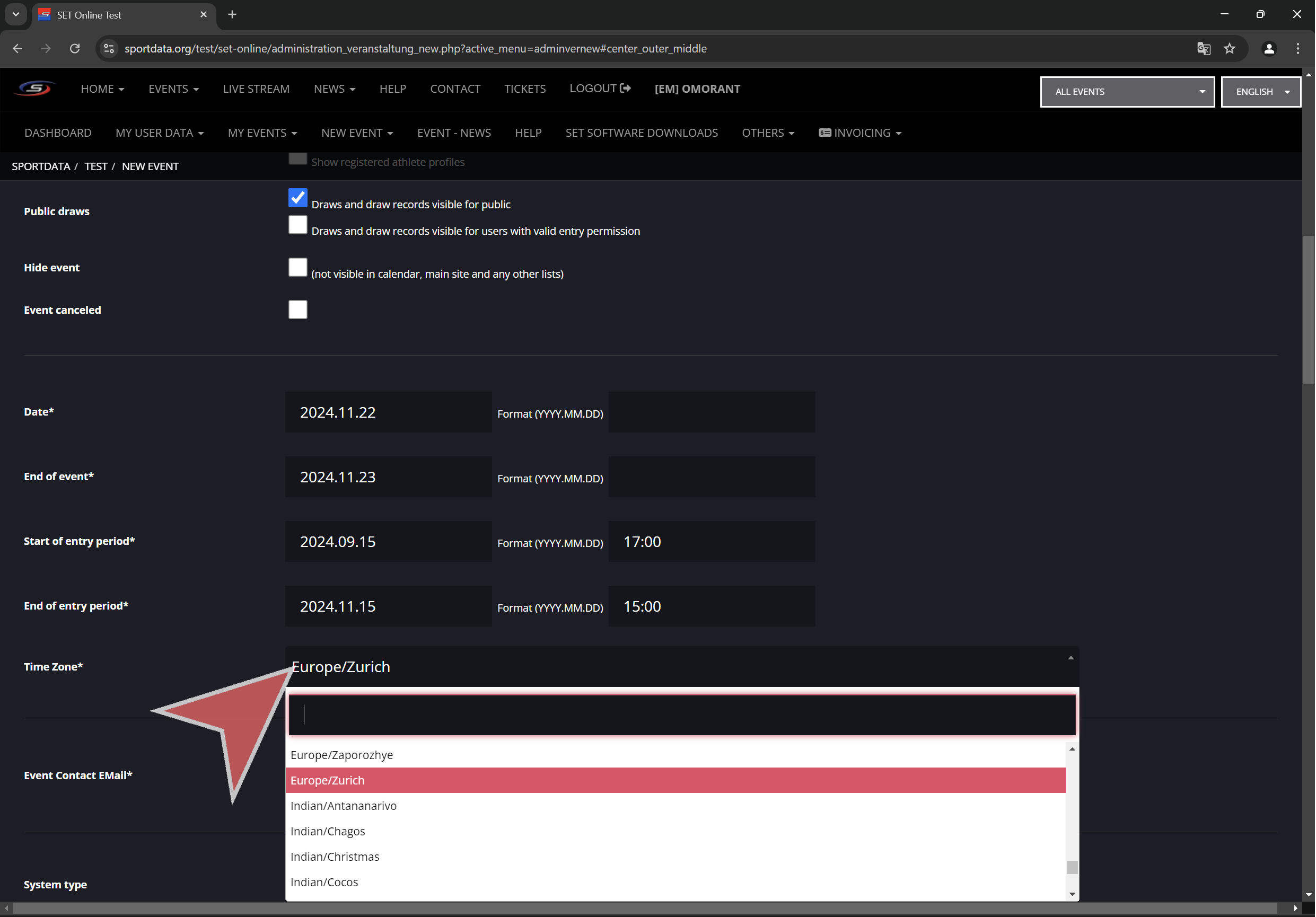
Other settings
Input the event contact email. This mail will be shown to clubs that have any questions regarding the event.
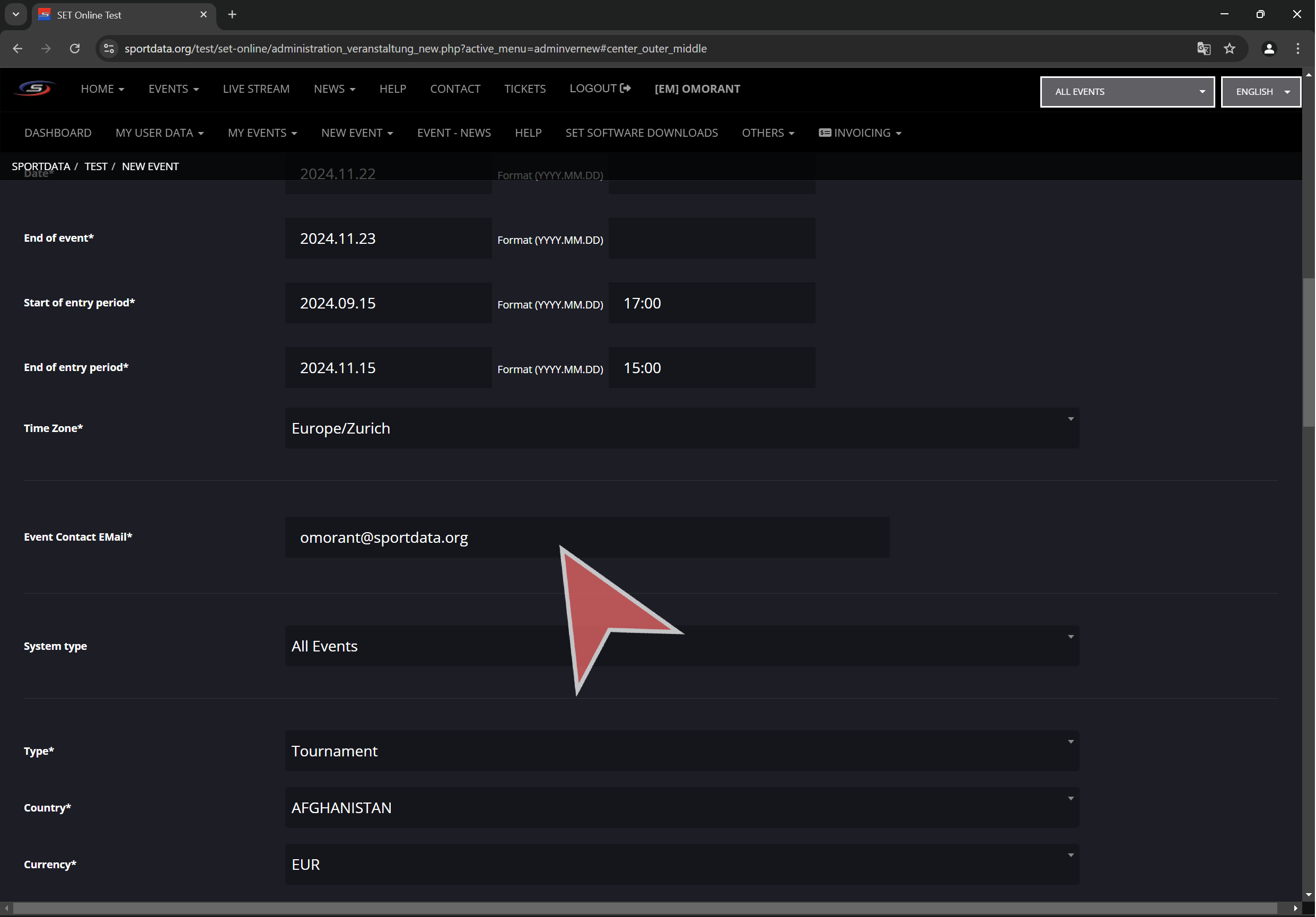
Select event type by clicking “Type”. Select between tournament, seminar, League or other.
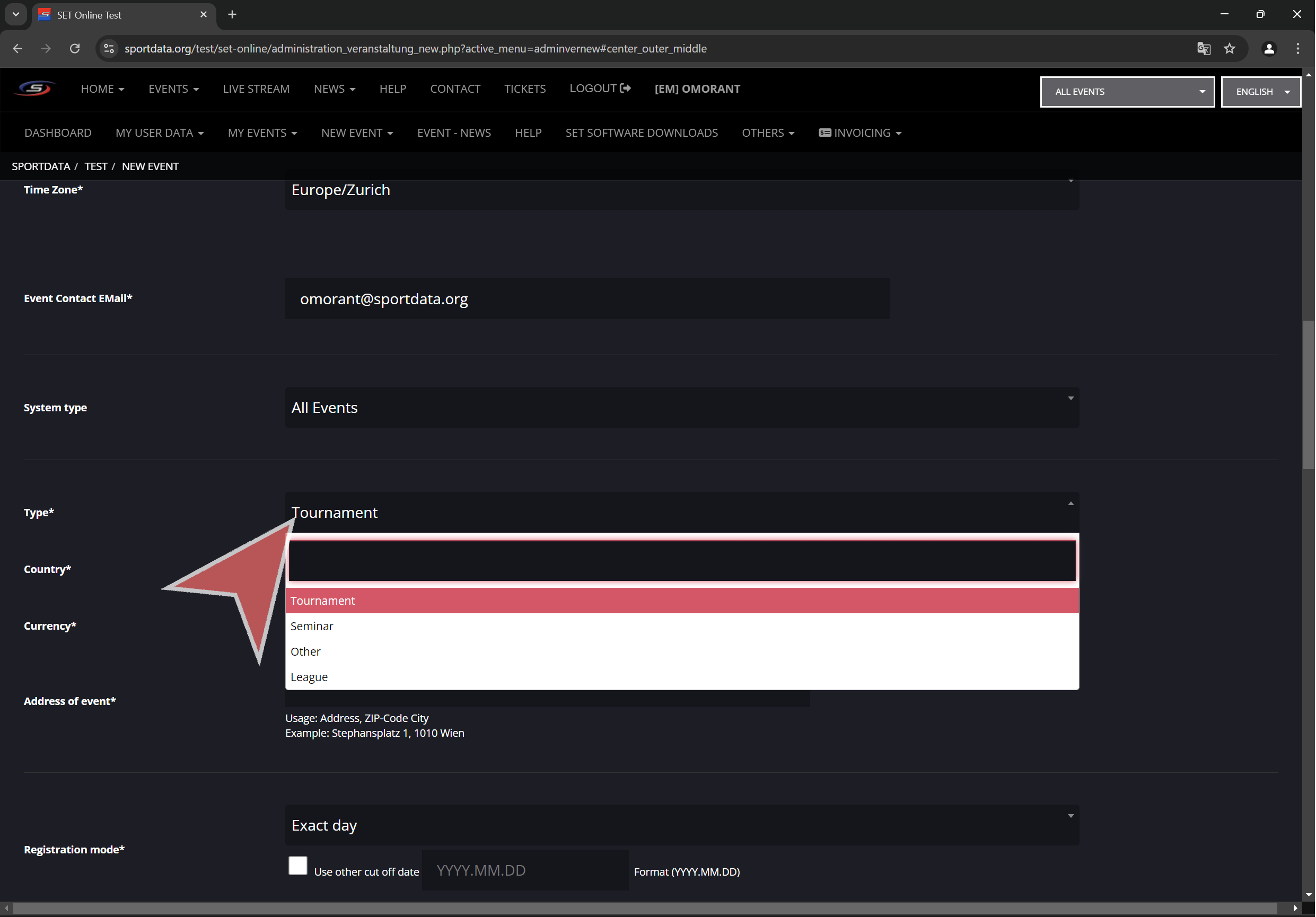
Select the country where the event will take place.
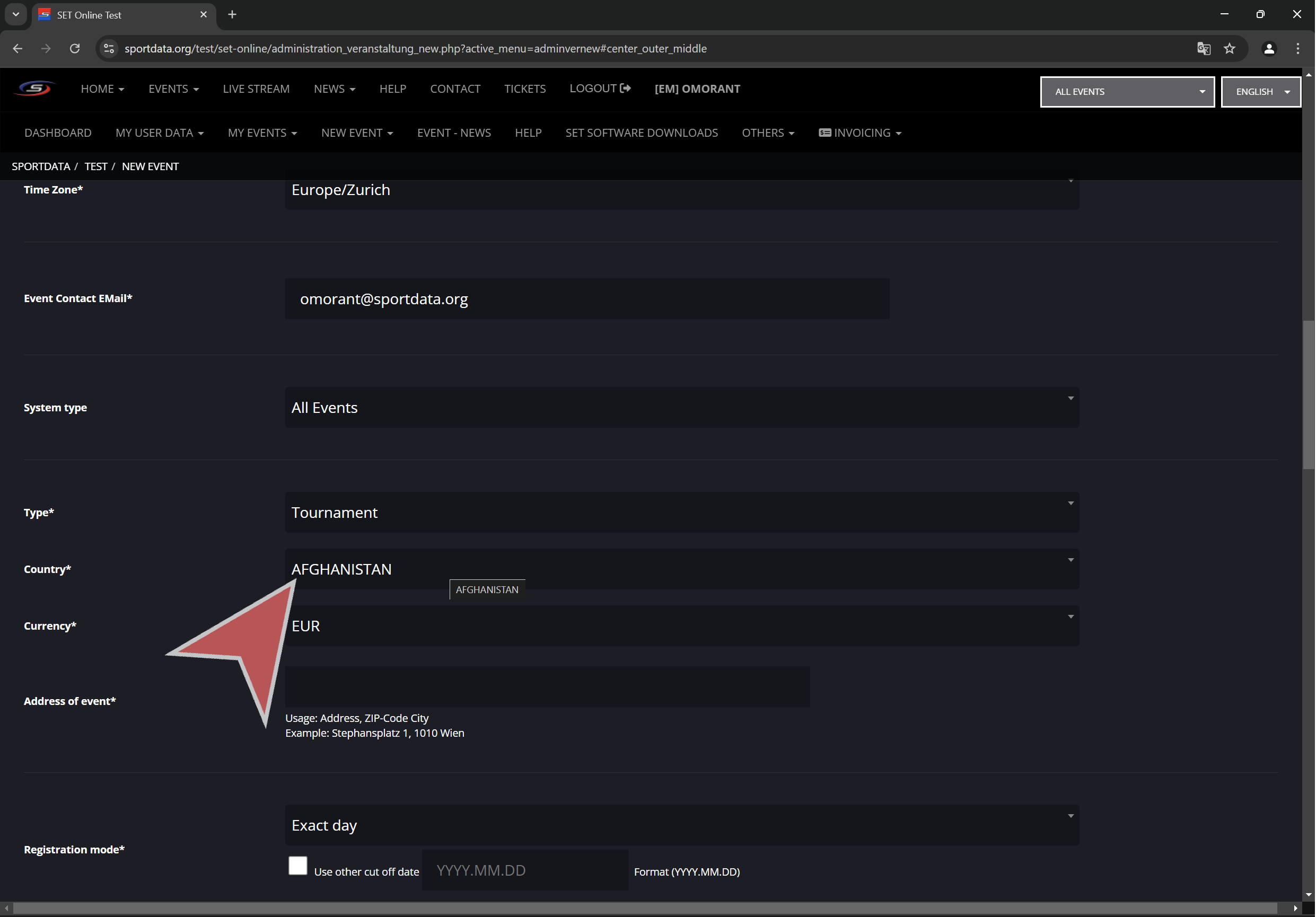
Select event currency.
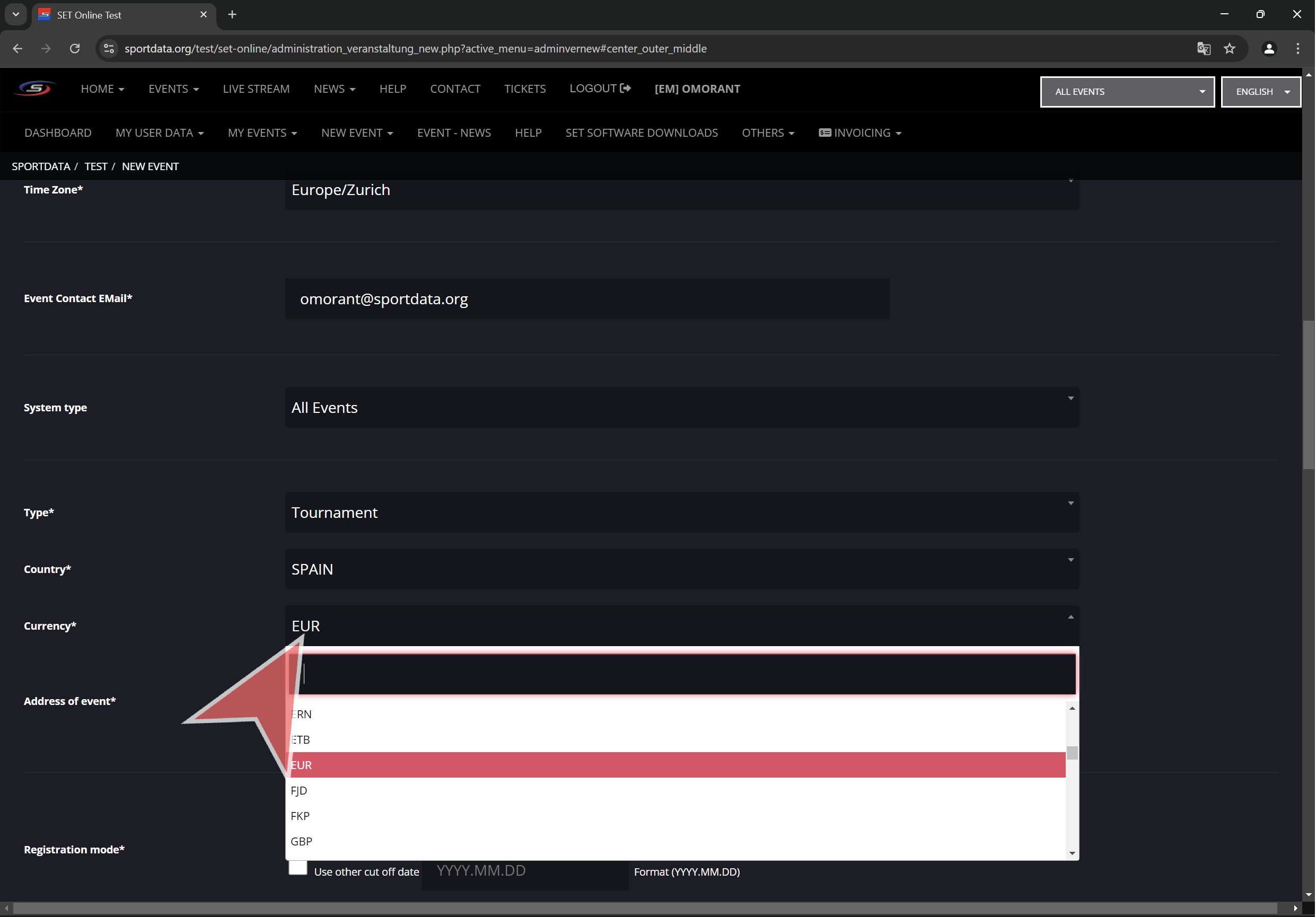
Input the address of the event.
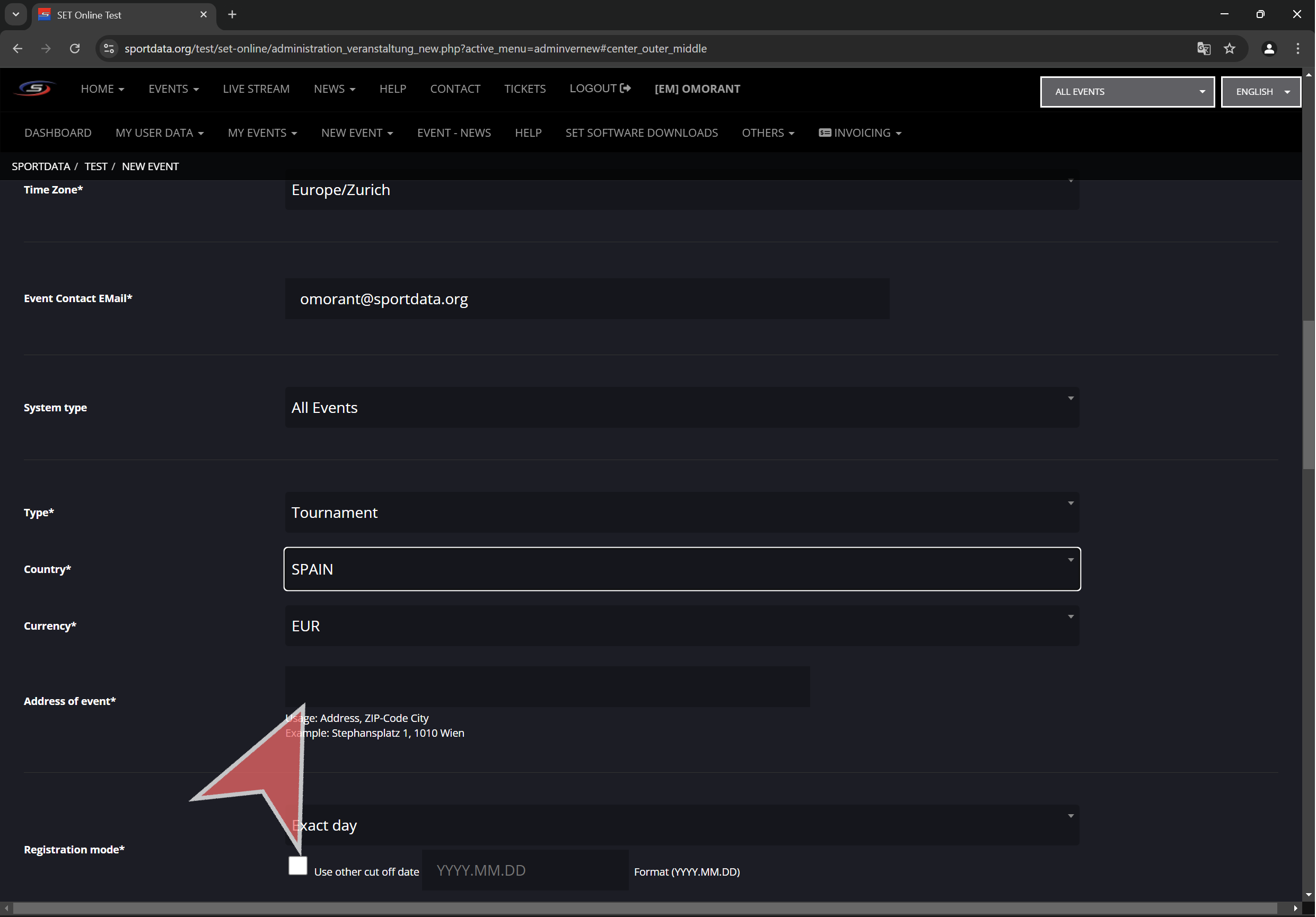
Registration mode
Select “Same year” or “Exact day” for the desired registration mode. This is the way that competitor ages are calculated. Exact day will check how many years old is the athlete in the first day of event.
Same year will check how many years will have the athlete at the end of the year.
Example: event date 2024-11-22, competitor birth date 2004-10-15.
If the exact day is selected then competitor will be computed as 19 year old.
If the same year is selected then competitor will be computed as 20 year old.
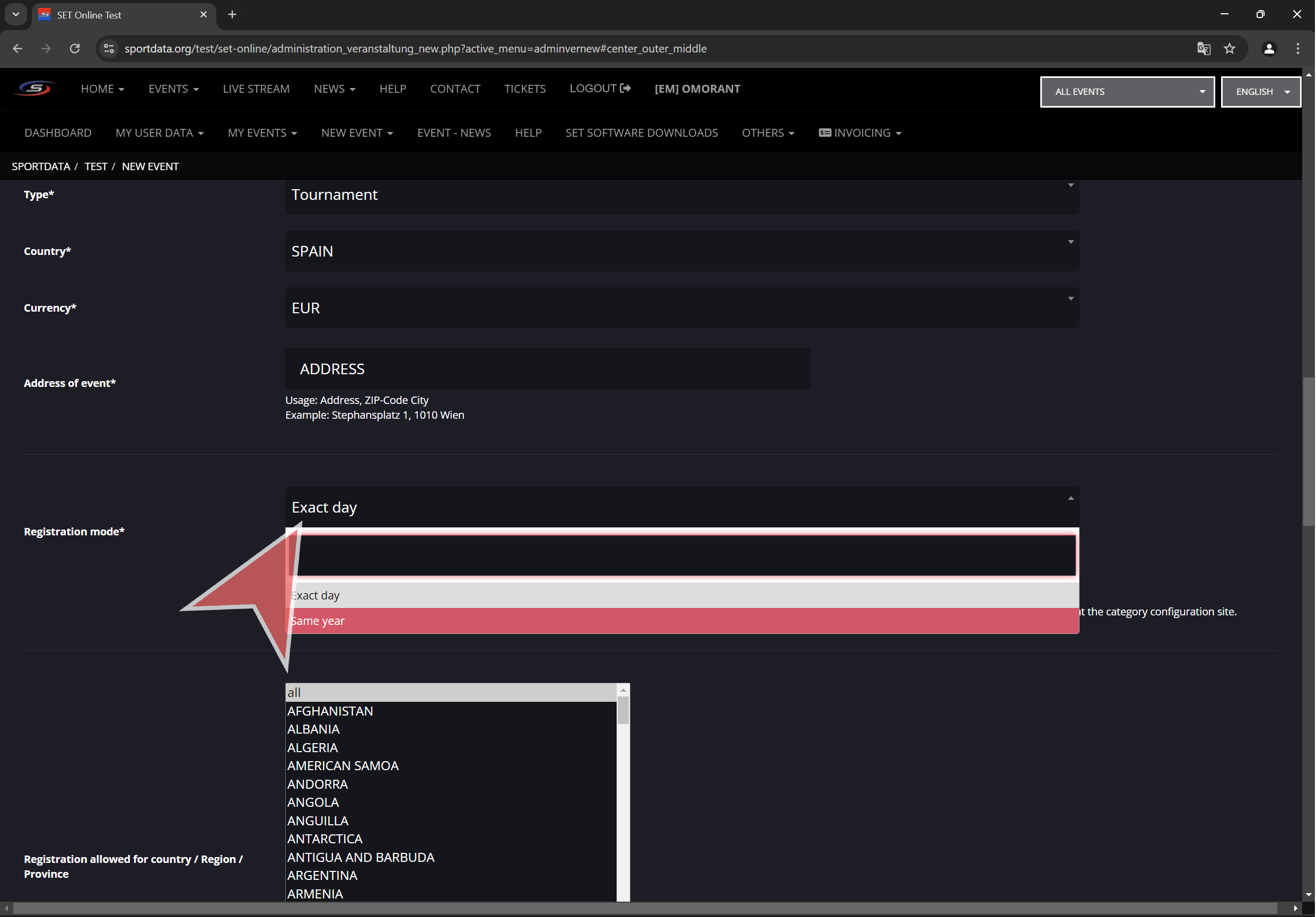
If exact day is selected, is possible to change cut-off date. Which means will take this date instead of the first day of event.
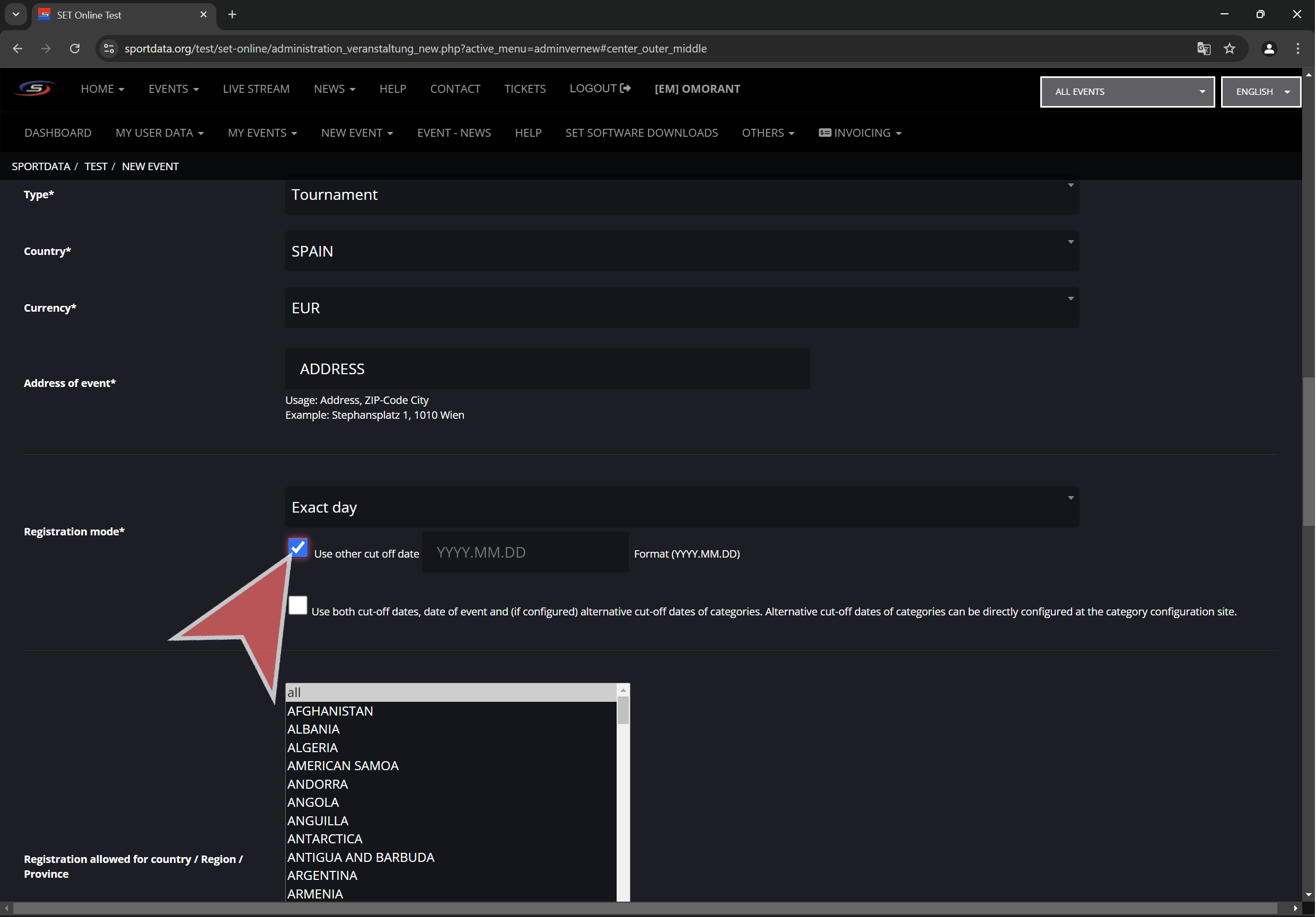
Select this checkbox if is desired to use 2 cut-off dates (the one set up here and the one set up in each category).
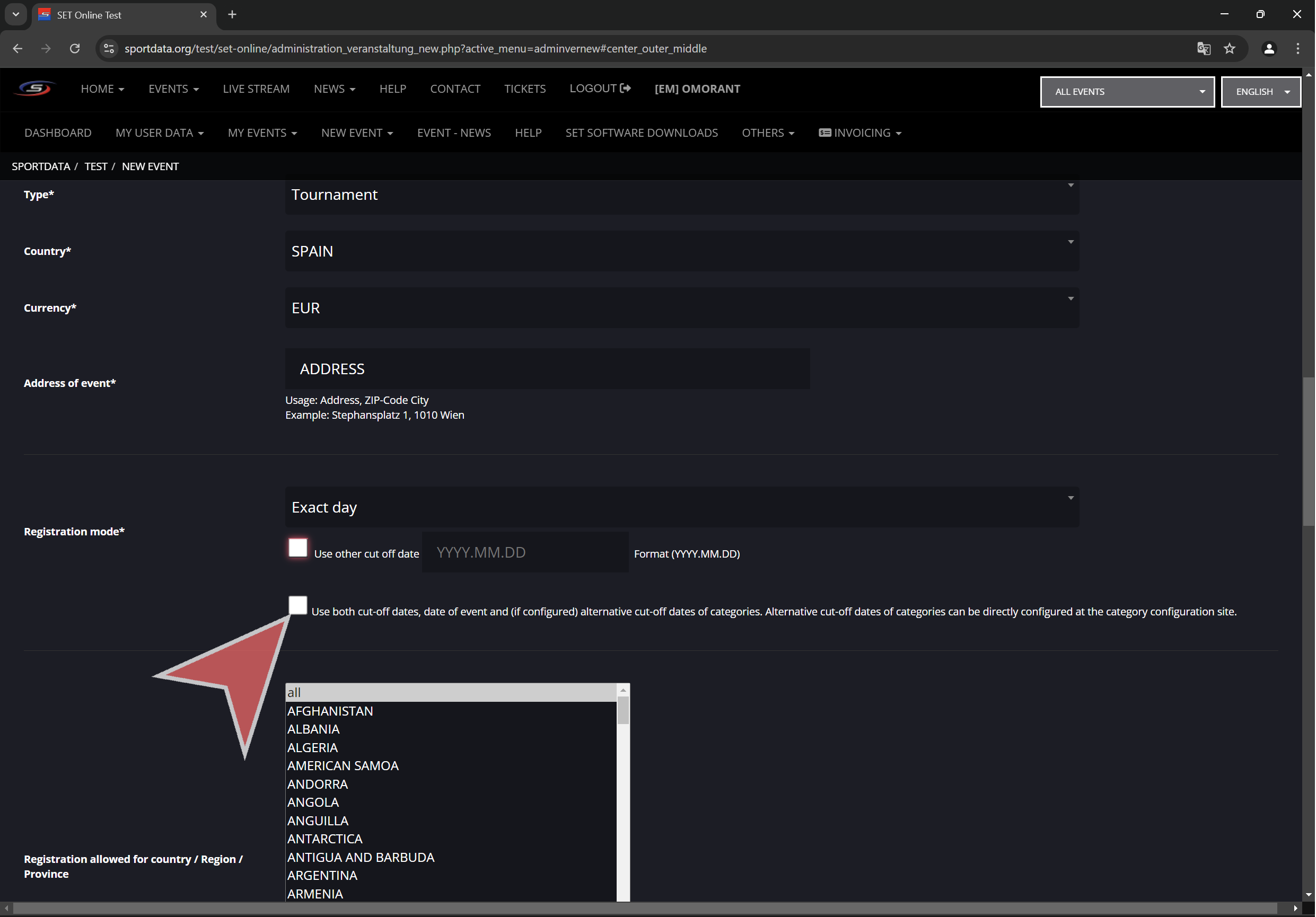
Registration limits
Select countries allowed to register to the event.
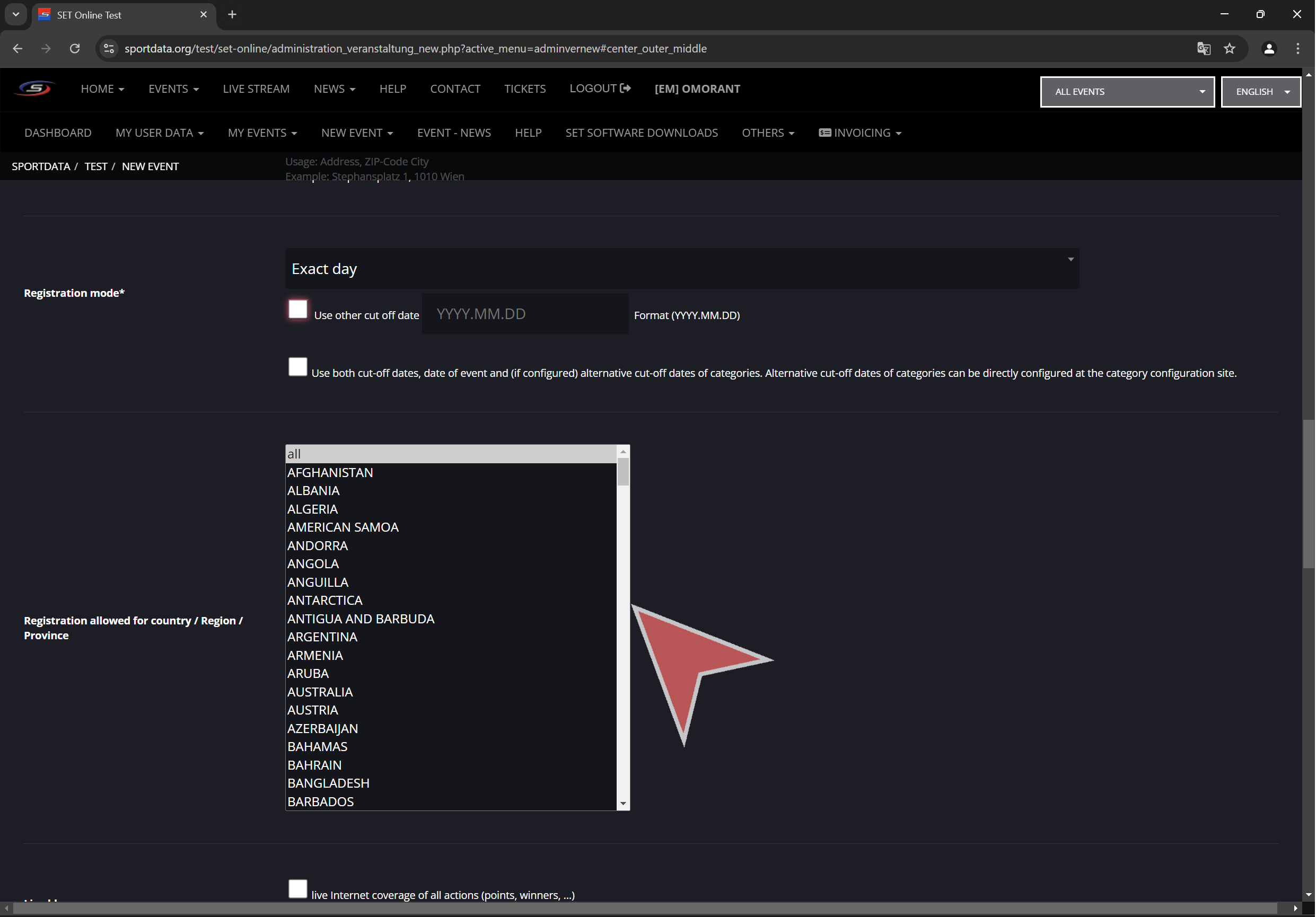
Select these options if live info will be uploaded.
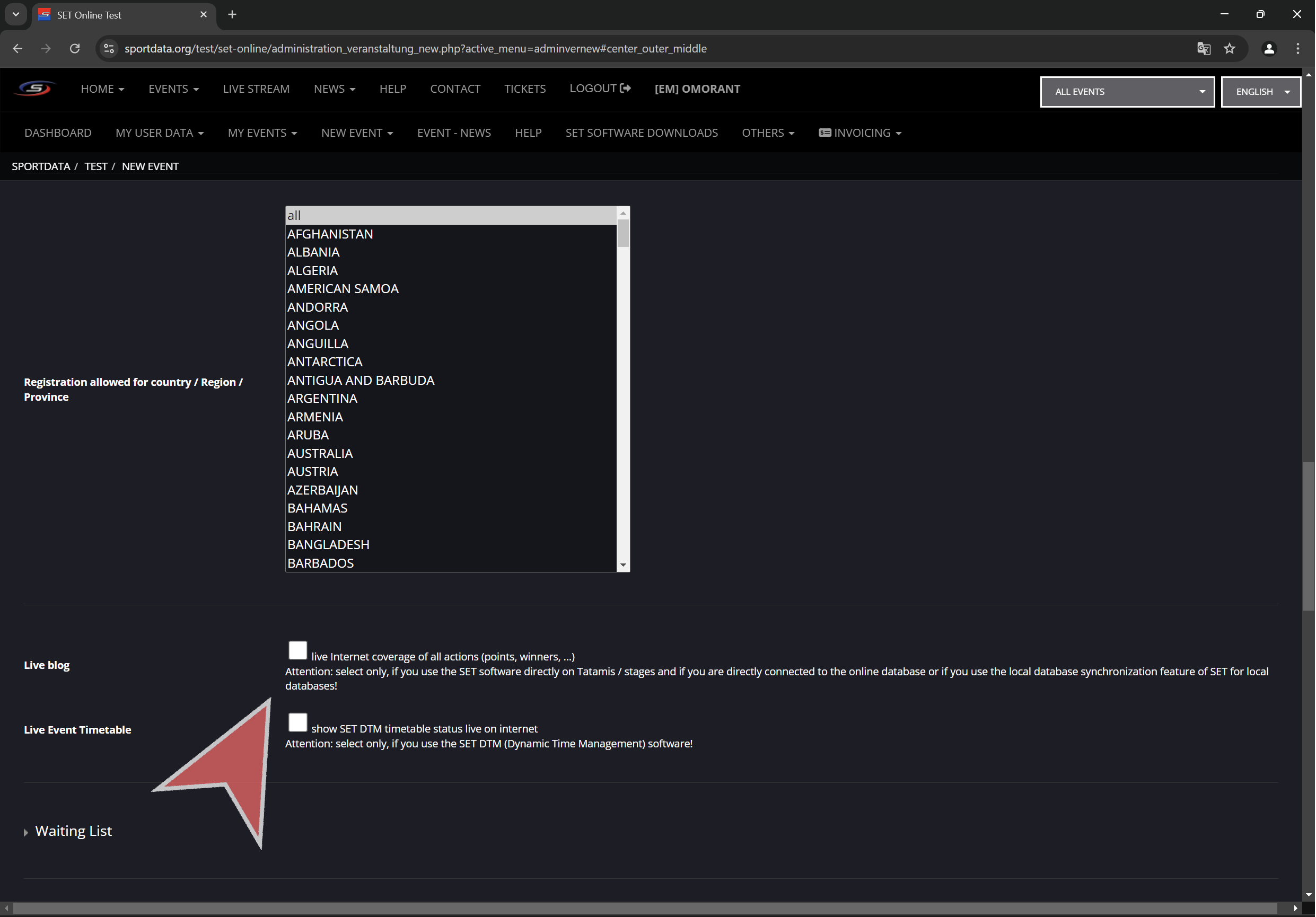
Waiting list options.
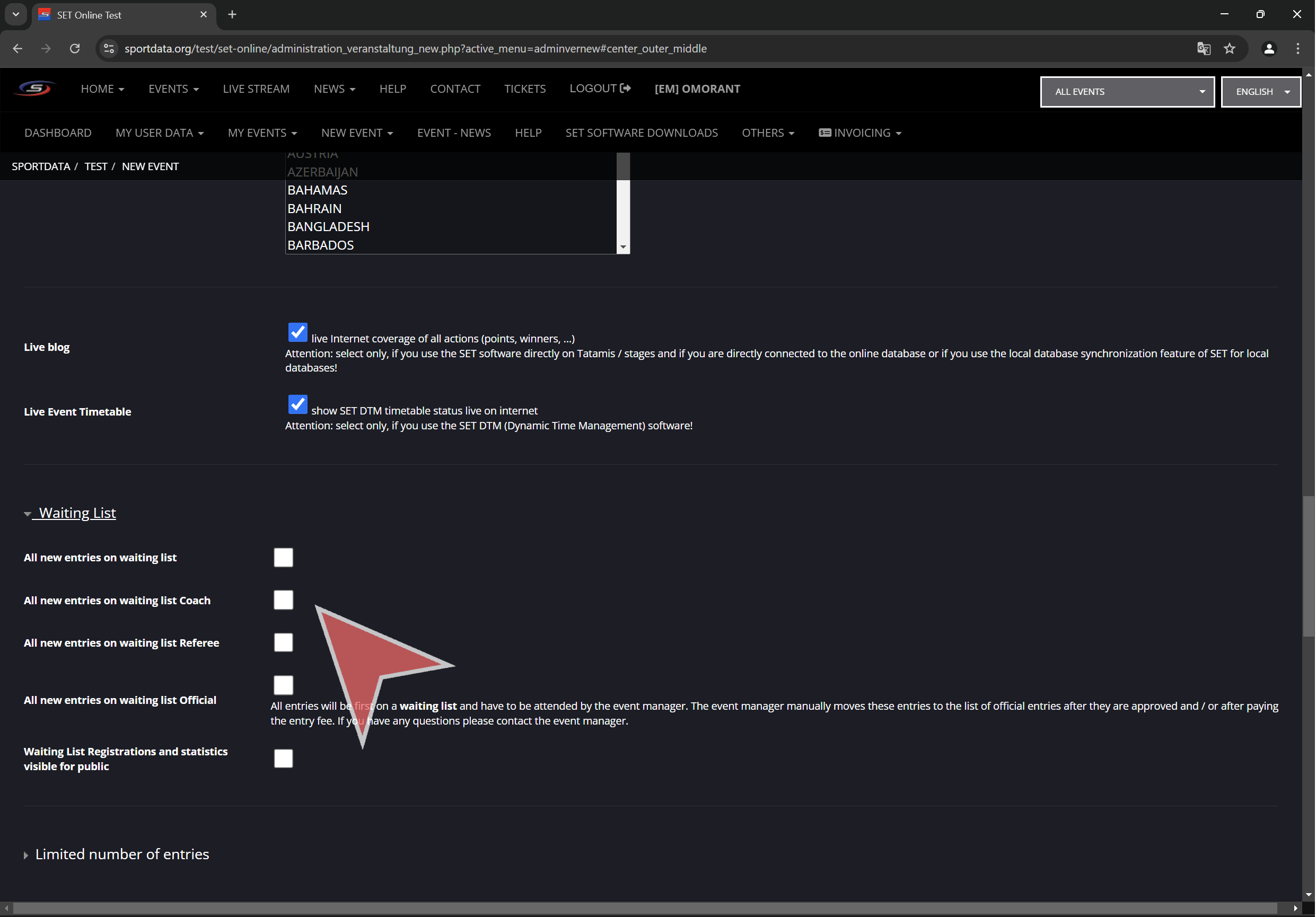
Waiting list visibility.
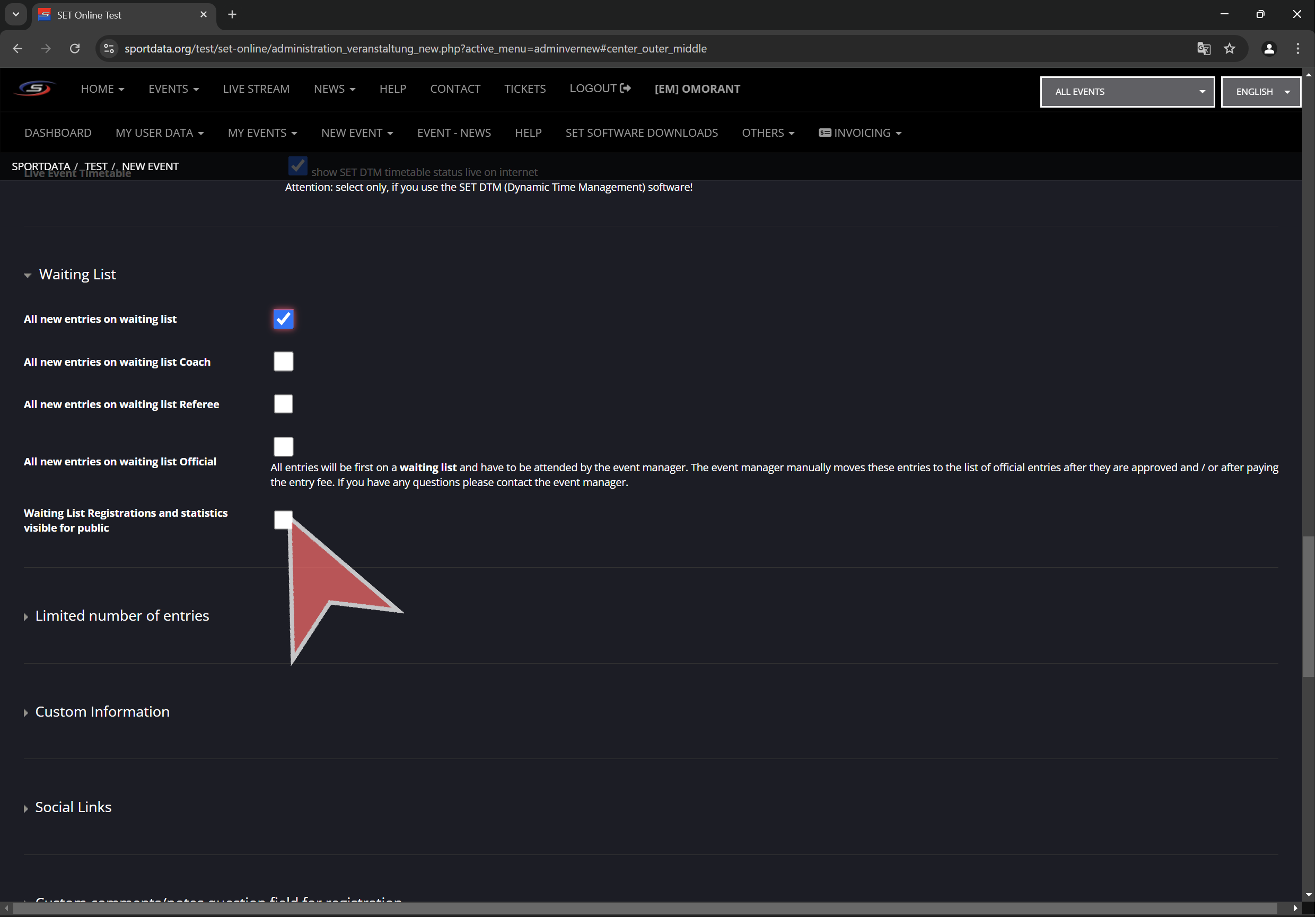
Overall limited number of entries for athletes, coaches, referees and officials.
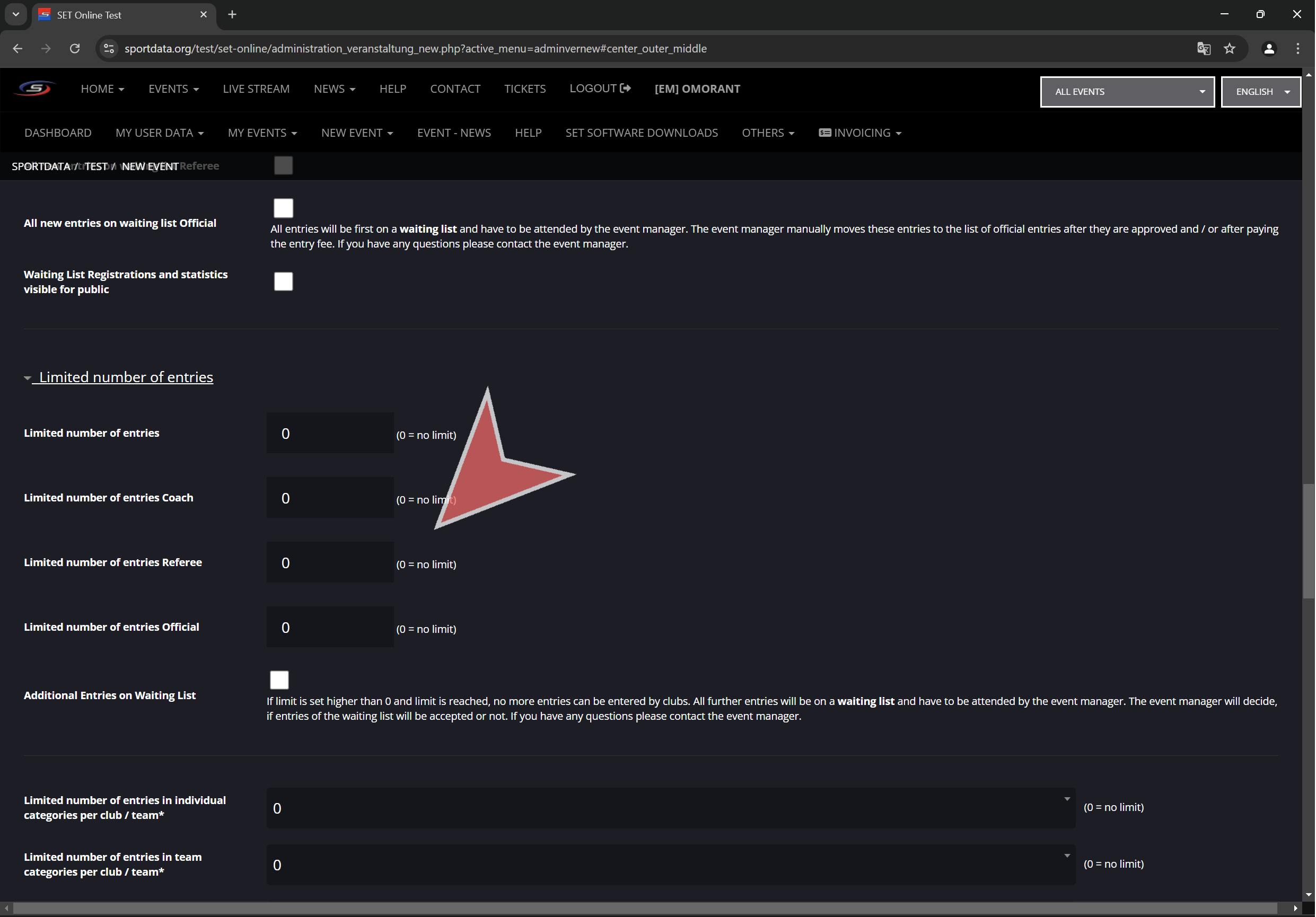
Limited number of entries per club for individual categories, team categories, coaches, referees and officials.
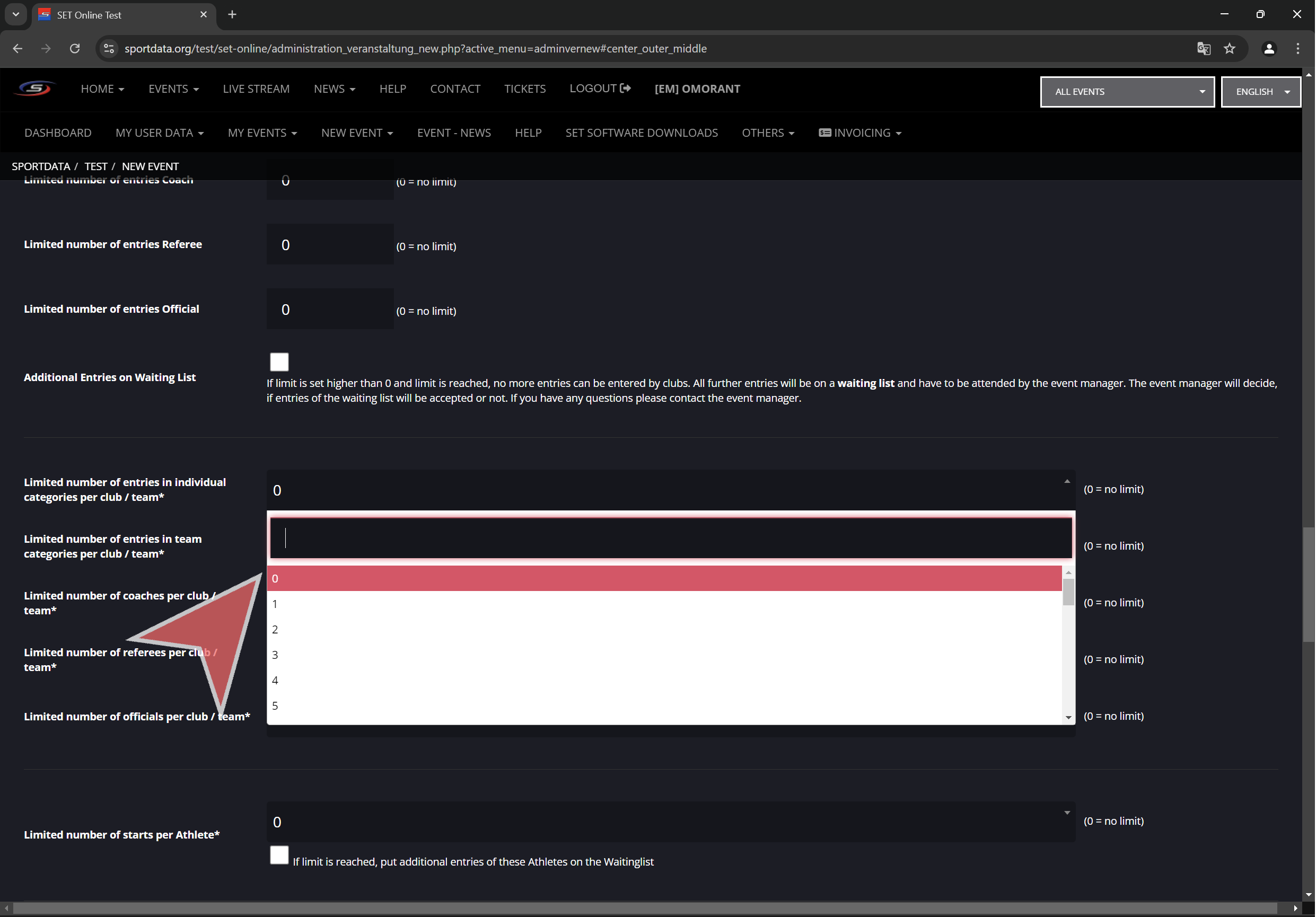
Select maximum number of starts per athlete. This is the maximum number of categories that an athlete can be registered in.
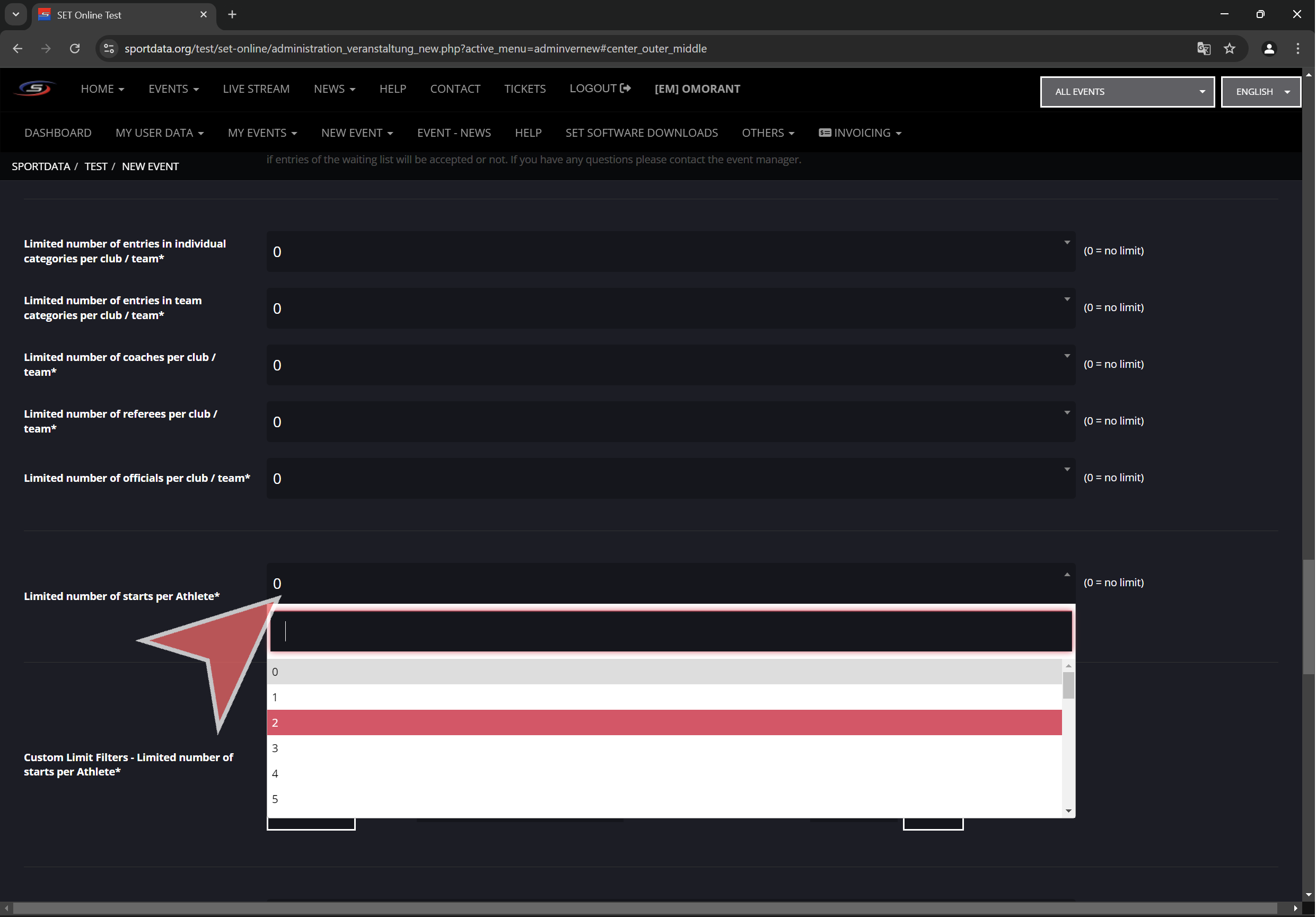
Maximum number of entries by country in individual categories.
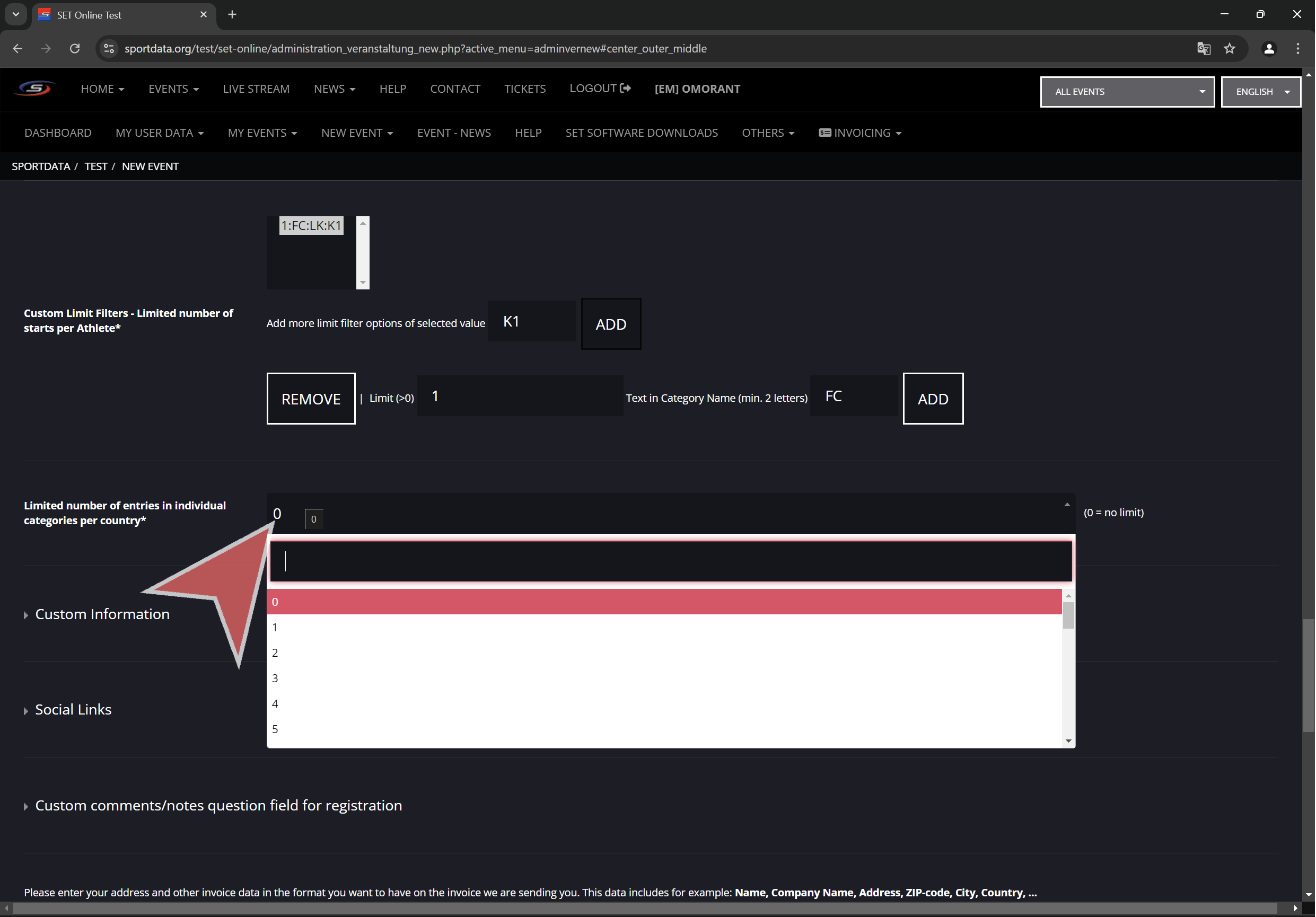
Public information.
Click “Custom Information” to open a text editor. This text (is also possible to give format and put images) will be public in the main event page.
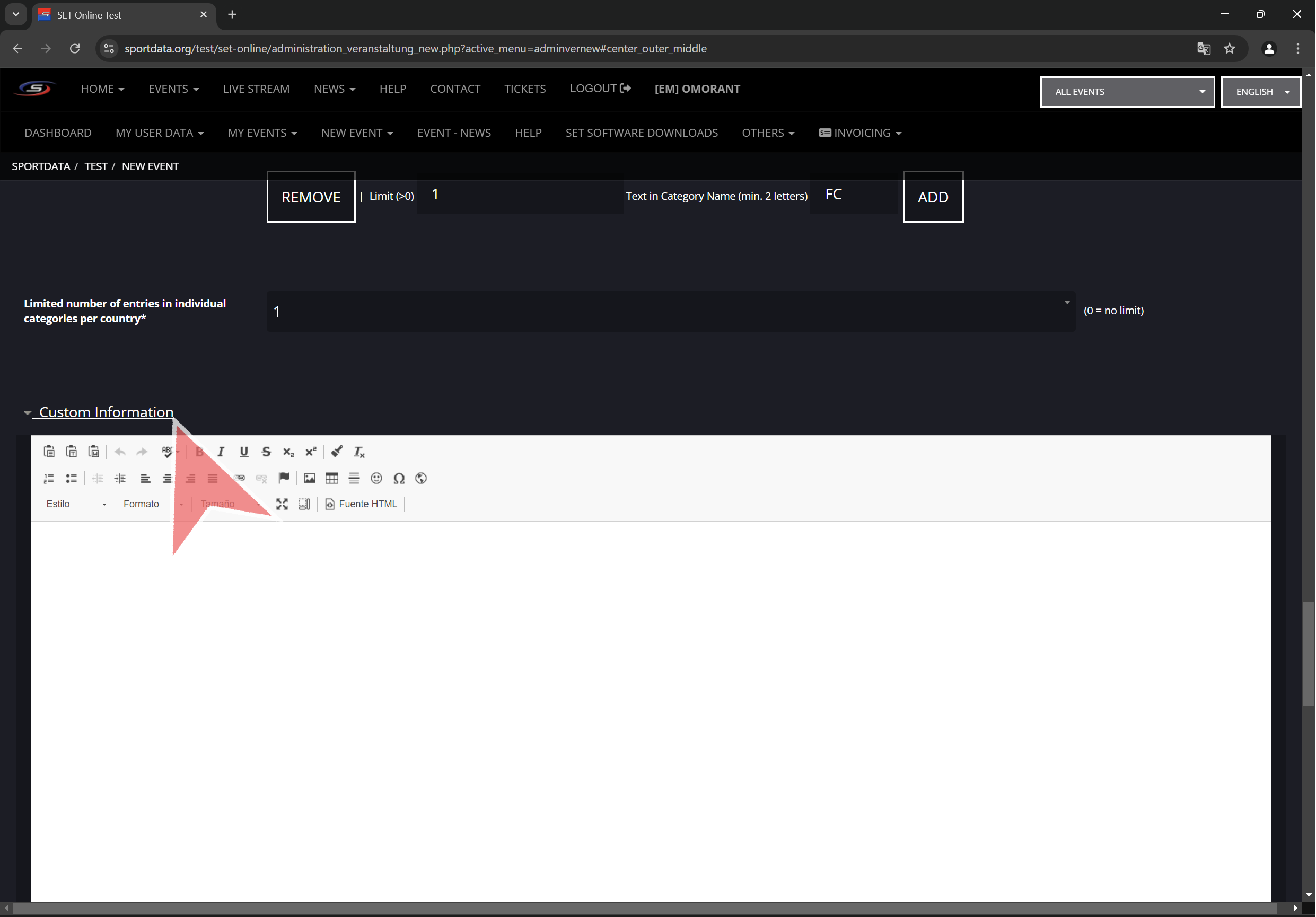
Click “Social Links”. Here can be set up the links of social networks such as Facebook, Youtube, Instagram, etc. Also a website can be set up. This will be public in the main event page.
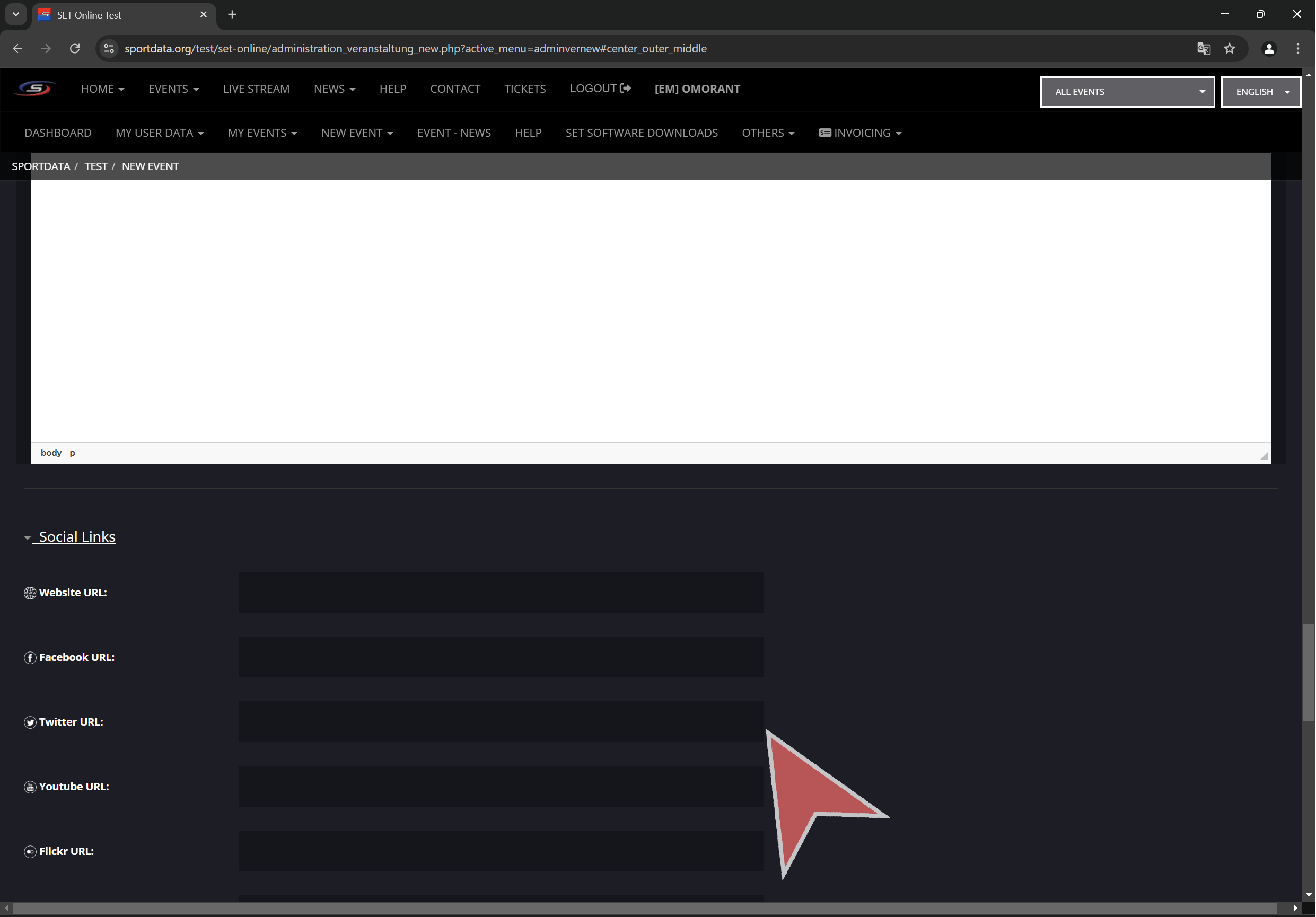
Invoicing details
Input invoice details for the sportdata online fee invoice that will be sent to the event manager.

Agree the terms and conditions of SET Online systems.
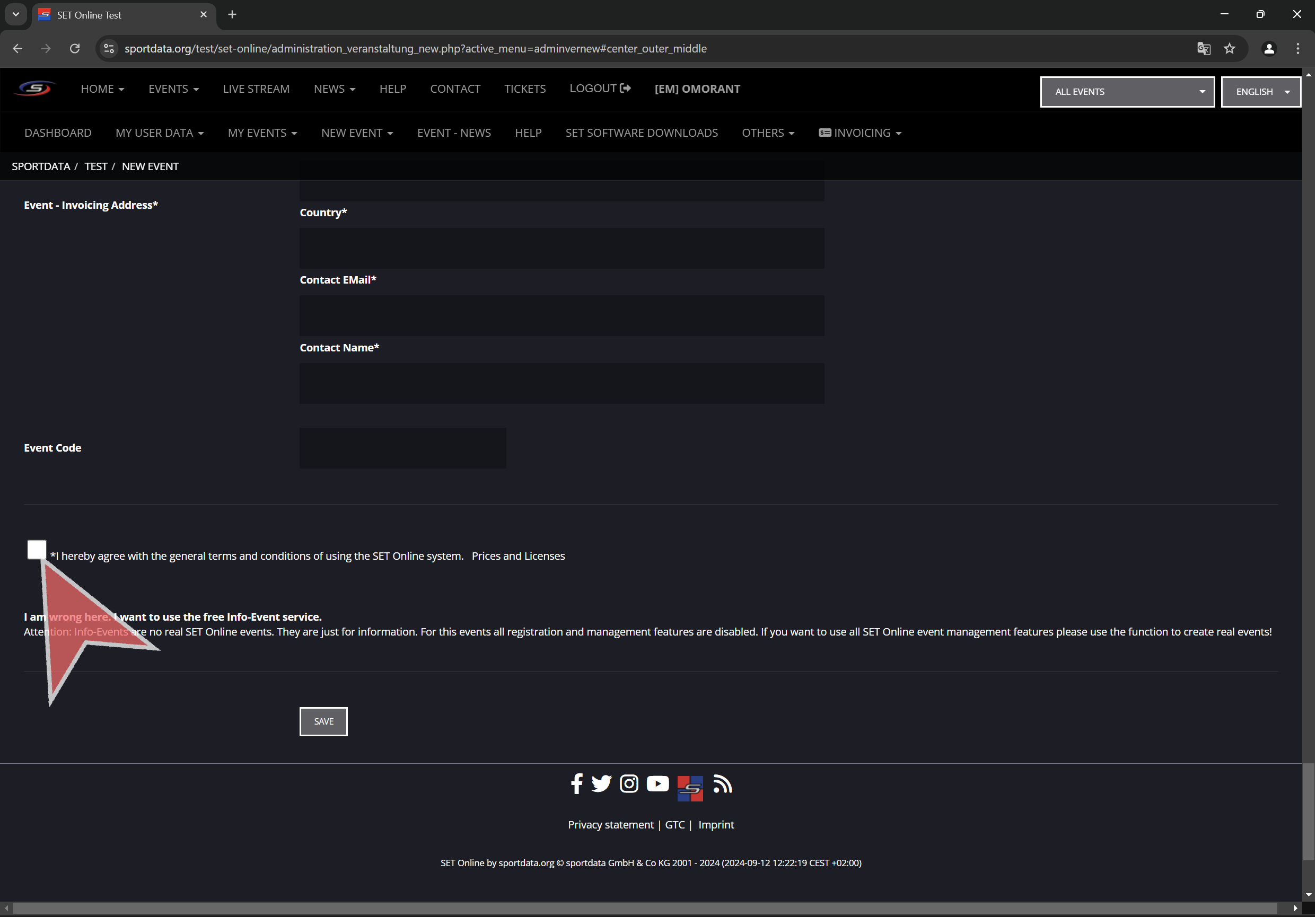
Finally, click in “Save” to create the event.