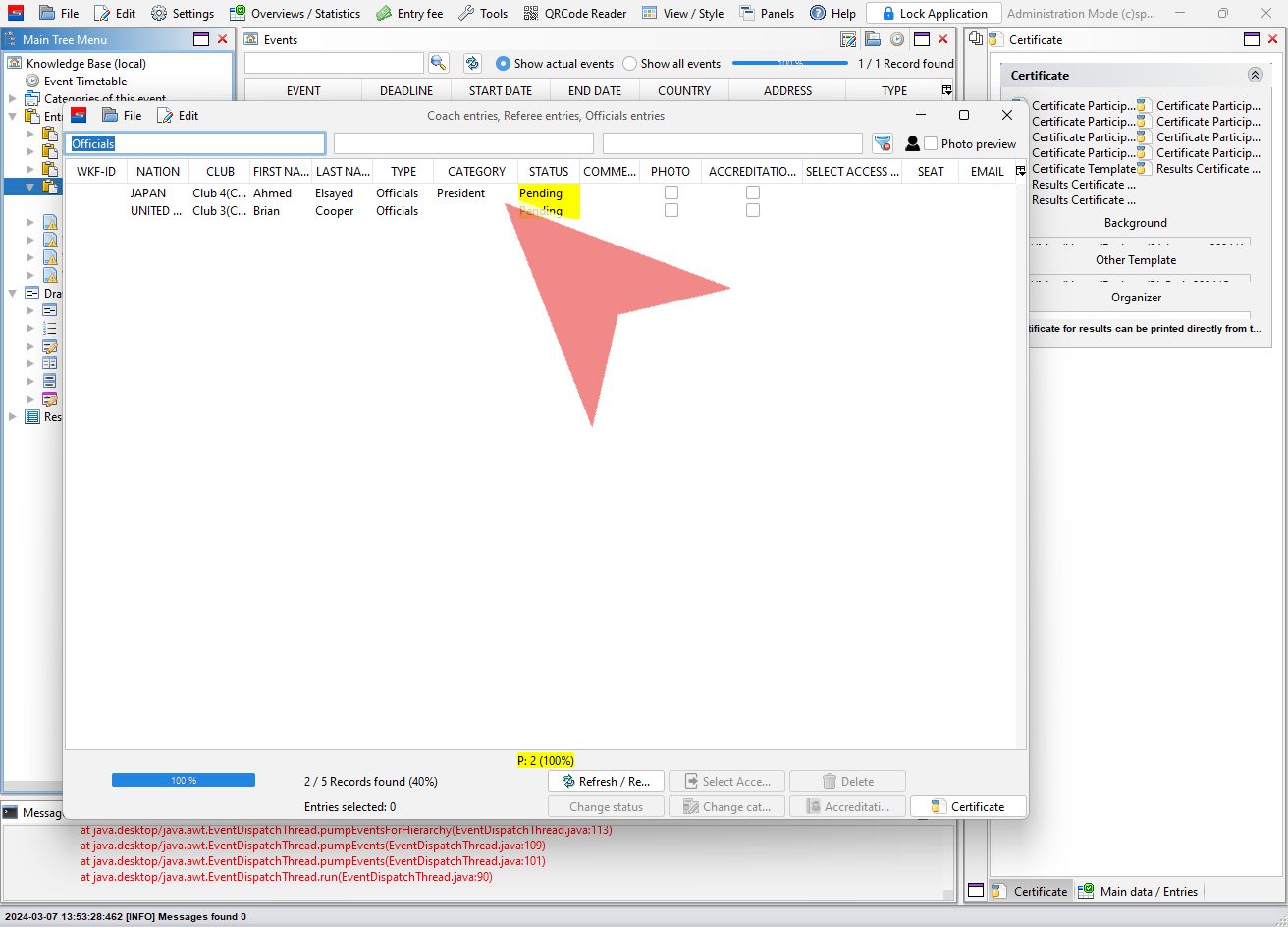This article shows how to add categories for officials and how to change the category of an official.
Interactive Demo
How to add a new category for officials
To add a new category for officials, click on the “Officials Categories, Coach, Referee, Press” tab. If it is not open yet, you find it under “Panels”.
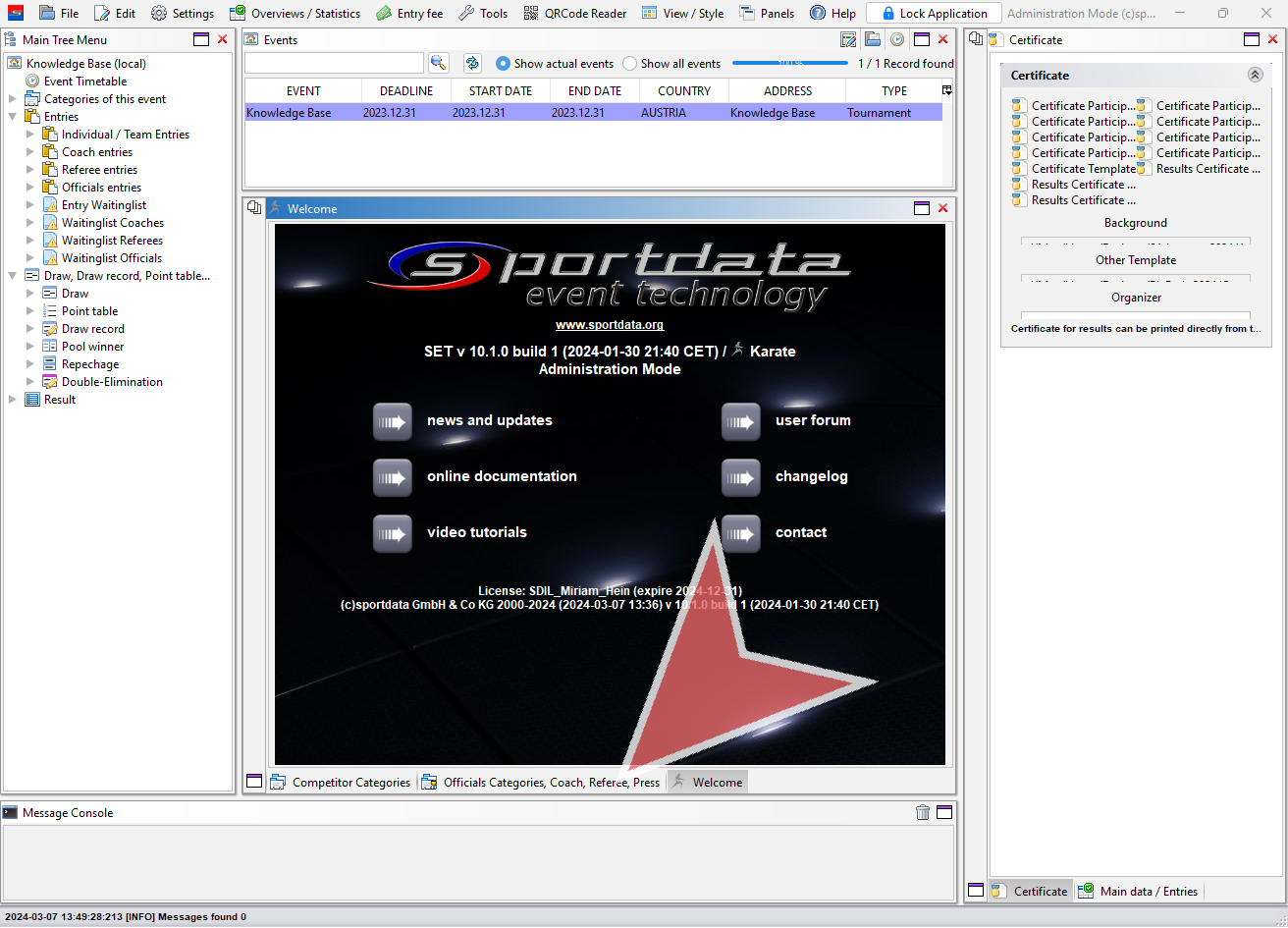
To switch between the different roles use the buttons in the top left corner.
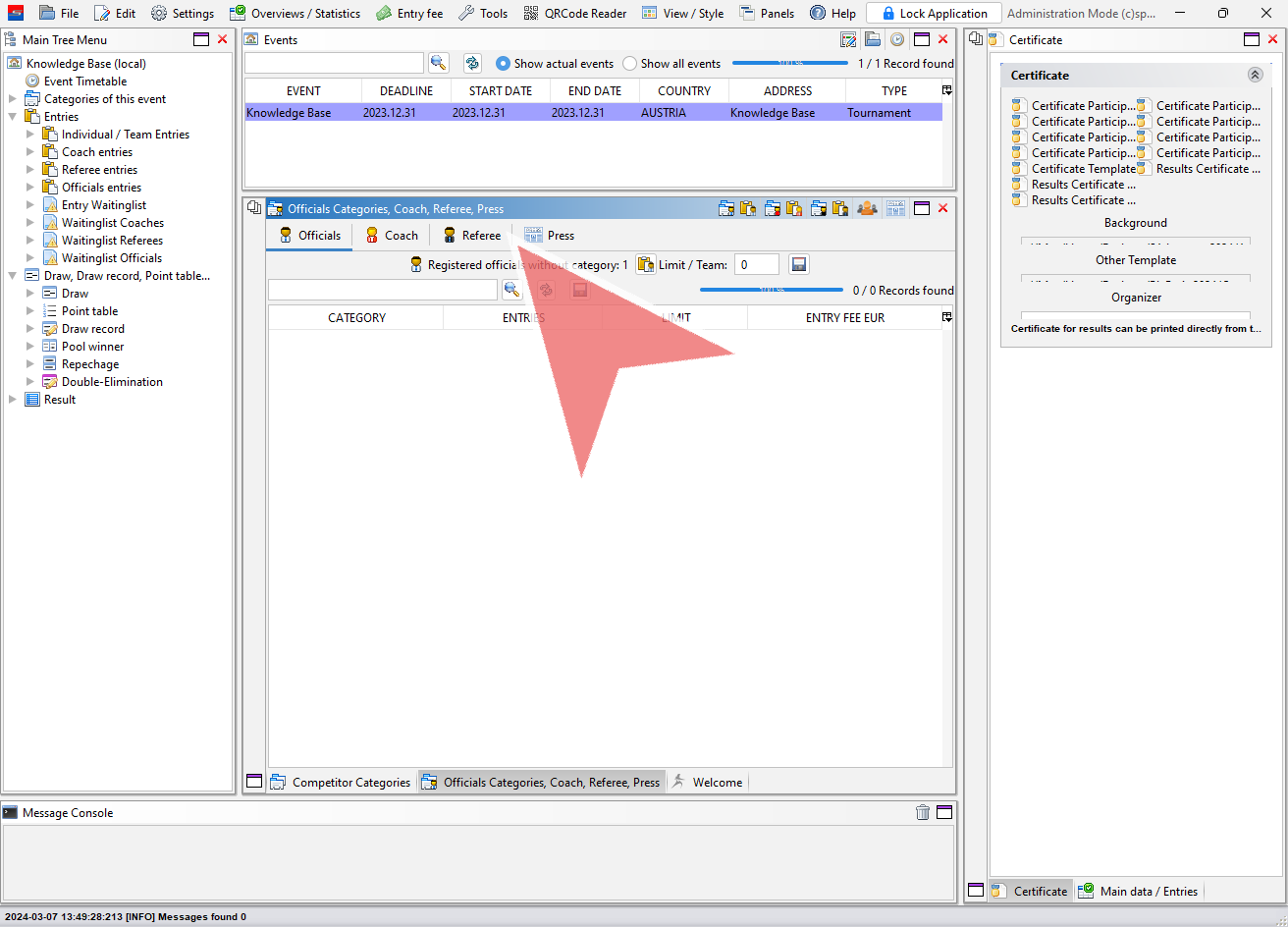
To add a category for official, click on the corresponding “Edit”-button in the top right row to access further options.
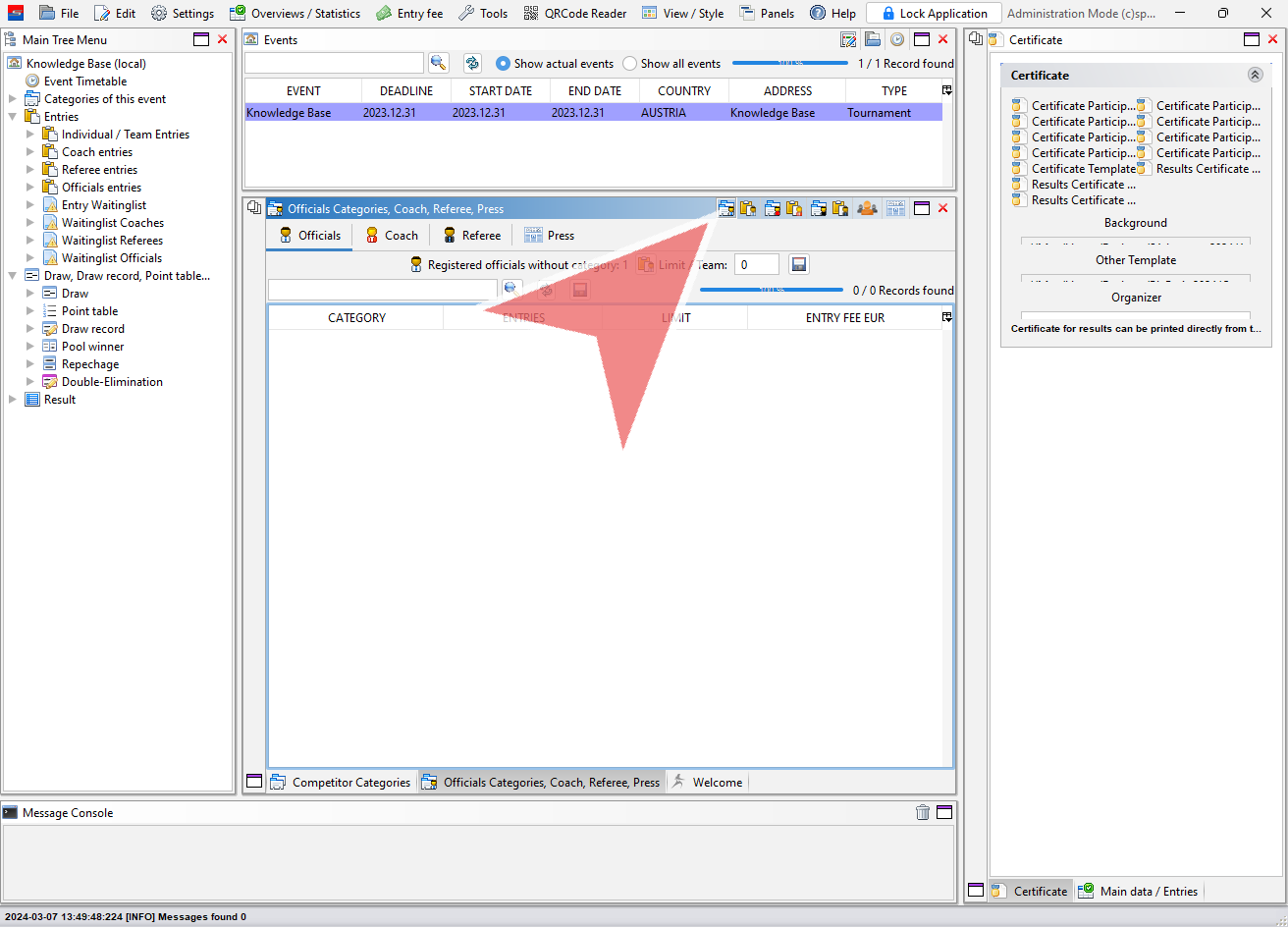
You can either copy categories from a previous event or “Add a new category”.
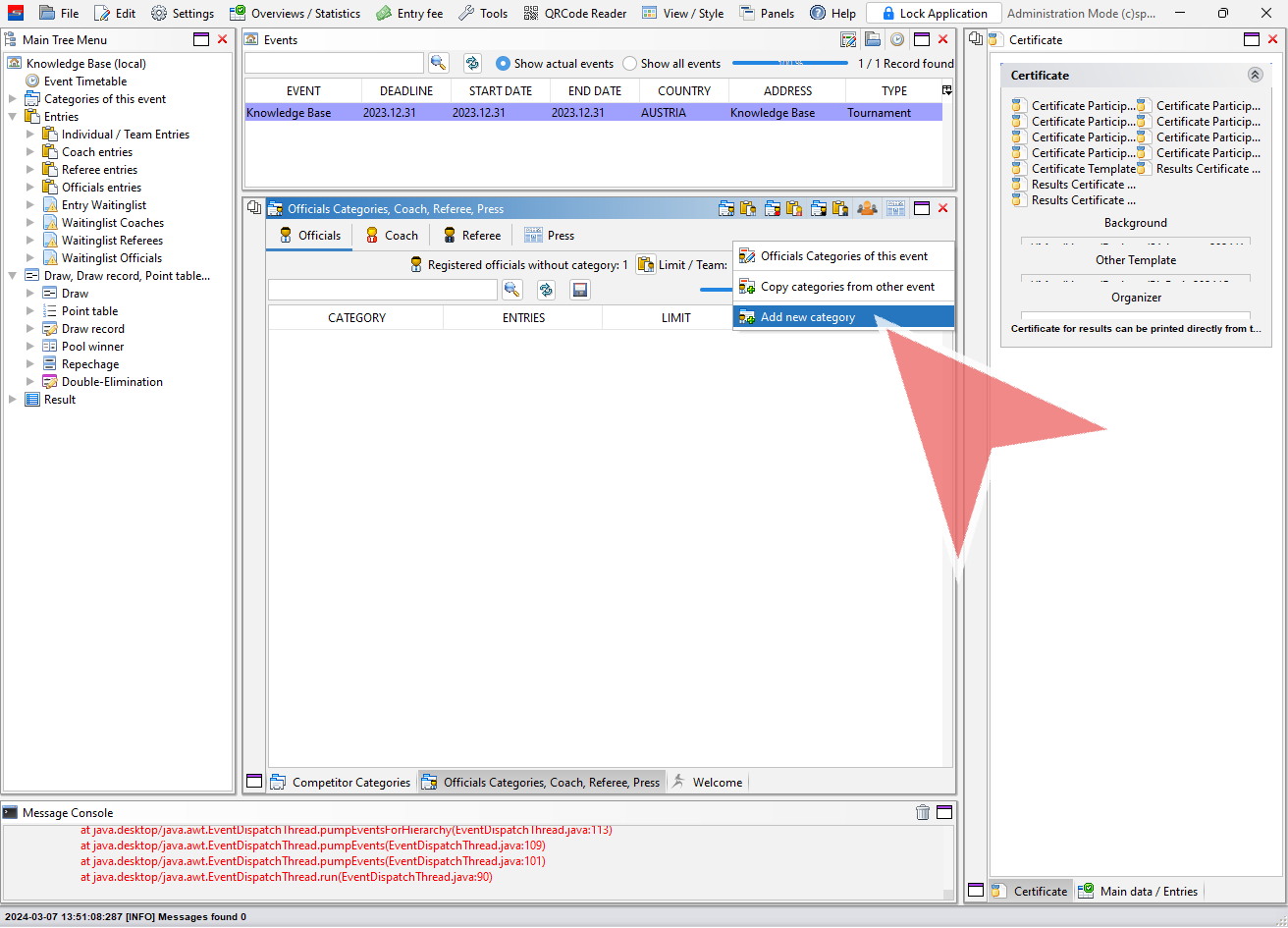
Enter the name of the new category and click on “save” to add it to the event.
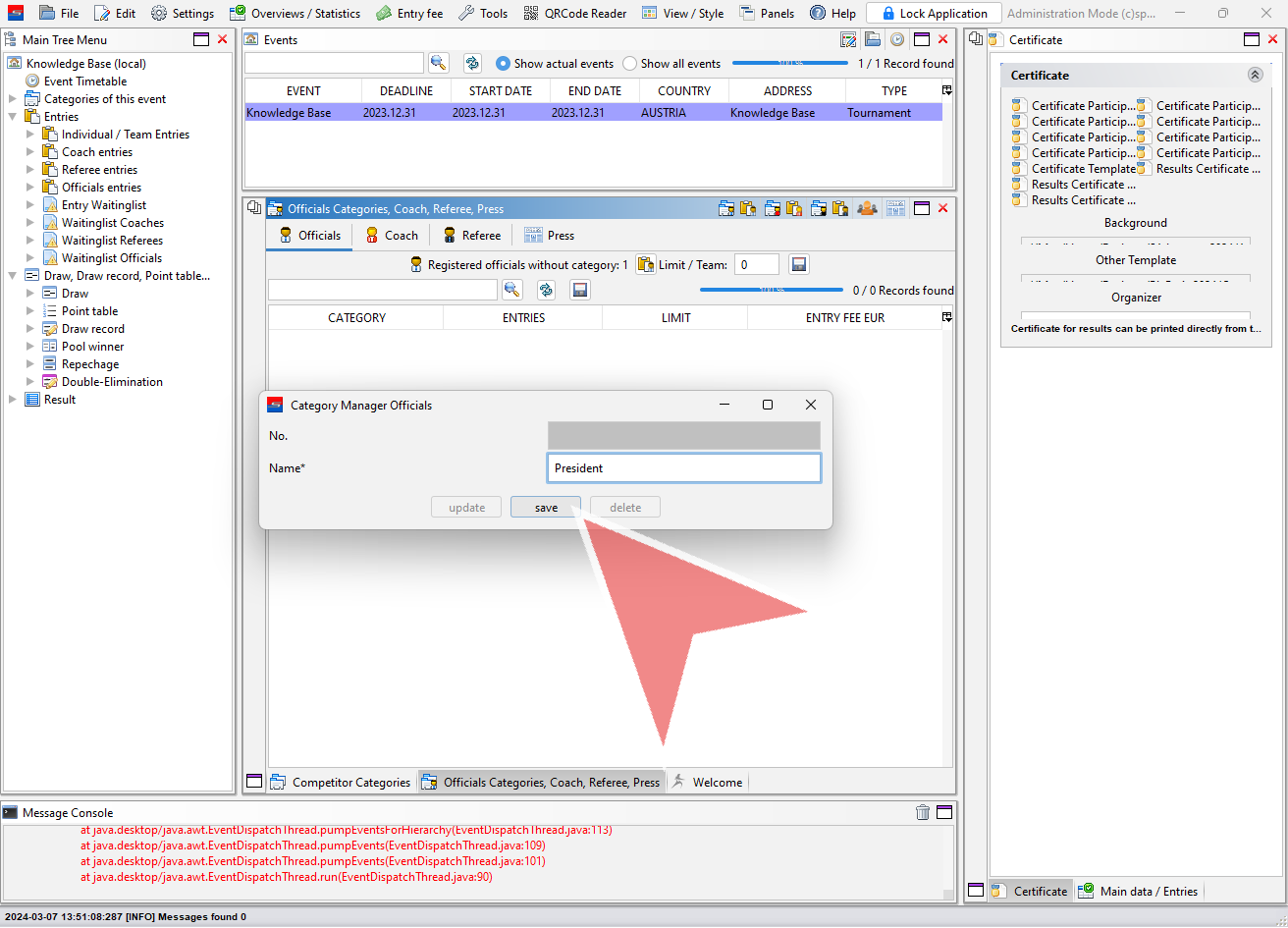
Confirm with “Yes”.
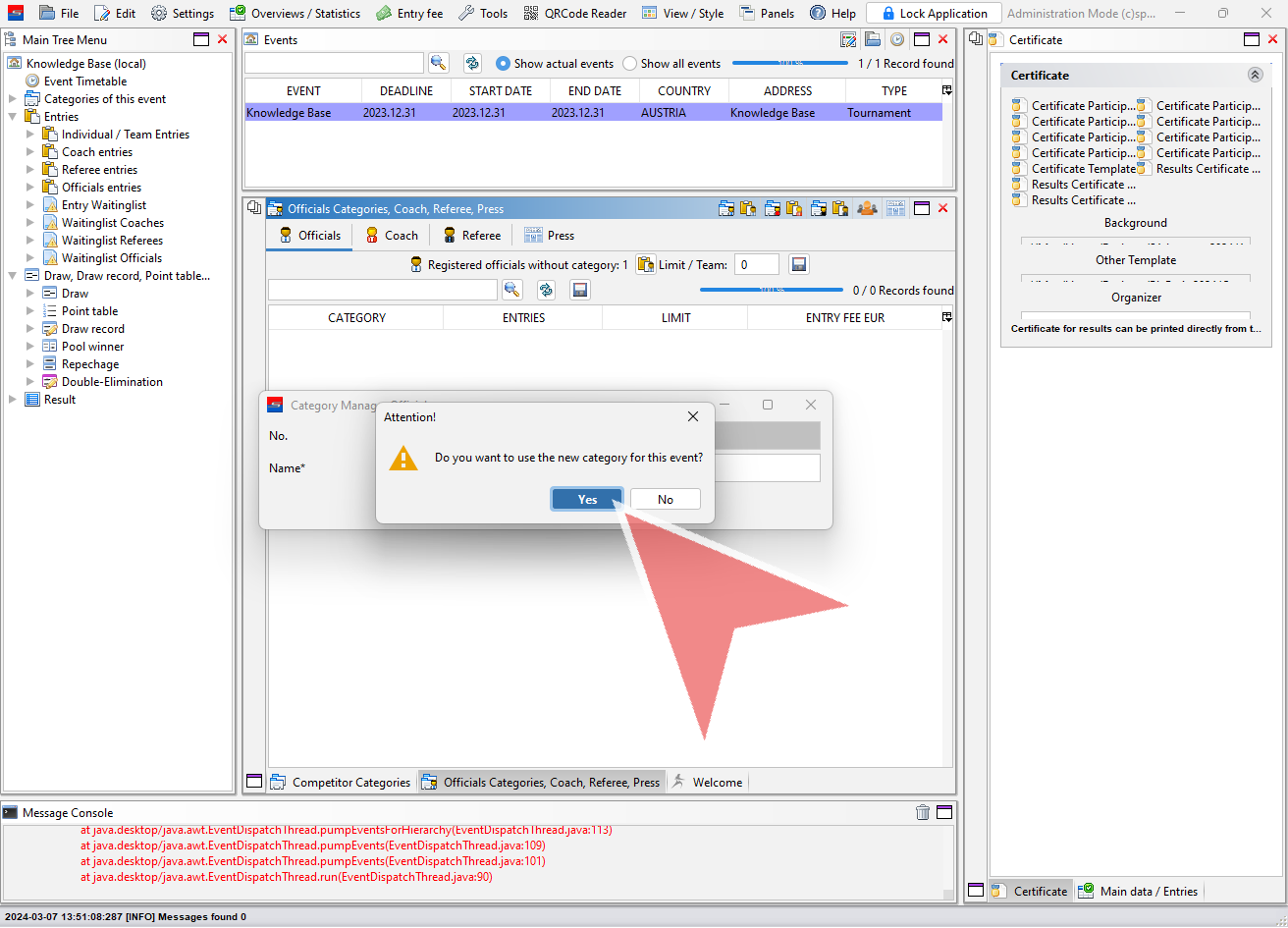
After refreshing with the two arrows, the new category is shown in the list of officials categories. With a right click on the category you can edit it.
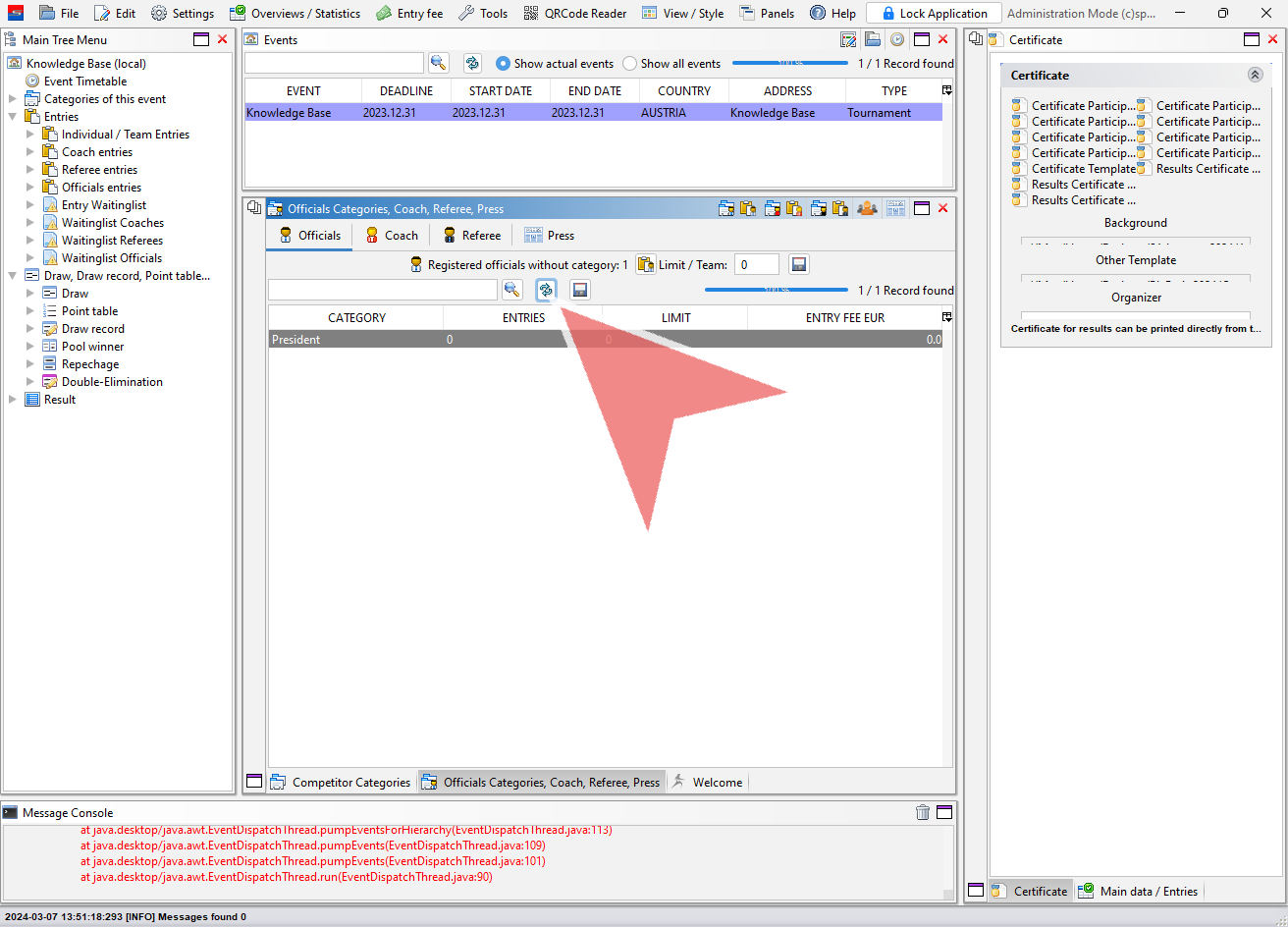
How to register an official to a category
When you want to register an official to an event for which categories are configured, they show up at the registration window. Find the person you would like to register and then select the correct category before you click on “Save entries”.
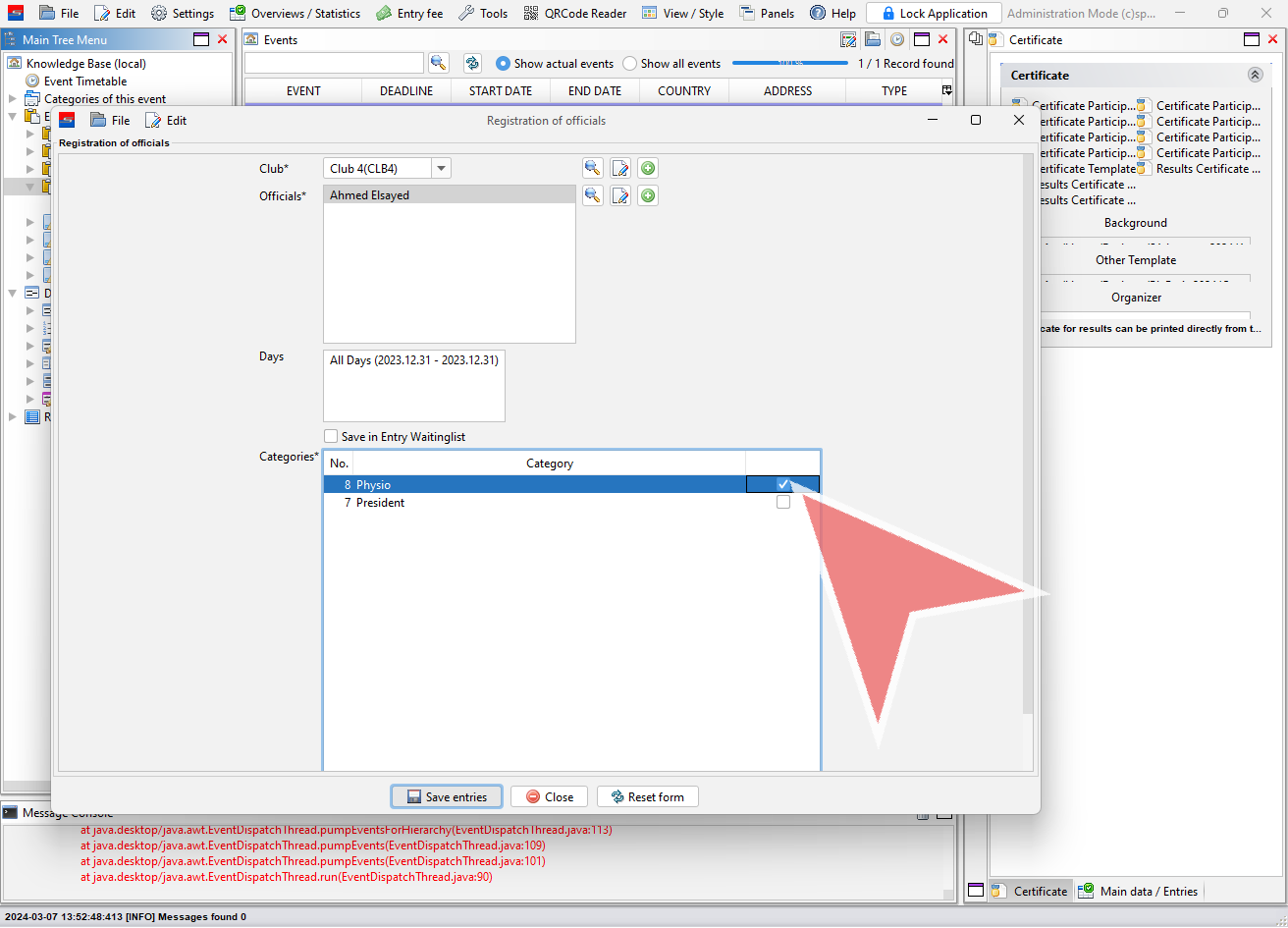
The category of an entry is now shown in the entry list.
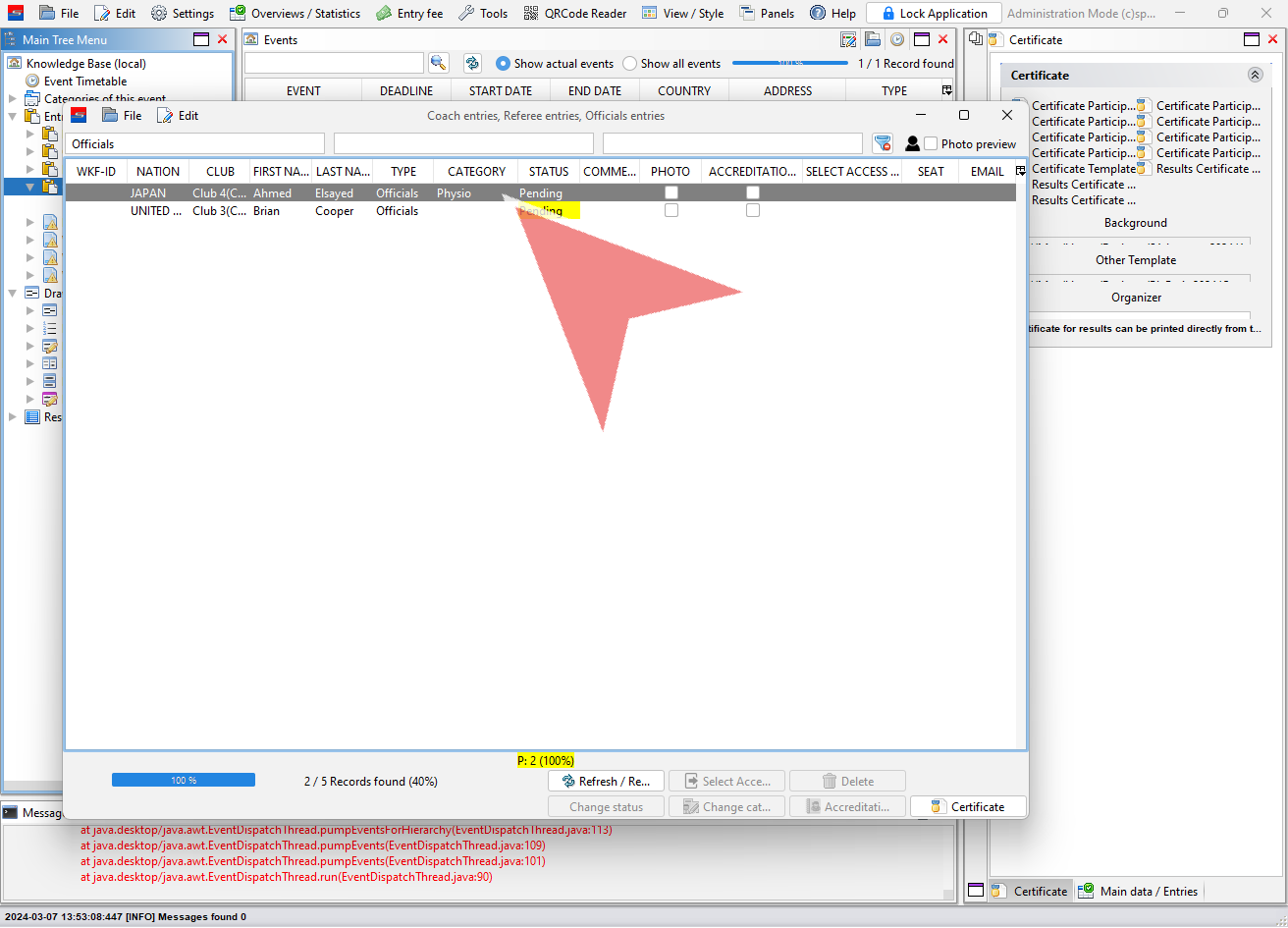
How to change a category
To change the category of one or multiple officials, select them in the entry list and click on the button “Change category”.
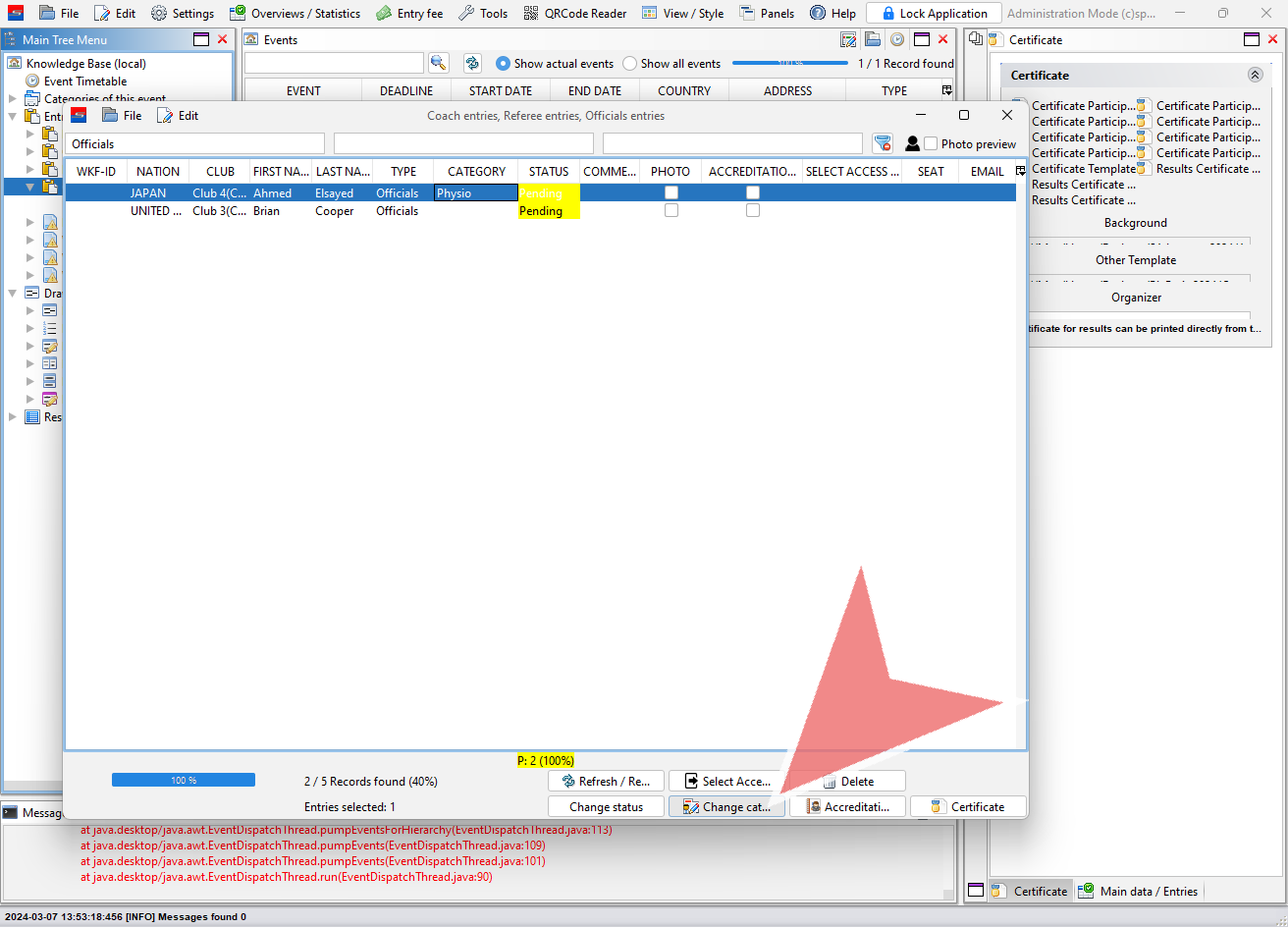
All official’s categories of this event are shown. To use a custom title which is entered in the “Others”-fiel of the officials profile, select the first empty row.
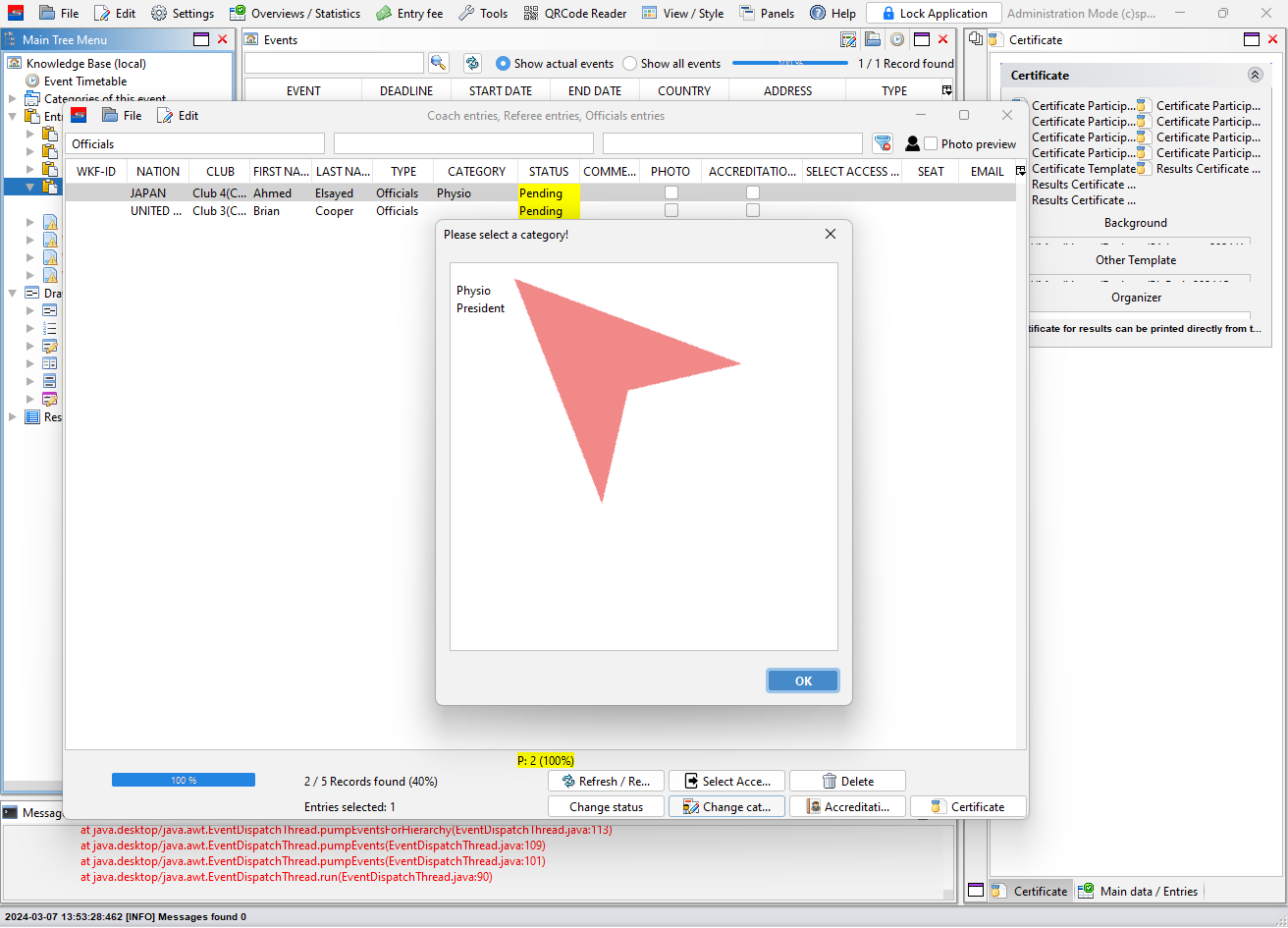
To change the category select the desired one and click on “OK”.
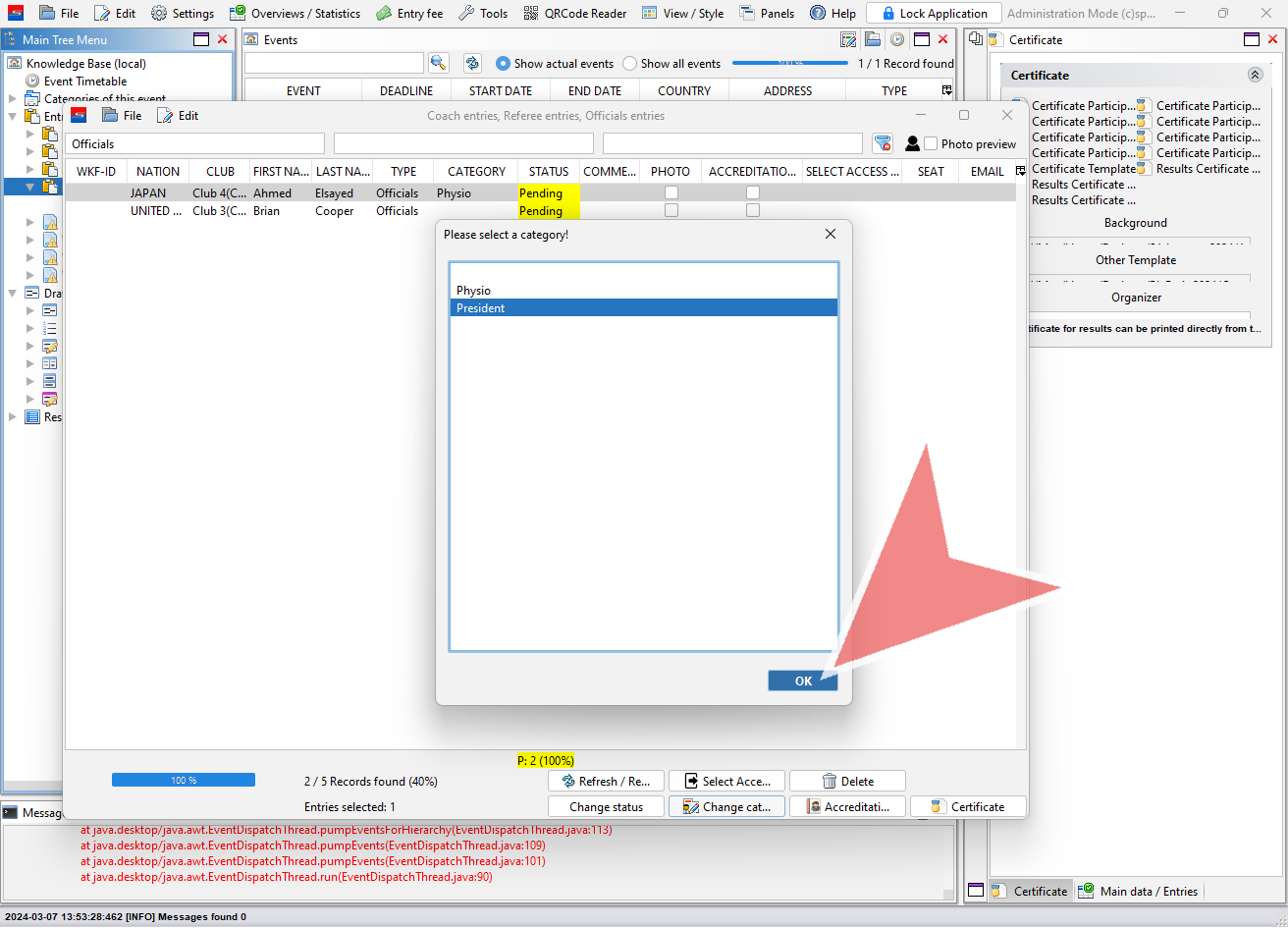
The entry list is automatically updated.