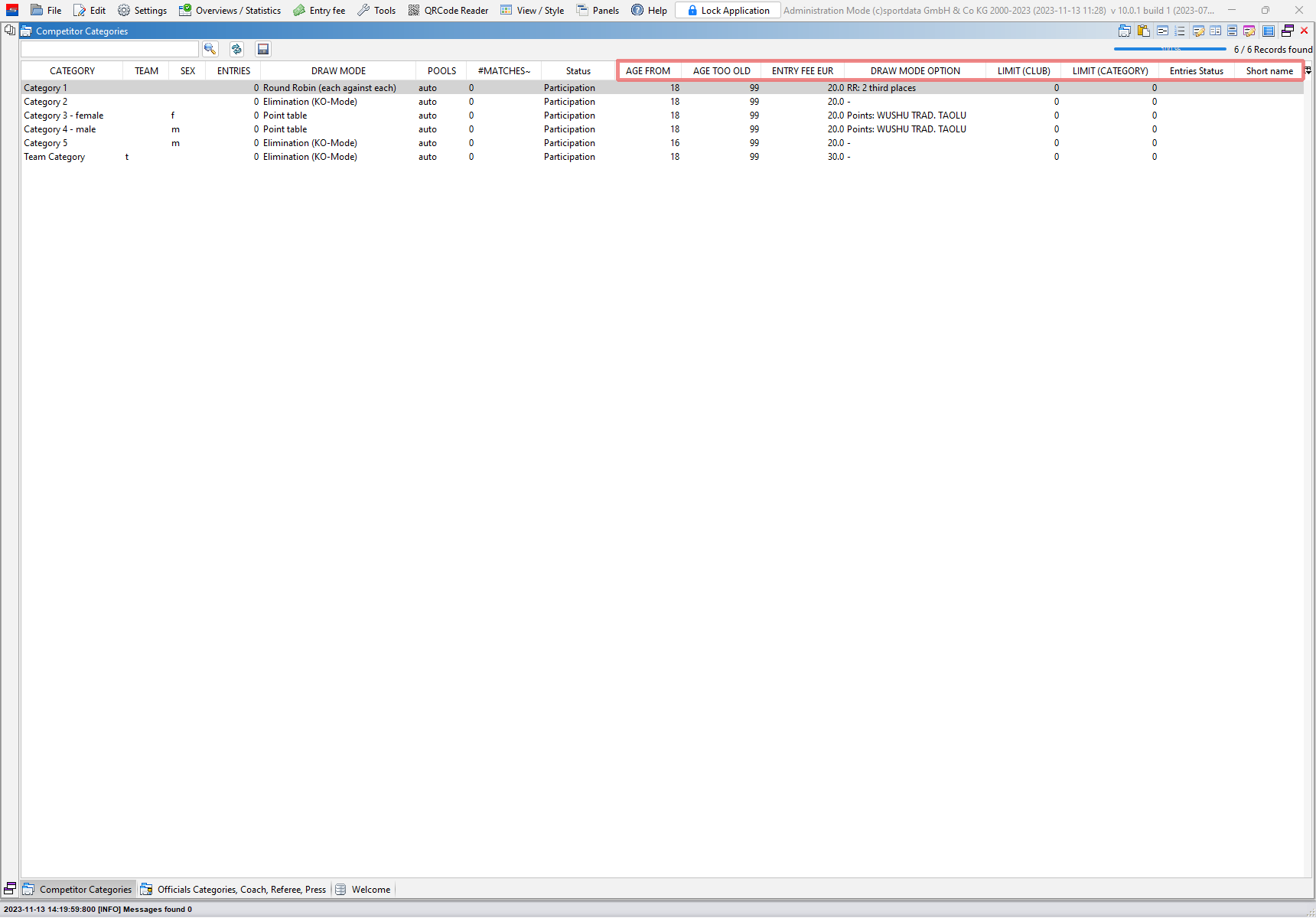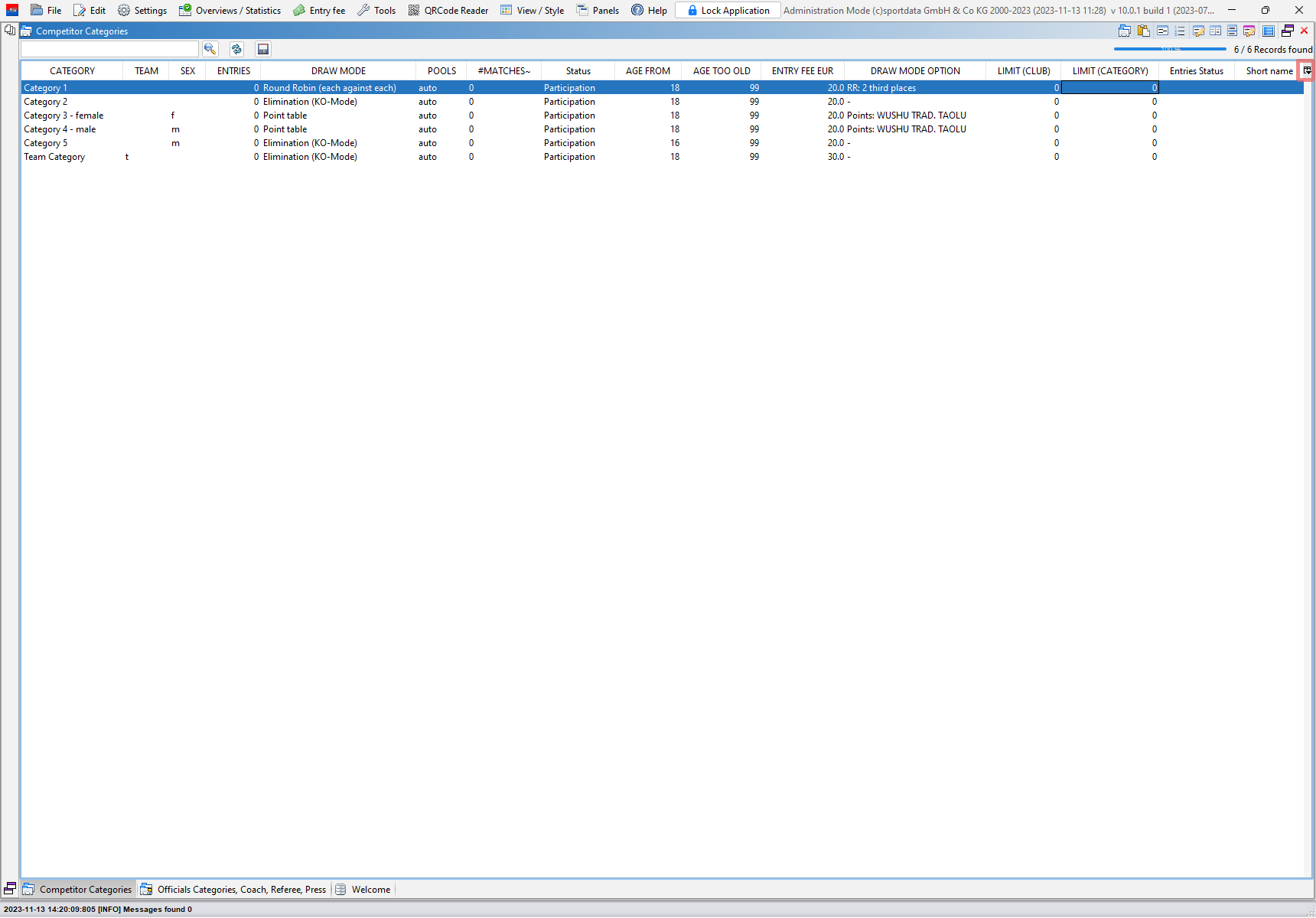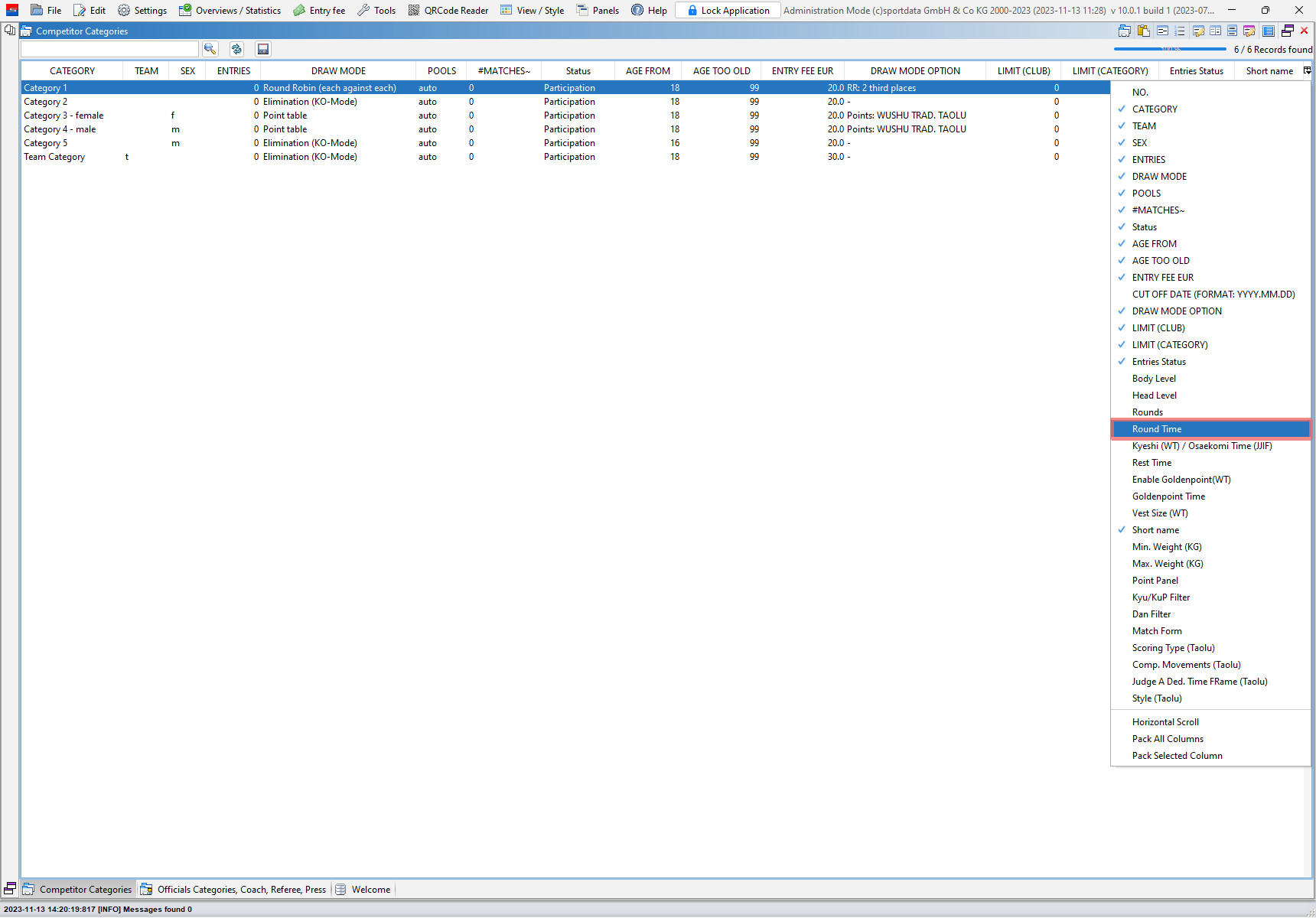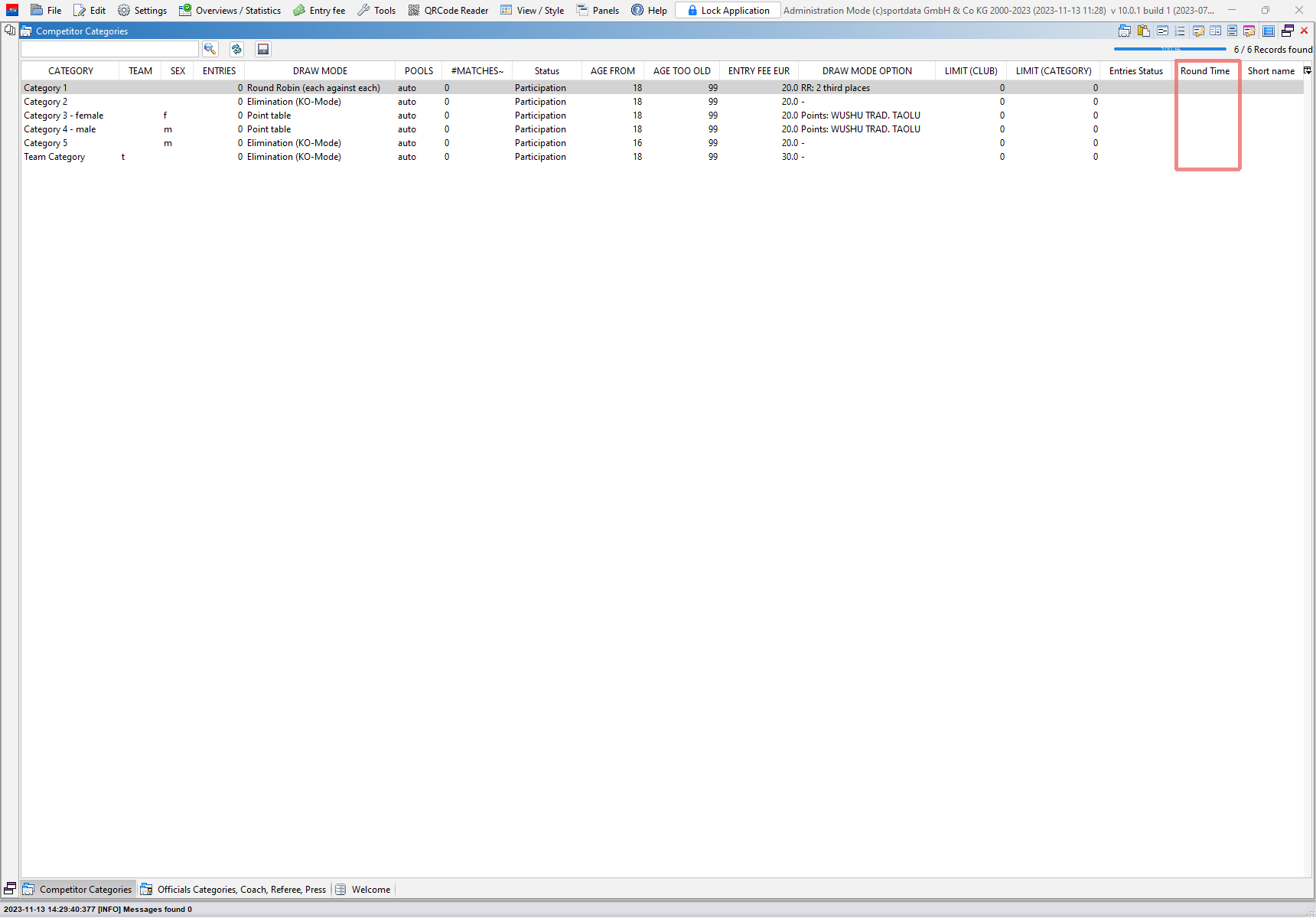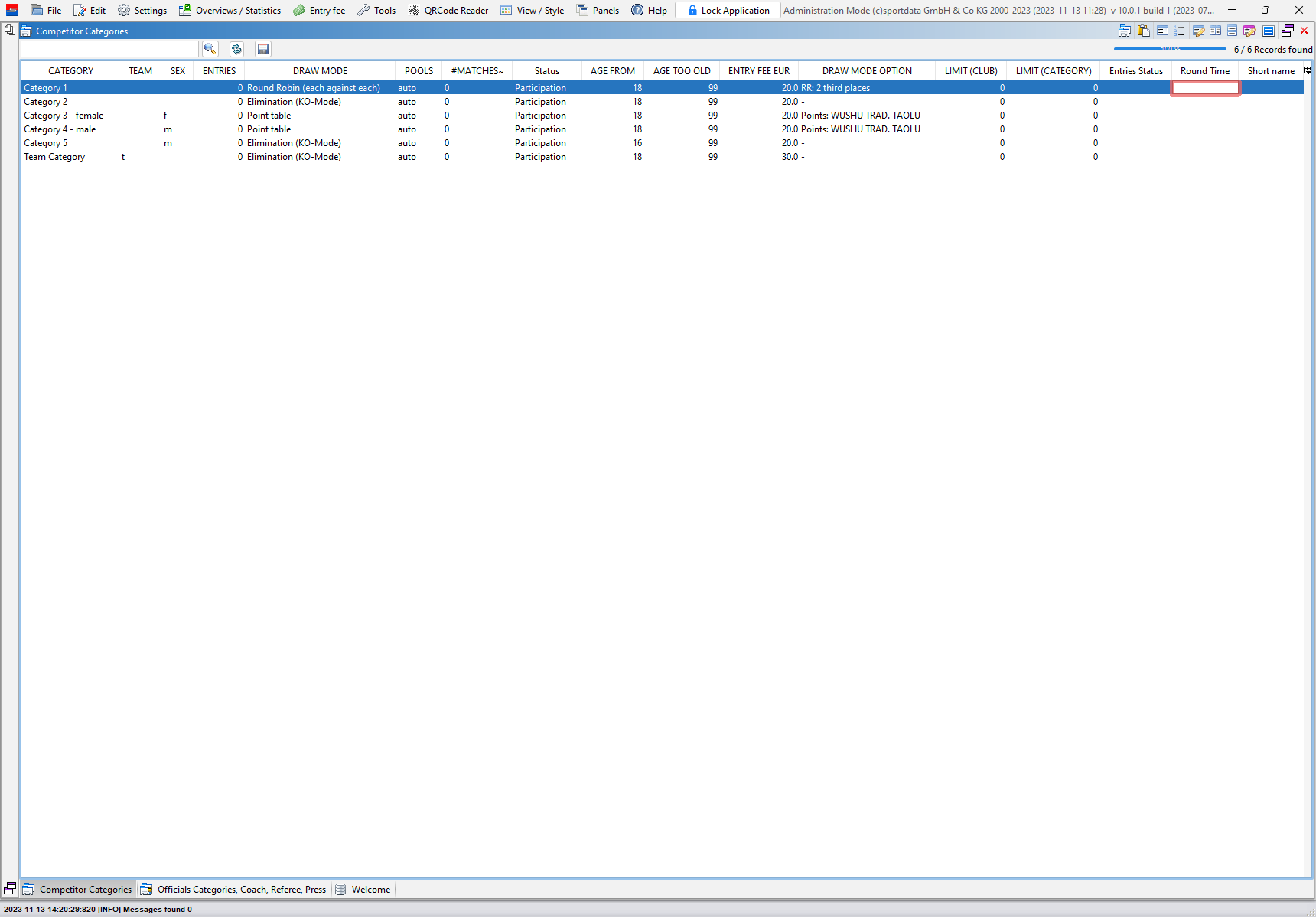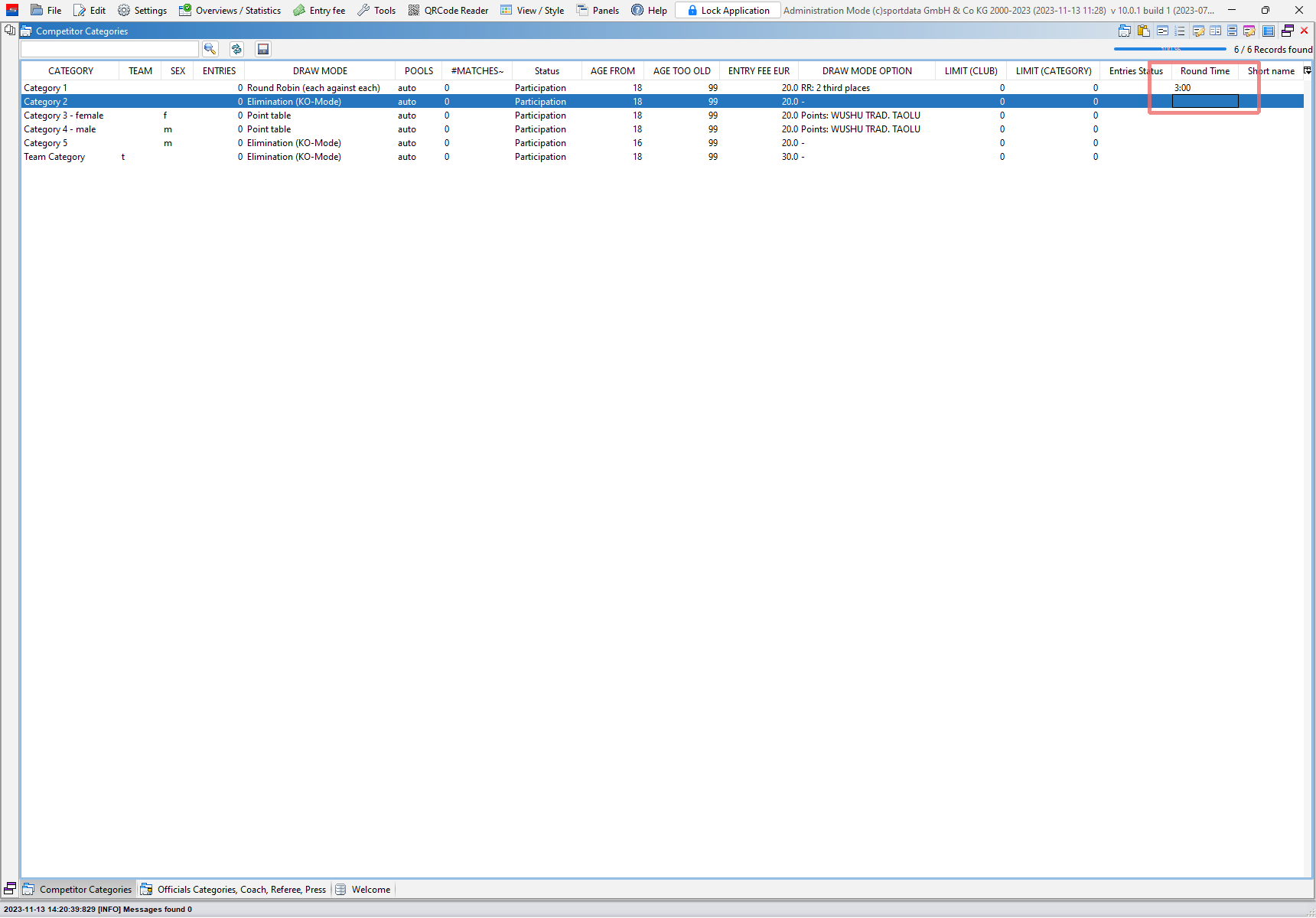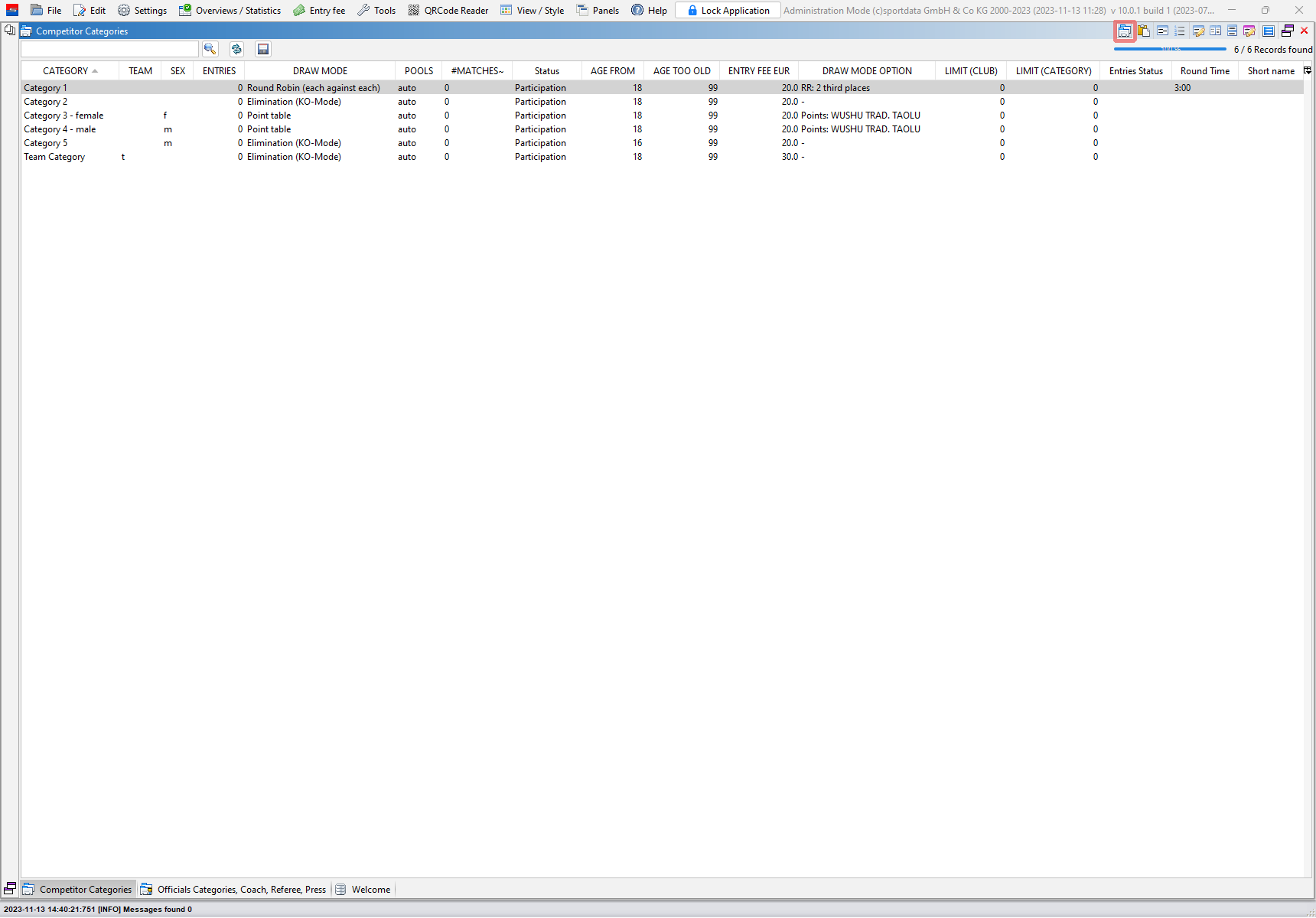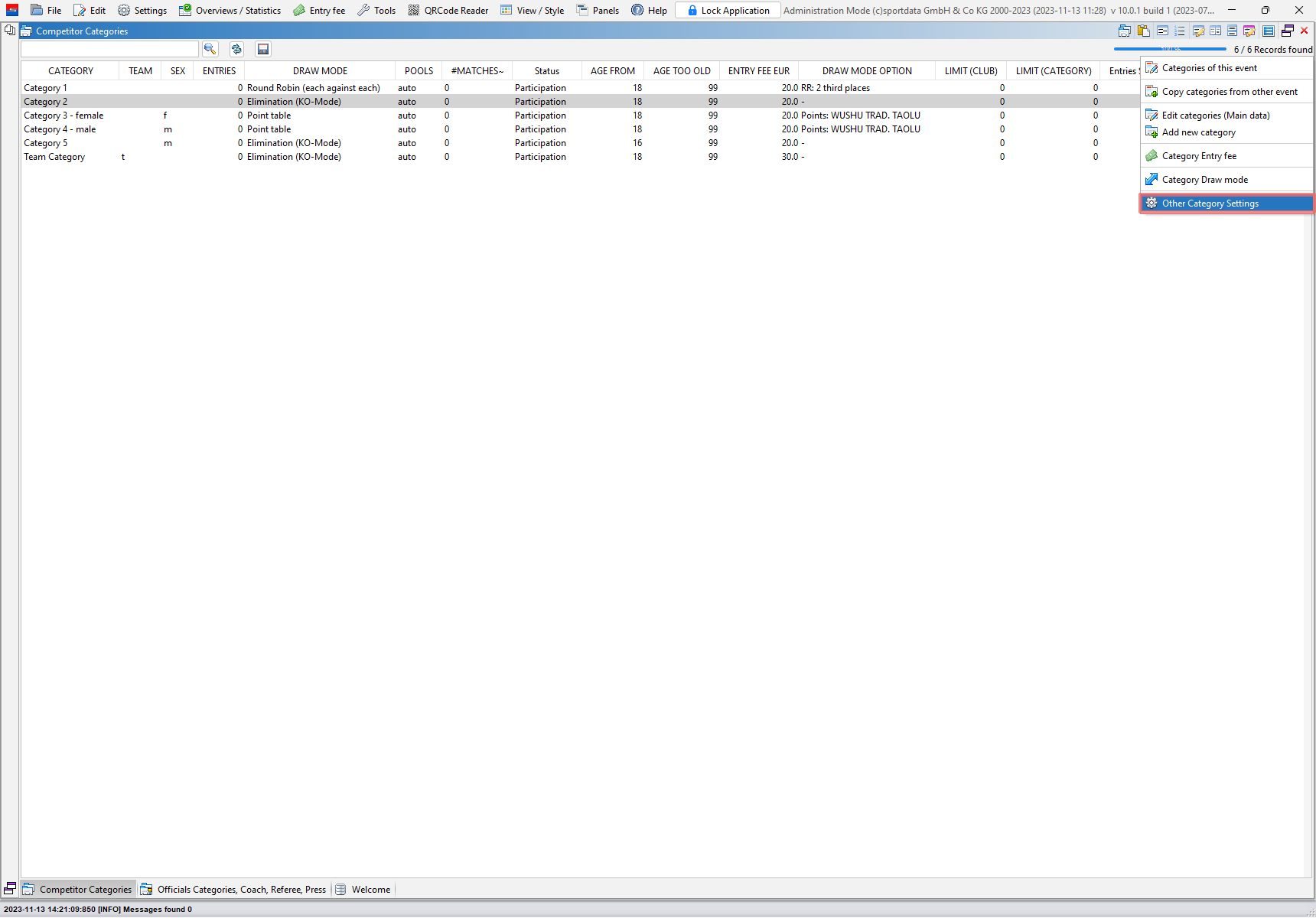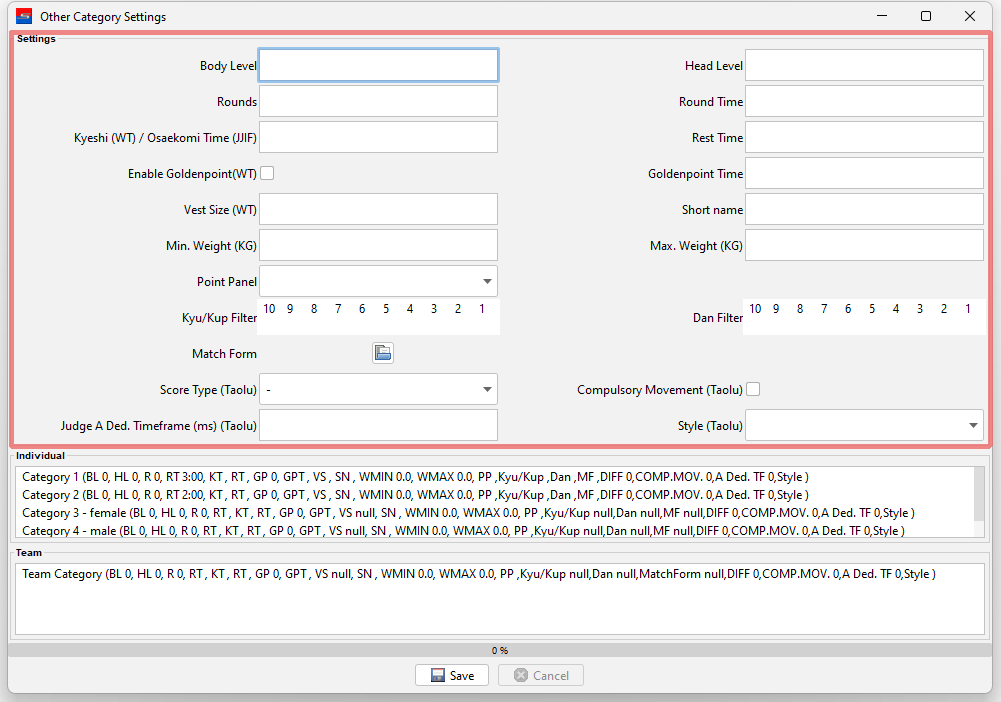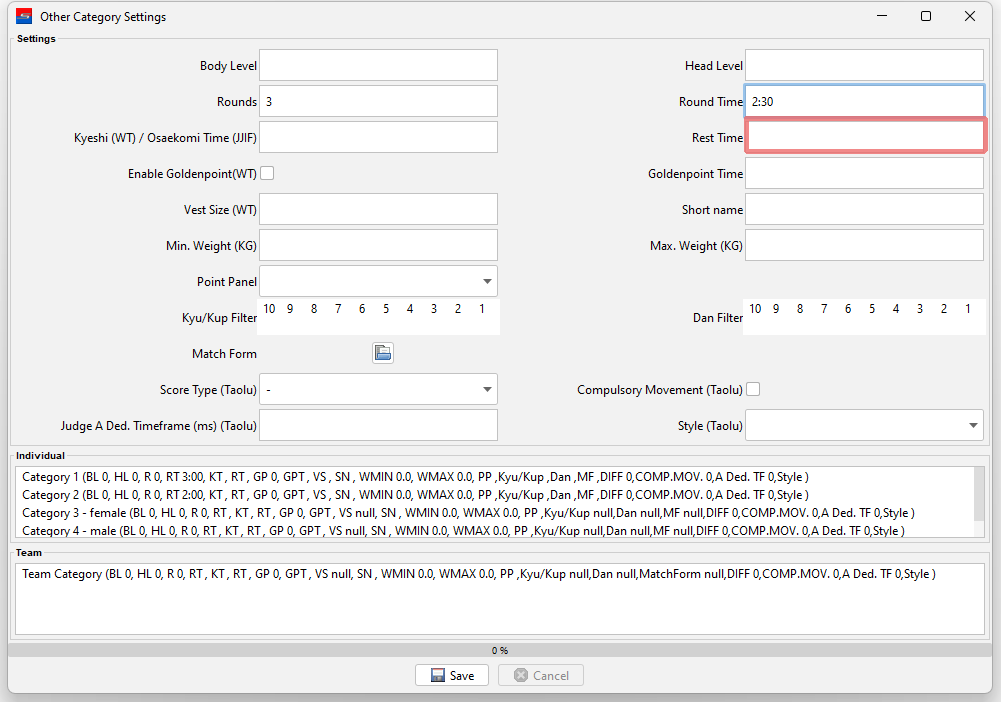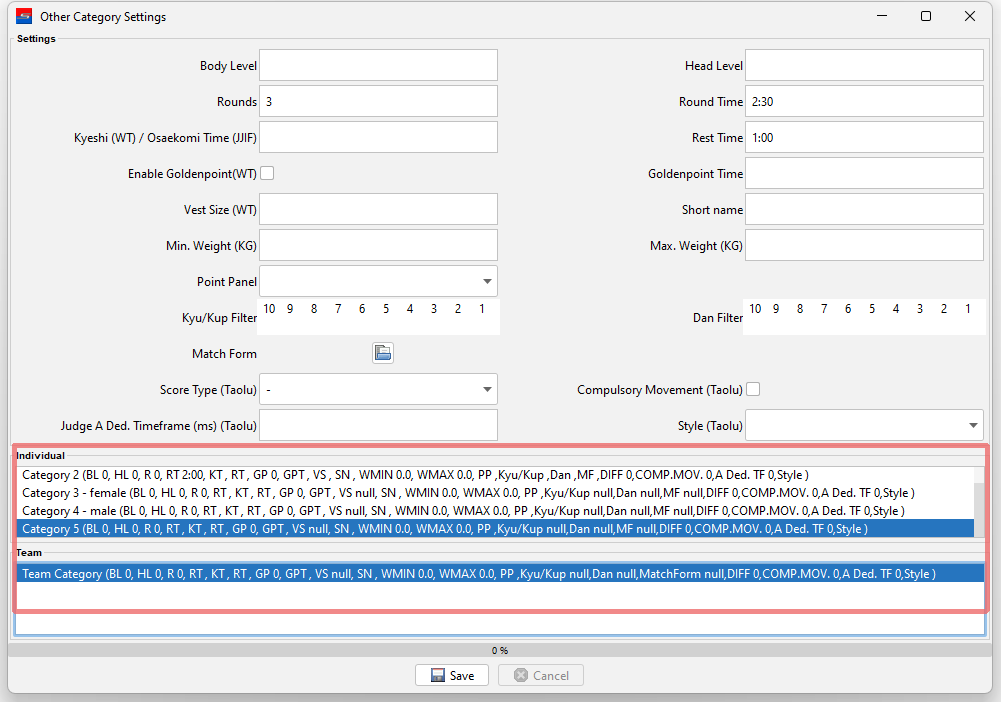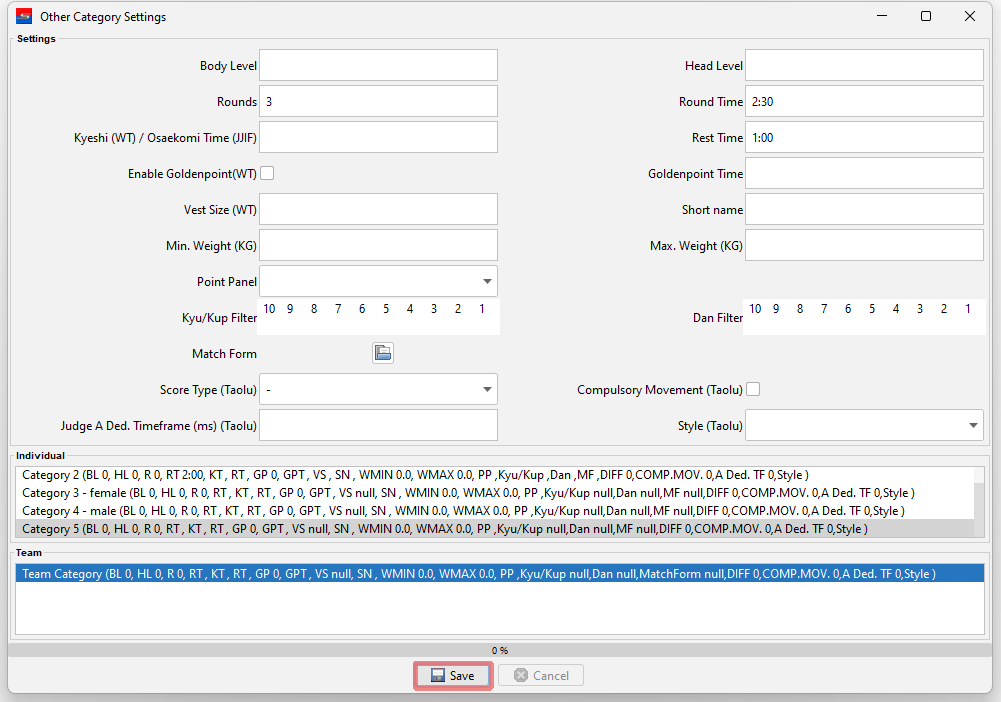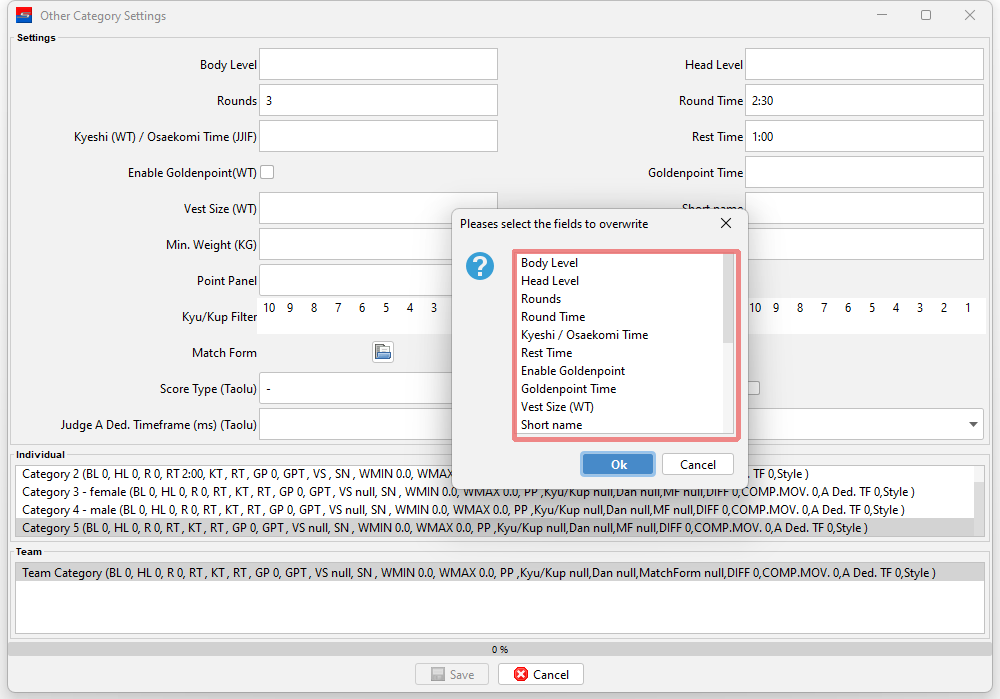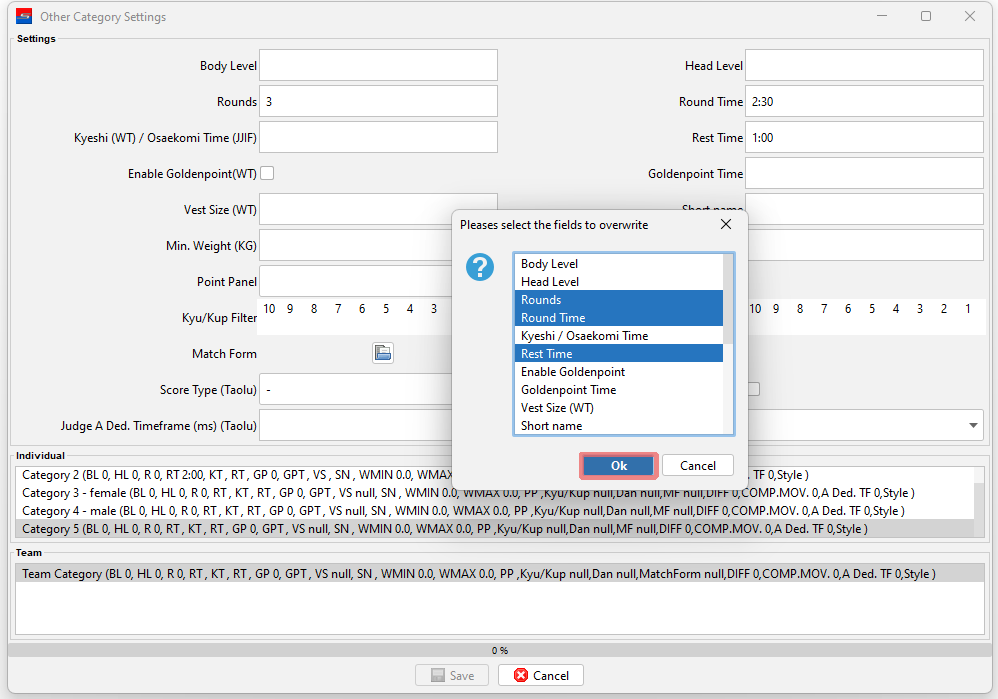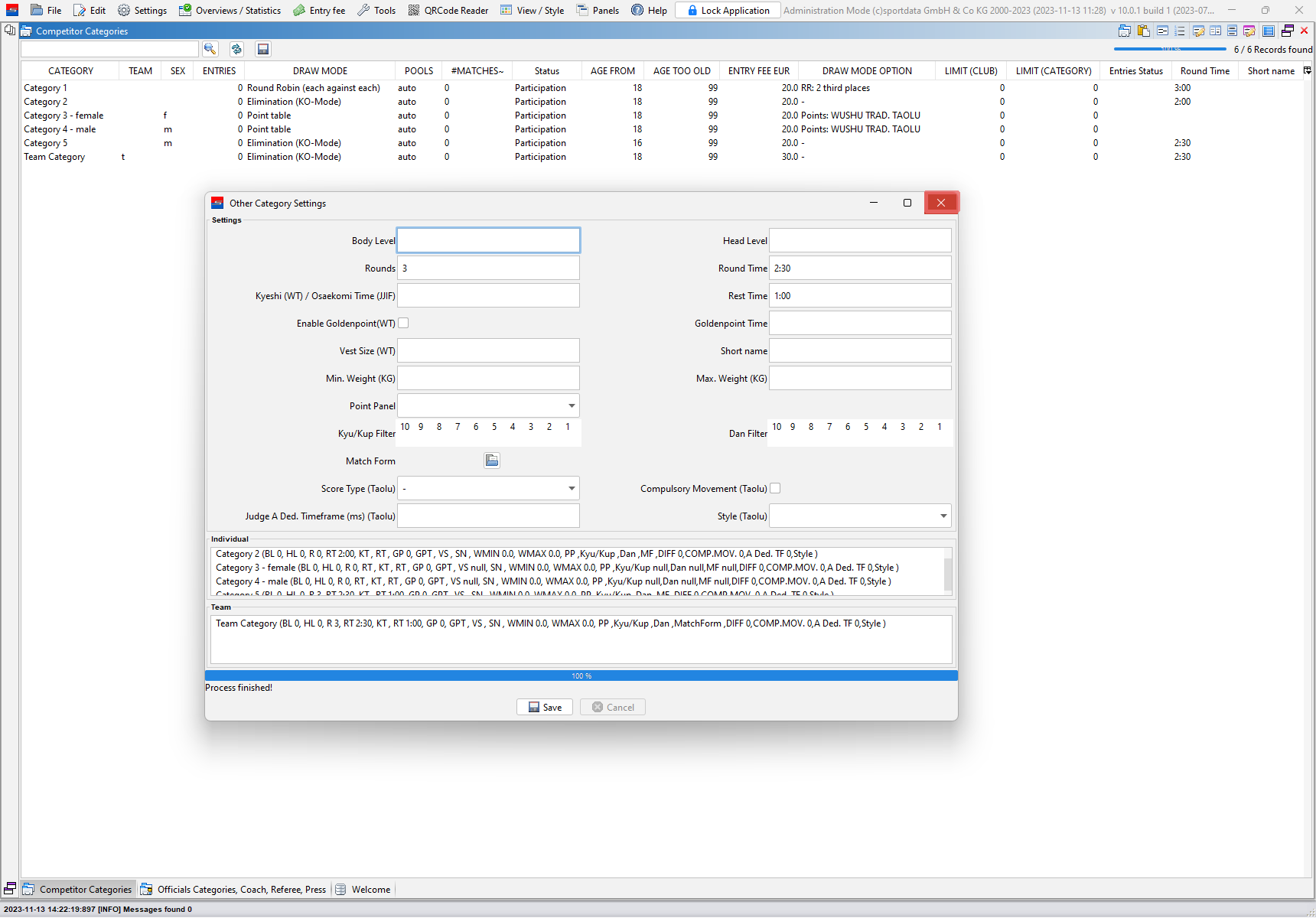This article discribes how to change advanced category settings like round times, scoreboards and weight limits.
Interactive Demo
How to change category settings
In the panel “Competitor Categories” some settings of a category are displayed by default, like the age range or the limit by category. Most settings in the list can be changed by clicking or doubleclicking on it.
To access further settings of categories click on the icon on the right side.
This opens a drop down menu with all category settings. The ones with a tag are already open. Select a not tagged setting to include it in the list.
Now the selected category setting (here: Round Time) is shown in the categories’ list.
Doubleclick on the field that you would like to change and put in a correct value.
Save your input by pressing enter or clicking outside the field.
Change multiple settings at the same time
Click on the first icon in the menu bar to access more category settings.
Select “Other Category Settings” in the drop down menu.
In the “Other Category Settings”-window a complete list of other category settings are shown.
Change all fields that you would like to adjust by writing in the text field in a valid format or choosing from a drop down menu.
Select all categories which settings you would like to overwrite. Use the common keybpard shortcuts to sleect multiple categories (e.g. use shift/control during selection).
Click on “Save” to proceed.
Choose all settings that you would like to overwrite in the pop up window. Press and hold down “control” on your keyboard to select multiple categories.
Click on “OK” to apply the changes.
Close the window after the process is finished. The settings are now successfully changed and can be displayed in the categories list.