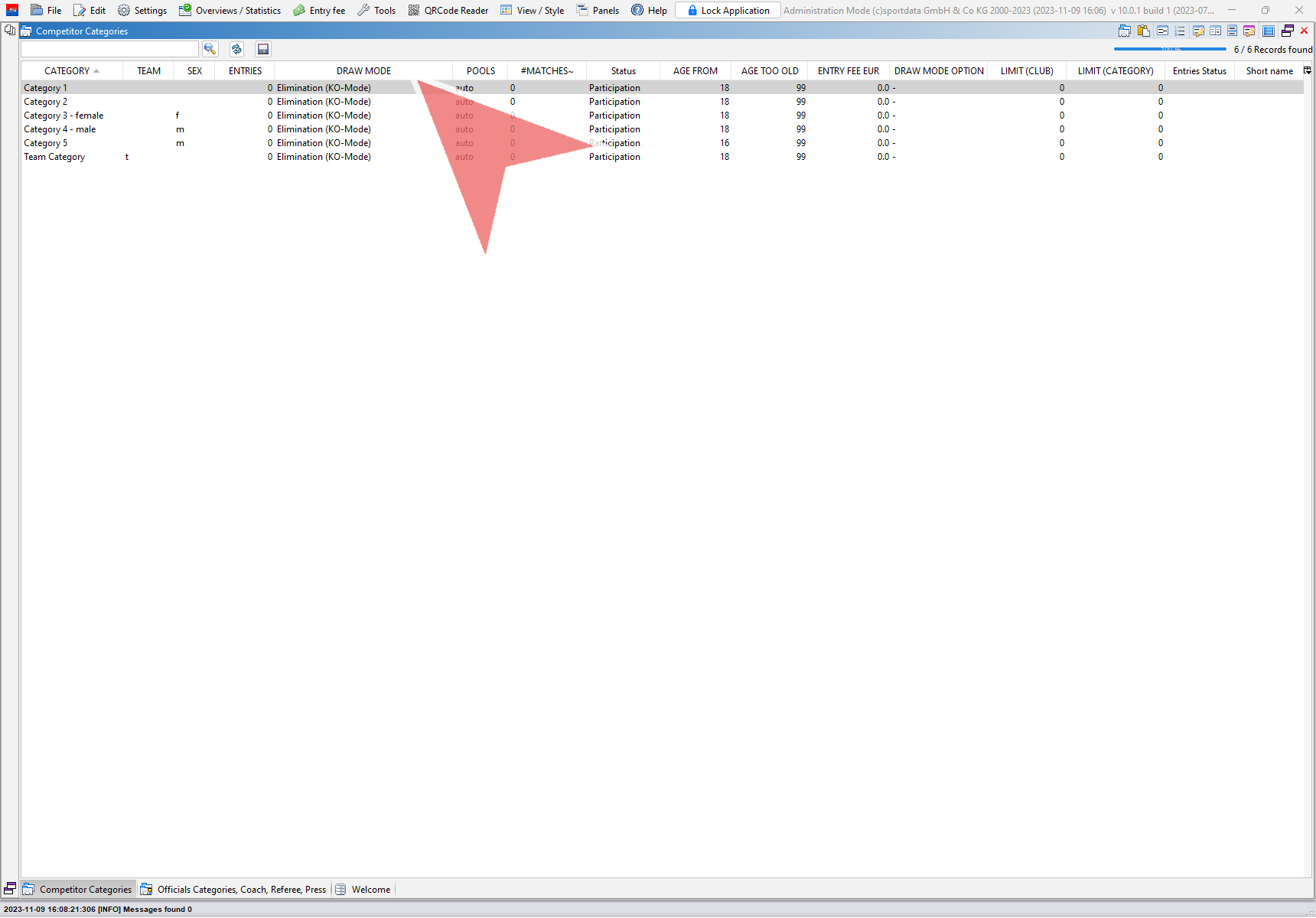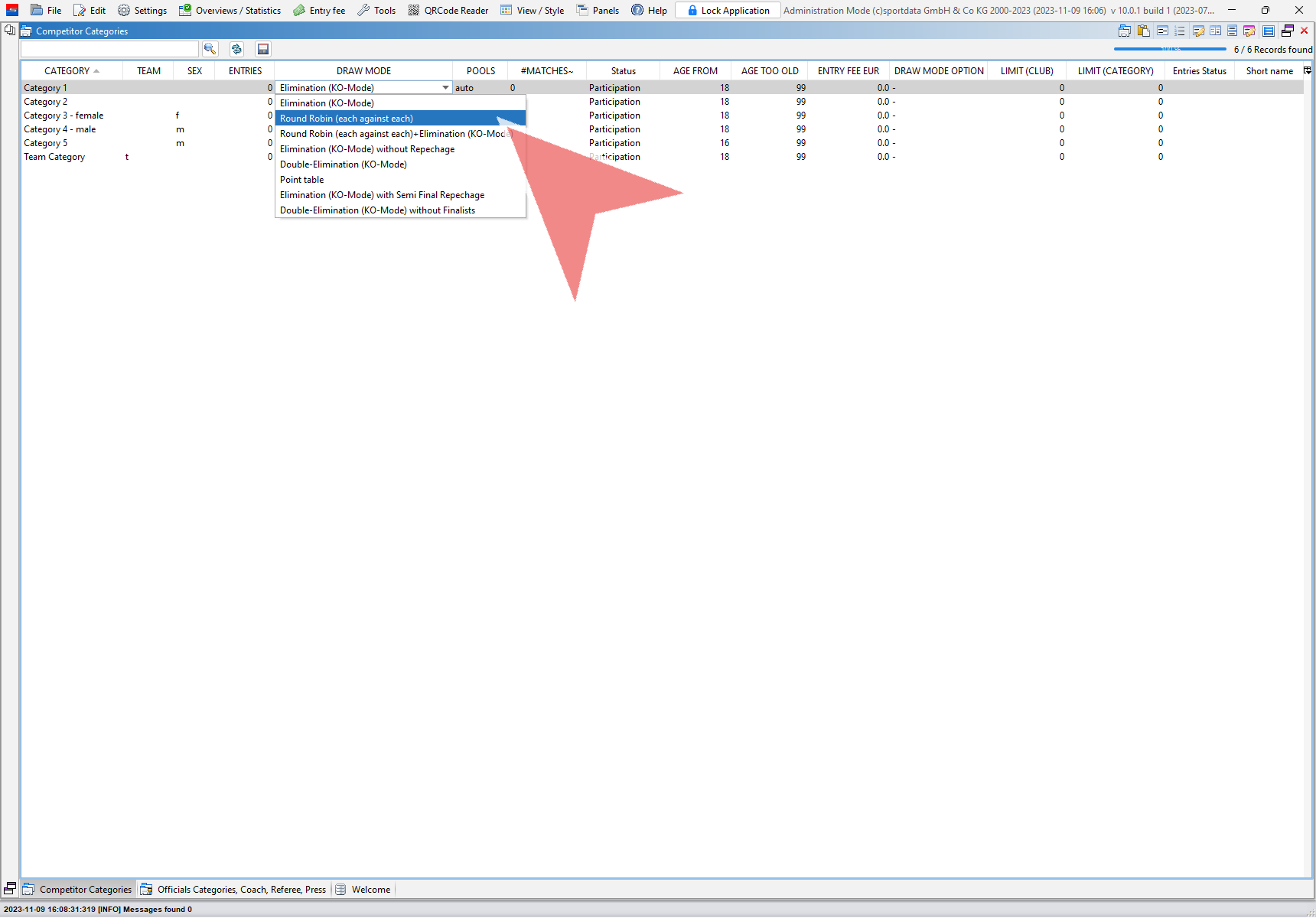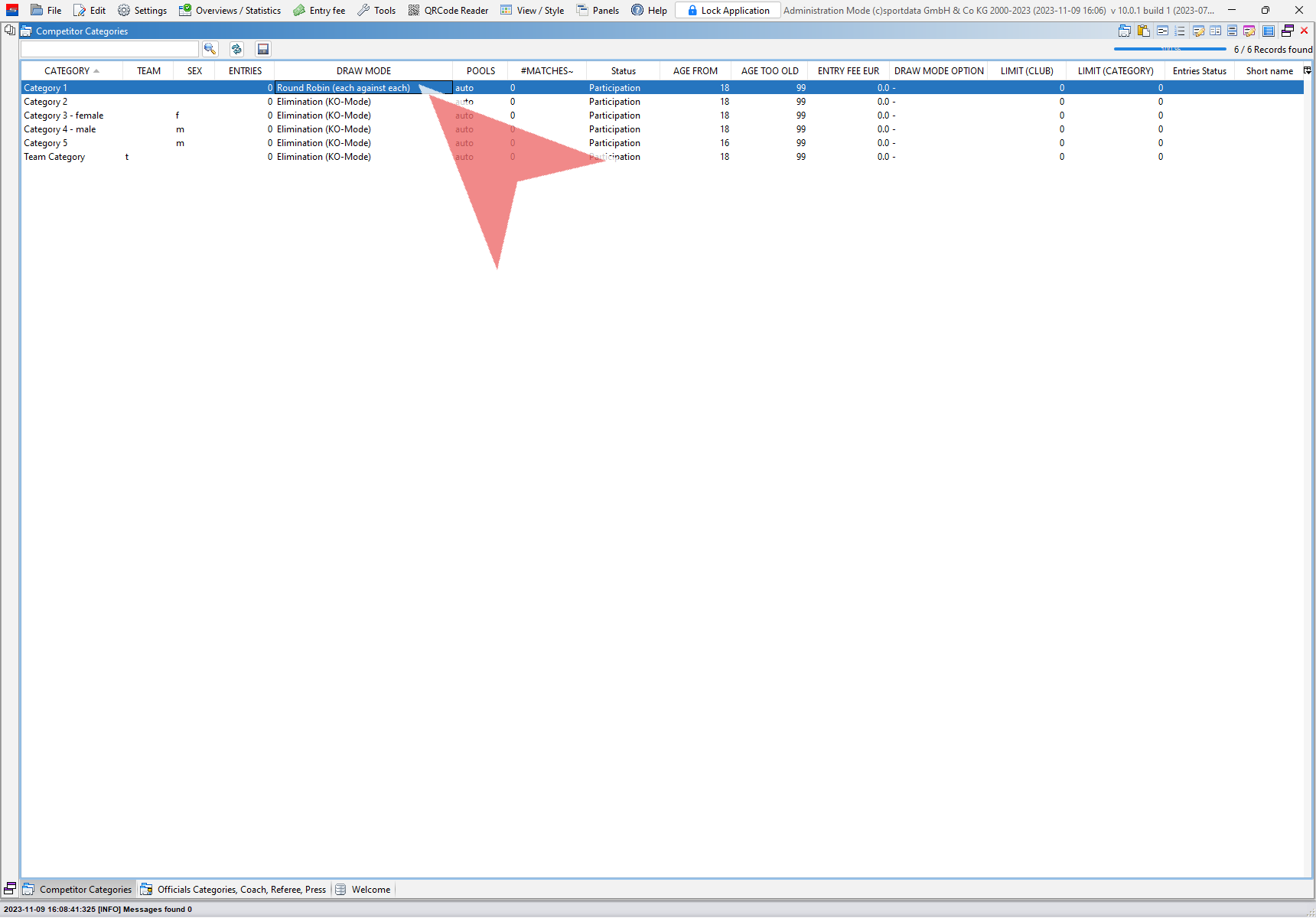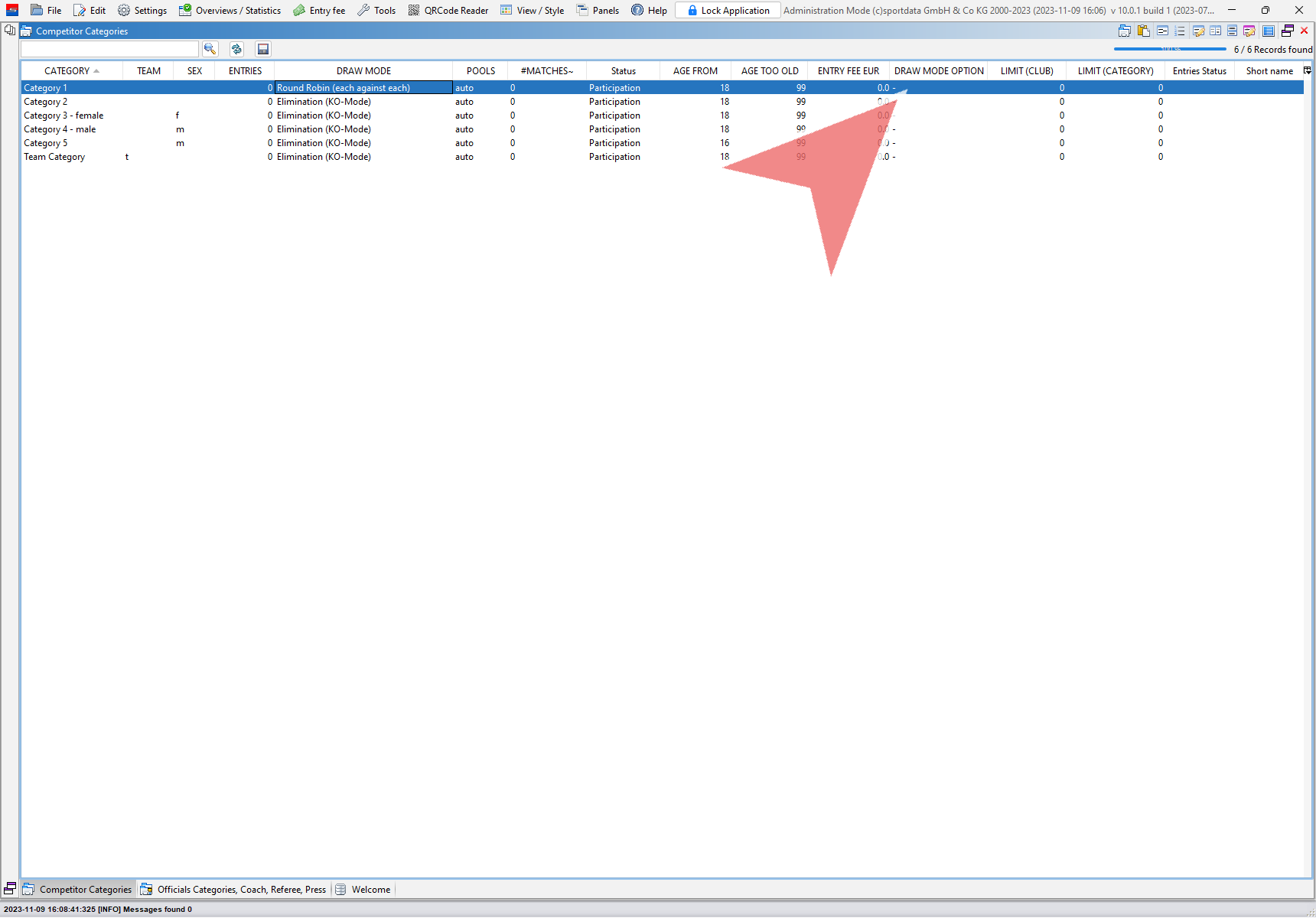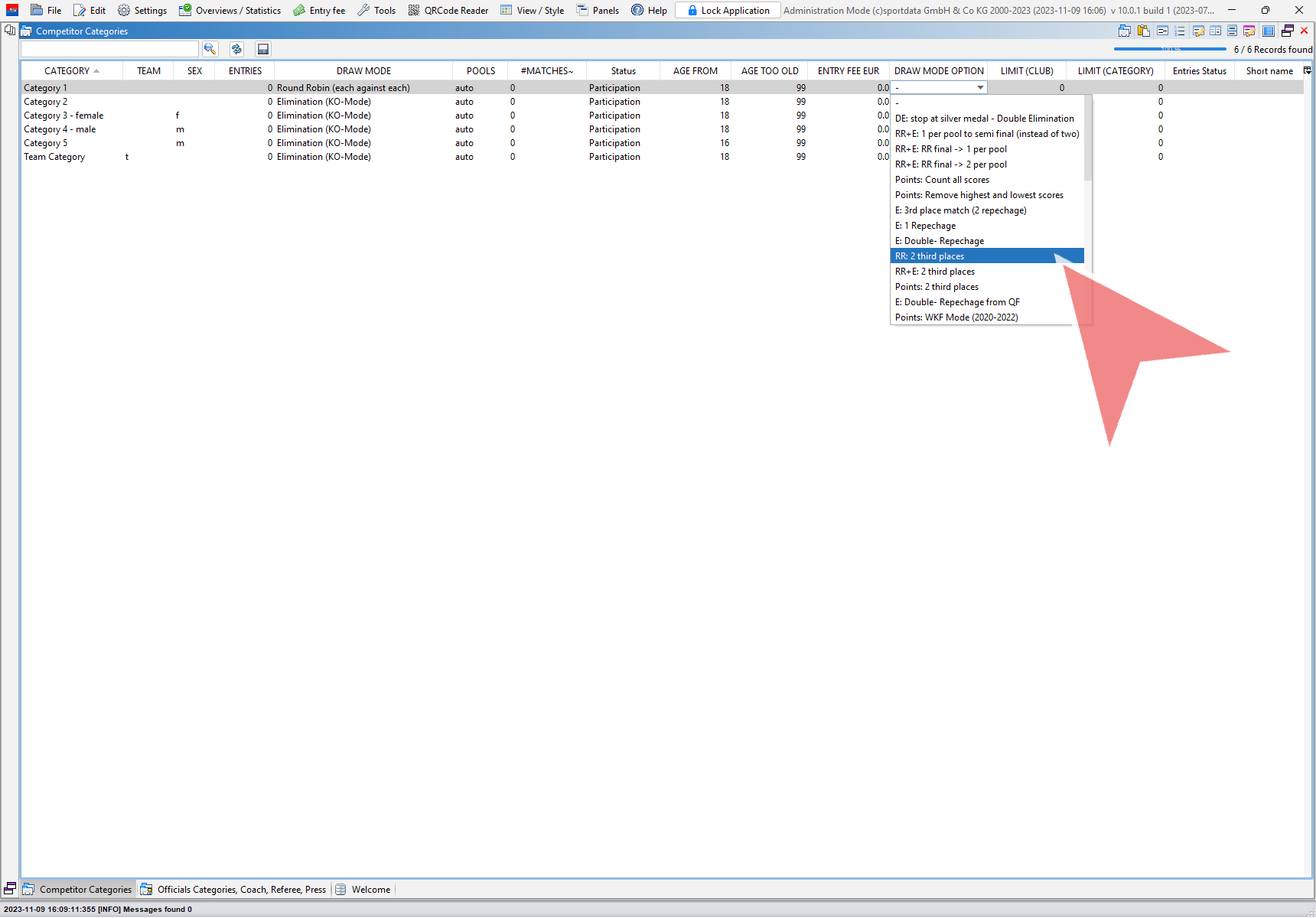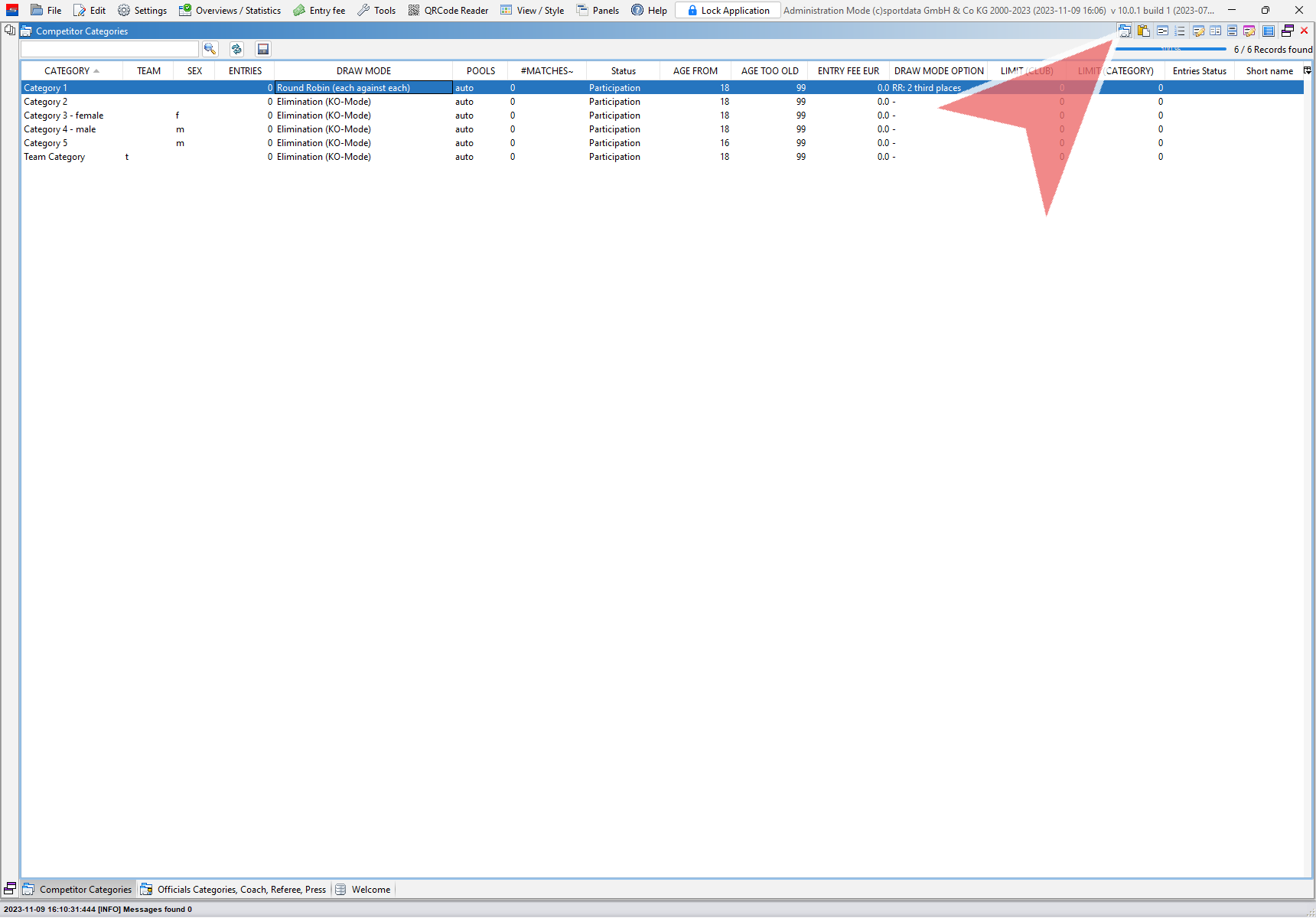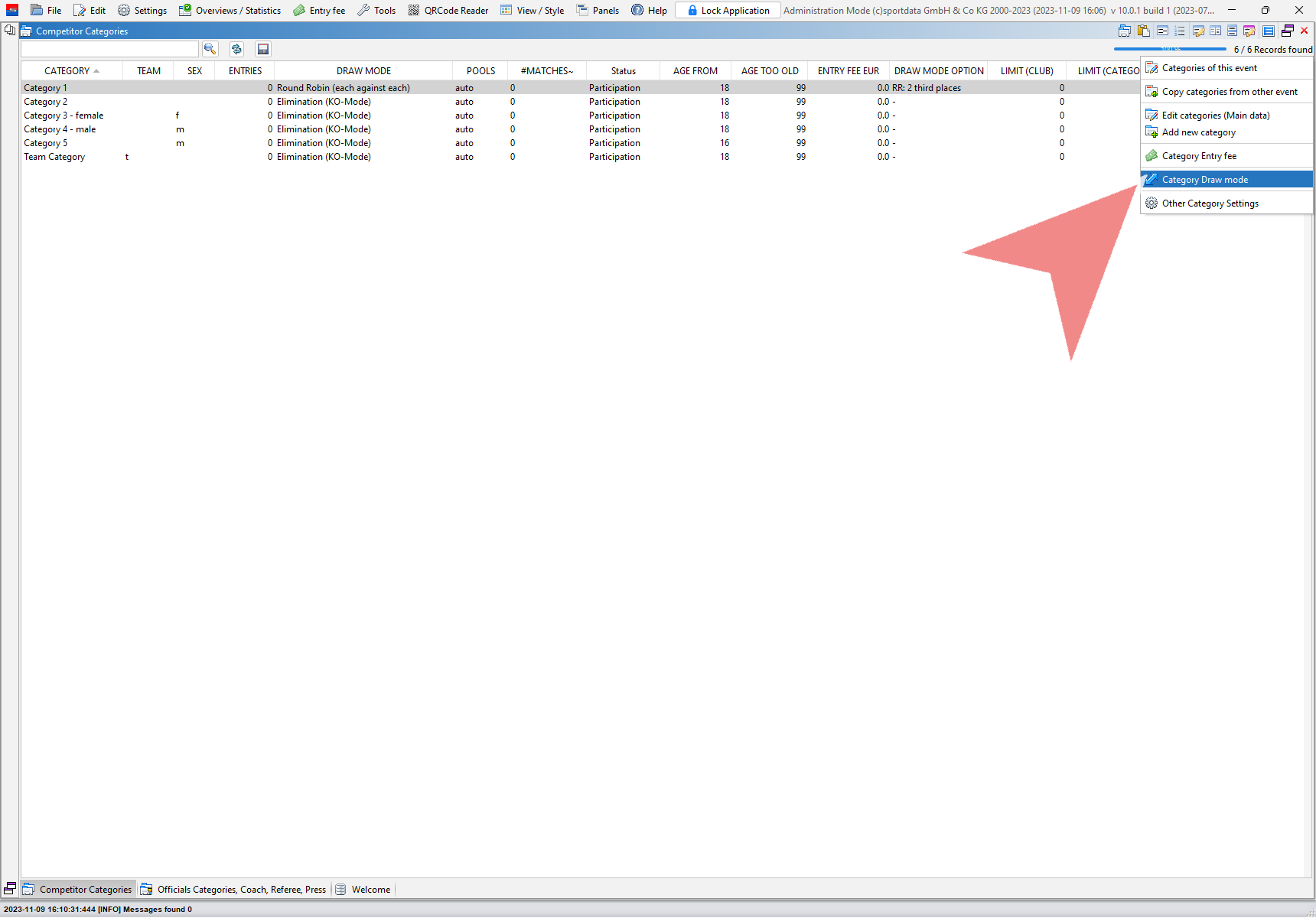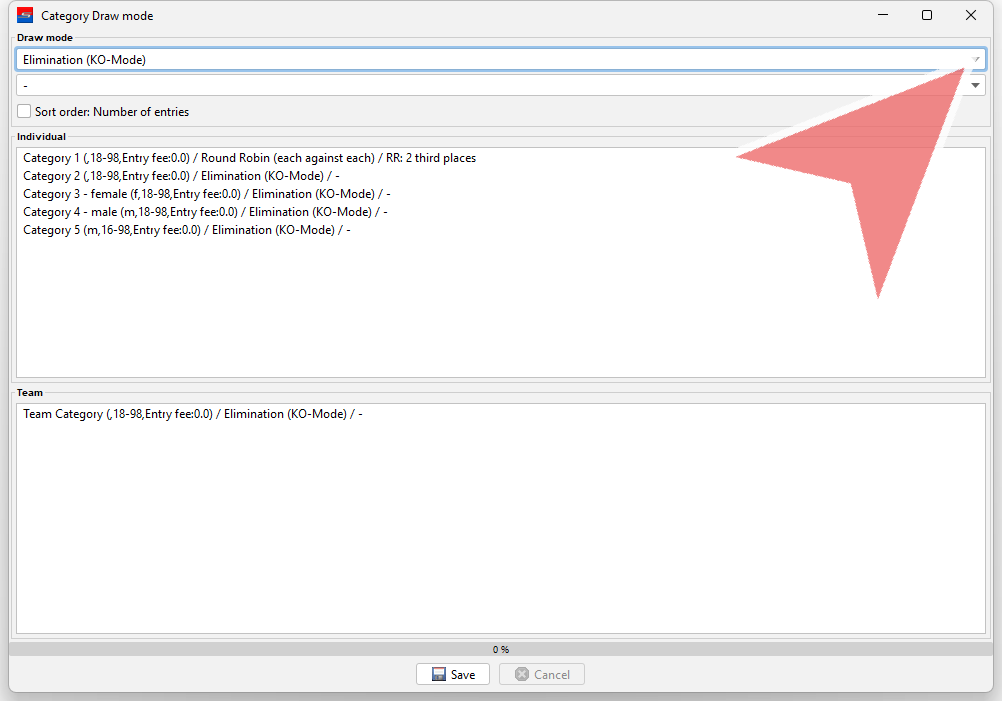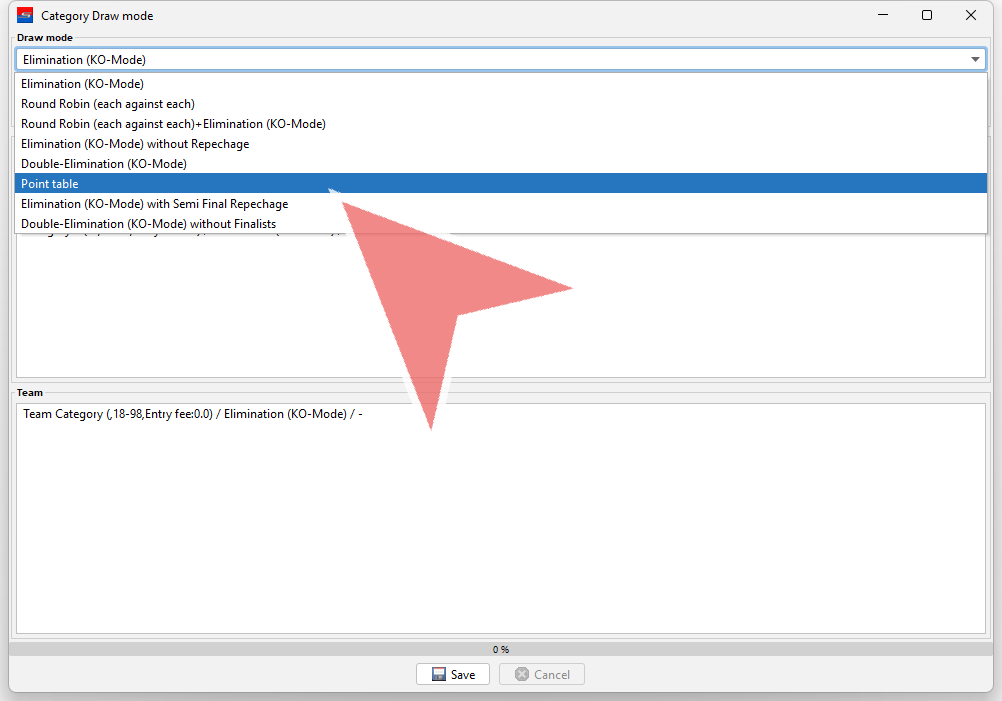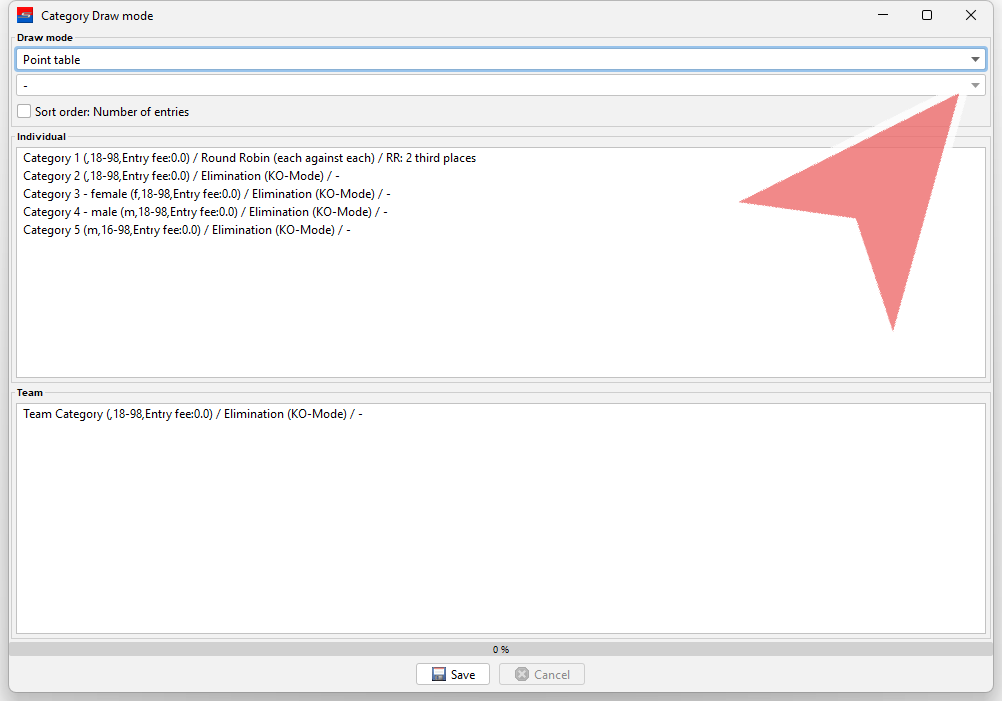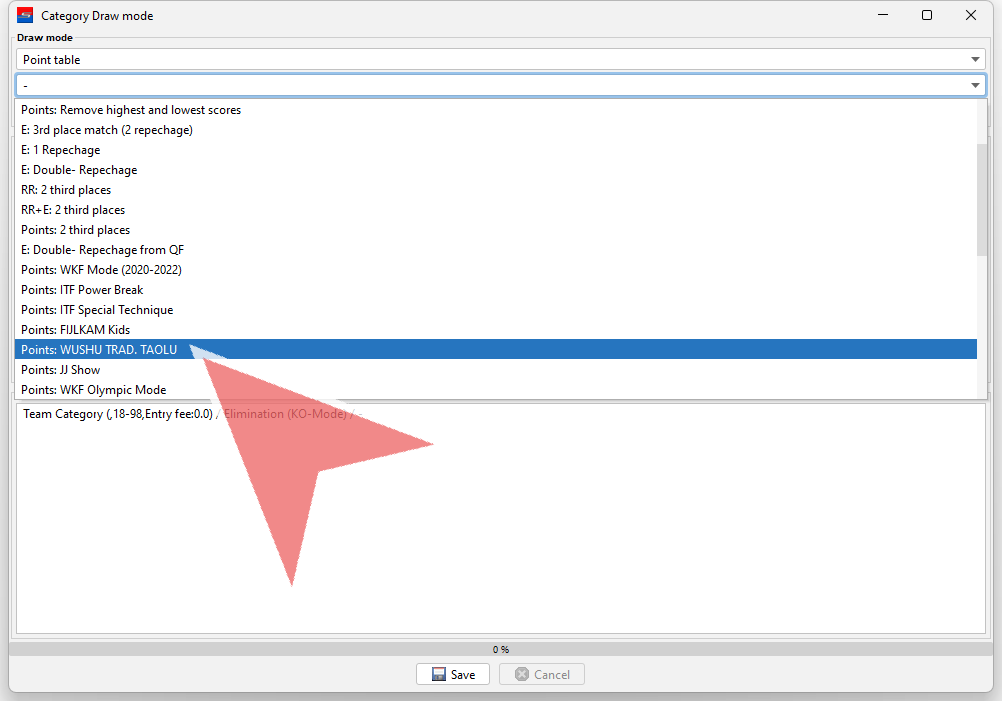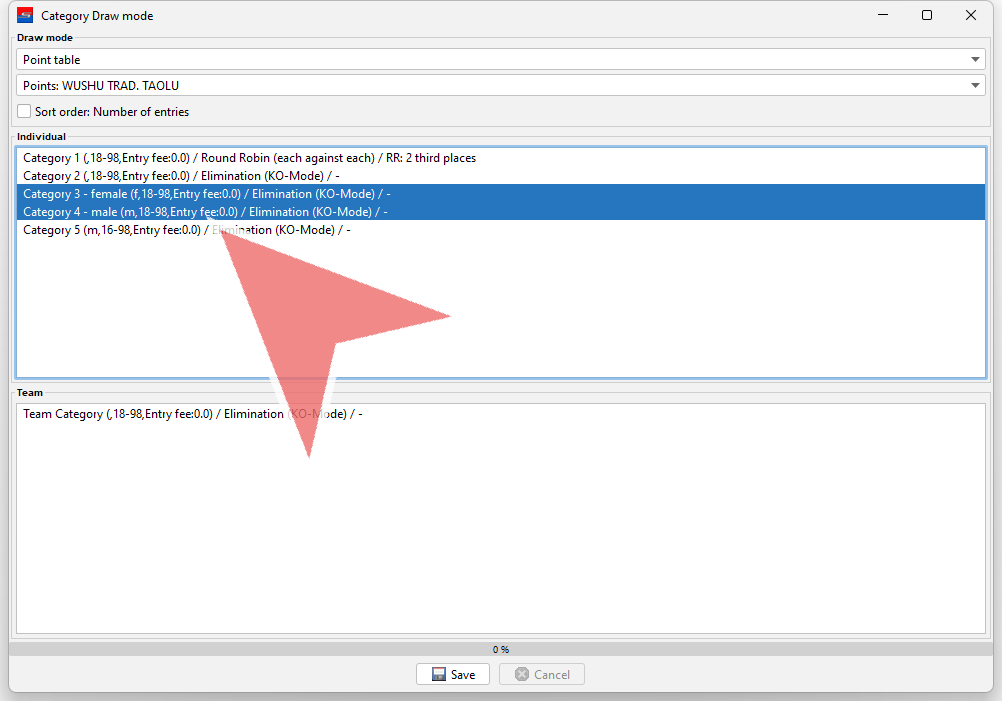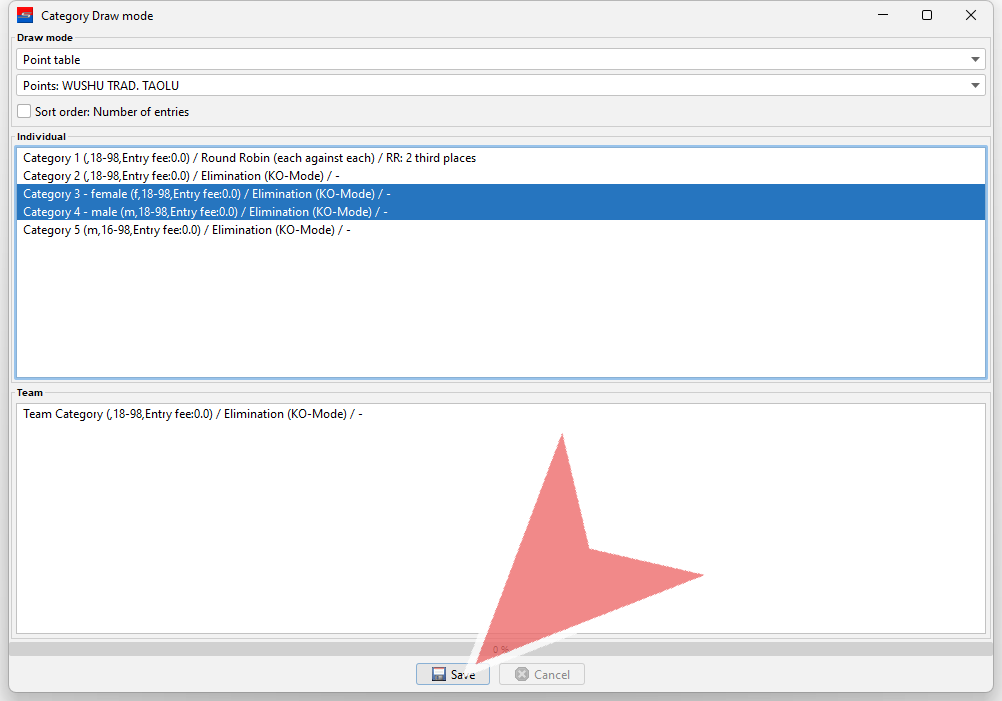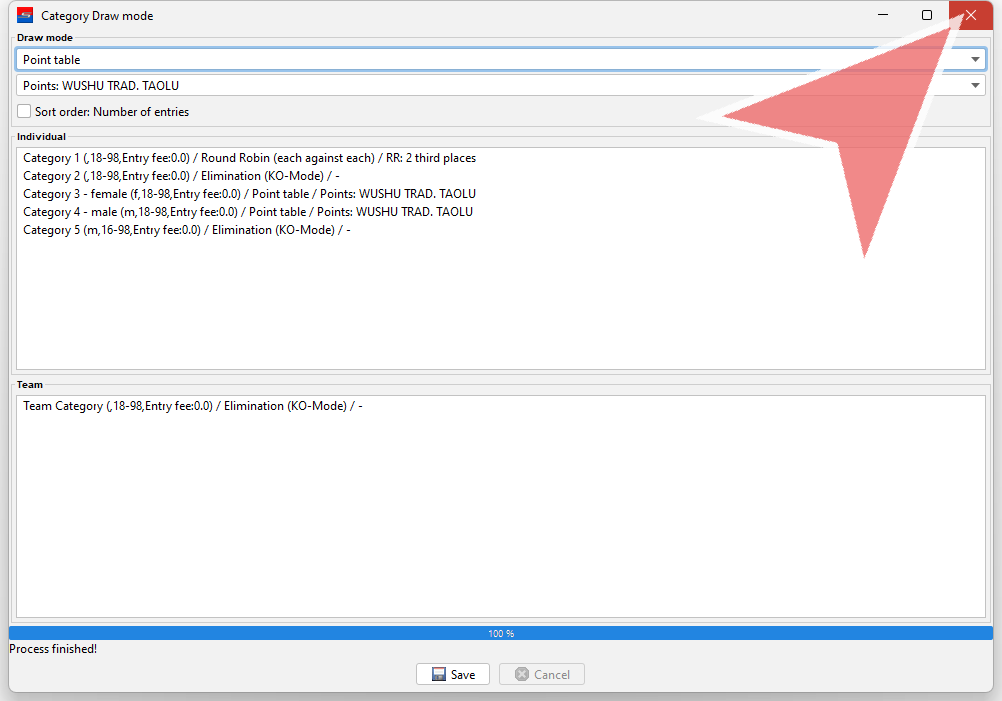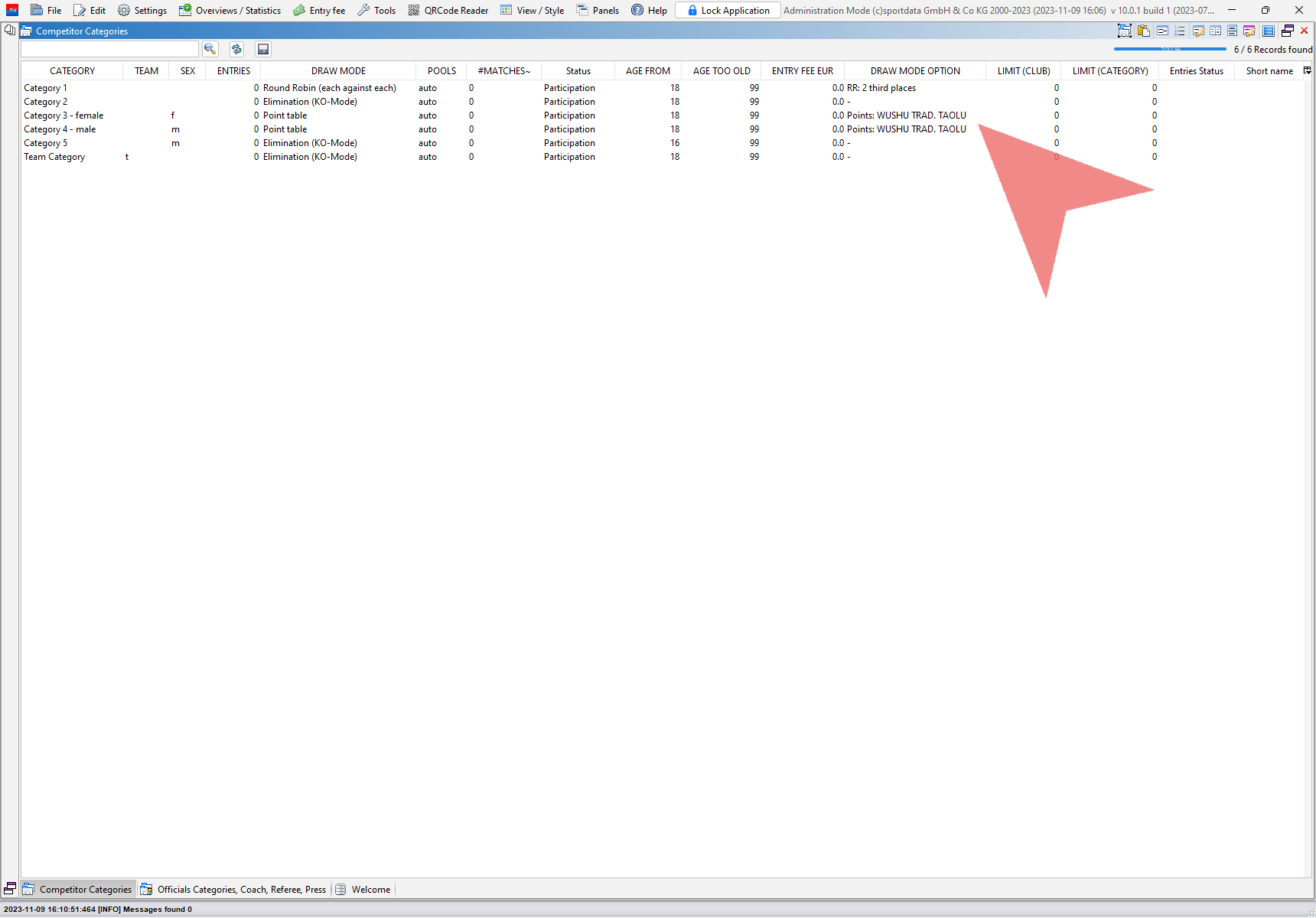This article describes how to change the draw mode and draw mode option of single or multiple categories at the same time.
Interactive Demo
How to change the draw mode – Single Category
The draw mode of each category is shown in the Competitor Categories list, which is open by default and otherwise can be found under “Panels” in the main menu bar.
To change a draw mode just click on the the one that you would like to adjust and a drop down menu opens. Select the correct draw mode by clicking on it.
The new draw mode is immediately displayed in the list.
For almost each draw mode it is possible to select additional draw mode options, which can be accessed by clicking on the corresponding field in the line of the category.
Another drop down menu appears, with all different draw mode options. The shortcut in front of the colon refers to the draw mode the option belongs to (e.g. RR for Round Robin).
How to change the draw mode – Multiple Categories
To change the draw mode and draw mode option of multiple categories at the same time, click on the first icon in the menu bar to access further category settings
Go to “Category Draw mode” in the drop down menu.
A pop up window shows up with all draw modes, draw mode options and categories.
Select the draw mode that you would like to use in the drop down menu.
Open the second drop down menu to access the draw mode options.
Select the correct draw mode option and make sure, that it supports your selected draw mode.
Select all individual and team categories, that you would like to apply the chosen draw mode and draw mode option to. Use the common shortcuts to select multiple categories (e.g. Shift, Control).
Apply the changes by clicking on “Save”.
Once the process is finished close the window.
The draw mode and draw mode option are successfully changed!