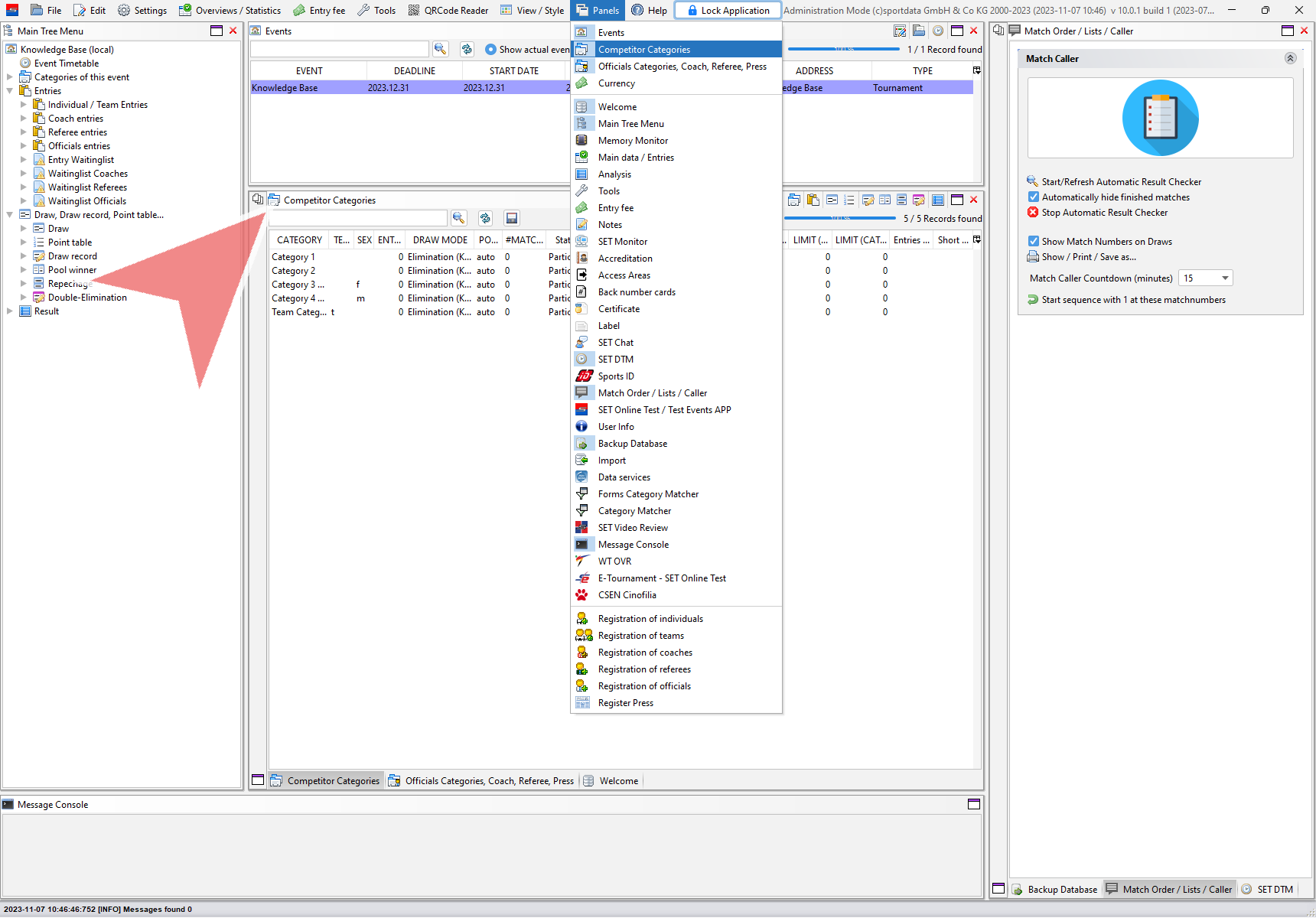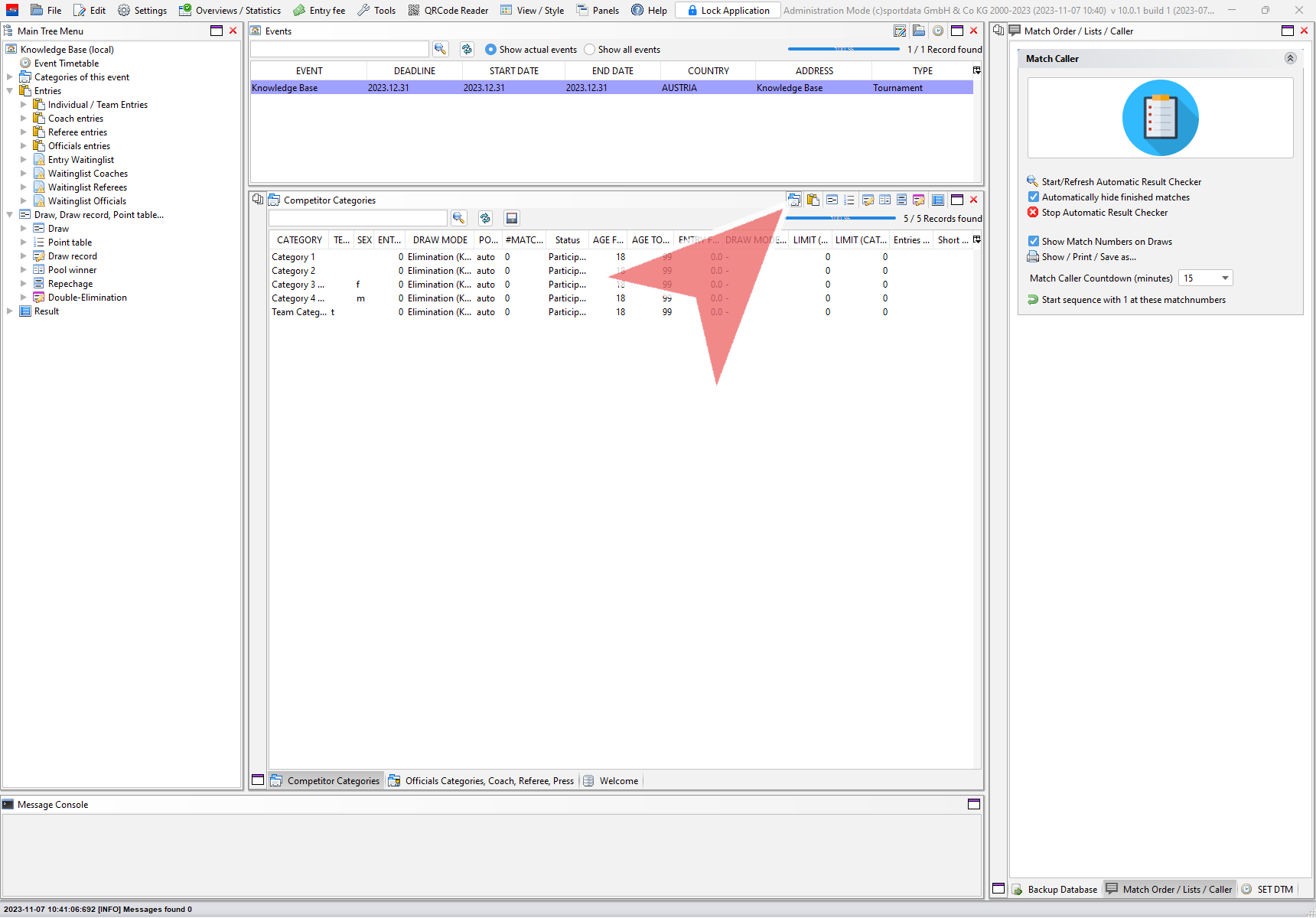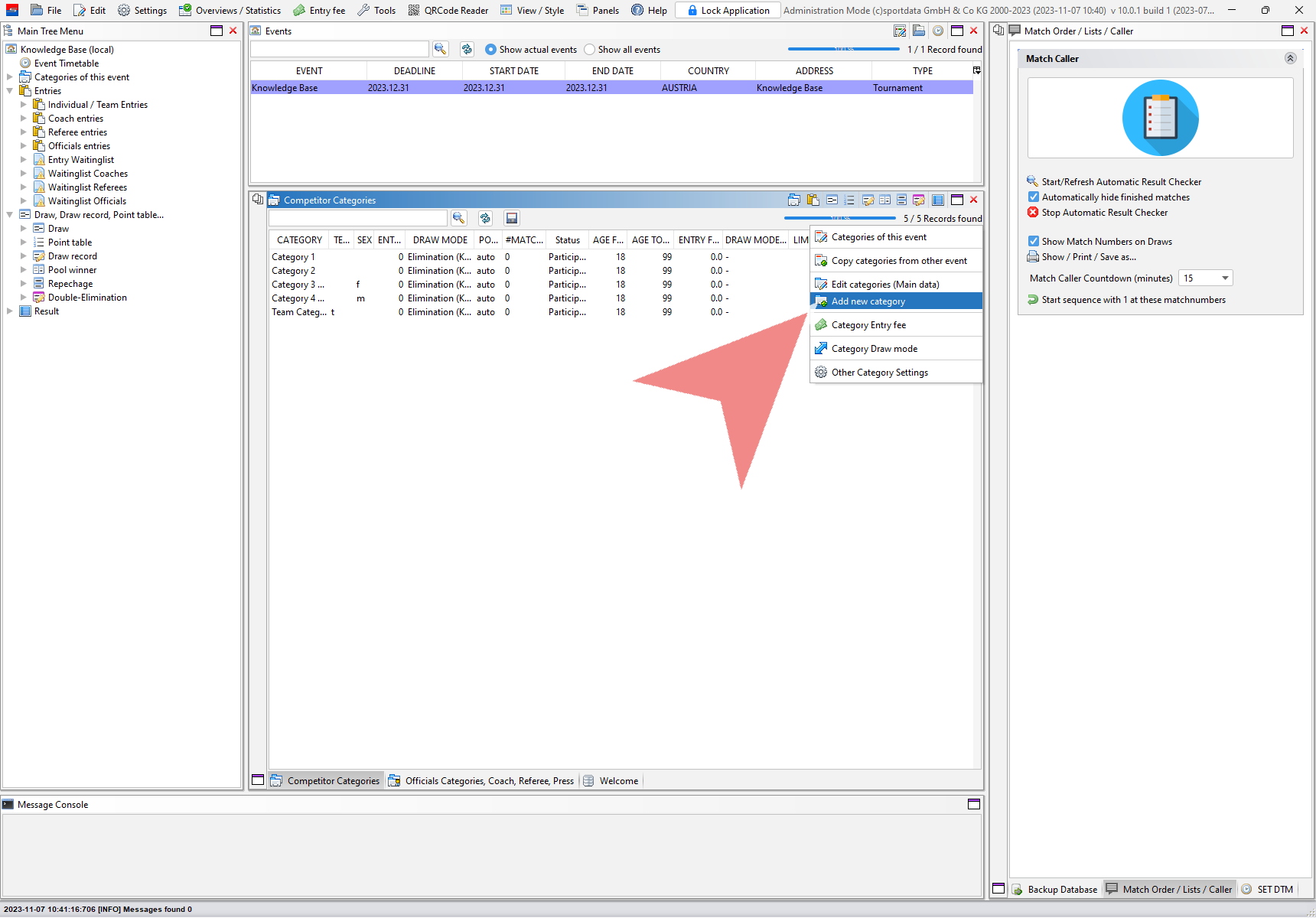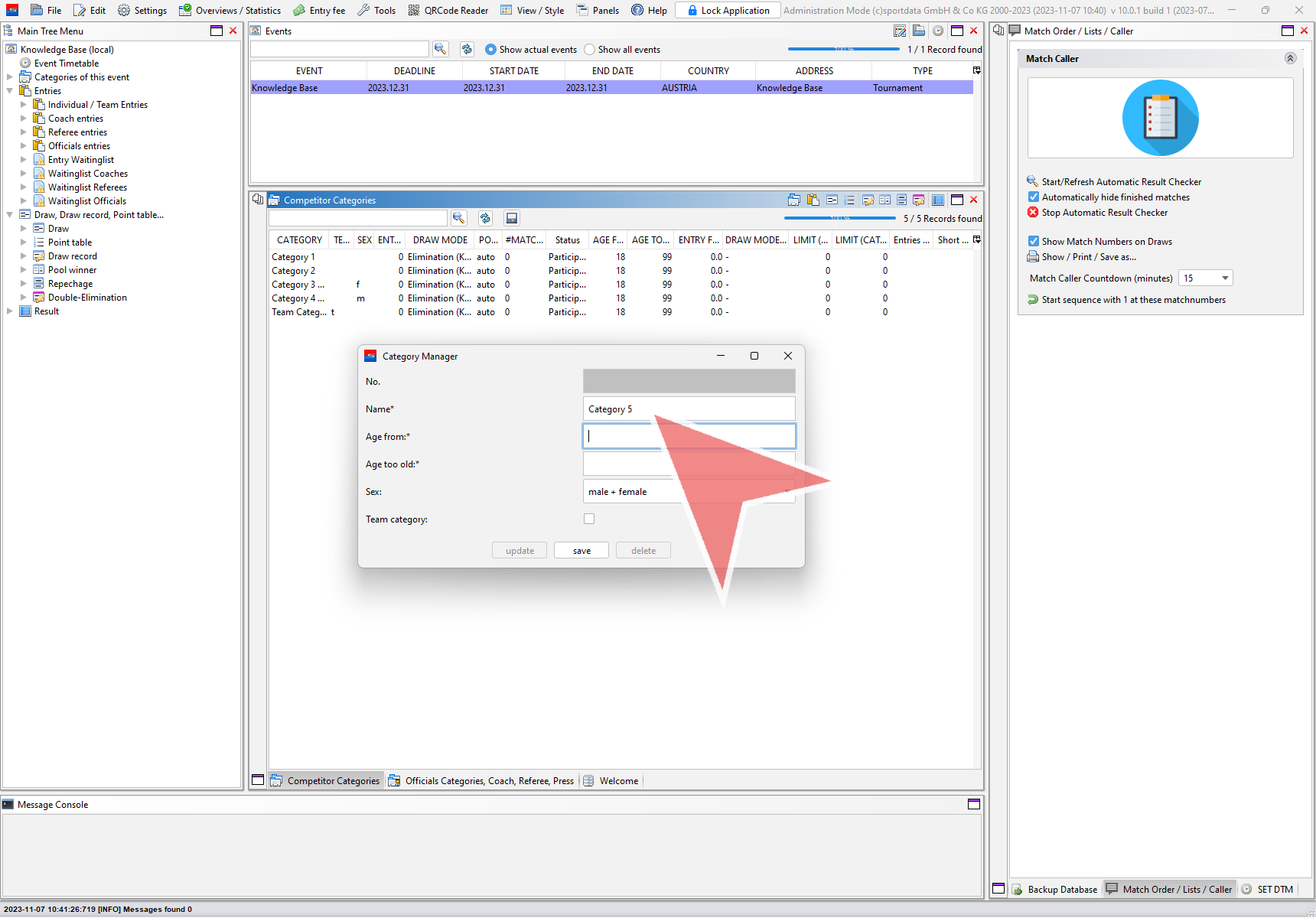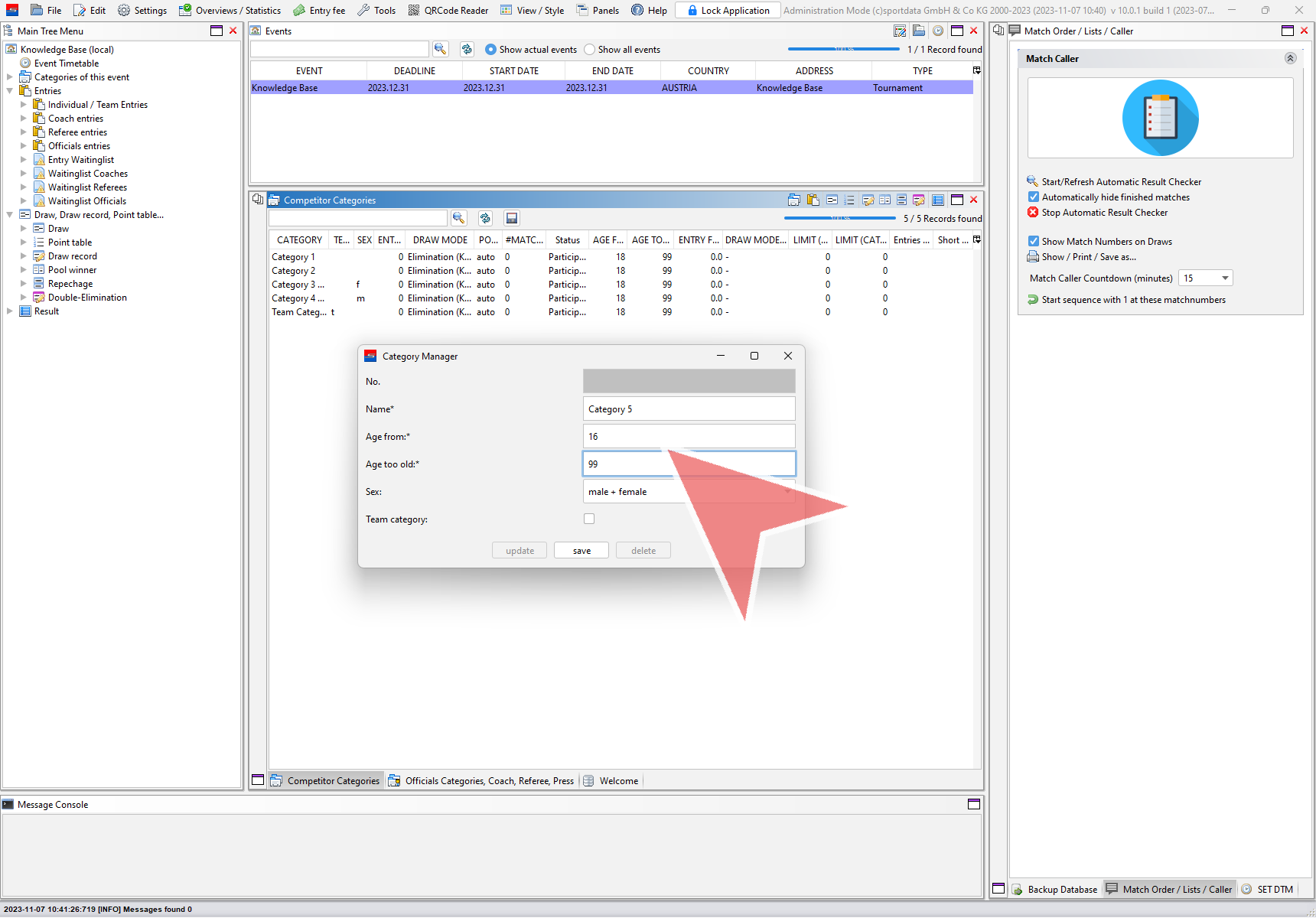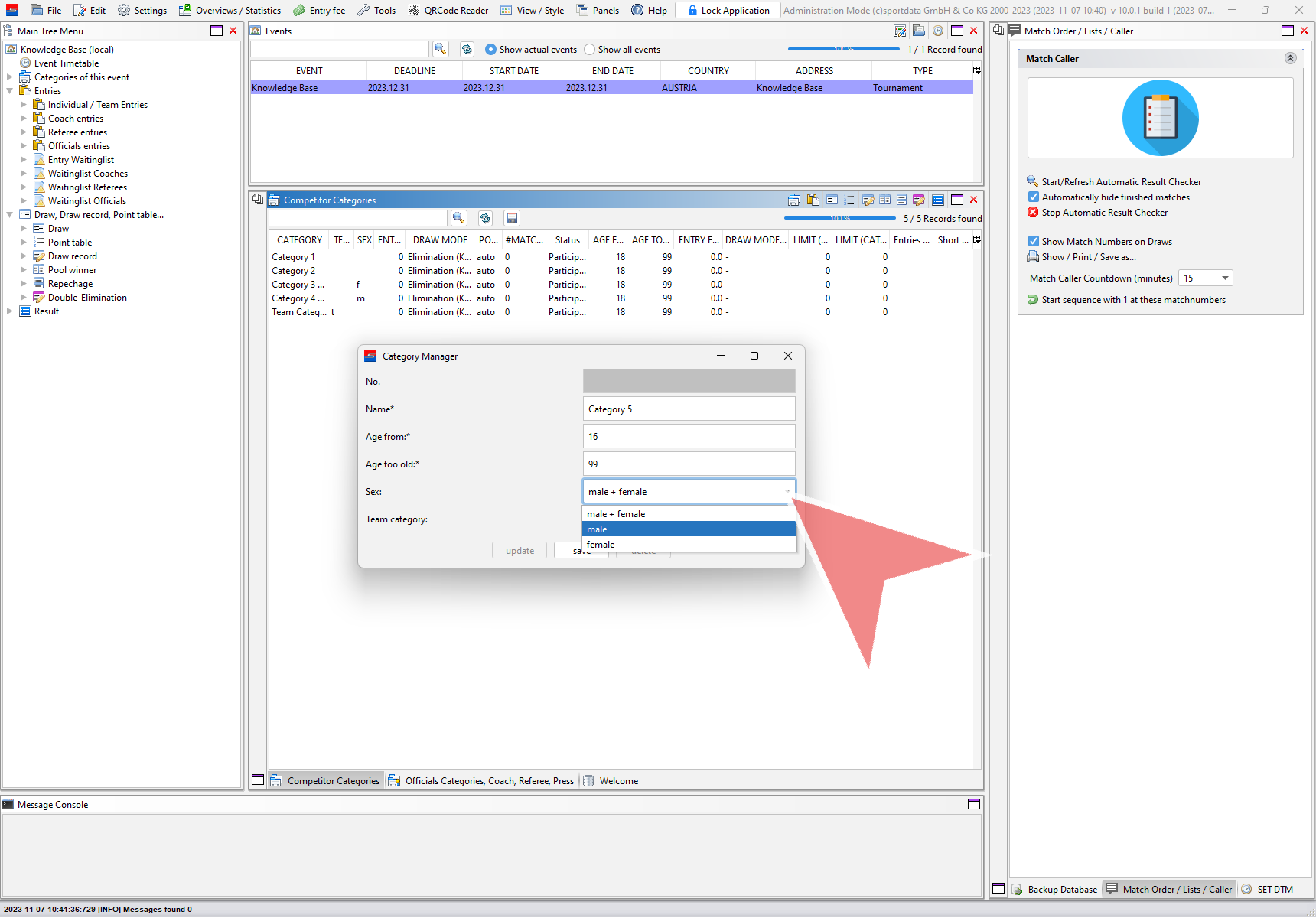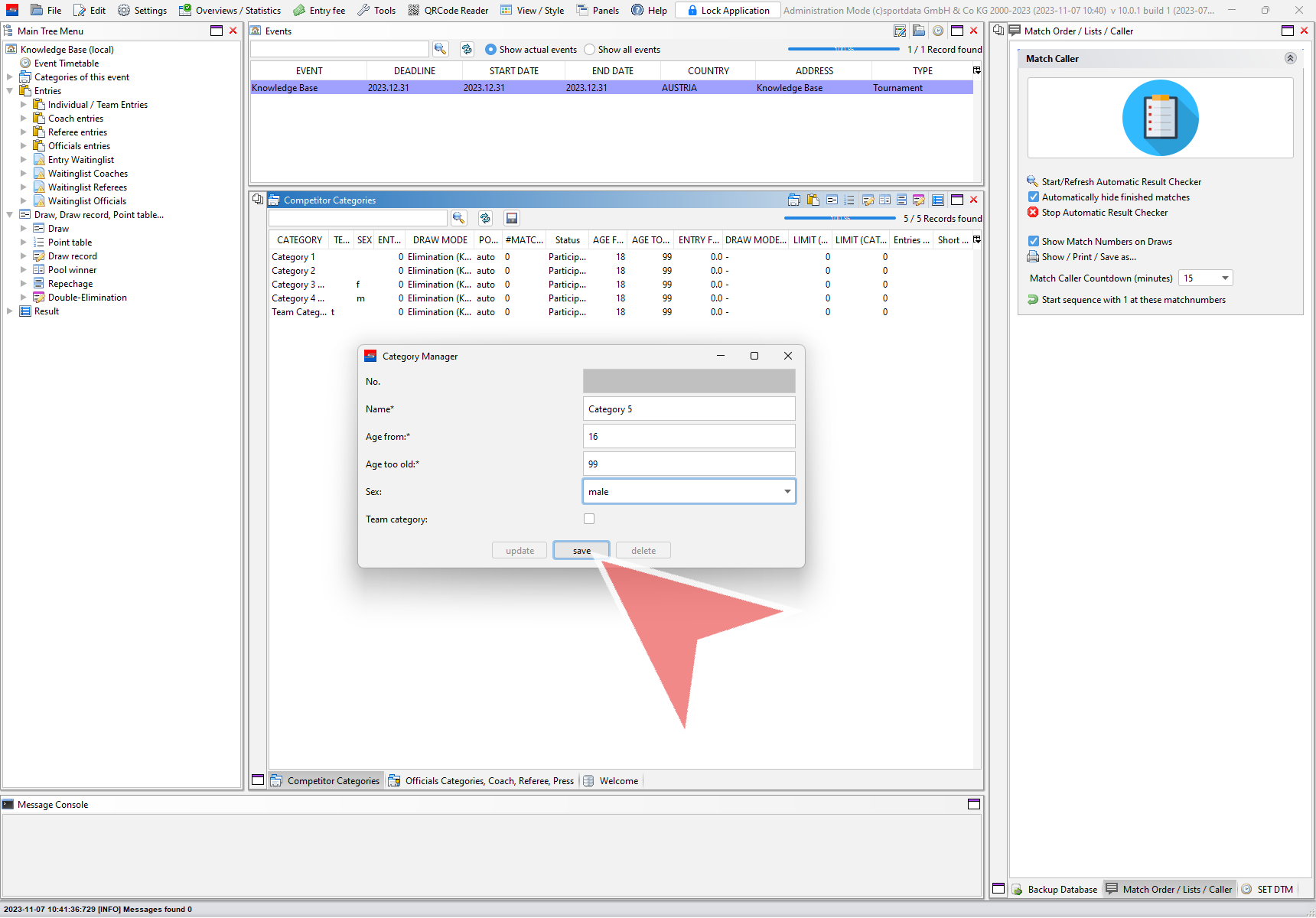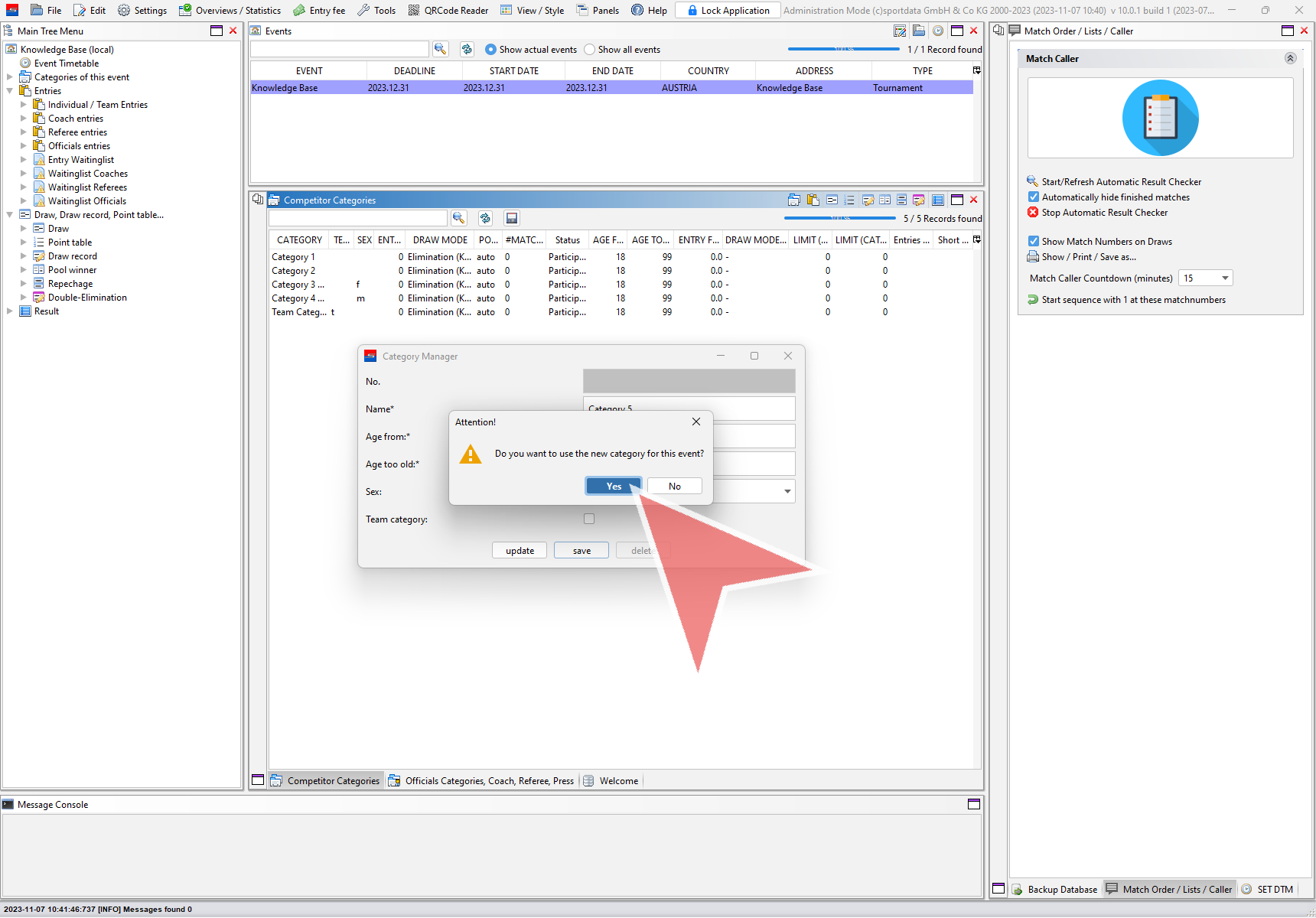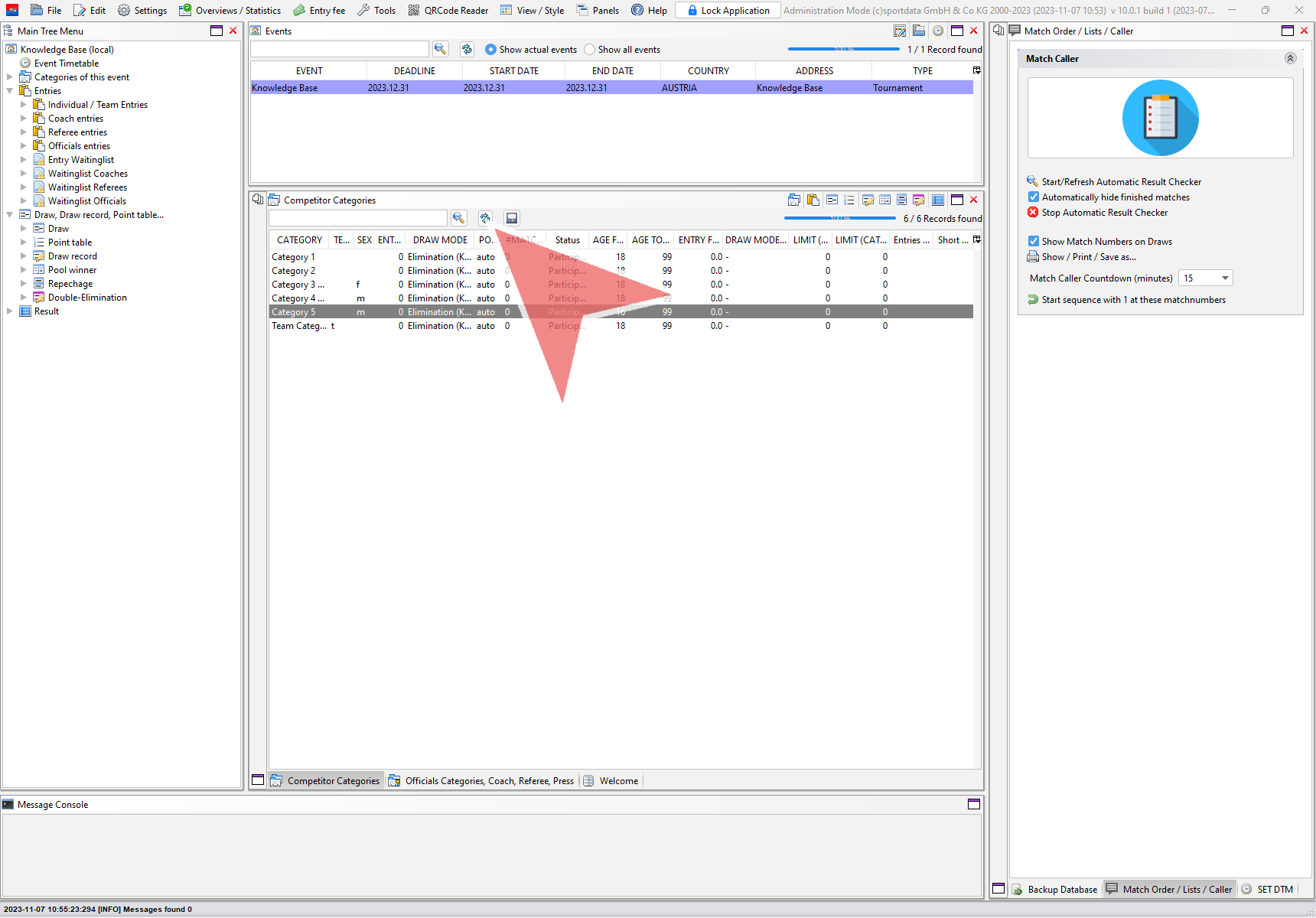This article explains how to add a new category to an event via the SET-software. This works for online and local databases.
Interactive Demo
How to add a new category
To add a new category, login with the administration mode and go to the panel “Competitor Categories”, which is open by default. Otherwise it can be found under “Panels” → “Competitor Categories”.
Click on the first icon in the menu to access further category settings.
Select “Add new category” in the drop down menu.
A pop up window with the basic information about the new category shows up. First enter the name of the new category.
Now put in the age range of the category. The lower limit is the youngest age included, the upper limit is the age which would not be allowed to compete in this category anymore. As the cut off date the first day of the event is set as default.
Select in the drop down menu the gender which allowed to compete in this category.
Tick the checkbox only in case of a Team category and save the settings by clicking on the button.
Confirm that you want to use the new defined category for this event with “Yes”.
The new category is now successfully added to the event. After you click on the “refresh”-button, it will show up in the list of categories.